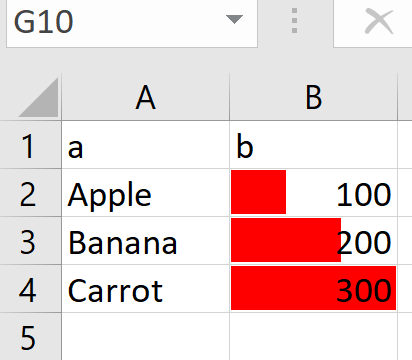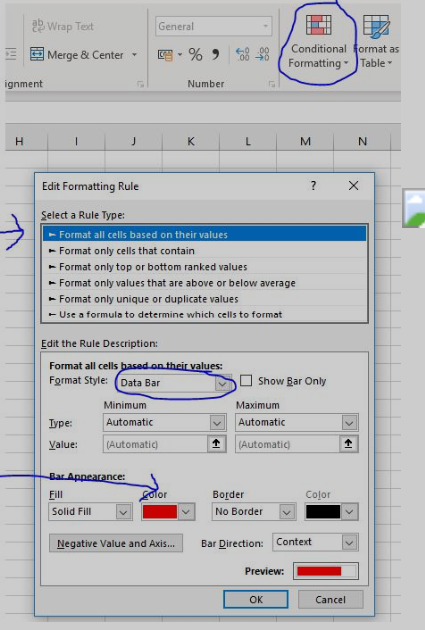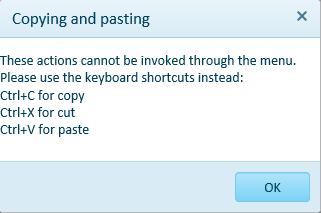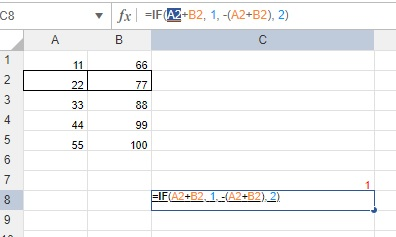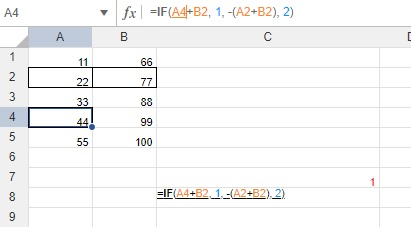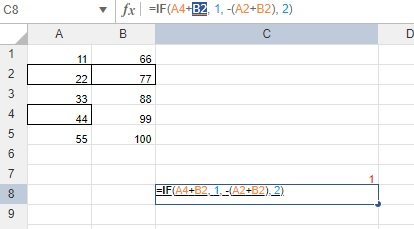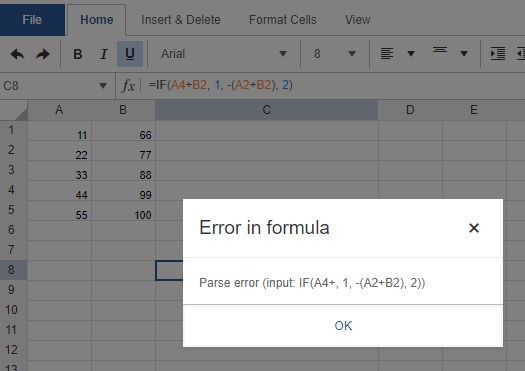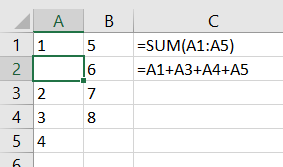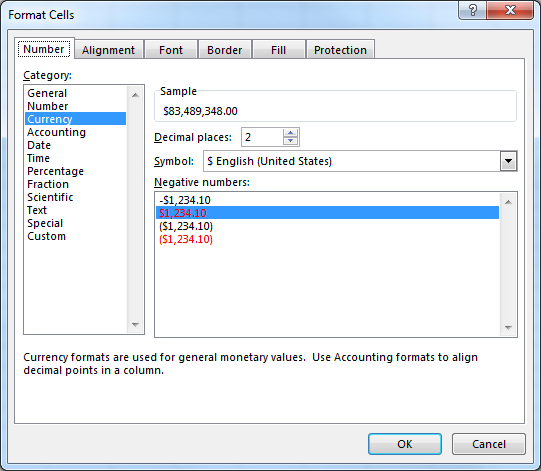Hi
Does the kendo spreadsheet support conditional formatting / data bars (which are the background bar charts on a cell)...
See example below - and attached simple xlsx (in zip)
which in excel you add like
If not currently supported as standard, any suggested workarounds?
Thanks
Chris
The filtering on the spreadsheet component is great!!
There is however one behaviour that causes confusion for end users, and that is filtering when merged cells are present in the selection.
An example is available in the following dojo:
https://dojo.telerik.com/UzUMUDos
Open the dojo and filter column A on a1 and you will only see only b1 in column B, but the b1a will not be shown.
To be clear - This is also how Excel behaves... (which is of course your prime aim so its not a bug as such)...
Interestingly google sheets stops you putting filter on merged cells / stops you merging on filtered column.
The Excel behavior is discussed in the following threads:
https://stackoverflow.com/questions/49816515/excel-filtering-for-merged-cells
https://www.officetooltips.com/excel_2013/tips/workaround_for_sorting_and_filtering_of_merged_cells.html
Is it possible to implement something, so the end user experience would be improved? Maybe when merged cells are present :
a) if they click filter, this is detect and user is warned of this behaviour
b) if they click filter, the sheet is changed into an unmerged version (which repeats data in merged cells) as in the excel examples above.
When using IE 11 and using Ctrl+X to cut, this only works the first time. All subsequent attempts to use cut produce the following dialog:
Bug report
Reproduction of the problem
Reproducible in the demos.
- Use the HYPERLINK function in a cell:
=HYPERLINK("https://google.com")
Current behavior
The link does not work. It does if you specify a "friendly name":
=HYPERLINK("https://google.com", "google")
Expected/desired behavior
The link works with and without a "friendly name" specified, as in Excel.
Environment
- Kendo UI version: 2019.2.619
- jQuery version: x.y
- Browser: [all]
We have a client that recently brought to our attention the fact that he found a case where he couldn't place his cursor in a certain spot of a formula, click a cell, and have it fill that cell in. It works if you try to do that for the first cell listed in the formula, but not the rest. I've outlined a sample case below.
You can enter a formula in a cell like =IF(A2+B2, 1, -(A2+B2), 2). Then, highlight a cell, like A2 below, and delete it by hitting backspace or delete.
After hitting delete, leave the cursor in the same location of the formula and click a new cell, like A4.
For this case, since it's the first cell in the formula, it will insert the cell you just clicked on in the correct location. However, next try highlighting the next cell referenced, hitting delete, and clicking on a new cell to have it insert the cell into the formula. In this case, we highlighted and deleted B2, then tried to click on B4.
You'll see that, for this one, instead of inserting B4, it gives an error message. Our client said that it significantly slows him down when he has to manually type in each change to the formula, so is there any way we could have it insert the cell you click on for all cases? It doesn't look like this is a current feature, so would you be able to add it, please? Thank you!
Dear Concerned,
1. Launch https://demos.telerik.com/kendo-ui/spreadsheet/index
2. Import attached Dummy.xlsx file
3. No data loaded
4. please check
Other spreadsheet applications (Excel and Google Sheets, to name two) offer the ability to insert individual cells into a sheet without inserting a whole row/column. Most importantly, this feature updates cell references in formulas, which is not something that can be done with copy and paste.
For example, in the following spreadsheet (screenshot from Excel), I've right-clicked cell A2 and chosen "Insert" on the context menu. There is also a button on the ribbon that opens the same "Insert" dialog.
I want to shift the cells down, so I click OK in the dialog. Note that the formulas update accordingly: the sum range expands to A1:A5, while the individual cell references remap.
Can this feature please be added to Kendo spreadsheet? Otherwise, our clients will have to continue manually re-writing formulas after they copy/cut and paste to achieve a similiar-looking (but functionally different) result.
Thanks!
Bug report
The current client-side export functionality does not preserve the number of columns.
Reproduction of the problem
Load the following file in the Spreadsheet which contains columns up to "BA".
Export the file
Load the file again in the Spreadsheet and notice that the columns are displayed up to "AX" instead of "BA".
Current behavior
Client-side export does not preserve the number of columns greater than "AX".
Expected/desired behavior
Client-side export does not preserve the exact number of columns.
Environment
- Kendo UI version: 2019.2.619
- Browser: [all]
Bug report
When a cell/row is selected, its first cell is focused and the sheet is scrolled to show it. If a long sheet is scrolled down/right to edit cells, this scroll top/left is very annoying and user unfriendly.
In these scenarios Excel focuses the topmost/leftmost currently visible cell, avoiding sheet scrolling.
Reproduction of the problem
- Go to https://demos.telerik.com/kendo-ui/spreadsheet/index
- Scroll to the bottom row of Spreadsheet's sheet.
- Click in cell B200 to select it.
- Click on the header of column C to select the whole column.
NOTE: for rows reproduction select cell AX2, then click on the header of row 2 - sheet is scrolled to the left and cell A2 is focused.
Current behavior
Column C is selected, cell C1 is focused and the sheet is scrolled to top.
The used has to scroll down to the bottom row again to edit data at the bottom of the sheet.
Expected/desired behavior
Column C is selected. The currently visible topmost cell of column C is focused, without scrolling the sheet. Excel works that way
Environment
- Kendo UI version: 2019.2.619
- Browser: all
Dear Concerned,
1. Launch https://demos.telerik.com/kendo-ui/spreadsheet/index
2. Open Attached Test.xlsx file
3. Check the value of A2, it is different than Excel
Note: Cell format of A2 is set as below, if I select only $ format then it is working.
Bug report
Client-side exported Excel workbooks are exported "uncompressed" (as readable text) and their size is much greater than the original document.
Regression since R2 2019 - 2019.2.514
Reproduction of the problem
- Go to https://demos.telerik.com/kendo-ui/spreadsheet/index
- Open the following file in Spreadsheet -
Workbook Original.xlsx - 26 KB - Export the file to Excel
Current behavior
The exported file is 1015 KB in size. The content of the file may be read as plain text

Expected/desired behavior
The exported file is 26 KB or similar size. The content of the file is unreadable binary data

Environment
- Kendo UI version: 2019.2.619
- Browser: all
Bug report
When a string, used as old_text for SUBSTITUTE(text, old_text, new_text, [instance_num]) function, is repeated more than once and the new_text is an empty string, one occurrence of the old_text remains not substituted.
Reproduction of the problem
- Go to Spreadsheet Basic usage demo
- Add a new sheet
- Type
ab113abababab11abin A1 - Enter the following formula in B1
=SUBSTITUTE(A1, "ab", "")
NOTE: substituting ab with another string, e.g. cd, replaces all instances of ab as expected.
Current behavior
113ab11 - when ab is repeated more than once in a row, one of its instances remains unchanged to an empty string
Expected/desired behavior
11311
Environment
- Kendo UI version: 2019.2.514
- Browser: all
On Internet Explorer-11, UI is getting blocked while performing comparatively fast data entries, it is not only too slow but values are getting truncated as well.
1. Open https://demos.telerik.com/kendo-ui/spreadsheet/index in IE 11
2. Start editing cells C3 to C12 and enter value 1234 in each cell as fast as possible
3. 1234 enter, 1234 enter , 1234 enter and so on without waiting for UI rendering completion as UI freezes for few seconds, and then all cells get updated in one go
4. below is the result, few cells are having wrong values
5. Its very serious issue
Note: Excel 365, Excel and GoogleSheet works fine in such cases
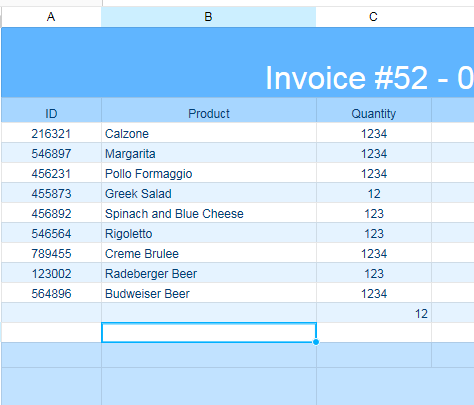
Spreadsheet saveAsExcel split is not a function error (kendo.all.js:3436) after upgrade to Kendo 2019.2.514.
Bug report
When destroying a SpreadSheet and removing its corresponding DOM element, there are some DOM nodes added on SpreadSheet's initialization which are not removed after the execution of .destroy() and .remove().
Reproduction of the problem
- Open this Dojo and run it.
- Open browser's console and see the output in it. The initial number of the children nodes in the body is 2 and the children nodes after adding and removing a SpreadSheet are 5.

- Right-click the blank page in right and inspect it. Navigate to the body in the iframe and see the additional nodes in it

Current behavior
Not all DOM elements added on SpreadSheet initialization are being removed when destroying it and removing its corresponding DOM element.
Expected/desired behavior
After destroying a SpreadSheet and removing its corresponding DOM element, no DOM nodes added on component's initialization should be presented in the DOM tree.
Environment
- Kendo UI version: 2019.2.514
- jQuery version: x.y
- Browser: [all]
Dear Concerned,
I have observed that Conditional Formatting in Spreadhseet is not supported. Please add support for the same as it is very important feature of XLSX. during financial calculation this feature plays an important role. Here is the issue that needs a fix.
1. Open https://demos.telerik.com/kendo-ui/spreadsheet/index
2. Check attached file CellColorFormula.xlsx, conditional formatting set for B2, C2, D2
3. Import attached file CellColorFormula.xlsx
4. Check Cells B2, C2, D2 and try to change values for A2, C2, D2
5. None of the conditional formatting is working