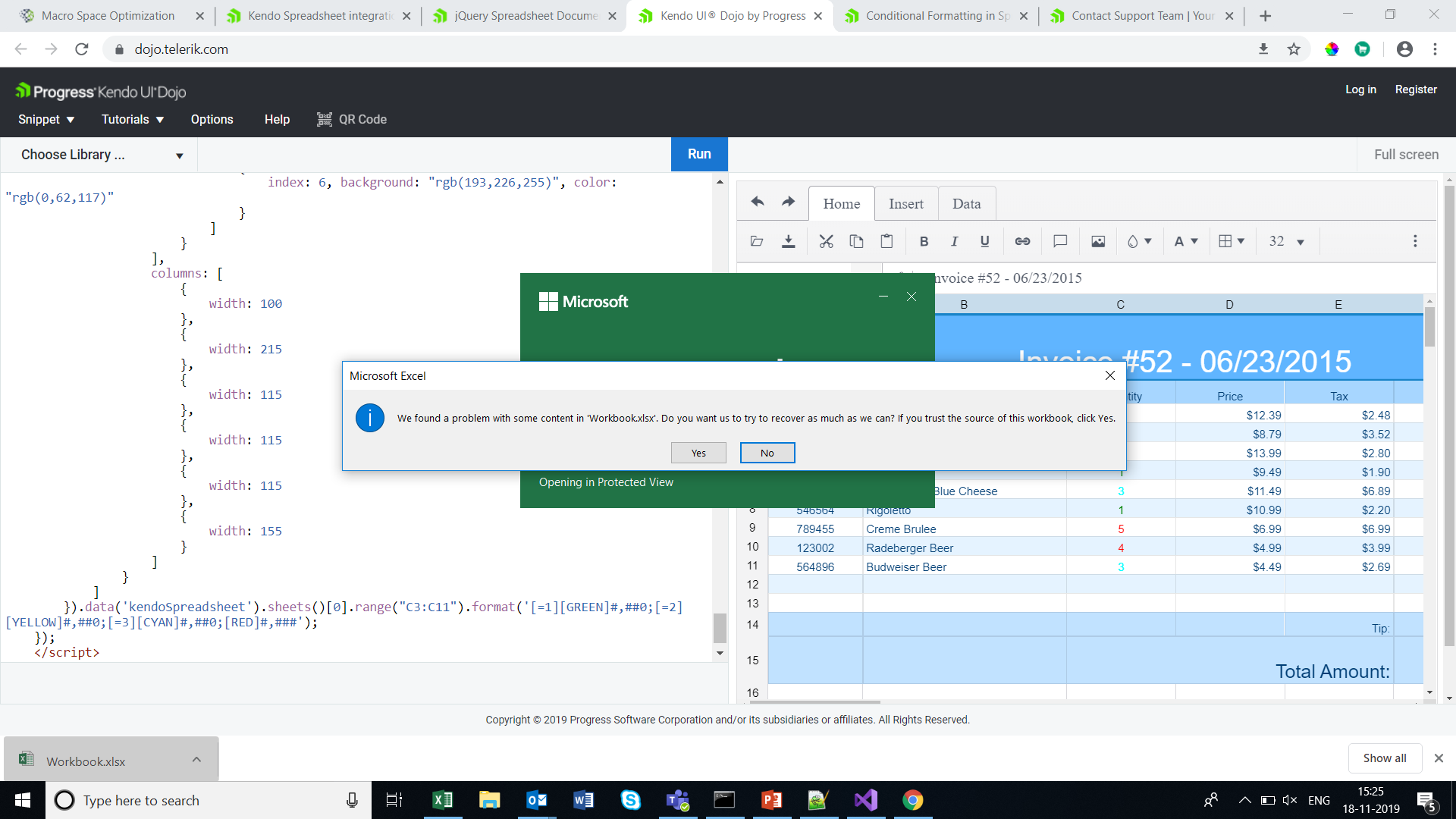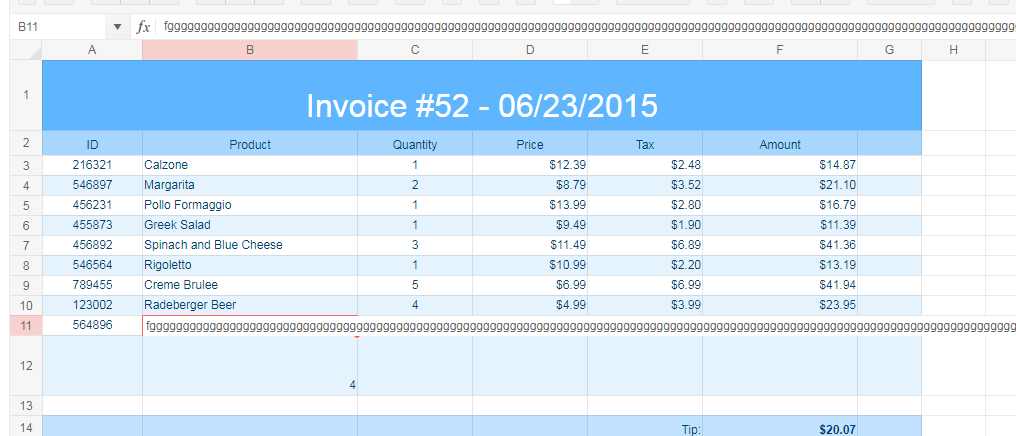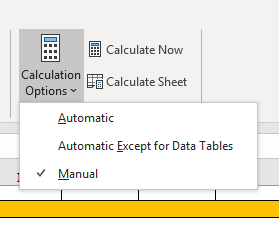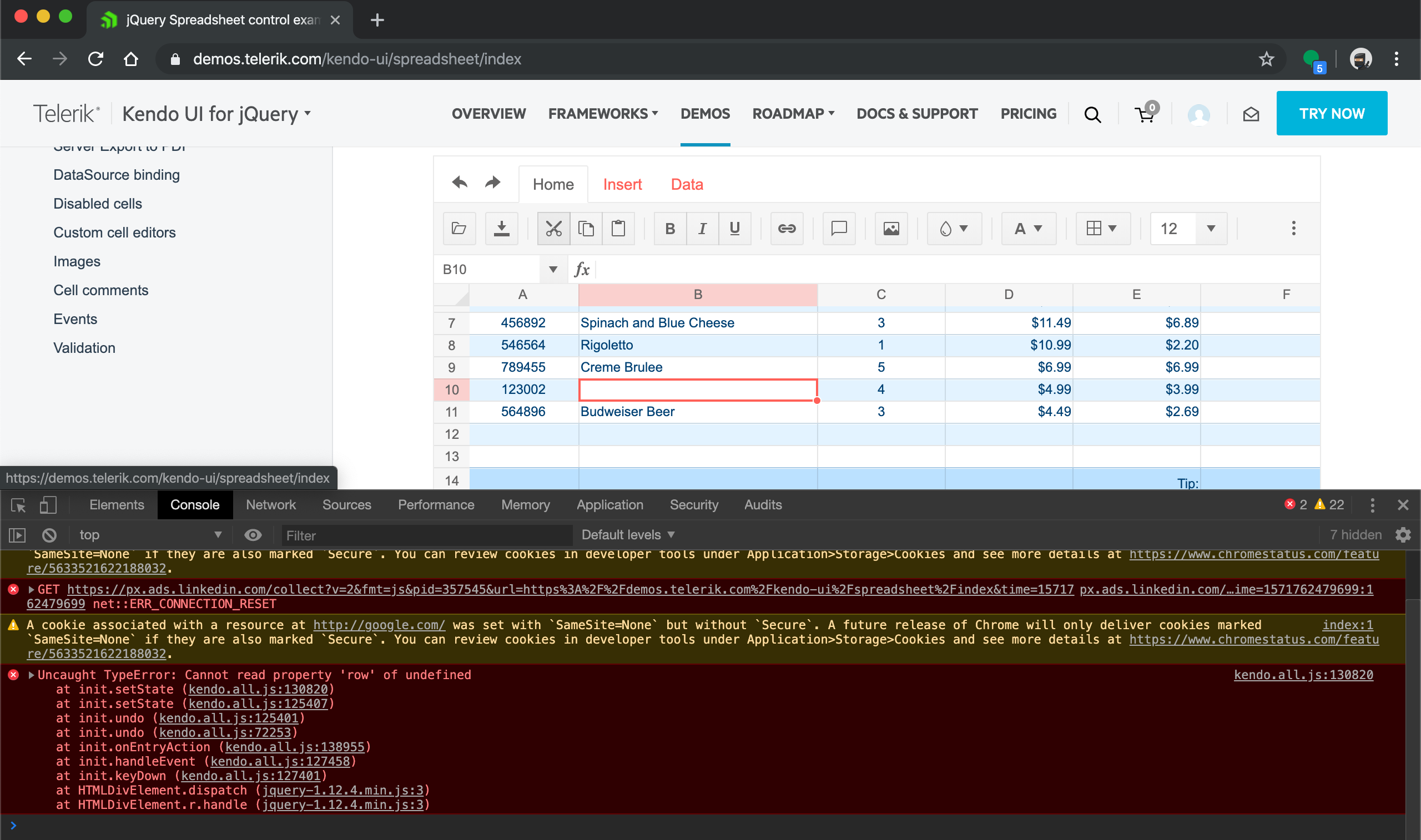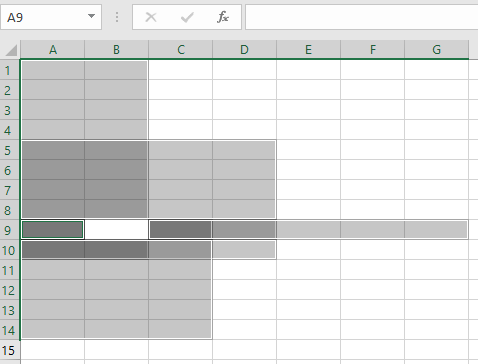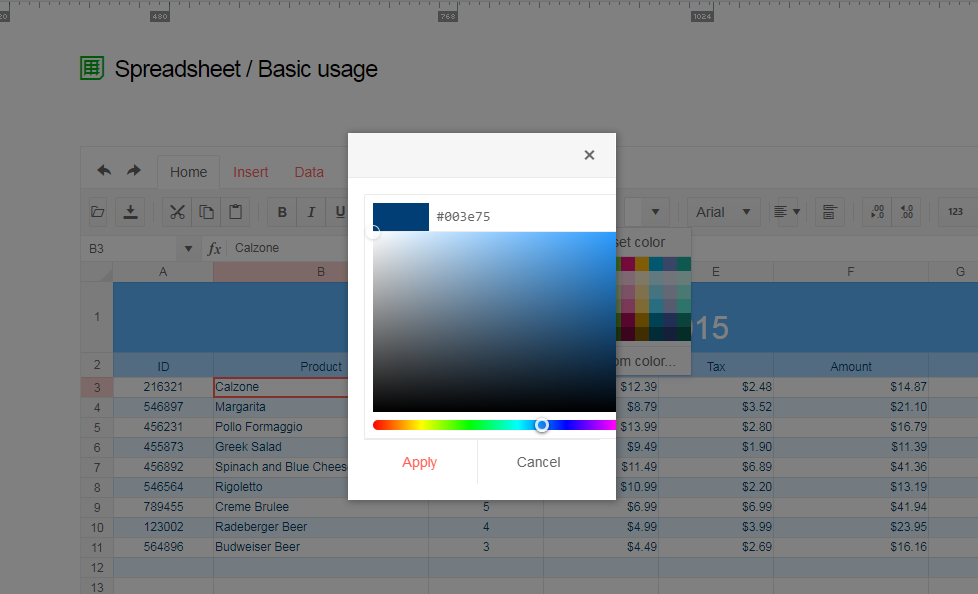The FromJson method of Telerik.Web.Spreadsheet.Workbook doesn't add images when a JSON containing an image blob is passed to it.
It would be nice if the FromJson method supports images.
Hi Team,
I have getting warning message when open down loaded excel file . This warning is coming if we apply conditional formatting in kendo spreadsheet .Please
check the URL
I would like to be able to generate PDF from spreadsheet using HTML template (like http://dojo.telerik.com/Ovegu), so i could specify headers and footers for all PDFs that are created by the user.
Bug report
Spreadsheet SUMIF function returns #NA when Excel returns the correct result. The issue is observed when the criteria range and sum range have different sizes.
Reproduction of the problem
Run the Spreadsheet demo page
Open the attached file
Formula in cell B3 returns #NA!
Current behavior
The formula in cell B3 returns #NA!
Expected/desired behavior
The formula in cell B3 should return the correct value
Environment
Kendo UI version: 2019.3.1023
Browser: [all]
Hi Kendo Team,
The exported excel file from spreadsheet can not be opened in Microsoft excel when the spreadsheet has both a comment and a image.
You can reproduce the issue at your demo site https://demos.telerik.com/kendo-ui/spreadsheet/index
First add a comment for cell D3, then add a image, then export as xlsx.
Try open the export excel file, and you will see the error popup says "we found a problem with some content in workbook.xlsx ......"
It works when exporting comment and image separately.
Dear Concerned,
1. Launch https://demos.telerik.com/kendo-ui/spreadsheet/index
2. Select Column B11, click wrap text from Home toolbar.
3. Start typing in B11 & see cell editor keeps growing and goes beyond screen.
4. This is not user friendly, it should be same as Excel
5. Any alternative or quick fix would be appreciable
Add option for manual calculation of formulas, as available in Excel.
It would be a great feature to have to save time for inputting values without updating other dependent cells and once data entry is done user could press "Calculate Now" and all of the cells updated in one go, same as we do have this feature in MS Excel 365.
Error occurred in browser console after select cell with value, pressing cut scissors button on top and press undo shortcut key combination (Ctrl+Z at windows or Cmd+Z at macos)
at init.setState (kendo.all.js:130820)
at init.setState (kendo.all.js:125407)
at init.undo (kendo.all.js:125401)
at init.undo (kendo.all.js:72253)
at init.onEntryAction (kendo.all.js:138955)
at init.handleEvent (kendo.all.js:127458)
at init.keyDown (kendo.all.js:127401)
at HTMLDivElement.dispatch (jquery-1.12.4.min.js:3)
at HTMLDivElement.r.handle (jquery-1.12.4.min.js:3)
setState @ kendo.all.js:130820
setState @ kendo.all.js:125407
undo @ kendo.all.js:125401
undo @ kendo.all.js:72253
onEntryAction @ kendo.all.js:138955
handleEvent @ kendo.all.js:127458
keyDown @ kendo.all.js:127401
dispatch @ jquery-1.12.4.min.js:3
r.handle @ jquery-1.12.4.min.js:3
It would be great if you would add accessabbility to the spreadsheet as it seems to be the last control without this feature.
Currently the focus gets trapped inside its grid and the user cannot leave the spreadsheet with the TAB key. At least this should be avoided. It would be also better if only the first cell would be focusable and you then could navigate with the arrow keys, as with thousands of cells it is not very comfortable to use the TAB key.
Excel supports deselecting cells from selected ranges, e.g. selecting a range from cell A1 to A10 results in a range A1:A10. Then deselecting cell A5 from that range produces two new ranges - A1:A4 and A6:A10.
Now a more complex example - selecting multiple ranges with intersecting cells - A1:B10, A5:D10, A9:C14 and A9:G9.
Deselecting
cell B9 in Excel produces a new range with cell A9 only and then a range
C9:G9. And B9 should be excluded from the other 3 ranges.
Currently the Spreadsheet widget does not know how to do this. There is no logic to decide what new ranges should be created on such operation. What it currently knows is creating new ranges and these ranges may overlap. Thus clicking on cell B9 creates a new range with cell B9, instead of deselecting B9 from the already selected ranges.
The Ctrl + Shift + Arrow key keyboard shortcut should select a range in the row/column starting with the active cell and ending with the first cell in the row/column that has a value: [list of shortcuts](https://docs.telerik.com/kendo-ui/controls/data-management/spreadsheet/end-user/list-of-shortcuts) used by the Spreadsheet. It works similarly in Excel.
### Current behavior
The selection does not end at the first cell that has a value, it ends with the last cell of the row/column.
### Expected/desired behavior
The expected behavior should be as described in the documentation: "Extends the selection of cells to the last nonblank cell in the same row or column as the active cell."
### Environment
* **Kendo UI version:** 2018.2.620
* **Browser:** [all ]
1. Open https://dojo.telerik.com/IjasAbeC/11
2. Check split button is not prefixed with a separator, where as all other buttons comes with prefixed separator
It seems a bug, please provide a fix.
Dear Concerned,
1. Open https://demos.telerik.com/kendo-ui/spreadsheet/index
2. Copy from F3:F15
3. Paste as value (ctrl+shift+v) in H3
4. See it pasted only non-empty cells
Empty cells values should be pasted as well as Excel does.
2. Background color and text color buttons are initialized as a group. These buttons are not working if we put them in a group
3. If we keep them separate, outside group, the buttons work as expected.
The spreadsheet widget has no Polish localization.
Feel free to use those: https://github.com/telerik/kendo-ui-core/pull/5310
I am using kendo spreadsheet binding to a datasource... very similar to the demo: https://demos.telerik.com/kendo-ui/spreadsheet/datasource
Is there a way to add a two row header while binding to a data source? For example, my first row would be a merged cell spanning all columns and would contain some text. I can see how to do two row headers and to merge cells.. but it doesn't work when the spreadsheet is bound to a datasource as it starts the data in row 2.... where I want row 2 to be my actual field name headers. I don't see any options to fix that.
If there is no way to do that... is there a way to alter my header style? For example, I want a column header to be
MY FIELD NAME HERE
additional text (smaller font and color)
I know in kendo grid there is headerTemplate... but this doesn't seem to be available in kendo spreadsheet.
Thank you.
Enhancement
Please refer to this Dojo example - https://dojo.telerik.com/IRIRahoS/2.
Current behavior
Currently, if the filter configuration is not explicitly set, the filter button from the toolbar seem inefficient. If you toggle a filter for a column, that filter is applied for that column only. In Excel, the filter will be applied for all columns. Also, you need to manually select all the cells that you wish to filter/sort.
Steps to observe the above:
In the Dojo example, toggle filter for a column only (without manually selecting cells).
You can see that the filter will be applied for that column only. Please compare to Excel.
You will see that there is no content to be filtered/sorted. You need to select manually. Again, please compare to Excel.
Expected/desired behavior
When the filter button is pressed, execute the filter configuration logic, so that it will behave as Excel.filter: { ref: "A3:G49", columns:[] },
Bug report
Reported in ticket № 1429260
Reproduction of the problem
- Create a date in a cell in Excel, e.g. 9/9/2019 with format type as "Date";
- Shrink the column so that the date is displayed as hash tags ####;
- Select the cell and copy it
- Paste it in any Kendo UI Spreadsheet cell
Current behavior
The date is pasted as string with value of hash tags.
Expected/desired behavior
The date is pasted as a date
Notes
The e.ClipboardContent.data contains the hash tag string as value, so the issue should be somewhere in the clipboard pasting logic
Dear Concerned,
1. Launch https://demos.telerik.com/kendo-ui/spreadsheet/index
2. Click Background or Text Color icon , select custom color
3. See the popup UI , there is boarder and margin issues, boarder is visible on top,left & bottom side but not on right side