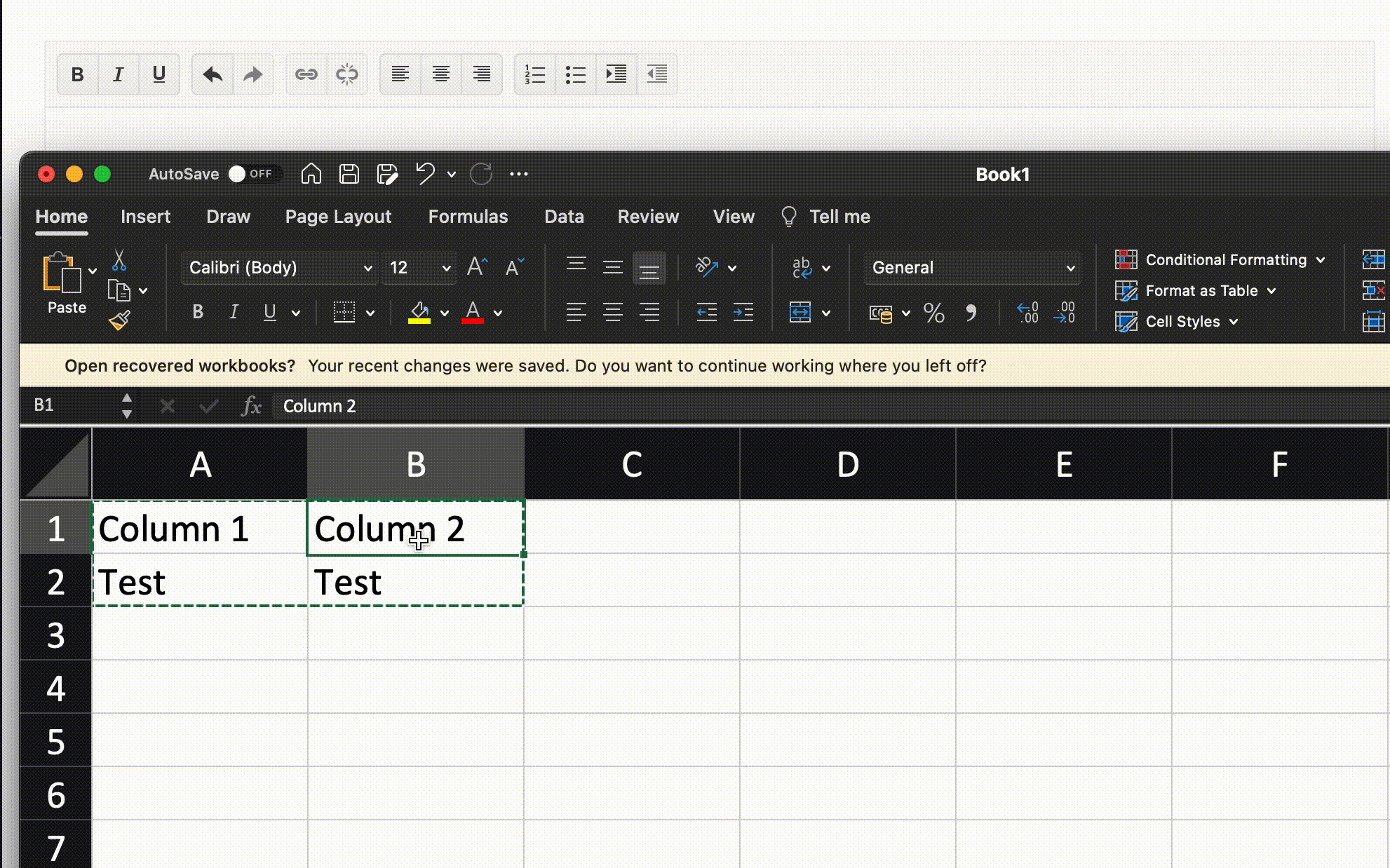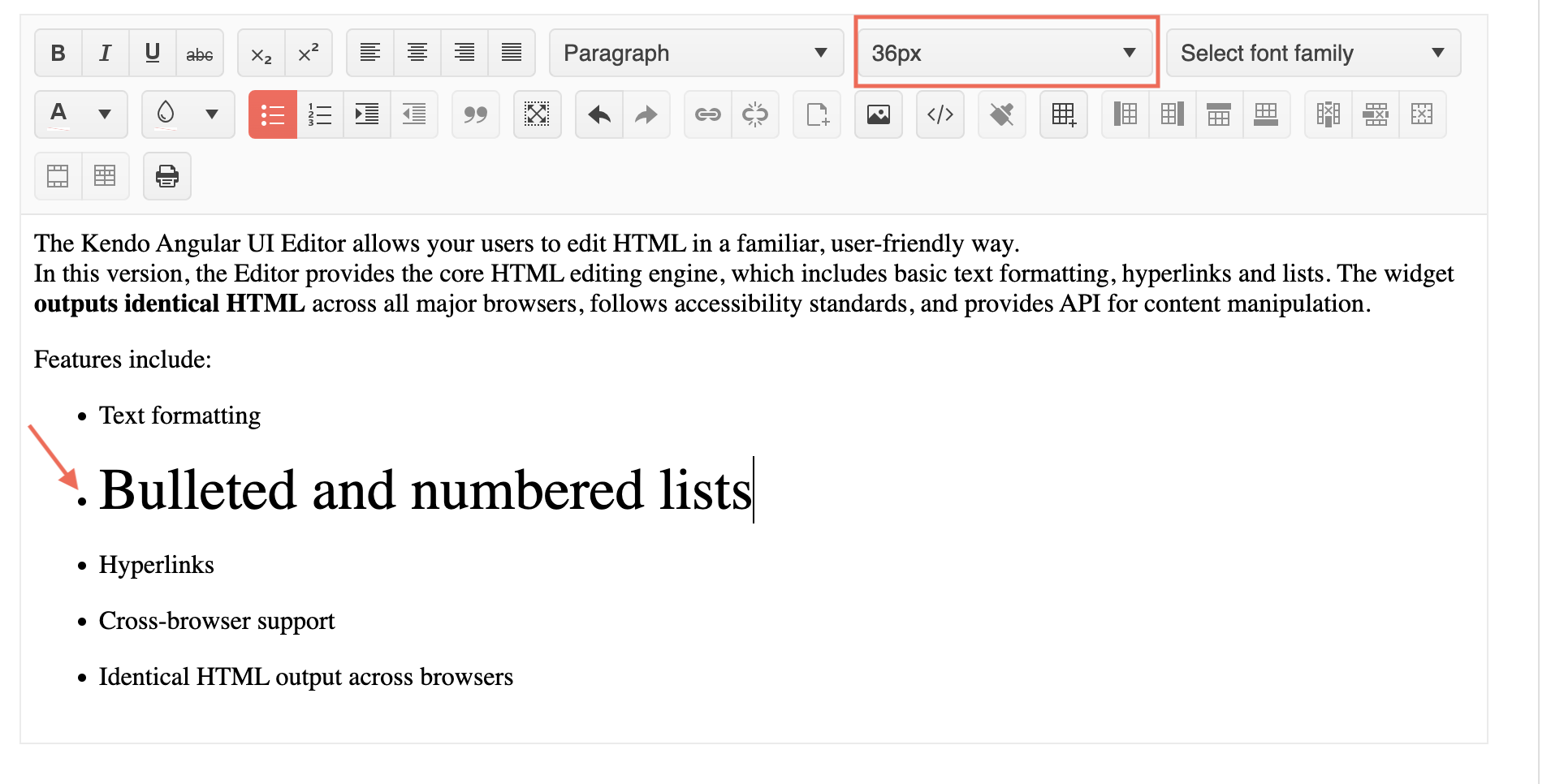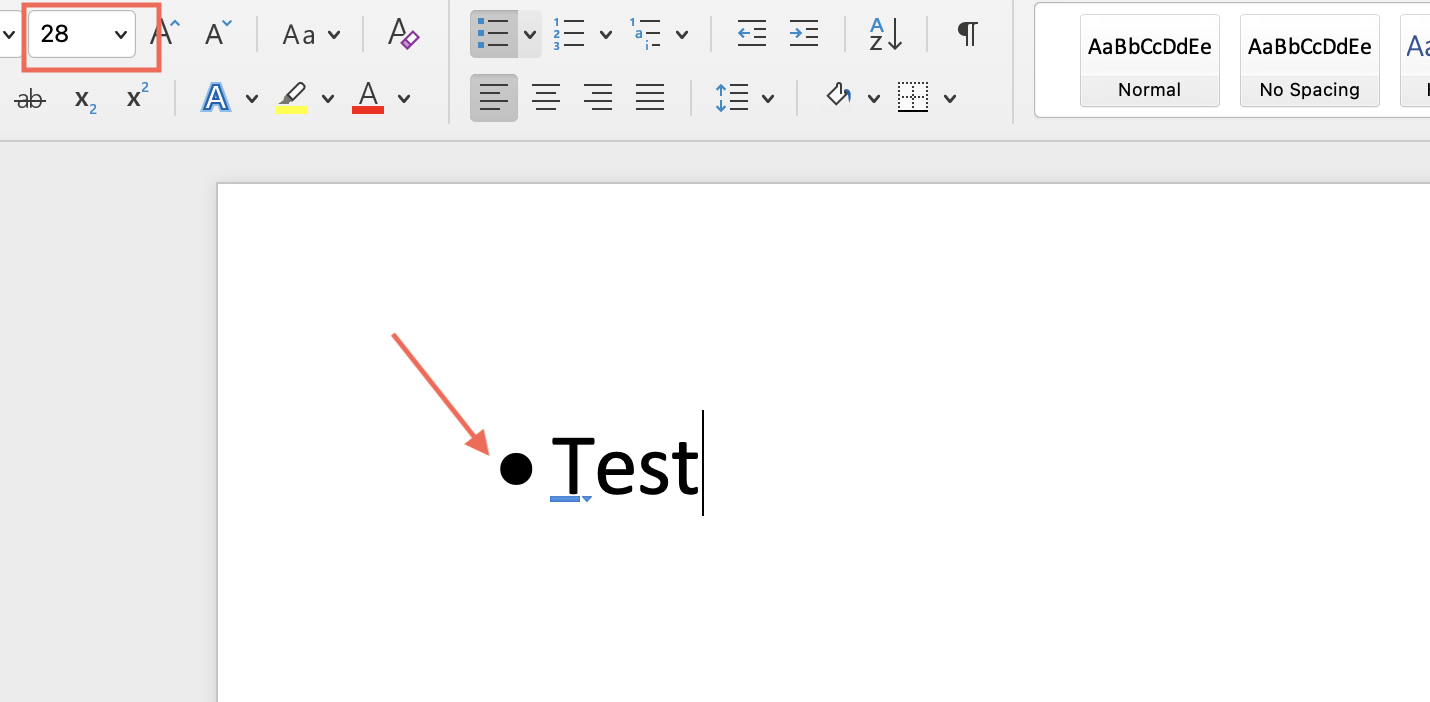Limitation:
- Not able to copy and apply identical formatting to other parts of the text, currently only clean formatting is available
Feedback: To cater for Format Painter similar to Microsoft Word to allow automatic apply of formatting
(Similar feature is found in JQuery Kendo Editor)
In order to display kendo dialogs correctly inside an ionic app, kendo components need to be set into a specific container to display correctly fixed dialogs in iOS.
Many components such as the dropdownlist that uses a dialog internally will expose an 'appendTo' option inside a popupSettings input parameter.
I would like to have the same feature on the editor component to allow its dialogs to be displayed correctly on iOS devices.
I could extend this request to pretty much any components that uses a dialog/window/popup.
Thanks!
For the angular kendo editor, when the user adds an ordered list and indents lines in the list, the numbering uses numbers for all levels. Is it possible, without too much work, to have the first level be numbers, the second level be letters, the third level be roman numerals, etc like word would do?
So instead of
- one
- two
- three
- two
it would be
1. one
a. two
i. three
If the solution is non-trivial or very custom, I would not do it. If that is the case, I do not need sample code.
Thanks,
Bob
Hi,
We want to implement an IntelliSense like feature with Editor, for example, if user types @ a list of predefined items show up and an item can be inserted there.
Thanks
Haroon.
We tried to add link to an image in the stack blitz provided by the support team. But it didn't work.
Later we were informed that this feature was not supported.
Here is our updated stackblitz link.
This is what we would like to have in the editor:
Add image to the existing content. And add a link to the newly added image to open in the new tab.
Thanks.
When I put the 'Insert File' and 'Insert Link' in different kendo-toolbars, the later does not enable when text is selected.
Please refer the example for repro:
https://stackblitz.com/edit/angular-r6nzmn-dymdpz
Please provide support for multiple <kendo-toolbar> components.
Can the Editor implement the file uploading and management UI similar to the JQuery implementation?
Thanks
Lynden
If you copy paste a hierarchical numbered bullet list from Microsoft Word into the Editor, it will initially appear correct.
However, if you then attempt to add a new bullet by adding a newline, there will not be a new bullet with the correct number added.
Instead, it will add a new line. See the attached screenshot for clarification.
Support hierarchical bullet lists pasted from Microsoft Word in Kendo for Angular Editor component.
Hi,
Having a built-in grammar checker that enables the inclusion of custom dictionaries or industry-specific terminology would be a valuable addition to the Editor component.Sometime but not always, the Editor will start to set the style attribute for each and every element, even though they are all the same.
Example Html:
<p>
<span style="color: rgb(53, 53, 53); font-family: "Open Sans", tahoma, arial, helvetica, sans-serif; font-size: 14px; font-style: normal; font-variant-ligatures: normal; font-variant-caps: normal; font-weight: 400; letter-spacing: normal; orphans: 2; text-align: -webkit-left; text-indent: 0px; text-transform: none; white-space: normal; widows: 2; word-spacing: 0px; -webkit-text-stroke-width: 0px; background-color: rgb(255, 255, 255); text-decoration-thickness: initial; text-decoration-style: initial; text-decoration-color: initial; display: inline !important; float: none;">Bedroom One</span>
<br style="color: rgb(53, 53, 53); font-family: "Open Sans", tahoma, arial, helvetica, sans-serif; font-size: 14px; font-style: normal; font-variant-ligatures: normal; font-variant-caps: normal; font-weight: 400; letter-spacing: normal; orphans: 2; text-align: -webkit-left; text-indent: 0px; text-transform: none; white-space: normal; widows: 2; word-spacing: 0px; -webkit-text-stroke-width: 0px; text-decoration-thickness: initial; text-decoration-style: initial; text-decoration-color: initial;">
<span style="color: rgb(53, 53, 53); font-family: "Open Sans", tahoma, arial, helvetica, sans-serif; font-size: 14px; font-style: normal; font-variant-ligatures: normal; font-variant-caps: normal; font-weight: 400; letter-spacing: normal; orphans: 2; text-align: -webkit-left; text-indent: 0px; text-transform: none; white-space: normal; widows: 2; word-spacing: 0px; -webkit-text-stroke-width: 0px; background-color: rgb(255, 255, 255); text-decoration-thickness: initial; text-decoration-style: initial; text-decoration-color: initial; display: inline !important; float: none;">- Wrap, box and move non-affected contents and small furniture away from the affected area.</span>
<br style="color: rgb(53, 53, 53); font-family: "Open Sans", tahoma, arial, helvetica, sans-serif; font-size: 14px; font-style: normal; font-variant-ligatures: normal; font-variant-caps: normal; font-weight: 400; letter-spacing: normal; orphans: 2; text-align: -webkit-left; text-indent: 0px; text-transform: none; white-space: normal; widows: 2; word-spacing: 0px; -webkit-text-stroke-width: 0px; text-decoration-thickness: initial; text-decoration-style: initial; text-decoration-color: initial;">
<span style="color: rgb(53, 53, 53); font-family: "Open Sans", tahoma, arial, helvetica, sans-serif; font-size: 14px; font-style: normal; font-variant-ligatures: normal; font-variant-caps: normal; font-weight: 400; letter-spacing: normal; orphans: 2; text-align: -webkit-left; text-indent: 0px; text-transform: none; white-space: normal; widows: 2; word-spacing: 0px; -webkit-text-stroke-width: 0px; background-color: rgb(255, 255, 255); text-decoration-thickness: initial; text-decoration-style: initial; text-decoration-color: initial; display: inline !important; float: none;">- Carryout inventory and dispose of non-restorable contents and furniture.</span>
</p>
How can I avoid this duplication?
This is my current configuration for the Kendo Editor:
<kendo-editor ctsStyle
[style.height]="to.height"
[formControl]="formControl"
[class.is-valid]="showError"
[formlyAttributes]="field"
>
<kendo-toolbar [overflow]="true">
<kendo-toolbar-buttongroup>
<kendo-toolbar-button kendoEditorBoldButton></kendo-toolbar-button>
<kendo-toolbar-button kendoEditorItalicButton></kendo-toolbar-button>
<kendo-toolbar-button kendoEditorUnderlineButton></kendo-toolbar-button>
</kendo-toolbar-buttongroup>
<kendo-toolbar-dropdownlist kendoEditorFormat></kendo-toolbar-dropdownlist>
<kendo-toolbar-buttongroup>
<kendo-toolbar-button kendoEditorAlignLeftButton></kendo-toolbar-button>
<kendo-toolbar-button kendoEditorAlignCenterButton></kendo-toolbar-button>
<kendo-toolbar-button kendoEditorAlignRightButton></kendo-toolbar-button>
<kendo-toolbar-button kendoEditorAlignJustifyButton></kendo-toolbar-button>
</kendo-toolbar-buttongroup>
<kendo-toolbar-buttongroup>
<kendo-toolbar-button kendoEditorInsertUnorderedListButton></kendo-toolbar-button>
<kendo-toolbar-button kendoEditorInsertOrderedListButton></kendo-toolbar-button>
<kendo-toolbar-button kendoEditorIndentButton></kendo-toolbar-button>
<kendo-toolbar-button kendoEditorOutdentButton></kendo-toolbar-button>
</kendo-toolbar-buttongroup>
</kendo-toolbar>
</kendo-editor>Hi team,
Zoom in /out options are required to view the content of the editor.
Regards,
Babu
I would like have "Format Painter" or "Copy Format" in the Editor.
Currently there is no "Format Painter" or similar option available for Editor.
I hope Editor enhancement feature you will add into your plan near future.
Provide inline editing in Editor component like the one supported by the Kendo jQuery Editor:
https://demos.telerik.com/kendo-ui/editor/inline-editing
Provide a built-in option to paste Excel data inside the Editor formatted as a table (like the KendoReact Editor):
When applying font-size, the bullet list dots aren't affected by yhe changes as the MS Word behave:
MS Word
I would love to create some predefined values, and when the user selects the value from the dropdown, it will insert it in the cursor position.
This will give us the ability to define some placeholders in the text.
Hi,
When the Editor content is large, typing in the component doesn't show the typed characters immediately. Depending on the content users may need to wait several seconds to see the typed character.
An example of the performance problems can be found in the following example. The used value is dummy Lorem Ipsum, but we are still having the same problems while showing important information:
https://stackblitz.com/edit/angular-hv89jm