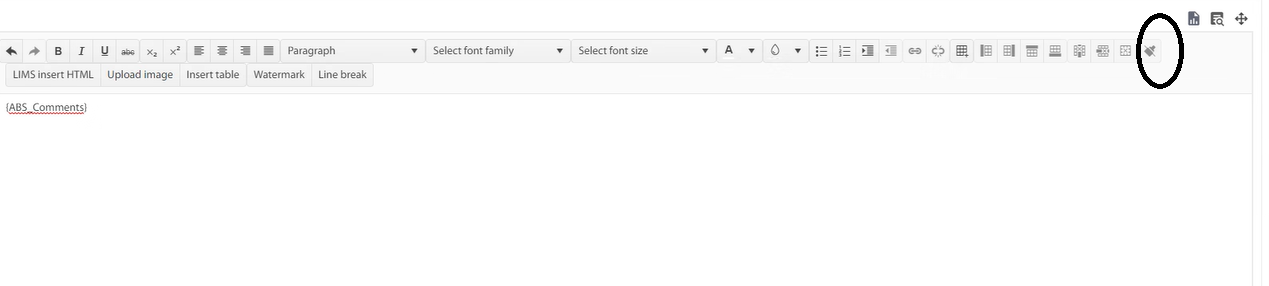I would love to create some predefined values, and when the user selects the value from the dropdown, it will insert it in the cursor position.
This will give us the ability to define some placeholders in the text.
Hi team,
Zoom in /out options are required to view the content of the editor.
Regards,
Babu
Clear formatting is not working properly , as it removed the span tag and other attributes of the html tags.
For example :
HTML content - before applying the clear formatting:
<p style="line-height: normal;"><strong><em><span style="font-family:Calibri, Candara, Segoe, Segoe UI, Optima, Arial, sans-serif; font-size:11px;" class="ABS_Comments" id="ABS_Comments" name="ABS_Comments">{ABS_Comments}</span></em></strong></p>
HTML Content - after applying the clear formatting :
<p style="line-height: normal;">{ABS_Comments}</p>
It suppose to remove the only the formatting tags instead span and actual tags.
Hi
As per your suggestion we have writing the below code for focusing the cursor position, it is working fine but after putting table on the editor and set the background of the any text is not working . If the table is not placed on the editor and select the background color to the any text working fine.
I think , this would happen because of the below code. Please fix this issue.
Note : Foreground color is working fine in all cases.
Hi,
When the Editor content is large, typing in the component doesn't show the typed characters immediately. Depending on the content users may need to wait several seconds to see the typed character.
An example of the performance problems can be found in the following example. The used value is dummy Lorem Ipsum, but we are still having the same problems while showing important information:
https://stackblitz.com/edit/angular-hv89jm
Sometime but not always, the Editor will start to set the style attribute for each and every element, even though they are all the same.
Example Html:
<p>
<span style="color: rgb(53, 53, 53); font-family: "Open Sans", tahoma, arial, helvetica, sans-serif; font-size: 14px; font-style: normal; font-variant-ligatures: normal; font-variant-caps: normal; font-weight: 400; letter-spacing: normal; orphans: 2; text-align: -webkit-left; text-indent: 0px; text-transform: none; white-space: normal; widows: 2; word-spacing: 0px; -webkit-text-stroke-width: 0px; background-color: rgb(255, 255, 255); text-decoration-thickness: initial; text-decoration-style: initial; text-decoration-color: initial; display: inline !important; float: none;">Bedroom One</span>
<br style="color: rgb(53, 53, 53); font-family: "Open Sans", tahoma, arial, helvetica, sans-serif; font-size: 14px; font-style: normal; font-variant-ligatures: normal; font-variant-caps: normal; font-weight: 400; letter-spacing: normal; orphans: 2; text-align: -webkit-left; text-indent: 0px; text-transform: none; white-space: normal; widows: 2; word-spacing: 0px; -webkit-text-stroke-width: 0px; text-decoration-thickness: initial; text-decoration-style: initial; text-decoration-color: initial;">
<span style="color: rgb(53, 53, 53); font-family: "Open Sans", tahoma, arial, helvetica, sans-serif; font-size: 14px; font-style: normal; font-variant-ligatures: normal; font-variant-caps: normal; font-weight: 400; letter-spacing: normal; orphans: 2; text-align: -webkit-left; text-indent: 0px; text-transform: none; white-space: normal; widows: 2; word-spacing: 0px; -webkit-text-stroke-width: 0px; background-color: rgb(255, 255, 255); text-decoration-thickness: initial; text-decoration-style: initial; text-decoration-color: initial; display: inline !important; float: none;">- Wrap, box and move non-affected contents and small furniture away from the affected area.</span>
<br style="color: rgb(53, 53, 53); font-family: "Open Sans", tahoma, arial, helvetica, sans-serif; font-size: 14px; font-style: normal; font-variant-ligatures: normal; font-variant-caps: normal; font-weight: 400; letter-spacing: normal; orphans: 2; text-align: -webkit-left; text-indent: 0px; text-transform: none; white-space: normal; widows: 2; word-spacing: 0px; -webkit-text-stroke-width: 0px; text-decoration-thickness: initial; text-decoration-style: initial; text-decoration-color: initial;">
<span style="color: rgb(53, 53, 53); font-family: "Open Sans", tahoma, arial, helvetica, sans-serif; font-size: 14px; font-style: normal; font-variant-ligatures: normal; font-variant-caps: normal; font-weight: 400; letter-spacing: normal; orphans: 2; text-align: -webkit-left; text-indent: 0px; text-transform: none; white-space: normal; widows: 2; word-spacing: 0px; -webkit-text-stroke-width: 0px; background-color: rgb(255, 255, 255); text-decoration-thickness: initial; text-decoration-style: initial; text-decoration-color: initial; display: inline !important; float: none;">- Carryout inventory and dispose of non-restorable contents and furniture.</span>
</p>
How can I avoid this duplication?
This is my current configuration for the Kendo Editor:
<kendo-editor ctsStyle
[style.height]="to.height"
[formControl]="formControl"
[class.is-valid]="showError"
[formlyAttributes]="field"
>
<kendo-toolbar [overflow]="true">
<kendo-toolbar-buttongroup>
<kendo-toolbar-button kendoEditorBoldButton></kendo-toolbar-button>
<kendo-toolbar-button kendoEditorItalicButton></kendo-toolbar-button>
<kendo-toolbar-button kendoEditorUnderlineButton></kendo-toolbar-button>
</kendo-toolbar-buttongroup>
<kendo-toolbar-dropdownlist kendoEditorFormat></kendo-toolbar-dropdownlist>
<kendo-toolbar-buttongroup>
<kendo-toolbar-button kendoEditorAlignLeftButton></kendo-toolbar-button>
<kendo-toolbar-button kendoEditorAlignCenterButton></kendo-toolbar-button>
<kendo-toolbar-button kendoEditorAlignRightButton></kendo-toolbar-button>
<kendo-toolbar-button kendoEditorAlignJustifyButton></kendo-toolbar-button>
</kendo-toolbar-buttongroup>
<kendo-toolbar-buttongroup>
<kendo-toolbar-button kendoEditorInsertUnorderedListButton></kendo-toolbar-button>
<kendo-toolbar-button kendoEditorInsertOrderedListButton></kendo-toolbar-button>
<kendo-toolbar-button kendoEditorIndentButton></kendo-toolbar-button>
<kendo-toolbar-button kendoEditorOutdentButton></kendo-toolbar-button>
</kendo-toolbar-buttongroup>
</kendo-toolbar>
</kendo-editor>Currently, the kendoEditorCreateLinkButton does not provide a way to specify the Dialog container, as the following article demonstrates:
Please consider providing a built-in appendTo option to the link button directive. This will help to determine where the Dialog will be appended when the Editor is used within a kendoGridEditTemplate/kendoGridCellTemplate:
Using kendoGridEditTemplate:
https://stackblitz.com/edit/angular-yddl1n-inbwen
Using kendoGridCellTemplate:
https://stackblitz.com/edit/angular-yddl1n-t3afde
Limitation:
- Not able to copy and apply identical formatting to other parts of the text, currently only clean formatting is available
Feedback: To cater for Format Painter similar to Microsoft Word to allow automatic apply of formatting
(Similar feature is found in JQuery Kendo Editor)
In order to display kendo dialogs correctly inside an ionic app, kendo components need to be set into a specific container to display correctly fixed dialogs in iOS.
Many components such as the dropdownlist that uses a dialog internally will expose an 'appendTo' option inside a popupSettings input parameter.
I would like to have the same feature on the editor component to allow its dialogs to be displayed correctly on iOS devices.
I could extend this request to pretty much any components that uses a dialog/window/popup.
Thanks!
if editor recive a value like '<span class="platzhalter">Empfaenger_Debitor</span>'
by rendering console show this error
core.js:15724 ERROR TypeError: Cannot read property 'split' of nullat utils.js:181
at Array.map (<anonymous>)
at getUniqueStyleValues (utils.js:200)
at SafeSubscriber._next (index.js:1810)
at SafeSubscriber.push../node_modules/rxjs/_esm5/internal/Subscriber.js.SafeSubscriber.__tryOrUnsub (Subscriber.js:194)
at SafeSubscriber.push../node_modules/rxjs/_esm5/internal/Subscriber.js.SafeSubscriber.next (Subscriber.js:132)
at Subscriber.push../node_modules/rxjs/_esm5/internal/Subscriber.js.Subscriber._next (Subscriber.js:76)
at Subscriber.push../node_modules/rxjs/_esm5/internal/Subscriber.js.Subscriber.next (Subscriber.js:53)
at BehaviorSubject.push../node_modules/rxjs/_esm5/internal/Subject.js.Subject.next (Subject.js:47)
at BehaviorSubject.push../node_modules/rxjs/_esm5/internal/BehaviorSubject.js.BehaviorSubject.next (BehaviorSubject.js:38)
Please could you provide a built-in option ot insert alpha ordered list.
For the angular kendo editor, when the user adds an ordered list and indents lines in the list, the numbering uses numbers for all levels. Is it possible, without too much work, to have the first level be numbers, the second level be letters, the third level be roman numerals, etc like word would do?
So instead of
- one
- two
- three
- two
it would be
1. one
a. two
i. three
If the solution is non-trivial or very custom, I would not do it. If that is the case, I do not need sample code.
Thanks,
Bob
Hi,
We want to implement an IntelliSense like feature with Editor, for example, if user types @ a list of predefined items show up and an item can be inserted there.
Thanks
Haroon.
We tried to add link to an image in the stack blitz provided by the support team. But it didn't work.
Later we were informed that this feature was not supported.
Here is our updated stackblitz link.
This is what we would like to have in the editor:
Add image to the existing content. And add a link to the newly added image to open in the new tab.
Thanks.
When I put the 'Insert File' and 'Insert Link' in different kendo-toolbars, the later does not enable when text is selected.
Please refer the example for repro:
https://stackblitz.com/edit/angular-r6nzmn-dymdpz
Please provide support for multiple <kendo-toolbar> components.
I enjoy working with Kendo products and have been doing so for over ten years although I have never liked your approach to responsive design - I think this is a hangover from selecting a different container model to Bootstrap (I seem to remember this from a long time ago). To this end, I was hoping that your Angular component set might be written from the bottom up with a different design approach but it appears not. Anyway, I diverge.
Bringing the Docx document into the editor would be a great option if it displayed it as a page with editable regions and pagination. As far as I can see Syncfusion is well behind Progress in terms of the overall offering and support but in this one component they are well ahead. Their approach is to mirror the OpenXML format of Word with their own .sfdt format and deliver that to be edited inside a component which is obviously a variation of their own editor. That's the way forward for Progress, along with a big marketing message to the developer community saying "Your WOPI woes are over....". I personally deliver these documents from blob storage and mirror the results on my customers' local file server with a simple Powershell command, that way they have a local copy of all the document collection as a backup for disaster recovery.
It's a learning curve with Syncfusion, one which I didn't want to have to undertake. But that's the way I have to go whilst Progress has no document editor. Strange really when you are so close with your editor and WordsProcessor library and offer a spreadsheet in almost every flavor. WOPI's a real pain and impossible to implement and a document editor would really shake things up...
In my humble opinion.