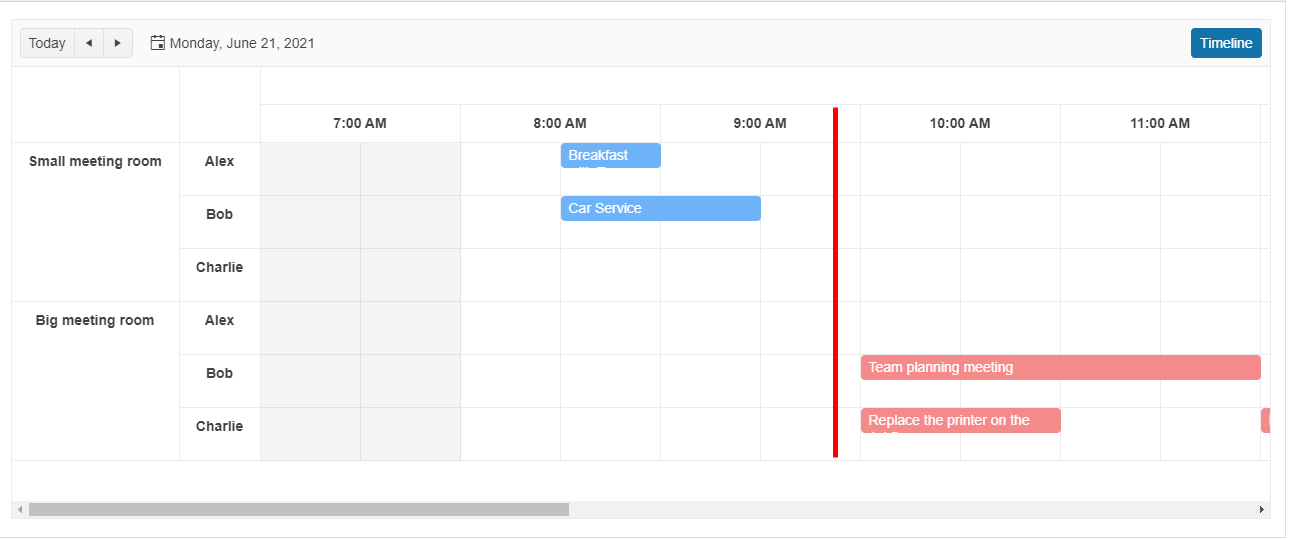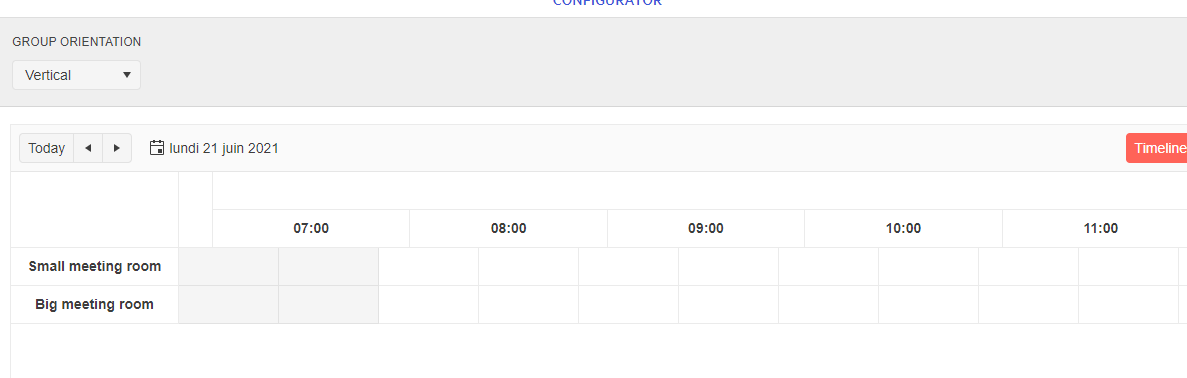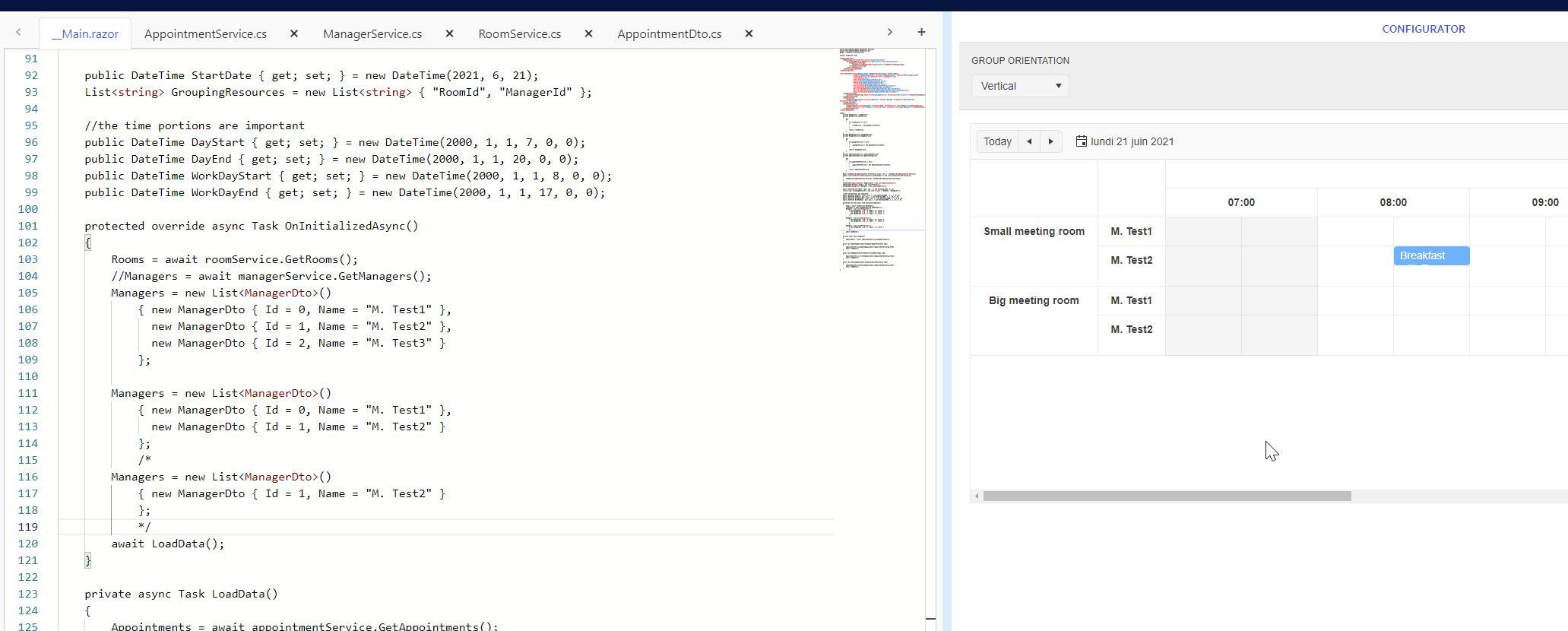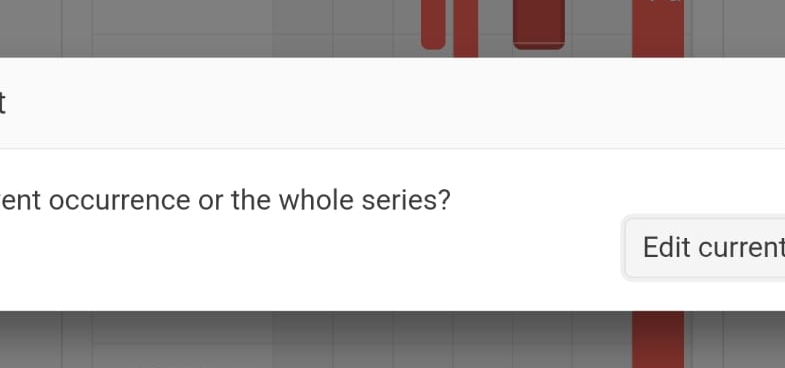Hello,
It would be nice if there was a way to indicate to the user that there are events earlier or later in the day that are not in the current viewable area.
I am trying to create a timeline component that is just using week numbers for the current year.
Hello,
Sadly it appears there is no current time marker feature available for the scheduler.
Any chance that this could be implemented in the future?
Kind greetings
When the Week view of the Scheduler is selected the label of the DatePicker is incorrect. The displayed range in the label covers an extra day. e.g. in the Week view the range spans 7 days (the label show range of 8 days)
The problem can also be observed when the MultiDay view is selected - the displayed range includes one additional day.
Hello,
Now that the DropDownList has an adaptive dropdown rendering, please use that instead of a plain HTML select in the Scheduler toolbar on small screens. It will be very beneficial when using dark themes.
If the Start and/or End fields are DateTime? double-clicking on an empty slot does not open the form. This makes it impossible to create new events.
The issue occurs as of UI for Blazor 3.7.0.
Reproduction: https://blazorrepl.telerik.com/mnEHQNvl48HDc8xb30.
When I change the date while I'm in the month view, the slot doesn't change to the newly calculated ItemsPerSlot value.
To reproduce, open the calendar and set the date to the 3rd of December: REPL link.
Hello,
I use the scheduler component with grouping ressources on a timeline view.
When there is only one ressource for the second group, there is no text showing on the view.
It works with 2 ressources.
I try over your demo and i have the same result.
https://blazorrepl.telerik.com/GyYAmBGE22N2CcIQ27
When I use 2 ressources it works.
Thank you
I'd like to have a data virtualization feature (similar to the OnRead event), so I can load only small chunks of data (appointments) specifically for the current page/view.
===
ADMIN EDIT
===
Currently, you can achieve similar functionality by handling the DateChanged and ViewChanged events of the Scheduler to load only the relevant appointments for the selected period.
You can find an example here: Load Scheduler Appointments on Demand.
The "Edit Recurring Appointment" modal is only partially visible on mobile which prevents the user from proper editing.
The appointment drag and drop functionality of the Scheduler does not work on mobile devices. When you try to drag an item, the item does not move.
You can test it by running the Scheduler overview demo by using Chrome's mobile device emulator and trying to drag and drop an appointment.
When double-clicking a cell in the All Day Row of the scheduler, one would expect that the IsAllDay field would be set to true in the SchedulerEditEventArgs similar to the way the start and end dates represent the date and time of the cell that was double-clicked. Unfortunately, the IsAllDay field is always false.
The following Repl taken from the demo reflects this: https://blazorrepl.telerik.com/mzYQvZvC394NLH0H06
Is there a way to determine if the double-clicked cell is in the All Day Row?
Thanks,
Mike
Once a user has clicked an appointment to select it, I'd like the ability to clear this selection. For example, if you show one set of appointments, then click a radio button on the page to switch to a different set of appointments, I'd like to clear the selection so that no appointment is selected. The way it works now, the component appears to store the index of the selected appointment and then re-apply that when it's rendered with new appointments.
More context here: https://www.telerik.com/forums/how-to-clear-the-selected-slot-in-the-scheduler