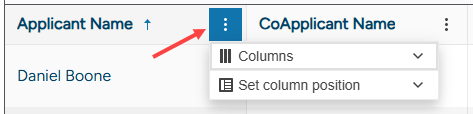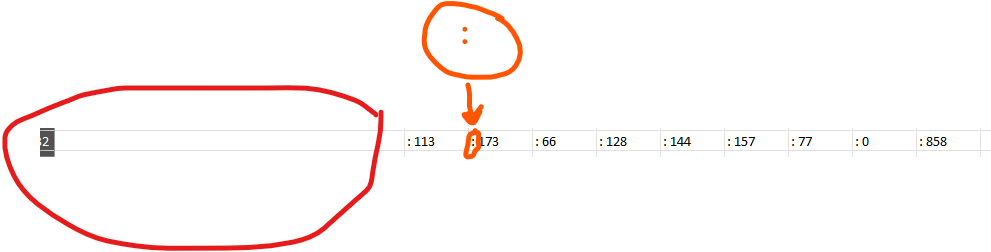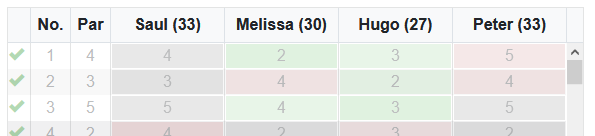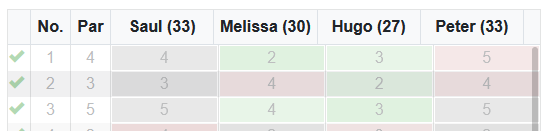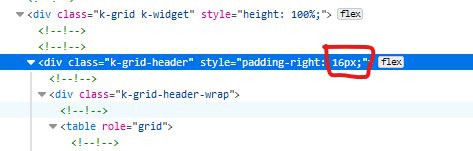When the Grid is databound via OnRead event, the initially displayed aggregates are wrong and take into account the first page only.
A possible workaround is to bind the Grid in OnAfterRenderAsync -
@using Telerik.DataSource
@using Telerik.DataSource.Extensions
<TelerikGrid @ref="@GridRef"
OnRead="@OnGridRead"
TItem="@Product"
Pageable="true">
<GridAggregates>
<GridAggregate Field="@nameof(Product.Name)" Aggregate="@GridAggregateType.Count" FieldType="@(typeof(System.String))" />
</GridAggregates>
<GridColumns>
<GridColumn Field="@nameof(Product.Name)" Title="Product Name">
<FooterTemplate>
@context.Count
</FooterTemplate>
</GridColumn>
<GridColumn Field="@nameof(Product.Price)" />
<GridColumn Field="@nameof(Product.ReleaseDate)" Title="Release Date" />
<GridColumn Field="@nameof(Product.Active)" />
</GridColumns>
</TelerikGrid>
@code {
TelerikGrid<Product> GridRef { get; set; }
List<Product> GridData { get; set; }
bool ShouldBindGrid { get; set; }
async Task OnGridRead(GridReadEventArgs args)
{
if (!ShouldBindGrid)
{
return;
}
await Task.Delay(200); // simulate network delay
DataSourceResult result = GridData.ToDataSourceResult(args.Request);
args.Data = result.Data;
args.Total = result.Total;
args.AggregateResults = result.AggregateResults;
}
protected override async Task OnAfterRenderAsync(bool firstRender)
{
if (firstRender)
{
// workaround for initial Grid aggregates
ShouldBindGrid = true;
GridRef.Rebind();
StateHasChanged();
}
}
protected override void OnInitialized()
{
GridData = new List<Product>();
var rnd = new Random();
for (int i = 1; i <= 50; i++)
{
GridData.Add(new Product()
{
Id = i,
Name = "Product " + i.ToString(),
Price = (decimal)rnd.Next(1, 100),
ReleaseDate = DateTime.Now.AddDays(-rnd.Next(60, 1000)),
Active = i % 3 == 0
});
}
}
public class Product
{
public int Id { get; set; }
public string Name { get; set; }
public decimal Price { get; set; }
public DateTime ReleaseDate { get; set; }
public bool Active { get; set; }
}
}
Please add a feature to export the grid to a PDF file.
---
ADMIN EDIT
We have made two examples you can use for the time being to get a PDF document from the grid:
- server-side export - getting the grid data request and using some application code to generate the file: https://github.com/telerik/blazor-ui/tree/master/grid/pdf-export-server
- client-side export through Kendo libraries in the browser only: https://github.com/telerik/blazor-ui/tree/master/common/pdf-jpg-export-js
---
I've customized the GridColumnMenu to only show the Column Chooser and assign Locked Columns (disabled all others, including Sortable):
<GridColumnMenuSettings
FilterMode="@ColumnMenuFilterMode.None"
Lockable="true"
ShowColumnChooser="true"
Groupable="false"
Sortable="false"
Reorderable="false">
</GridColumnMenuSettings>I'm handling the sorting by clicking directly on the column header. In that configuration, the menu icon is highlighted for the actively sorted column:
This is misleading because the user cannot affect the sorting via the column menu. If Sortable = "false", I'd expect no indicator difference in the column headers.
I am resetting the Grid State by calling Grid.SetState(null). This doesn't reset ColumnState<T>.Locked boolean to false and the columns remain locked.
---
ADMIN EDIT
---
A possible workaround for the time being is to additionally loop through the ColumnStates collection of the State and set the Locked property to false for each column.
I am using this sample to implement server-side grouping:
https://github.com/telerik/blazor-ui/tree/master/grid/datasourcerequest-on-server/WasmApp
Now I need Aggregate sum for the price in the GroupFooterTemplate. When I add aggregates, exceptions are thrown if a group footer uses the aggregate value, if not - the grid simply does not look grouped.
---
ADMIN EDIT
The issue stems from the inability of the System.Text.Json to deserialize interfaces - there are a couple of interfaces in the datasource request and data source result related to aggregates. Preliminary review indicates that perhaps some or all of them might be changed to, for example, Dictionary<string, object> from the current IDictionary<string, object>, or perhaps the framework might "learn" to deserialize interfaces.
----
Consider the following scenario:
- A user focuses a specific Grid cell through keyboard navigation.
- The user tabs out of the Grid and then tabs back in.
In this case, the Grid should focus the last focused cell in step 1. Instead the Grid focuses the first header cell.
- Go to https://demos.telerik.com/blazor-ui/grid/keyboard-navigation
- Click a data cell.
- Click `Tab` or `Shift + Tab` to exit the Grid data area.
- Click `Shift + Tab` or `Tab` to go back to the Grid data area.
- Compare with https://www.telerik.com/kendo-angular-ui/components/grid/keyboard-navigation
I have a Grid with row selection and column virtualization. After selecting all rows and zooming out my browser to 80% or less, the column virtualization stops working - data is not loaded in the cells on vertical scroll.
Cuando agrego GridAggregates el exportador de excel no me permite dejar limpia la fila de Totales (FooterTemplates) para unicamente dejar el Dato me coloca la siguiente estructura: "aggregate_sum: X" y al remover el aggregate_sum de los archivos de recursos me deja el texto ": X" por lo que la cadena sigue sin quedar limpia.
De igual manera en mi grid view tengo la columna de Totales y no la agrega al archivo que se exporta los totales como se ve en la imagen:
In the TelerikGrid-control there seems to be a miss-alignment of the gridcell compared to their respective columnheaders.
This behavior is present on touch devices and Mac.
example of correct alignment in non-mobile browser:
example of incorrekt alignment in mobile browser (simulated via F12 tools, but same on real android device):
It looks like it maybe caused by the column where the vertical scrollbar is placed (far right). If i change the padding-right from 16px to 0px it aligns correctly again.
OnChange and OnBlur event for editors (TelerikTextBox, NumericTextBox, and others) is not fired in InCell edit mode with Tab key.
I set the GridColumn DisplayFormat="{0: yyyy-MM-dd}" and the data reflects that format. The default filter control doesn't. How can I make the control do that?
---
ADMIN EDIT
For the time being, the way to affect the filter behavior is through a custom filter template. The format for date pickers and numeric textboxes comes from the app culture settings (see more here). You may also want to Follow this idea for easier selection of a default filter operator and limiting the filter operators choices.
---
I previously raised an issue regarding the grid popup editor not linking the labels with the generated text inputs which was creating an issue with screenreaders. Since upgrading to version 7.1.0, I've seen that this issue has been fixed but in a way that breaks editor templates. Previously, the "for" attribute of the generated label was being set to the label text, but now everything is being set to a generated GUID.
This is fine for the generated fields since they can link the labels to the controls automatically (by setting the ID of the control to the GUID), but for templates, this means that we cannot link the generated label to the control since we cannot get access to the GUID in the template (as far as I know). Previously, when the "for" attribute on templates was the same as the label text, I could set the ID of the custom template control to the label text and the controls will be linked correctly.
===
ADMIN EDIT
===
For the time being, possible workarounds are:- Not using Editor Templates, so the built-in editors are properly connected to their labels.
- Using a custom popup edit form, so you can control the rendering of the whole popup form.
Hello,
The issue can be reproduced in a Grid with column virtualization enabled and Navigable set to true. Please run this REPL snippet https://blazorrepl.telerik.com/QHusmyOJ027Rp5Ok38, click on any column, the appropriate row will be selected and the corresponding table cell will be focused. Try to navigate to the right by using Right cursor key - you will not be able to navigate through the whole table, values in last columns will not be displayed and the grid seems think they are in the same cell with User Number in my particular case. When you use Left cursor key and then the Right one again you will not be able to see even these columns headers.
I attached a small video to better demonstarte the issue on my particular machine.
Very thanks.
Miroslav
Hi Telerik Support
Facing an issue with Keyboard navigation in Telerik Grid component.
When we use TAB to navigate, the grid header gets focus only for the first time. After completing one round of navigation, second time after the Toolbar buttons, if we TAB out, focus goes to the pager sections skipping the grid header part.
Pls refer the REPL sample from Telerik website:
Steps to reproduce:
1) Use ALT + W and then use TAB key to navigate
2) First focus goes to the Toolbar button (Add Product), then goes to the Grid Header and then if we TAB again focus goes to the Pager section
3) After the Pager section, if we do steps 1 and 2 again, we can see that it skips the Grid Header focus second time onwards.
<ColumnMenu>
<ColumnMenuFiltering/>
<ColumnMenuSorting/>
....
</ColumnMenu>My Grid uses a lot of data (more than 200 000 records). I noticed that only in Firefox the export fails if the file is large - approximately 60MB.
The export of such large files works well in Chrome and Edge.
I have recently encountered an accessibility issue with the grid popup editor where the labels for the generated fields are not linked to their respective editor. It seems that the label does have a "for" attribute that is the same as the column title which I expect, but the Id of the input does not get set to the same thing. I can't see any option to make the association happen automatically.
===
ADMIN EDIT
===
A possible option for the time being is to use a custom popup edit form. You may either declare your desired custom content for the form and link the labels to their respective inputs or use the Form component with the field autogeneration feature which will automatically link the labels to the inputs.