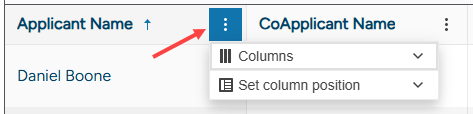On the bright side, I don't have to write a repro code sample for this issue since this is present in the example on https://www.telerik.com/blazor-ui/documentation/components/grid/templates/popup-form-template#example
- Open the edit popup for any item and close the window with the "x" in the top right
- Now click the button to add a new item
The popup for adding a new item now shows the values of the previously edited item. The same goes for editing any other item. As long as the popup is closed with the "x" in the top right, the edit context remains.
The Problem relates to the ExitGridEditMode method and when it is and isn't called. Specifically, it is not called when the edit popup is closed with the close button in the top right of the window. I have also not found any way to get notified about the edit popup being closed with the close button. The Grid contains a hard-coded <TelerikWindow> and there doesn't appear to be a way to influence this window action or any events that it triggers.
Hello,
I’ve run into a reproducible issue with the Blazor Grid in Adaptive mode. After the grid adapts to a smaller container and then the container is expanded again, the data rows scroll while the header remains fixed, so the header and data become detached.
I’m attaching three screenshots that show the sequence:
- 01.png — Grid in normal (non-adaptive) state.
- 02.png — After shrinking the container until the grid switches to Adaptive.
- 03.png — After expanding the container again; scrolling the grid shows the header no longer tracks with the data.
Steps to reproduce
- Open the REPL I’m providing: [REPL link here].
- Shrink the container (e.g., resize the pane/window) until the grid switches to Adaptive mode.
- Expand the container back to a larger width so the grid returns to its standard table view.
- Scroll the grid using the scrollbar/slider: the body content scrolls, but the header stays static and is no longer aligned with the data.
Expected behavior
Header and data remain synchronized—when the grid is scrolled horizontally/vertically, both header and rows should scroll together.
Actual behavior
After returning from Adaptive to the standard layout, the header does not move with the rows when scrolling; it appears “detached”.
Notes
- I did not add any custom CSS related to header/body layout in the demo.
- I haven’t identified a reliable workaround yet.
Please let me know if this is a known issue, if there’s a fix/workaround, or if you need any additional details.
A Grid component with GridToolBar increases memory usage due to event handler leaks, specifically associated with the GridToolBar and ColumnMenuToolBar.
We are experiencing an issue where the ExportToPdfAsync() method on TelerikGrid is returning Excel data (XLSX format) instead of PDF data. This is causing MIME type errors when trying to process the exported data as a PDF.
===ADMIN EDIT===
Workaround
In the meantime, a possible workaround would be to use the document processing library (make sure the correct packages are installed for it) and import the xlsx file to a workbook, and then export the workbook to PDF. Here is an improvised example that demonstrates this by saving the file in your wwwroot folder as a pdf.
@inject IWebHostEnvironment HostingEnvironment
<TelerikGrid Data="@bookList" Height="75svh" Resizable="true" Sortable="true" Pageable="true" PageSize="15"
FilterMode="@GridFilterMode.FilterMenu" SelectionMode="@GridSelectionMode.Multiple"
SelectedItems="@SelectedBooks" @ref="@BookGrid"
SelectedItemsChanged="@((IEnumerable<BookInfo> sel) => OnRowSelect(sel))">
<GridToolBarTemplate>
<TelerikButton OnClick="@GenerateReport">Generate PDF</TelerikButton>
</GridToolBarTemplate>
<GridExport>
<GridPdfExport AllPages="true" PageOrientation="GridPdfExportPageOrientation.Landscape"
PaperSize="GridPdfExportPaperSize.A3" />
</GridExport>
<GridColumns>
<GridCheckboxColumn CheckBoxOnlySelection="true"></GridCheckboxColumn>
<GridColumn Field="ISBN">
<HeaderTemplate><b>ISBN</b></HeaderTemplate>
</GridColumn>
<GridColumn Field="Author">
<HeaderTemplate><b>Author</b></HeaderTemplate>
</GridColumn>
<GridColumn Field="Title">
<HeaderTemplate><b>Title</b></HeaderTemplate>
</GridColumn>
<GridColumn Field="Genre">
<HeaderTemplate><b>Genre</b></HeaderTemplate>
</GridColumn>
<GridColumn Field="PublishedYear">
<HeaderTemplate><b>Year</b></HeaderTemplate>
</GridColumn>
<GridColumn Field="CopiesAvailable">
<HeaderTemplate><b>Copies</b></HeaderTemplate>
</GridColumn>
</GridColumns>
</TelerikGrid>
@code {
private async Task GenerateReport()
{
isLoading = true;
var pdfStream = await BookGrid.ExportToPdfAsync();
// The stream is actually XLSX, so convert it to PDF
using var ms = new MemoryStream(pdfStream.ToArray());
var xlsxProvider = new Telerik.Windows.Documents.Spreadsheet.FormatProviders.OpenXml.Xlsx.XlsxFormatProvider();
var workbook = xlsxProvider.Import(ms);
var rootPath = HostingEnvironment.WebRootPath;
var saveLocation = Path.Combine(rootPath, "LibraryBooks.pdf");
var pdfProvider = new Telerik.Windows.Documents.Spreadsheet.FormatProviders.Pdf.PdfFormatProvider();
using (var fileStream = new FileStream(saveLocation, FileMode.Create))
{
pdfProvider.Export(workbook, fileStream);
}
}
public class BookInfo
{
public string ISBN { get; set; }
public string Author { get; set; }
public string Title { get; set; }
public string Genre { get; set; }
public int PublishedYear { get; set; }
public int CopiesAvailable { get; set; }
}
private List<BookInfo> bookList = new()
{
new BookInfo { ISBN = "978-0451524935", Author = "George Orwell", Title = "1984", Genre = "Dystopian", PublishedYear = 1949, CopiesAvailable = 4 },
new BookInfo { ISBN = "978-0439139601", Author = "J.K. Rowling", Title = "Harry Potter and the Goblet of Fire", Genre = "Fantasy", PublishedYear = 2000, CopiesAvailable = 7 },
new BookInfo { ISBN = "978-0140449266", Author = "Homer", Title = "The Odyssey", Genre = "Epic Poetry", PublishedYear = -800, CopiesAvailable = 2 }
};
private TelerikGrid<BookInfo> BookGrid;
private List<BookInfo> SelectedBooks = new();
private bool isLoading = false;
private void OnRowSelect(IEnumerable<BookInfo> selected)
{
SelectedBooks = selected.ToList();
}
}
Description
Regression introduced in version 10.0.0.
Steps To Reproduce
- Run this example: https://blazorrepl.telerik.com/GJkCGCvE51aGglud38
- Filter a Grid column and observe the log below the component.
Actual Behavior
The OnStateChanged event fires 4 times
Expected Behavior
The OnStateChanged event fires 2 times (see https://www.telerik.com/blazor-ui/documentation/components/grid/state#onstatechanged).
Browser
All
Last working version of Telerik UI for Blazor (if regression)
9.1.0
The focus indicator on the GridSearchBox is broken when using an outline themes like A11Y, Bootstrap etc.
Workaround:
Temporarily override the overflow style on .k-toolbar-items (e.g., overflow: unset;) using custom CSS to restore the focus indicator.
The Grid component creates an invalid property value in its style for the <table> tag like shown below (some of the contents omitted for brevity). Notice the "width: ;" which should have a value in it.
<table style="height: auto; width: ;"></table>This can be observed for example by creating a page with the below code and the using the browsers developer tools to examine the elements. Both Grids will have their CSS width property be invalid.
<TelerikGrid Data="@data" AutoGenerateColumns="true">
</TelerikGrid>
<TelerikGrid Width="200px" Data="@data" AutoGenerateColumns="true">
</TelerikGrid>
@code {
private List<Product> data = new () {
new Product() {
Id = 2,
Name = "Hello product"
}
};
public class Product {
public int Id { get; set; }
public string Name { get; set; } = string.Empty;
}
}When attempting to utilize the FilterMenuButtonsTemplate component, after selecting any of the defined action buttons (i.e., Clear, Filter, etc.), the selection will cause the page to refresh.
Steps:
- Proceed to the Telerik Blazor documentation page for Filter Menu Buttons Template within the Grid component.
- View the example for Using custom filter menu buttons.
- Ensure that this is the first time loading the component as the error will only occur on the example page when first initialized.
- Select the filter button within the “Price” column header.
- Press the “Clear” button.
After filtering a nullable int column, the SelectAll checkbox in the GridCheckboxColumn stops working.
Reproduction example: https://blazorrepl.telerik.com/mTuyHaYM44sLH2yf05
Please add support for a right-side filter panel (sidebar) that dynamically renders filter controls based on the grid’s visible columns and their editor templates. The panel would allow users to apply multiple filters at once, similar to SharePoint’s column filter experience — in a tall, narrow layout with an “Apply Filters” button.
Why This Matters
While column-level filters are useful, in real-world business apps:
- Users often want to set multiple filters at once without interacting with tiny filter icons.
- They need to see all available filters in one place — especially in cutover task lists, audit views, or reporting grids.
- This UI pattern is familiar from tools like SharePoint, Power BI, and Microsoft Lists.
Please add a built-in way to define a list of predefined filters (filter presets) within the ToolbarTemplate of a grid. This would allow users to quickly select a filter configuration, which is then automatically applied to the grid’s DataSourceRequest.
Why This Is InvaluablE
In enterprise apps with dense, multi-column grids, users often need to:
- Filter to common scenarios (e.g., “My Tasks”, “Due This Week”, “Unassigned Only”).
- Avoid re-entering the same filters repeatedly.
- See role- or context-based presets applied consistently
Currently, implementing this requires custom filter logic, state management, and manual data reloading — even though the concept is straightforward from a user’s perspective.
Please add a ToolbarTitle property to grid components, with an optional ToolbarTitleTooltip or ToolbarTitleAdornmentTemplate. This would allow developers to display a title with optional help text directly in the toolbar — giving users immediate context on the data being displayed.
Why This Is Valuable
In enterprise apps — particularly in areas like dashboards, scheduling, and ERP grids — users are often viewing:
- Similar grids across multiple tabs or modules
- Role-specific data views (e.g., “My Open Tasks”, “Org View Only”)
- Filtered subsets or critical cutover lists
Providing a toolbar-level title with a subtle help icon improves discoverability and reduces confusion — especially when filters or dynamic data shaping is in play.
Please consider extending the GridColumn component to include fine-grained header presentation properties, such as:
- HeaderAlignment (e.g., Left, Center, Right)
- WrapHeaderText (bool)
- HeaderTooltip or HeaderAdornmentTemplate
These enhancements would dramatically improve clarity and usability in complex data grids.
Why This Is Important
In enterprise-grade applications — like ERP dashboards, financial reporting, or cutover schedules — grids are dense and loaded with meaning. Users rely heavily on headers to interpret the data beneath, especially when:
- Column headers are long or require abbreviations.
- Users need contextual guidance without clutter.
- Alignment improves visual scanning and aesthetics.
When the Grid PageSize exceeds the current data count and the InputType is Input, the Pager content cannot gain focus with the keyboard.
Here is a test page. A possible workaround is to switch the InputType at runtime. Then the user will be able to focus inside the Pager.
In some scenarios you may need a bit of extra code to get the current Grid item count.
<TelerikGrid Data="@GridData"
Pageable="true"
@bind-PageSize="@GridPageSize"
Navigable="true">
<GridSettings>
<GridPagerSettings InputType="@GridPagerInputType"
PageSizes="@( new List<int?> { 2, 5 } )" />
</GridSettings>
<GridColumns>
<GridColumn Field="@nameof(SampleModel.Name)" />
</GridColumns>
</TelerikGrid>
@code {
private List<SampleModel> GridData { get; set; } = new();
private int GridPageSize { get; set; } = 5;
//private PagerInputType GridPagerInputType { get; set; } = PagerInputType.Input;
private PagerInputType GridPagerInputType => GridPageSize >= GridData.Count ? PagerInputType.Buttons : PagerInputType.Input;
protected override void OnInitialized()
{
for (int i = 1; i <= 3; i++)
{
GridData.Add(new SampleModel()
{
Id = i,
Name = $"Name {i}"
});
}
}
public class SampleModel
{
public int Id { get; set; }
public string Name { get; set; } = string.Empty;
}
}
I have a grid that can have a large number of pages and is intended to be able to be viewed on a small width device.
The issue is that upon loading the grid and its data, the pager of the grid isn't changing how it's displayed even though it is supposed to be adaptive.
If the page is manually resized, only then does the pager correctly show as a dropdown.
I've reproduced this in a REPL, though it seems slightly inconsistent as opposed to my main project where it is able to be reproduced every time.
In the attached gif, notice that upon loading the page, the grid shows the pager as a list of numbers as it would if the page was a large width screen, but when resizing the page slightly, it is triggered to show the pages as a dropdown, which I believe is the intended behavior.
Is this issue known and is there a way to trigger the grid to redraw its pager after the data is loaded, or some other form of workaround for this without implementing a custom pager template?
I've customized the GridColumnMenu to only show the Column Chooser and assign Locked Columns (disabled all others, including Sortable):
<GridColumnMenuSettings
FilterMode="@ColumnMenuFilterMode.None"
Lockable="true"
ShowColumnChooser="true"
Groupable="false"
Sortable="false"
Reorderable="false">
</GridColumnMenuSettings>I'm handling the sorting by clicking directly on the column header. In that configuration, the menu icon is highlighted for the actively sorted column:
This is misleading because the user cannot affect the sorting via the column menu. If Sortable = "false", I'd expect no indicator difference in the column headers.
After filtering a nullable DateTime column, the SelectAll checkbox in the GridCheckboxColumn becomes selected, and its functionality stops working correctly.