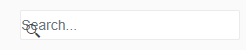I cannot find an option of grid.SaveAsExcel() with blazor.
I can export the grid using the grid toolbar but I want to export it without using the toolbar. I have a button group which has a row of buttons and I want to export the grid within the OnClick() event of the button group button.
Could you please see if that is possible? Using .net core hosted blazor wasm
Thanks
Dear Telerik support team.
Today I updated my blazor app from 2.26 to 2.27 and encountered the following display issue for DDLs and numeric textboxes.
I currently use the local css file from the nuget package, but also tried to use the CDN for the latest version. Switching back from 2.27 to 2.26 on the CDN css perspective, makes the DDLs and numeric textboxes appear properly. Please see my screenshots attached.
Thanks in advance for your support.
Kind regards,
Thomas
Currently, any datepicker or dropdownlist works great in desktop, but when used in mobile, the dropdowns go off the bottom of the screen and don't fit the window correctly. Could the dropdowns and datepicker type of the controls have a special "mobile mode" for smaller screen sizes to give a more native mobile feel? Ex, the standard html select is handled much better by each device including wider options for fingers than the Telerik dropdownlist, but I'd like my site to be responsive for any screen size and not have to use two separate controls.
The https://nuget.telerik.com/nuget/ is erroring when trying to restore the packages, it's currently breaking our main pipeline.
Retrying 'FindPackagesByIdAsyncCore' for source 'https://nuget.telerik.com/nuget/FindPackagesById()?id='runtime.native.System.Net.Http'&semVerLevel=2.0.0'. Response status code does not indicate success: 500 (Internal Server Error). GET https://nuget.telerik.com/nuget/FindPackagesById()?id='runtime.native.System.Net.Http'&semVerLevel=2.0.0 InternalServerError https://nuget.telerik.com/nuget/FindPackagesById()?id='Microsoft.Extensions.Hosting.Abstractions'&semVerLevel=2.0.0 290ms InternalServerError https://nuget.telerik.com/nuget/FindPackagesById()?id='Telerik.UI.for.Blazor'&semVerLevel=2.0.0 401ms InternalServerError https://nuget.telerik.com/nuget/FindPackagesById()?id='System.ServiceModel.Primitives'&semVerLevel=2.0.0 401ms ##[error]The nuget command failed with exit code(1) and error(Failed to retrieve information about 'Telerik.UI.for.Blazor' from remote source 'https://nuget.telerik.com/nuget/FindPackagesById()?id='Telerik.UI.for.Blazor'&semVerLevel=2.0.0'. Response status code does not indicate success: 500 (Internal Server Error).
Could you help with this?
This is useful for breaks (no appointments at lunch time) or holidays.
I am getting a combination of these two errors below when instituting SignalR
connection = new HubConnectionBuilder()
.WithUrl(nm.ToAbsoluteUri("DataHub"))
.Build();
connection.On("ReceivedSyncRecord", this.OnReceiveSync);
StateHasChanged();
await connection.StartAsync();System.IO.InvalidDataException: Invalid negotiation response received. ---> System.Text.Json.JsonReaderException: '<' is an invalid start of a value. LineNumber: 2 | BytePositionInLine: 0. at System.Text.Json.ThrowHelper.ThrowJsonReaderException(Utf8JsonReader& json, ExceptionResource resource, Byte nextByte, ReadOnlySpan`1 bytes) at System.Text.Json.Utf8JsonReader.ConsumeValue(Byte marker) at System.Text.Json.Utf8JsonReader.ReadFirstToken(Byte first) at System.Text.Json.Utf8JsonReader.ReadSingleSegment() at System.Text.Json.Utf8JsonReader.Read() at Microsoft.AspNetCore.Internal.SystemTextJsonExtensions.CheckRead(Utf8JsonReader& reader) at Microsoft.AspNetCore.Http.Connections.NegotiateProtocol.ParseResponse(ReadOnlySpan`1 content) --- End of inner exception stack trace --- at Microsoft.AspNetCore.Http.Connections.NegotiateProtocol.ParseResponse(ReadOnlySpan`1 content) at Microsoft.AspNetCore.Http.Connections.Client.HttpConnection.NegotiateAsync(Uri url, HttpClient httpClient, ILogger logger, CancellationToken cancellationToken) at Microsoft.AspNetCore.Http.Connections.Client.HttpConnection.GetNegotiationResponseAsync(Uri uri, CancellationToken cancellationToken) at Microsoft.AspNetCore.Http.Connections.Client.HttpConnection.SelectAndStartTransport(TransferFormat transferFormat, CancellationToken cancellationToken) at Microsoft.AspNetCore.Http.Connections.Client.HttpConnection.StartAsyncCore(TransferFormat transferFormat, CancellationToken cancellationToken) at System.Threading.Tasks.ForceAsyncAwaiter.GetResult() at Microsoft.AspNetCore.Http.Connections.Client.HttpConnection.StartAsync(TransferFormat transferFormat, CancellationToken cancellationToken) at Microsoft.AspNetCore.Http.Connections.Client.HttpConnectionFactory.ConnectAsync(EndPoint endPoint, CancellationToken cancellationToken) at Microsoft.AspNetCore.Http.Connections.Client.HttpConnectionFactory.ConnectAsync(EndPoint endPoint, CancellationToken cancellationToken) at Microsoft.AspNetCore.SignalR.Client.HubConnection.StartAsyncCore(CancellationToken cancellationToken) at Microsoft.AspNetCore.SignalR.Client.HubConnection.StartAsyncInner(CancellationToken cancellationToken) at System.Threading.Tasks.ForceAsyncAwaiter.GetResult() at Microsoft.AspNetCore.SignalR.Client.HubConnection.StartAsync(CancellationToken cancellationToken) at TexicanInc.Pages.UserPages.ActiveWorkQueue.OnInitializedAsync() in C:\Users\ShawnRye\source\repos\TexicanInc\TexicanInc\Pages\UserPages\ActiveWorkQueue.razor:line 548
System.Threading.Tasks.TaskCanceledException: A task was canceled. at Microsoft.JSInterop.JSRuntime.InvokeAsync[TValue](Int64 targetInstanceId, String identifier, Object[] args) at Microsoft.JSInterop.JSRuntimeExtensions.InvokeVoidAsync(IJSRuntime jsRuntime, String identifier, Object[] args) at Telerik.Blazor.Components.Common.Animation.AnimationGroupBase.Dispose() at System.Threading.Tasks.Task.<>c.<ThrowAsync>b__140_0(Object state) at Microsoft.AspNetCore.Components.Rendering.RendererSynchronizationContext.ExecuteSynchronously(TaskCompletionSource`1 completion, SendOrPostCallback d, Object state) at Microsoft.AspNetCore.Components.Rendering.RendererSynchronizationContext.<>c.<.cctor>b__23_0(Object state) at System.Threading.ExecutionContext.RunInternal(ExecutionContext executionContext, ContextCallback callback, Object state) --- End of stack trace from previous location --- at System.Threading.ExecutionContext.RunInternal(ExecutionContext executionContext, ContextCallback callback, Object state) at Microsoft.AspNetCore.Components.Rendering.RendererSynchronizationContext.ExecuteBackground(WorkItem item)
Is it possible to show (modal confirmation) handle filtering before apply? Show pop-up modal, and when Confirm, start filtering, othewise cancel!!
The demos and examples for storing and retrieving GRID state uses the JavaScript localStorage.setItem and localStorage.getItem that work great. As part of .NET 5 there's a Microsoft equivalent for accessing Local Storage using Microsoft.AspNetCore.Components.Server.ProtectedBrowserStorage. I've found the behavior of these demos and examples will not work by simply replacing the JavaScript with .NET equivalents. My experience is getting Circuit Handler exceptions that make these example not work.
Although not a requirement since there's a JavaScript solution for local storage, I would like to recommend that since you partner closely with .NET team at Microsoft. That your GRID development team test and provide examples with the Microsoft .NET 5 out-of-the-box local storage solution and resolve any incompatibilities for developers not wanting to use 1st party local storage solutions embedded within Microsoft Blazor.
----
ADMIN EDIT
I made a sample test and things seemed to work for me, so I made a public example, you can find it in this pull request until it gets merged. I'm also attaching it to this post, but for anyone seeing this after a time - the public repository linked above is a better place to look for this in case more updates and information have been added since the time of writing this.
---
Rendering the TelerikCalendar control produces HTML with ARIA roles like so:
- tbody - 'rowgroup'
- tr - 'presentation' <--- this should be 'row'
- td - 'gridcell'
- tr - 'presentation' <--- this should be 'row'
Documentation: https://developer.mozilla.org/en-US/docs/Web/Accessibility/ARIA/Roles/Gridcell_role
This seems small, but looks bad on accessibility reports, especially when a calendar has 42 'gridcells', The impact is significant when seen in summary.
Alternatively, or in addition, can ARIA roles be turned of for specific controls? In this case including role attributes in the markup is not actually necessary as the roles can be implied by the HTML tags. Including roles that are incorrect is more work for more confusion.
Currently when setting up a new Blazor app I need to go to the docs each time or look at a reference project to remember the resource paths for the CSS files. Additionally once you have a project if you are relying on a CDN but later update the NuGet package your app will be referencing the wrong css bundle unless you remembered to also update your layout.
Instead of having this as a magic string that is required in each project, it would be great if a new helper class could be introduced. As an example it might look something like:
public class TelerikResources
{
public class Cdn
{
public class Default
{
public string Path = "";
}
public class Bootstrap
{
public string Path = "";
}
public class Material
{
public string Path = "";
}
}
public class Local
{
public class Default
{
public string Path = "";
}
public class Bootstrap
{
public string Path = "";
}
public class Material
{
public string Path = "";
}
}
}
This would have the benefit that in the layout you might simply have:
<link href="@TelerikResources.Cdn.Bootstrap.Path" rel="stylesheet" />
This has a few benefits. It's easier to remember, easier to discover the other available prebuilt styles, and removes issues with pointing at the wrong path after updating library versions (assuming that you're using the Cdn rather than local resource).
1) Validation of handwritten value after loosing focus.
When there are restrictions for min / max values of component, user can't picks invalid date with dropdown and validation works perfectly. However when user enters value as a string, telerik component lets him do that without any alerts. After loosing focus component sets date that match to chosen interval. The problem arrives when user clicks "Save button" after handwritten invalid date and Telerik corrects it by itself with valid but not always correct date from user side. Is it normal situation or there might be a solution to prevent possibility of entering of invalid date before loosing control?
2) Result date after handwritten input that out of accessible range.
After input of out of range date Telerik compute valid date and set it in component. May be situation when user entered correct value for the first time and then tried to change it to invalid, then he would lose his first entered date. Maybe should save last valid date for the next attempts of inputs or leave component logic in current condition?
There is example of situation:
1. TelerikDateTimePicker.Max = 11/1/2021 6:12 PM;
2. User picks date 11/1/2021 6:07 PM;
3. User decides to set 11/1/2021 6:35 PM and writes it in text field;
4. Telerik corrects its date to 11/1/2021 6:03 PM because it's valid, but previous user date was lost.
Can we have the Image Gallery control like the ASPX AJAX, please? The slide show feature with various transitions is very useful. Thanks.
https://www.telerik.com/products/aspnet-ajax/image-gallery.aspx
I have a column grouped by groupname of producttype having values likes diesel,electric,gas,petrol but i want specific order in groups to appear like diesel,petrol,electric,gas
Using
Protected void onstateinithandler(gridstateeventargs <prdouctmodel> args)
{
gridstate <productmodel> statetobe = new gridstate <productmodel>()
{
GroupDescriptors = new list <groupdescriptor>()
{
new GroupDescriptor()
{ Member= "producttype",
Membertype =typeof (string)
}
},
Collapsedgroups =enumerable.range (0,4).tolist ()
};
args.gridstate = statetobe
}
Hi,
I have found some evidence of a bug which I believe add to the portrait of this issue which has already been reported but declined. Could you please have a look at my recent comments and report it to follow on it (so it remains active)?
https://feedback.telerik.com/blazor/1532895-initcheckbox-was-undefined
Regards.
Maurice.
Incremental Search A grid that can be searched incrementally as one types in the search box.
On-demand Sort It should have the ability to do a toggle between ascending and descending sort order when the user taps on a column header.
Pagination It should provide customizable pagination so only one page worth of data is fetched at any given time.
Did I describe the jQuery Datatable functionality? It is because it is so good and having the equivalent of its server-side implementation equivalent in Blazor will be awesome.
Implementation Thoughts The control sends a predefined model to an event bound function as parameter. The model has the information like requested page, column-sort request, letters the user typed into the search box etc. The function fetches data based on the model and the grid updates dynamically.
Hello,
first of all, thank you for relelasing Dialog, it is what we are "simulating" by modal Window on any kind of heavy data editing app,again and again and again :) .
The problem is,
- when you put DropDownList in Dialog, using OnRead async task event, the UI is still "empty". => Iam fiddled with reassigning datasource, changing order of assigning source, nothing helped.
- same dropdownlist scenario inside window, working/displayed as expected.
Steps to reproduce:
1) click on then button to show window by -> async task
2) event OnRead of the dropdownlist is correctly called, data to the IEnumerable<model> is loaded
3) window appear, but DropDownList is empty
4) when you filter by typeing inside DropDownList, OnRead is called and model populated, but GUI is still empty
What doesnt worked:
- statechaned, reassign datasource, clear datasource, task delay
What partially worked:
- OnRead=> async Task changed to just: OnRead=> Task
Thanks for info what should be made done else.
Stripped sample:
<TelerikButton @onclick="@(() => ParamEd(4444, null))">open window or dialog</TelerikButton>
<TelerikWindow Modal="true" @bind-Visible="@ShowEditWindow" Draggable="true">
<WindowTitle>
<strong>@ShowEditWindowCaption</strong>
</WindowTitle>
<WindowContent>
<TelerikDropDownList @bind-Value="@CurrentEdit.ValTxt"
ScrollMode="@DropDownScrollMode.Virtual"
Data="@CurrentEdit.ComboSource"
OnRead="@ReadComboData"
ItemHeight="30"
TotalCount="@Paging.CNT"
PageSize="14"
PopupHeight="400px"
TextField="Nazev1"
ValueField="KeyVal"
Filterable="true"
FilterOperator="StringFilterOperator.Contains">
</TelerikDropDownList>
....
vs
<TelerikDialog @bind -Visible="@ShowEditWindow" Title="@ShowEditWindowCaption" CloseOnOverlayClick="false">
<DialogContent>
<TelerikDropDownList @bind-Value="@CurrentEdit.ValTxt"
ScrollMode="@DropDownScrollMode.Virtual"
Data="@CurrentEdit.ComboSource"
OnRead="@ReadComboData"
ItemHeight="30"
TotalCount="@Paging.CNT"
PageSize="14"
PopupHeight="400px"
TextField="Nazev1"
ValueField="KeyVal"
Filterable="true"
FilterOperator="StringFilterOperator.Contains">
</TelerikDropDownList>
....
@code{
public NotificationBase Notification { get; set; }
[CascadingParameter]
public DialogFactory Dialogs { get; set; }
//clicked on the button to show window/dialog:
async Task ParamEd(int xtyp, object it)
{
await Task.Delay(500);//await load captions... and THEN open window:
ShowEditWindowCaption = "window title";
ShowEditWindow = true;
}
async Task ReadComboData(DropDownListReadEventArgs e)
{
try
{
var r = await readDBDATA...
//CurrentEdit.ComboSource = new List<EdBase>();
//CurrentEdit.ComboSource = null;
//CurrentEdit.ComboSource = new IEnumerable<EdBase>(r);
//CurrentEdit.ComboSource = await ReadDBDATA
CurrentEdit.ComboSource = r;
Paging.CNT = p.Get<int>("CNT");
/*
//!! HOTFIX FROM ANOTHER BUG(show selected data) - ReAssign data(but id doesnt impact result):
string v = CurrentEdit.ValTxt;
int? i= CurrentEdit.ValInt;
CurrentEdit.ValTxt = string.Empty;
CurrentEdit.ValInt = null;
StateHasChanged();
//await InvokeAsync(() => StateHasChanged());
CurrentEdit.ValTxt = v;
CurrentEdit.ValInt = i;
//CurrentEdit.ValTxt = CurrentEdit.ValTxt;
//StateHasChanged();
*/
}
catch (Exception ex)
{
Notification.ShowSQLErr(ex.Message);
}
}
//PARTIALLY WORKING, but not filtering:
Task ReadComboData(DropDownListReadEventArgs e)
{
try
{
var r = readDBDATA...
CurrentEdit.ComboSource = r;
Paging.CNT = p.Get<int>("CNT");
}
catch (Exception ex)
{
Notification.ShowSQLErr(ex.Message);
}
}
}
I just updated to Telerik.UI.for.Blazor 2.30.0 and the grid search boxes look a little screwy. Not a huge deal but thought I would report it.