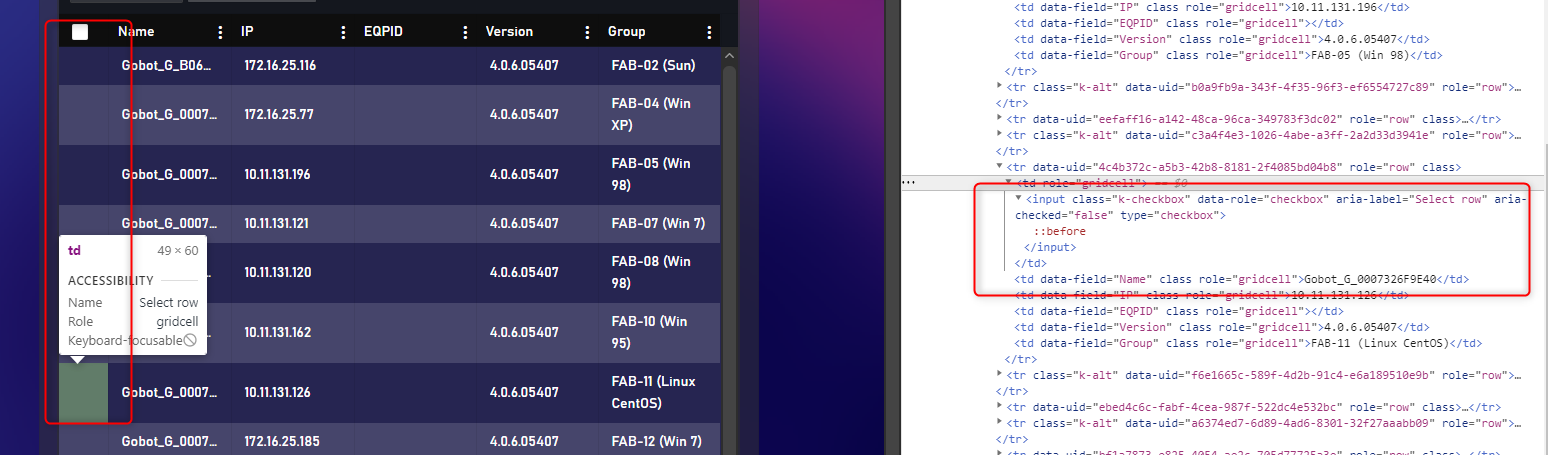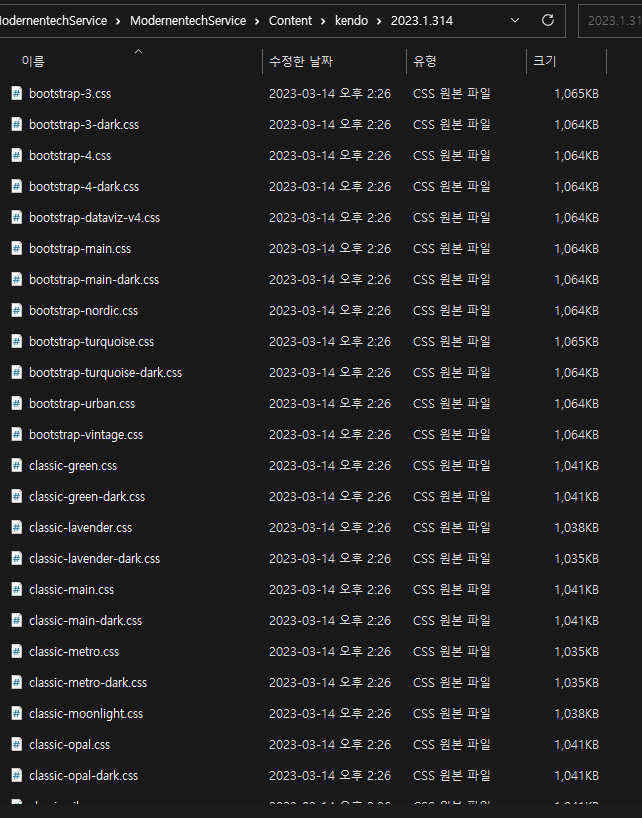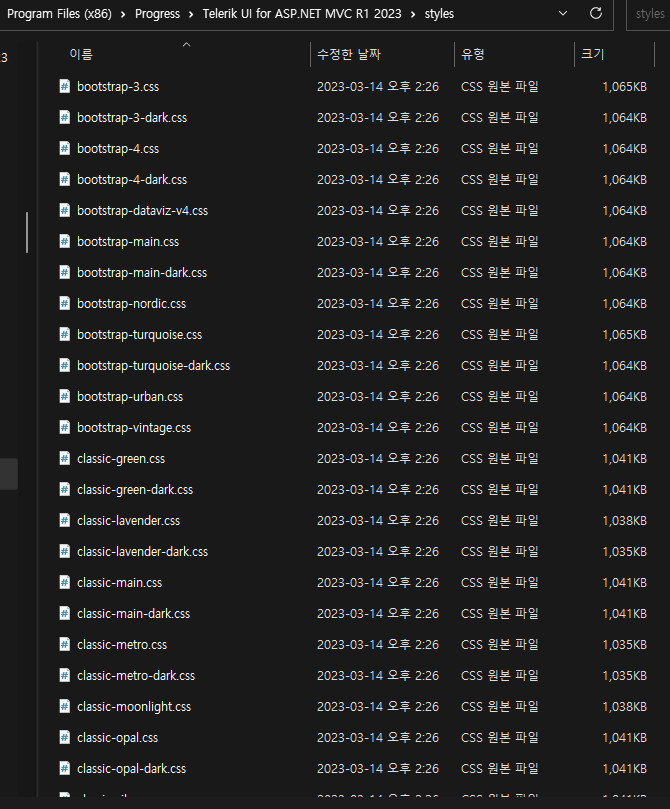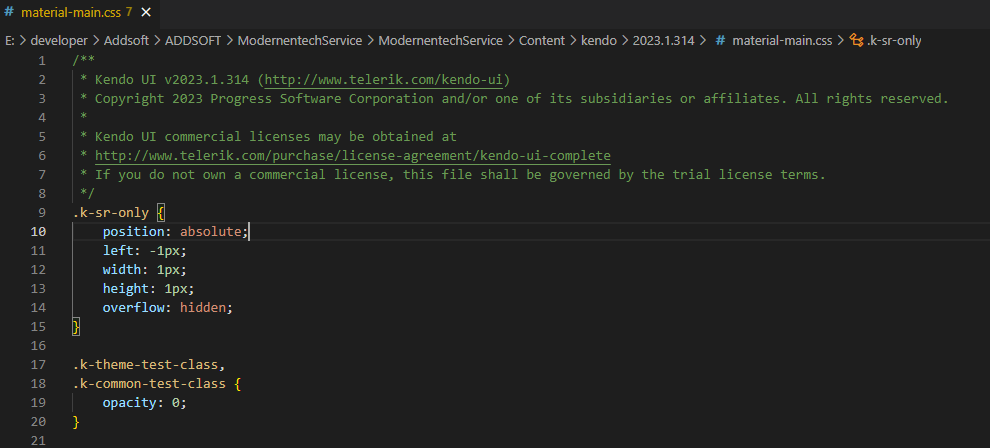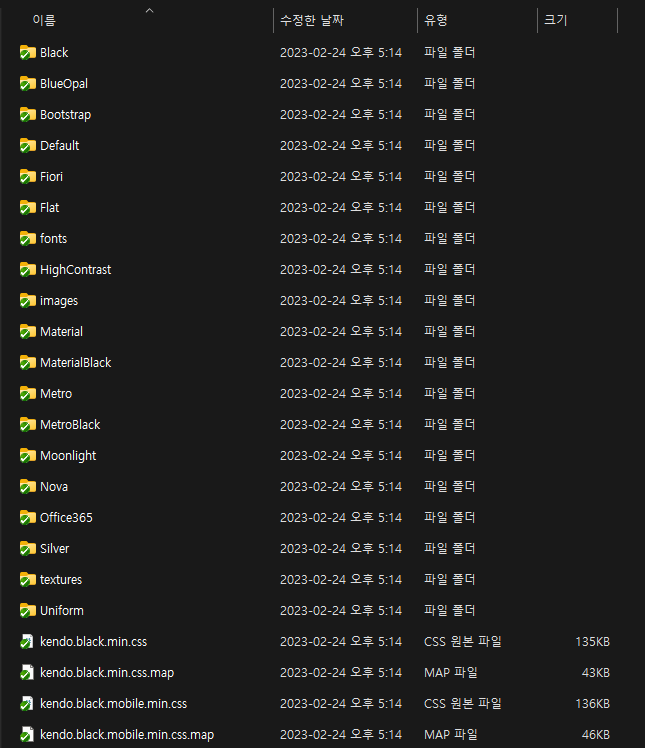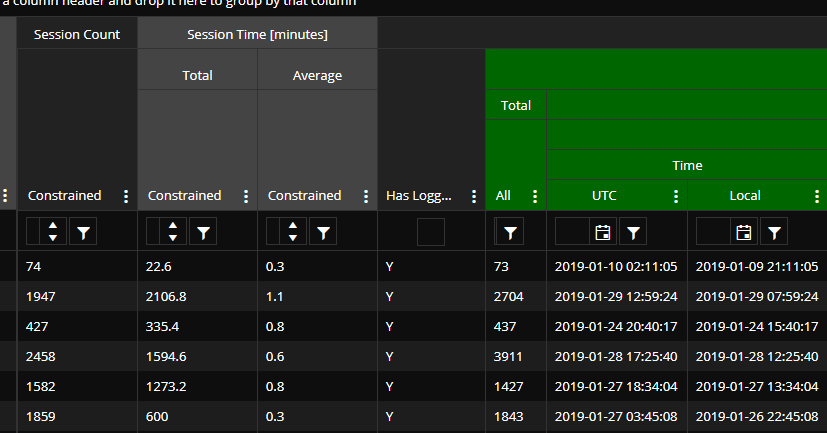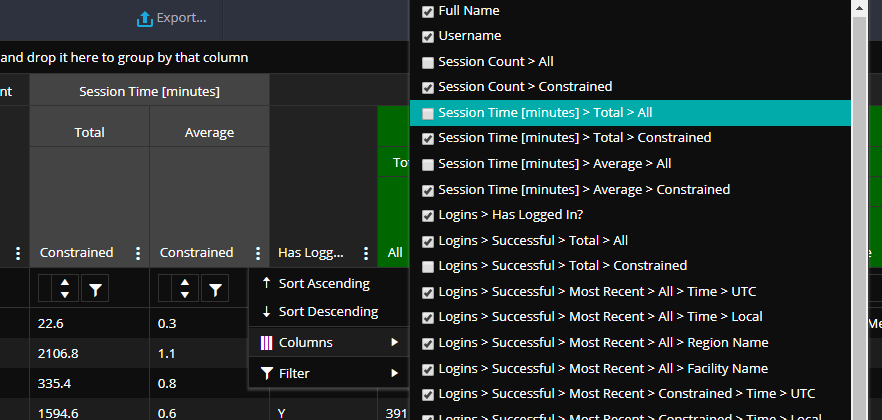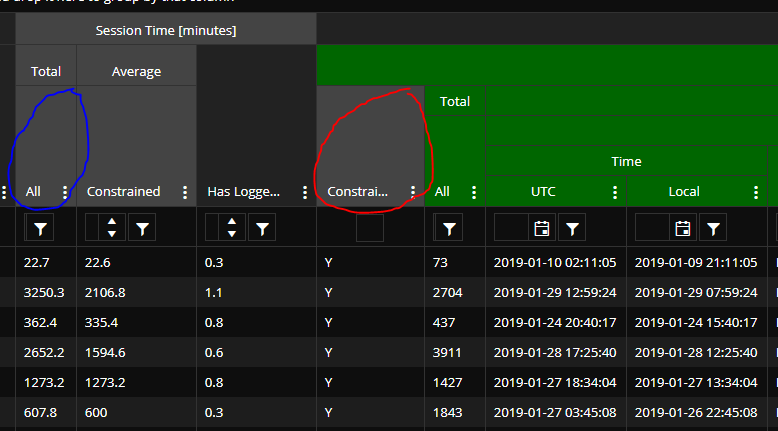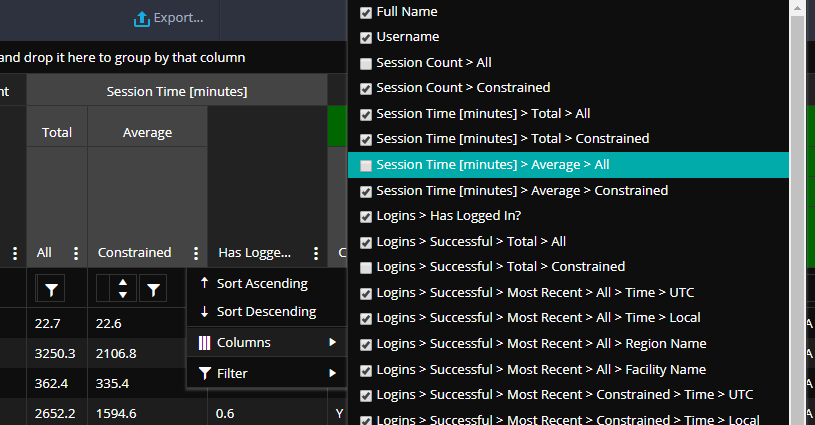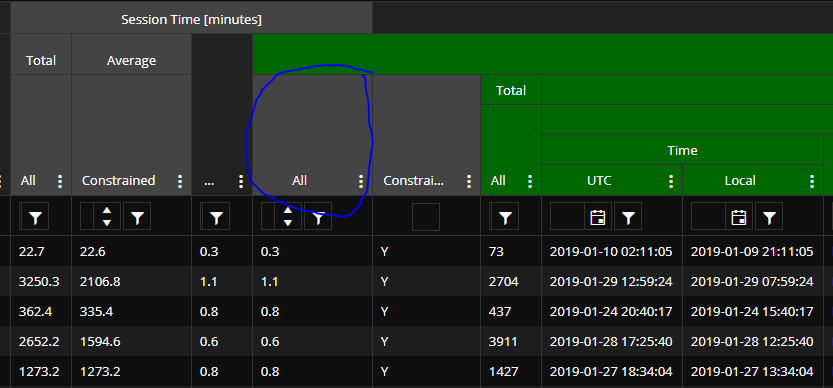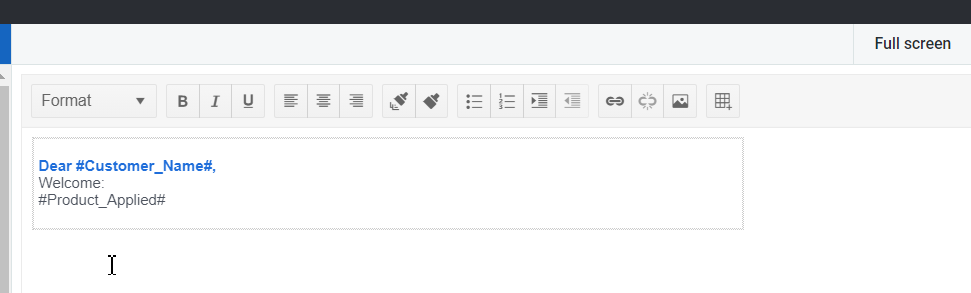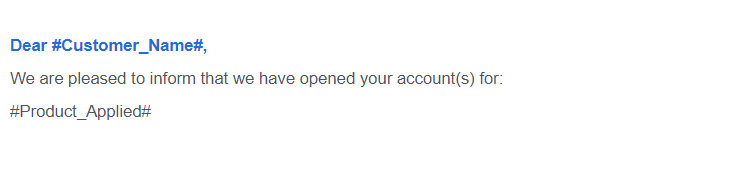I was try to upgrade Telerik UI for Asp.Net to 2020.2.513 form 2019.3.1023 ,but after I done the upgrade ,
the checkbox in the grid was disappeared with nothing change in my code.
I use the simple function columns.Select(), it seems the <label for='xxx#' class='k-checkbox-label k-no-text'></label> no been build.
Is there anything I need to do after upgrade ?
Hey,
I might have found another bug.
The "Change" Event isn't triggered for checkboxes if GroupPaging is set to true.
If it's disabled, the event gets caught as expected.
Html.Kendo().Grid<PlotWhitelistViewModel>()
.Name("whitelistGrid")
.Columns(c =>
{
c.Bound(x => x.Id).Hidden();
c.Select().Width(50);
c.Bound(x => x.ArticleNo);
})
.Events(x =>
{
x.Change("onWhitelistGridChange");
})
.Scrollable(s => s.Virtual(true))
.DataSource(dataSource => dataSource
.Ajax()
.Group(x => x.Add(y => y.ArticleGroup))
.GroupPaging(true)
.PageSize(50)
.Read("GridRead_Whitelist", "Plot", new {plotId = Model})
.Model(m =>
{
m.Id(f => f.Id);
m.Field(f => f.ArticleNo);
m.Field(f => f.ArticleGroup);
m.Field(f => f.IsChecked);
}))
Regards
Nils
Aren't the files in the /Content/kendo/2023.1.314/ folder KendoUI version files, not MVC version files?
Below is the contents of the file after upgrading to the new version.
I thought it was strange, so I browsed the stylesheet folder of the newly installed version.
The folder contents of the previous version were as follows.
Isn't it a problem with the distributed installation files?
I'm using drawing.drawDOM to create a PDF. I have to make a table of contents in the beginning of the PDF. I've got two issues:
- How do I link to another section of the PDF? <a href="#conclusion">Conclusion</a> and then later <a name="conclusion"></a> doesn't seem to work :-/
- How do I figure out on which page a specific part of the document is being rendered? In my TOC I would like to say "Conclusion....page 22".
When the page first loads, everything looks okay...
But if I show a hidden column...
Here's what happens...
The newly shown column is circled in blue. The problem, as you can see, is that the position of the column circled in red should actually be swapped with the column to the left of it. And column #2 (ordering from left to right in the picture, starting from #1) now has an incorrect parent header ("Average") - it should be "Total". And column #4 (the one circled in red), "Constrained", should have a parent header of "Average" (that gray one in column #2).
And just FYI, if I show another column (which should also be under "Session Time [minutes]")...
...then here's what we get...
(Newly shown column circled in blue.)
But, you can see that the data columns are placed correctly. Just not the headers.
Kendo Version - Kendo MVC 2019.2.619
My values appear in the previous option item.
Drop Down List name and values:
- Name = "Select From"
- ID = ""
- Name = "ABCHERG"
- ID = "ABCHERG"
I have one item and a "Select from" option (see data above) in my list
I select "ABCHERG" from my drop down list and the value that's returned is blank.
If I select the "Select From" option the value returned is "ABCHERG"
Bug report
When we want to add a formula in a given cell in the Spreadsheet, we double-click it and enter the "=" in it as an identifier that a formula definition will follow. If we want to include in the formula a cell that is not inside the visible range of the Spreadsheet, we scroll to that cell and select it. In Internet Explorer, if we scroll to a given cell using the arrows of the Spreadsheet's scrollbar the "double-clicked" cell becomes just a selected one and the "=" sign is converted to a string value.
Reproduction of the problem
- Open this Dojo example in Internet Explorer 11
- Select the A1 cell and enter "=" in it.
- Press the "down" direction arrow of the Spreadsheet trying to reach cell A50.
- With the first click on the arrow, the A1 cell is no more "double-clicked" and the "=" inside it is converted to a string
Current behavior
When building a formula in a given cell and trying to navigate to a cell using the scrollbar, this usage stops the formula building and converts the "=" into a string.
Expected/desired behavior
When a user creates a formula for a given cell, they should be able to navigate through the Spreadsheet using its scrollbars.
Environment
- Kendo UI version: 2019.2.619
- jQuery version: x.y
- Browser: IE 11.950.17134.0
Hi,
I have developed an application where I am displaying records in kendo Gantt chart, Initially I want to display only title and give user the option to select start & end date. This means that I need to pass null value for start & end date, but I could not find the option. Could you please help me with it.
Also I want to add validations for start date & end date i.e. if user does not enter start & end date an alert should be displayed specifying user to add dates.
Please let m know whether its possible or not & if possible how should I go ahead with it.
Hi,
the filemanager toolbar item configurator doesnt work correct.
The Id setter function does not work.
CSHTML
.Toolbar(tb => tb.Items(items =>
{
items.Add("notify").Text("Notify").Command("NotifyCommand").Icon("email").Type("button").Id("btnNotify");
Generated HTML
The Button Id get an default value.
Regards
Christian
Tested on demo-page. The export of an Excel-file containing defined names with a period such as "test.name" will result in an error.
Steps to reproduce:
- Create an Excel-file that has a defined name like "test.name"
- Open the file on the demo page
- Click on any of the "Save as..." buttons
- An error page is shown
Bug report
Error is thrown when using Kendo HTML Editor Control in Kendo Grid Popup EditorTemplate in IE only
Reproduction of the problem
Place Kendo editor in Grid popup template
@(Html.Kendo().Grid<TelerikMvcApp2.Models.Person>().Name("persons")
.DataSource(dataSource => dataSource
.Ajax()
.Model(model => model.Id(m => m.PersonID))
.Read(read => read.Action("GetPersons", "Home"))
.Update(up => up.Action("UpdatePerson", "Home"))
)
.Columns(columns =>
{
columns.Bound(c => c.PersonID).Width(200);
columns.Bound(c => c.Name);
columns.Bound(c => c.BirthDate).Format("{0:g}");
columns.Command(cmd => cmd.Edit());
})
.Pageable()
.Sortable()
.Editable(ed => ed.Mode(GridEditMode.PopUp).TemplateName("Person"))
)
Person.cshtml
@(Html.Kendo().EditorFor(model => model.Text))
1. Run and open in IE
2. Click edit, make a change in the popup and Save
2. Click again on Edit
https://www.screencast.com/t/kZFZ9hZNEp
Expected/desired behavior
No error is thrown
Environment
Kendo UI version: 2020.3.118
Hi Support,
In the kendo editor html format differs from the browser. please find below screenshot, dojo link and html file imported to editor.
When html file imported to editor there is no space in between the lines.
Same html file opened in chrome browser, then proper spacing can be visible.
Please help to fix the issue asap.
Regards,
Jyotika
UI Component name doesn't validate if there are spaces being used, (an expression is used for name). When spaces are used it doesn't work and throws no errors at all in web console or visual studio output window.
For example if we use an Telerik expression (like we did) as part of the name it will break if said expression returns a value with a space. Which in hindsight makes 100% sense. I think it would be beneficial to any developers in the future if there was a layer of validation that would check to see if a UI component name has a space in it which will break the component functionality.
In the Telerik-example.png I showed what the fields Im searching by are and you can see grid 1 is loading (which is correct and will work when I continue through the process) However grid 2 simply shows/outputs nothing in the grid at all, and the name of the grid is the black underlined field. Which is breaking due to the space being there.
Using Kendo through MVC creation. Create any chart with @(Html.Kendo().Chart()) code. Plug in a color into any property: Font.Color, MajorGridLines.Color, Series.Color (line, area, column), ValueAxis.Color etc. The color should be a hex string in the format of #102030. The pound character in here messes up the ToClientTemplate() method or alternatively the parsing of that finished template back on the Kendo scripts.
A workaround is to instead use rgb(16, 32, 48) since the # character is not there.
For now I added this extension method if it helps anyone who stumbles along to this.
public static string ToRgbColor(this string hexColor) { var color = ColorTranslator.FromHtml(hexColor); if (color.A == 255) { return $"rgb({color.R},{color.G},{color.B})"; } else { return $"rgba({color.A},{color.R},{color.G},{color.B})"; } }
I load a pdf on a PDFViewer component using loadDefault function, but Open event is not fired.
Also, I want to scroll to the end of the document and for that, I need to retrieve the count of the pages and activate the last page in the render event, even it's called multiple times.
How can I get the count of the pages and scroll to the end of the .pdf document after it is loaded?
@(Html.Kendo().PDFViewer().Name("documentViewer")
.PdfjsProcessing(pdf => pdf.File(Url.Content("~/Content/data/default.pdf")))
.Events(e => e
.Error("(function(e) { onDocumentViewerError(e); })")
.Render("(function(e) { onDocumentViewerRender(e); })")
.Open("(function(e) { onDocumentViewerOpen(e); })")
)
)
...
<script type="text/javascript">
...
function loadDefault() {
var docUrl = window.location.origin + window.location.pathname + "Content/data/default.pdf";
var pdfViewer = $("#documentViewer").data("kendoPDFViewer");
pdfViewer.fromFile(docUrl);
}
onDocumentViewerRender = function(e) {
console.log("render");
if (goToEnd) {
goToEnd = false;
setTimeout(function () {
var pdfViewer = $("#documentViewer").data("kendoPDFViewer");
pdfViewer.activatePage(pagesCount); // how to get pagesCount
}, 2000);
}
}
onDocumentViewerOpen = function(e) {
console.log("open"); // not shown in Console
}
...
</script><script>
//my amazing function|
function() {
var x = 0;
doSomething();
}
Your grid will "minify" this into a single line when including the popup code as an editor template. This will break everything because javascript will treat everything after the double-slashes as a comment, which means the entire popup is now gone.
This has been an ongoing issue for years and we expected that your code would someday be smart enough to strip comments when minifying the popup (which minifying is supposed to do anyway) or perhaps convert them so they open and close.
Note: I realize it's not really a "minify" since it keeps the same variables but it's about as well as i can describe what's going on.
The requested solution is simply to strip comments out when pulling in the custom popup editor, as they are pretty much useless when the entire popup is in a single line anyway.
there seems to be a bug in your commands column and it's made worse when loading/saving grid layouts.
When i load a page with this grid column definition,
.Groupable()
.Columns(columns =>
{
columns.Command(cmd => cmd.Custom("Undelete")
.Click("undelete"))
.Width(60);when you inspect the grid, the grid internally shows two classes for the command cell:
attributes: {class: 'k-command-cell k-command-cell'}
now, if i apply a grid layout, the problem gets worse. This sample code will cause the dom to end up with multiple k-command-cell classes on the grid's td element.
$("#UndeleteGrid").data("kendoGrid").setOptions($("#UndeleteGrid").data("kendoGrid").getOptions())<td class="k-command-cell k-command-cell k-command-cell k-command-cell k-command-cell k-command-cell k-command-cell k-command-cell k-command-cell" role="gridcell"><a role="button" class="k-button k-grid-Undelete" href="#" title="Undelete"><span class="k-icon k-i-undo"></span></a></td>Describe the bug
Column headers do not resize properly in IE11 when scrollable is set to false. Regression introduced in 2021.3.914.
To reproduce
Steps to reproduce the behavior:
The column headers are squished to the left side.
Expected behavior
Columns headers must have the same width as the respective columns.
Workaround:
.k-ie .k-grid-header {
display: table-header-group;
}
Affected package (please remove the unneeded items)
- theme-default
- theme-bootstrap
- theme-material
Affected suites (please remove the unneeded items)
- Kendo UI for jQuery
Affected browsers (please remove the unneeded items)
- IE version: 11
Build system information (please remove the unneeded items)
- Not Applicable
I'm not sure if this is a bug but if you leave the size off of a column, it stretches to fill the remaining area. However I discovered that this does NOT happen if you lock one of your columns. If you do this, the column doesn't render at all.