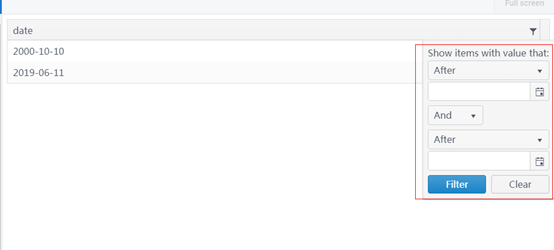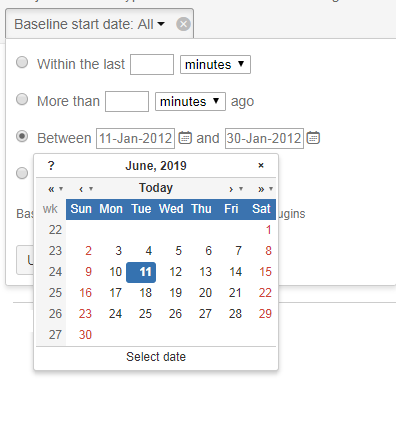Bug Report
When endless scrolling is implemented, manual DataSource operations using the DataSource APIs(query, page, sort, etc.) do not work as expected. The endless scrolling settings are causing paging issues.
Reproduction of the problem
- Visit this Kendo UI Dojo.
- Scroll to 40.
- Click the Reset Filter button.
Current Behavior
The first page is only accessible, and when scrolling down the reads continue to occur.
Expected/desired behavior
The endless scrolling settings should not interfere with manual dataSource operations.
Workarounds
- Solution when read is called, the Kendo UI Grid will reset to its original state(dojo).
kendo.ui.Pager.fn._refreshClick = function (e) { e.preventDefault(); var grid = $("#grid").getKendoGrid(); grid.dataSource.options.endless = null; grid._endlessPageSize = 20; grid.dataSource.pageSize(20); } - Solution which overrides the data(dojo).
kendo.ui.Pager.fn._refreshClick = function (e) { e.preventDefault(); var grid = $("#grid").getKendoGrid(); window.restoreScroll = true; window.scolledValue = grid.content[0].scrollTop; grid.dataSource._data.empty(); grid.dataSource._pristineData = []; grid.dataSource.read(); }
Environment
- Kendo UI version: 2020.1.114
add a grid to a view
open the view with data bound to the grid.
First line of data is not selected.
Now i have to program the ondatabound property for a function which belongs to the grid component. Make it configurable for grids which do not need this feature or vice versa.
When I use lock column, margin is created in the right scroll of the grid. Did you know this problem?
How can I fix this problem?
Hi,
I'm experiencing a bug with the kendo grid. In my project I have a rather complicated website where a kendo grid is loaded depending an multiple criteria which can be chosen by the user through dropdowns and multiselects. Luckily, I could break it down to a simple test website and the bug still is bugging around ;)
Description: Depending on the criteria chosen, the grid loads different data which reach from zero to thousands of data rows. In my example here, it's either zero or 100 data rows (depending on the dropdown, if there is either "Empty" or "Not empty" selected). The grid loads its data if you press the button ok (by calling the Load action on the server). The result is meant to be limited to paging of 25 rows (no user choice wanted)!
Heres the code for the cshtml site:
<!DOCTYPE html>
<html>
<head>
<meta name="viewport" content="width=device-width" />
<title>Index</title>
</head>
<body>
<div id="content">
<div>
@(Html.Kendo().DropDownList()
.Name("test_selector")
.DataTextField("Display")
.DataValueField("Value")
.BindTo(new List<DropDownVM>() {
new DropDownVM() {
Display = "Empty",
Value = "empty"
},
new DropDownVM() {
Display = "Not empty",
Value = "notEmpty"
}
})
)
</div>
<div>
@(Html.Kendo().Grid<MyProject.ViewModels.Test.TestItem>()
.Name("grid_Test")
.Columns(columns =>
{
columns.Bound(x => x.TestId).Title("TestId").Width(75);
columns.Bound(x => x.TestName).Title("TestName").Width(75);
})
.Sortable()
.Pageable()
.DataSource(dataSource => dataSource
.Ajax()
.PageSize(25)
.Read(read => read.Action("Load", "Test").Data("GetSelectorData"))
)
.AutoBind(false) //Do not load Grid data initially
)
</div>
<div>
@Html.Kendo().Button().Name("Load").Content("Load")
</div>
</div>
<script type="text/javascript">
$("#Load").on("click", function (e) {
var grid = $("#grid_Test");
grid.data("kendoGrid").dataSource.read();
});
function GetSelectorData() {
var selectorData = {
type: $('#test_selector').data("kendoDropDownList").value()
}
return selectorData;
}
</script>
</body>
</html>And the corresponding controller:
public class TestController : BaseController
{
public ActionResult Index()
{
return View();
}
public ActionResult Load([DataSourceRequest] DataSourceRequest request, string type)
{
List<TestItem> result = new List<TestItem>();
if (type == "notEmpty")
{
for (int id = 1; id <= 100; id++)
result.Add(CreateTestItem(id));
}
request.PageSize = 25;
return Json(result.ToDataSourceResult(request));
}
private TestItem CreateTestItem(int id)
{
TestItem result = new TestItem()
{
TestId = id,
TestName = "Name" + id
};
return result;
}
}Problem: The scenario described above works actually fine as long as the
grid gets at least one data row delivered as DataSourceResult (i.e., result.Count > 0 in the Load method of the controller). The request object in the
controller's Load method also shows request.PageSize to be configured to 25. Also, if I choose "Empty" from the dropdown and press the Load-button, the request in the controller will show PageSize = 25. But if I switch the selector to "Not empty" afterwards and press Load, the request will show PageSize = 0! This results in the grid not being paged at all and showing all results on a single page (which leads to serious connectivity problems in my productive project as soon as there are several thousands of data rows).
I tried a quick workaround in the Load method of the controller by setting the PageSize manually back to 25 (which is not wanted of course, but would actually work for me at the moment):
public ActionResult Load([DataSourceRequest] DataSourceRequest request, string type)
{
List<TestItem> result = new List<TestItem>();
if (type == "notEmpty")
{
for (int id = 1; id <= 100; id++)
result.Add(CreateTestItem(id));
}
request.PageSize = 25;
return Json(result.ToDataSourceResult(request));
}Unfortunately, this doesn't work either. The paging will be back on again and there will be only 25 data rows loaded in the grid but there is only one single page no matter how many data rows are loaded (see attached screenshot).
Do you know about this? Unfortunately I couldn't find any help for this problem so far.
Greetings!
It would be nice, if you can create a build-in property or function to create icon-only buttons/commands in a grid.
Actually it requires some workaround to realize this.
This Example create an edit button with the k-button-icontext class, but i want only an k-button-icon button. The destroy button gets the button name as default text.
@(Html.Kendo().Grid<WidgetDashboard.Models.Widget.WidgetData>()
.Name("adminWidgetGrid")
.Columns(columns =>
{
columns.Bound(p => p.Name).Width(150);
columns.Bound(p => p.Active).Width(75);
columns.Command(command => { command.Edit().Text(" "); command.Destroy().Text(""); }).Width(300);
})
//.ToolBar(toolbar => toolbar.Create())
.Editable(editable => editable.Mode(GridEditMode.InLine))
.Pageable(p => p.Refresh(true))
.Sortable()
.Scrollable()
.Resizable(r => r.Columns(true))
.HtmlAttributes(new { style = "height:450px; width: 100%" })
.DataSource(dataSource => dataSource
.Ajax()
.PageSize(20)
//.Events(events => events.Error("error_handler"))
.Model(model => model.Id(p => p.ID))
.Create(update => update.Action("Admin_Create", "Dashboard", new { id = Model.DashboardId }))
.Read(read => read.Action("Admin_Read", "Dashboard", new { id = Model.DashboardId }))
.Update(update => update.Action("Admin_Update", "Dashboard", new { id = Model.DashboardId }))
.Destroy(update => update.Action("Admin_Destroy", "Dashboard", new { id = Model.DashboardId }))
)
)
Alternative it would be ok if the correct css class is given when an empty string is specified.
Thank you
Christian
To whom it may concern,
I’m one of your subscribed customers. And I’m writing to seek help in order to realize a filter display I want KendoGrid to show.
The following screenshot is the date filter display that KendoGrid has:
Can it be changed to the similar way as the following picture shows?
It is also acceptable if the filter can provide 3 different options to easily choose from for users:
- Before a certain date that the user can choose from a calendar just like the picture above
- After a certain date
- Between two dates
- In a certain date
Thanks.
Best Regards,
BLACK STREAM
If KendoGrid can not realize the above requirements, can you please provide an alternative plan?Unless I am missing it somehow, I do not think the Grid control ( I was specifically using the MVC Grid control) does not support
1. A search feature that searches all rows and columns for the supplied text. I know you can use the filter at the top of each column to search just that column but looking for ability to search the entire dataset.
2. Ability to set the column widths as a percentage of the total space available. It looks to me like it only allows a specific px setting.
These would be good adds. If either of these are currently possible and I missed it somehow, would appreciate response regarding how to achieve this.
Thanks,
David.