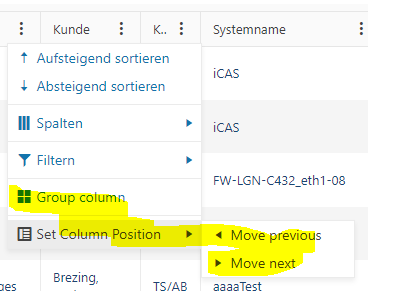Bug report
Reproduction of the problem
- Compare the rendering of the "Next Page", "Last Page", "Previous Page" and "First Page" buttons in RTL between the MVC Grid and the jQuery and Core Grids:
https://demos.telerik.com/aspnet-mvc/grid/right-to-left-support
https://demos.telerik.com/kendo-ui/grid/right-to-left-support
https://demos.telerik.com/aspnet-core/grid/right-to-left-support
Current behavior
Incorrect rendering of the buttons.
Expected/desired behavior
Buttons rendered consistently with the jQuery and Core Grids.
Environment
- Kendo UI version: 2023.3.1010
- jQuery version: x.y
- Browser: [all]
Bug report
Prerequisites: reordering a non-locked column before a locked column. There could be one or more locked columns.
This behavior appeared in v2021.3.1207.
Reproduction of the problem
Dojo example: https://dojo.telerik.com/UhExAXIv/5
- Click, hold and slowly drag the header of the OrderDate column over the locked ID column.
- Attempt to reorder the OrderDate column before the ID column.
Current behavior
The reorder hint appears only when you hover the left border of the ID cell. This makes dropping the header at the right spot difficult, since you have to be very precise and if you are too fast, you have to re-adjust the mouse cursor position right on top of the left border of the cell.
Expected/desired behavior
The reorder hint should appear when mouse cursor enters the boundaries of the target cell. For example, slowly drag ShipCity before ShipCountry. Note how the reorder hint appears once you enter the boundaries of the ShipCountry cell and you don't have to drag all the way to ShipCountry's left border.
Environment
- Kendo UI version: 2023.2.829
- jQuery version: x.y
- Browser: [all]
Bug report
Reproduction of the problem
Have a Grid bound to local data (see below code snippets and screenshot)
@model Pager_issue.Models.GridViewModel
@(Html.Kendo().Grid(Model.Items)
.Name("grid")
.Columns(columns =>
{
columns.Bound(p => p.OrderID).Filterable(false);
columns.Bound(p => p.Freight);
columns.Bound(p => p.OrderDate).Format("{0:MM/dd/yyyy}");
columns.Bound(p => p.ShipName);
columns.Bound(p => p.ShipCity);
})
.Pageable(p => p.PageSizes(new[] { "5", "10", "50", "all" }).PreviousNext(false))
.Sortable()
.Scrollable()
.Filterable()
.HtmlAttributes(new { style = "height:550px;" })
.DataSource(dataSource => dataSource
.Ajax()
.Batch(true)
.ServerOperation(false)
)
)
public class HomeController : Controller
{
[HttpGet]
public ActionResult Index()
{
var model = new GridViewModel
{
Items = Enumerable.Range(0, 200).Select(i => new OrderViewModel
{
OrderID = i,
Freight = i * 10,
OrderDate = DateTime.Now.AddDays(i),
ShipName = "ShipName " + i,
ShipCity = "ShipCity " + i
})
};
return View(model);
}
Current behavior
When filling the Grid with data via a ViewModel, the pager doesn't show on load
Expected/desired behavior
The pager should be visible on load
Environment
- Kendo UI version: 2023.2.829
- Browser: [all]
Hello telerik support,
recently we updated to 2023.2.718
somehow the grid column menu is not completely in german language
How can I apply german language to the complete column menu?
Best regards
Andy
Please could you update this example in your GitHub regarding how to export the Kendo UI Grid data on the server as ITextSharp is deprecated?
Thank you!
Add a class to cells in a sorted column (similarly to the .k-sorted class in a sorted column's <th> element) to distinguish them from cells in unsorted columns.
Bug report
When a UI for ASP.NET MVC Grid contains a PDF or Excel button within the Toolbar, the IconClass is being ignored.
Reproduction of the problem
.ToolBar(t => t.Excel().Text("Export to Excel").IconClass("icon here"))Current behavior
Expected/desired behavior
The specific icon should be added based on the IconClass.
Environment
- Kendo UI version: 2023.2.606
- jQuery version: All Supported Versions
- Browser: All
Bug report
Not reproducible with the UI for ASP.NET Core Grid helper.
Reproduction of the problem
- Set the Total option of the DataSource in a Grid:
.DataSource(dataSource => dataSource
.Ajax()
.PageSize(15)
.Read(read => read.Action("Orders_Read", "Grid"))
.Total(50)
)
- Compare the rendering of the pager "next page" and "last page" buttons with the Total option set and without it.
Current behavior
The "next page" and "last page" buttons in the Grid's pager are rendered as anchor Html elements, when Total is set in the DataSource. When it is not set, the buttons are rendered as button Html elements.
Expected/desired behavior
The rendering of the pager buttons should be consistent and they should render as button Html elements.
Environment
- Kendo UI version: 2023.1.425
- jQuery version: x.y
- Browser: [all]
Bug report
The attributes handler overload does not get executed when the column is initially marked as hidden.
Reproduction of the problem
- Open the following dojo.
- Change the
hiddenproperty of the ContactTitle field totrue.
Current behavior
The attributes handler is not executed when the column is hidden.
Expected/desired behavior
The attributes handler should be executed when the column is hidden.
Environment
- Kendo UI version: 2023.1.425
- Browser: [all]
### Bug report
The Grid columns do not expose the ClientTemplateHandler() method. It is available in Telerik UI for ASP.NET Core since version 2023.1.314.
### Reproduction of the problem
columns.Bound(p => p.IsAlwaysIncluded).ClientTemplateHandler("myColTemplate");
<script>
function myColTemplate(data) {
return `<div>${data.IsAlwaysIncluded}</div>`
}
</script>### Expected/desired behavior
The ClientTemplateHandler() method must be exposed for the Grid columns.
### Environment
Telerik UI for ASP.NET MVC version: 2023.1.425
* **Browser: [all]
Bug report
When the Grid is set initially with a sort operation, the icon for the column will show twice in a UI for ASP.NET MVC web application.
Reproduction of the problem
Using the Kendo UI Grid template, add the sorting configuration to the dataSource:
@(Html.Kendo().Grid<Kendo.Mvc.Examples.Models.OrderViewModel>()
.Name("grid")
.Columns(columns => {
columns.Bound(p => p.OrderID).Filterable(false).Width(200);
columns.Bound(p => p.Freight).Width(100);
columns.Bound(p => p.OrderDate).Format("{0:MM/dd/yyyy}").Width(140);
columns.Bound(p => p.ShipName);
columns.Bound(p => p.ShipCity).Width(150);
})
.Pageable()
.Sortable()
.Scrollable()
.Filterable()
.HtmlAttributes(new { style = "height:430px;" })
.DataSource(dataSource => dataSource
.Ajax()
.PageSize(20)
.Read(read => read.Action("Orders_Read", "Grid"))
.Sort(s => s.Add("OrderID").Descending())) //Added Predefined Sort
)Current behavior
Expected/desired behavior
The icon should only appear once for the sorted column.
Environment
- Kendo UI version: 2023.1.425
- jQuery version: All Supported Versions
- Browser: all
Bug report
Regression in R1 2023 SP1.
Reproduction of the problem
Set a HeaderTemplate in one of the following 3 ways.
columns.Bound(p => p.Freight).HeaderTemplate("<div title='Freight'>Freight</div>");
columns.Bound(p => p.Freight).HeaderTemplate(@<text>
<div title="Freight">Freight</div>
</text>);
columns.Bound(p => p.Freight).HeaderTemplate(@<div title="Freight">Freight</div>);
Current behavior
In the first scenario the error is:
System.NotSupportedException: Specified method is not supported.
In the second and third scenario the error is:
Index was out of range. Must be non-negative and less than the size of the collection.
Parameter name: index
Expected/desired behavior
No exception thrown when the HeaderTemplate is set.
Environment
- Kendo UI version: 2023.1.314
- jQuery version: x.y
- Browser: [all]
Bug report
When the scrollable option is disabled, on resizing the browser window by making it more narrow, at certain point the columns stop resizing and the whole table goes out of the right border of the Grid. Reproducible with the SASS and LESS themes.
Reproduction of the problem
Dojo example: https://dojo.telerik.com/ItIrEzEY/3
- Either resize the right pane or use Fullscreen and resize the browser window and make it narrower.
Current behavior
The table goes out of wrapping element (.k-grid).
Expected/desired behavior
The columns resize and the table remains within the borders of the Grid.
Environment
- Kendo UI version: 2023.1.117
- jQuery version: x.y
- Browser: [all]
Currently, the autoFitColumn() method shouldn't be used to resize all columns in a large grid, as noted here: https://docs.telerik.com/kendo-ui/api/javascript/ui/grid/methods/autofitcolumn
Could this performance be improved by deferring the width calculation? So a 10 column grid could be completely autoFit with 1 calculation instead of 10.
Could an .AutoFit(true) method be added to the GridColumnBuilder's Fluent Api?
This would allow me to build columns such as:
.Columns(column => column.Bound(model => model.Value).AutoFit())
This should defer the autofit calculations so that they can be run once for all auto-fitted columns, rather than re-calculating for every column.
In other words, this should NOT simply call autoFitColumn() as it is currently implemented.
Not sure if this is already in the works but when building mvc grids it would be helpful to have the ability to prevent a column from getting too big when the screen size is larger than the grid needs. Right now if columns are turned off and there is more space for the unlocked columns, they expand to fill the page which is normally fine but in some instances it looks silly to have a column for example that you would enter a 2 digit number in to be 300 plus px wide.
Bug report
Dragging a row from a Grid to another empty Grid is not working.
Reproduction of the problem
- Open the following dojo:
https://dojo.telerik.com/EGIyemen - Try to drag a row to the empty Grid
Current behavior
The row is not inserted in the empty Grid
Expected/desired behavior
The row should be inserted in the empty Grid.
Environment
- Kendo UI version: 2022.3.1109
- Browser: [all]
Bug report
Reproduction of the problem
- Set up a Grid to use server binding
- Add a custom command:
columns.Command(command => command.Custom("View Email"))
.Title("Body")
.Width(150);
Current behavior
When the Grid is configured to use server binding, it will render an anchor element. If remote binding is used, the Grid will correctly render a button element.
Expected/desired behavior
Consistency in the rendering. A button element should be rendered, regardless of using server or remote binding.
Environment
- Kendo UI version: 2022.3.913
- jQuery version: x.y
- Browser: [all]