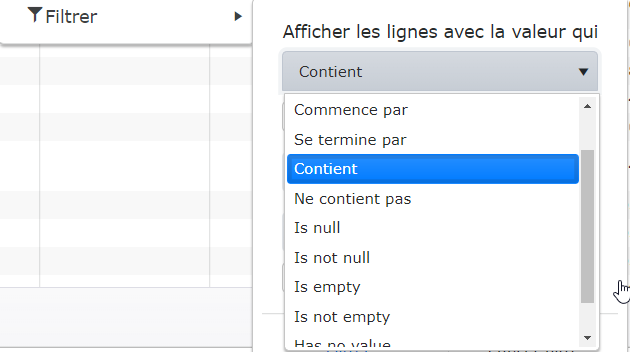When I am trying to use your components, I have to look things up on your web site. Considering you develop web site components, I would think that your site would behave very well. What I find is that I am often frustrated by web site. Here is an example:
https://docs.telerik.com/aspnet-mvc/api/kendo.mvc.ui.fluent/taskboardbuilder?_gl=1*3hzp1t*_ga*MTEwODg5NTUzNy4xNjc5MDc0ODQy*_ga_9JSNBCSF54*MTcxNzE3MjQ2NS4zNDMuMS4xNzE3MTczMzA1LjE2LjAuMA..*_gcl_aw*R0NMLjE3MTY0NzU0MDYuQ2owS0NRancwcnV5QmhEdUFSSXNBTlNaM3dwOXNTVTZDZC1rU0ViRVdYNDNjYVV2U0pnOWZOcFpHSk10YzVmOWhOX3hZY3owQlppb045RWFBbVpnRUFMd193Y0I.*_gcl_dc*R0NMLjE3MTY0NzU0MDYuQ2owS0NRancwcnV5QmhEdUFSSXNBTlNaM3dwOXNTVTZDZC1rU0ViRVdYNDNjYVV2U0pnOWZOcFpHSk10YzVmOWhOX3hZY3owQlppb045RWFBbVpnRUFMd193Y0I.*_gcl_au*MTAyOTkxNjgzOC4xNzEyOTMxMDQ3&_ga=2.233747739.449664680.1716902667-1108895537.1679074842&_gac=1.124170360.1714792673.Cj0KCQjwltKxBhDMARIsAG8KnqWeETNM6gbjk2Jt1wTc9LrEO5gPp1cwyMu5bYB9fTjPB6DpZ_mC0MsaAixAEALw_wcB
On this page you basically have three main sections:
The "Api reference" list on the left with a vertical scroll bar.
The "IN THIS ARTICLE" list on the right. No scrollbar
The actual api methods in the middle which scrolls with the main scroll bar.
But the "IN THIS ARTICLE" list section on the right never scrolls. I would like to be able to scroll through the list to see possible methods, but I can't. I know they are there to help navigate to a method but since a bunch of methods are basically cut off .....
Remember that first impressions aren't the only impression. You can make the sale with your demos, but can you keep the customer with your documentation?
Describe the bug
The k-toolbar-solid class is not rendered in the Grid's toolbar. As a result, the theme background color is not applied to the toolbar.
To reproduce
Steps to reproduce the behavior:
- Go to 'Overview demo'
- Inspect the toolbar
Expected behavior
The k-toolbar-solid class should be applied to the toolbar's div element, as in the Kendo UI for jQuery Grid and the Core Grid.
The workaround is to add the class with jQuery, for example in the DataBound event of the Grid:
<script>
function onGridDataBound(e) {
$(e.sender.wrapper).find(".k-toolbar").addClass("k-toolbar-solid");
}
</script>
Affected browsers (please remove the unneeded items)
- All
Product Version
2024.4.1112
Bug report
Bundling the Kendo js files in an ASP.NET MVC application throws a NullReferenceException error. Reproduced with versions 2024.1.319 and 2024.2.514. The bundling works without exceptions in version 2023.3.1114.
Reproduction of the problem
- Add the following bundle to the BundleConfig.cs file:
bundles.Add(new ScriptBundle("~/bundles/kendo").Include(
"~/Scripts/kendo/2024.2.514/kendo.web.min.js",
"~/Scripts/kendo/2024.2.514/kendo.aspnetmvc.min.js"
));
Instead of kendo.web.min.js you can use kendo.all.min.js with the same result.
- Render the scripts in the _Layout.cshtml's head element after jQuery by calling:
@Scripts.Render("~/bundles/kendo")
Current behavior
Exception Details: System.NullReferenceException: Object reference not set to an instance of an object.
Workaround:
Use bundles.Add(new Bundle("~/bundles/kendo") instead of bundles.Add(new ScriptBundle("~/bundles/kendo")
Expected/desired behavior
No exception is thrown when bundling the Kendo script files.
Environment
- Kendo UI version: 2024.2.514
- jQuery version: x.y
- Browser: [all ]
Bug report
Regression in R1 2023.
Reproduction of the problem
- Set the following HtmlAttributes configuration in a Grid column:
columns.Bound(p => p.OrderDate).HtmlAttributes(new { title = "Order Date: #=kendo.toString(OrderDate, 'dd-MM-yyyy')# " });
Current behavior
kendo.toString is not executed and as a result the date is not formatted. The exact value of the title attribute, as shown above is rendered as title of the cell.
Expected/desired behavior
The logic is executed and the OrderDate value is rendered in the title with the specified format.
Environment
- Kendo UI version: 2023.1.117
- jQuery version: x.y
- Browser: [all]
In a Selectable grid, when only one column is shown in the grid, and the model's Id field is specified, an error occurs on selection.
If you include more than one column (must be more than one visible) it works correctly.
If the model's Id is not specified, it works correctly even with only one column visible.
@(Html.Kendo().Grid<TelerikMvcApp1.Models.OrderViewModel>()
.Name("grid1")
.Columns(columns => {
columns.Bound(p => p.ShipName);
columns.Bound(p => p.ShipCity).Hidden(true);
})
.Pageable()
.Sortable()
.Scrollable()
.Filterable()
.Selectable(s => s.Mode(GridSelectionMode.Single))
.HtmlAttributes(new { style = "height:430px;" })
.DataSource(dataSource => dataSource
.Ajax()
.PageSize(20)
.Read(read => read.Action("Orders_Read", "Grid"))
.Model(m => m.Id("OrderID"))
)
)The Grid should allow switching between case sensitive and case insensitive filtering.
I'm using the ClientTemplate-Feature to render buttons for CRUD-actions in grids. For one entity I have to use a TreeList instead of a Grid due to parent-child relations. It would be great if I could use the same templates I use for the grid for the treelist as well.
Example:
columns.Bound(x => x.UserName)
.ClientTemplate("<a href='" + Url.Admin().Account() + "/#= Id#/edit'>#= UserName #</a>")
.Width(300);Of the highest priority, we desperately need file explorer for inserting and uploading images. In the AJAX editor, this appears to be build off the radFileExplorer control which is the other one we REALLY need for MVC which doesn't exist at all.
Hi,
We are using globalization with UI for ASP.NET MVC to translate control to French (fr-CA). However, while most messages are correctly displayed in French, there are some that are still displayed in English. For example, if we use the Grid control with filter on a 'string' column, the dropdown for the operators shows both French ("Commence par") and English ("Is empty") operators:
Looking at the source code, we can see that in ressource files "Messages.fr-FR.resx" and "Messages.fr-CA.resx", there are some messages that are still in English (for example, Filter_StringIsEmpty).
Note that corresponding text seems to be correctly translated in jQuery messages file (for example, "kendo.messages.fr-CA.js"), so it might only be a matter of applying the same translation to .resx files.
Note also that the same problem seems to be present in the source code of the latest version (2020.1.114).
Thanks!
Right now the Telerik UI MVC NuGet package is a 30 MB package that installs not just the DLL, but a lot of boilerplate JavaScript and CSS. I prefer to acquire the necessary content via Bower, so I can only install what I need. Currently, after every upgrade I have to wait for the package to install, then delete all of the unused content files. It would be nice if you supplied an "assembly-only" package, moving the content into an optional package that users who still need it could install. It would reduce upgrade time substantially, as well as offer less chance for a mistake.
Bug report
After using setOptions() the HTML structure of Grids column header is different.
Reproduction of the problem
In the following demo:
https://demos.telerik.com/aspnet-mvc/grid/persist-state
- Inspect the HTML structure of a column header.
- Click the Load State button.
Current behavior
When the button is clicked, setOptions() called for the Grid and the structure of the column headers is now different.
Expected/desired behavior
When setOpitons() is called with no options that may affect the headers the HTML structure of the column headers should be the same.
Environment
- Kendo UI version: 2022.2.510
- Browser: [all]
My web page displays grids on multiple pages, and each grid has a pager with a page size control.
In recent updates the styling broke in all but one page.
In the case where I was creating the grid using Kendo UI for JQuery, it worked fine.
In the instances when I create it using MVC, there are styling errors. (See in the image how the number "10" is truncated.)
After much drilling into the HTML, I found the difference in how the Razor library creates the HTML elements, as opposed to how the JQuery creates the HTML elements.
JQuery generates the following element structure. Note that the k-pager-sizes element comes after the k-pager-numbers-wrap element
<div class="k-pager k-grid-pager k-pager-md"> <!-- The pager bar -->
<div class="k-pager-numbers-wrap">
<!-- ... -->
</div>
<span class="k-pager-sizes k-label">
<!-- The page-size picker goes here -->
</span>
</div>In contrast, the Kendo Razor libraries generates the following element structure, where the k-pager-sizes element falls inside the k-pager-numbers-wrap element:
<div class="k-pager k-grid-pager k-pager-md"> <!-- The pager bar -->
<div class="k-pager-numbers-wrap">
<!-- ... -->
<span class="k-pager-sizes k-label">
<!-- The page-size picker goes here -->
</span>
</div>
</div>This breaks the styling. (I am using the bootstrap kendo theme) There is styling rule that imposes a minimum width on all buttons under .k-pager-numbers-wrap. This makes the drop-down arrow too wide, which causes the page size number to truncate.
@each $size, $size-props in $kendo-pager-sizes {
$_padding-x: k-map-get($size-props, padding-x);
$_padding-y: k-map-get($size-props, padding-y);
$_item-group-spacing: k-map-get($size-props, item-group-spacing);
$_item-min-width: k-map-get($size-props, item-min-width);
$_pager-dropdown-width: k-map-get($size-props, pager-dropdown-width);
.k-pager-#{$size} {
padding-inline: $_padding-x;
padding-block: $_padding-y;
gap: $_item-group-spacing;
.k-pager-numbers-wrap {
.k-button {
min-width: $_item-min-width;
}
My current hack workaround is to add a more specific CSS rule.
@import "@progress/kendo-theme-bootstrap/dist/all.scss";
.k-pager-md .k-pager-numbers-wrap .k-dropdownlist .k-button {
min-width:inherit;
}
Please note the following MVC code:
Bug 1: The Window should have the top set by the Top() method. It does not.
Bug 2: The Window should have the top set by the HtmlAttributes() method. That does not work either.
Bug 3: The scrollable method also does nothing to the window. So this entire line seems to be omitted.
Bug 4: The window is supposed to be centered by the Kendo native code. It isn’t. The recurring editor div element is not shown until after the window centers. So the window generates, centers on the screen, then the recurring DIV is shown which expands the window downwards, then the window is shown. This makes it go off the bottom of the screen. I didn’t need vertical center anyways so I fixed this by setting the top to 40px. Which is when I ran into the above issues. However if I was not doing this, the center() issue would still be there. I fixed this in JavaScript on the event’s edit event.
Bug report
Reproduction of the problem
- Visual Studio 2019 version 16.8.3 (or another version the extension works with)
- Install the Scaffolder extension.
- In a sample Terlerik ASP.NET MVC Application verify that the Kendo Scaffolder and its configuration panel work as expected.
- Update Visual Studio to version 16.9.2.
Current behavior
The Kendo Scaffolder is no longer available in the Add New Scaffolded Item dialog.
Expected/desired behavior
The Kendo Scaffolder works as intended.
Environment
- Kendo UI version: 2021.1.224
- jQuery version: x.y
- Browser: [all]
When a user types 7/8/201x into a DatePicker, 7/8/201 is what ends up getting sent to the server. I believe an important function of a date-type-specific control or widget is to prevent the entry of bad data. The picker should not allow the entry of any string that is not a valid date or is outside of the Min-Max range (if specified). In fact, properly formatted dates typed into the textbox seem to ignore the Min-Max range. No user entering a date of birth is going to use the month selectors. He or she will type the date into the textbox. The datepicker, out of the box, should not allow the entry of invalid or out of range dates. The developer should not need to write a custom validator for behavior that virtually everyone would want.
Reproduction of the problem
- Set a class in the TileLayout's HtmlAttributes, e.g.,
.HtmlAttributes(new { @class = "test" })
- Inspect the rendering of the component.
Current behavior
The custom class is not applied to the TileLayout.
Expected/desired behavior
The custom class is applied to the TileLayout along with the pre-defined Kendo classes.
Bug report
Reproduction of the problem
Inspect the Grid in the MVC demos.
Current behavior
The Grid renders the k-widget class.
Expected/desired behavior
The rendering must be consistent with jQuery and Core and the k-widget class should not be rendered. The issue is specifically in the MVC Grid. The Kendo UI for jQuery and the Core Grid no longer render this class.
Environment
- Kendo UI version: 2023.1.314
- jQuery version: x.y
- Browser: [all]