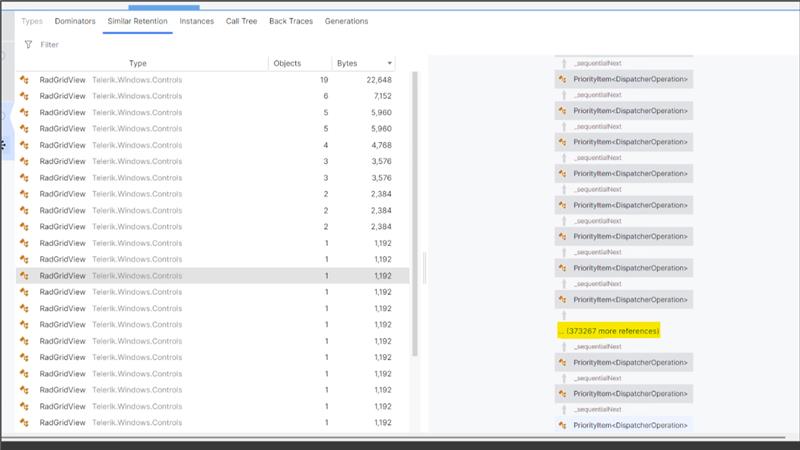InvalidCastException is thrown when the DropIndicatorThickness property of the GridViewHeaderCell is set. Or whenever the DropIndicatorBrush property is accessed. This happens when using the Windows 7 theme. Also, the EnableColumnVirtualization property should be set to False.
System.InvalidCastException: 'Unable to cast object of type 'System.Windows.Media.LinearGradientBrush' to type 'System.Windows.Media.SolidColorBrush'.'
To work this around, you can use an implicit style targeting the GridViewHeaderCell in order to set its DropIndicatorBrush to a SolidColorBrush value.
<telerik:RadGridView.Resources>
<Style TargetType="telerik:GridViewHeaderCell">
<Setter Property="DropIndicatorBrush" Value="White" />
<Setter Property="DropIndicatorThickness" Value="10" />
</Style>
</telerik:RadGridView.Resources>
The column group headers are not displayed when the DisplayIndex property of the GridViewColumn objects is set before the control is loaded.
To work this around, you can set the DisplayIndex of the columns after the RadGridView is loaded.
The Clear Filters option in the FieldFilterControl cannot be selected when the DefaultOperator1 is set in the FilterOperatorsLoading event of RadGridView. The FieldFilterControl is the element shown under the column header when the FilteringMode property of RadGridView is set to FilterRow. Setting e.DefaulteOperator1 in the FilterOperatorsLoading properly selects the corresponding filter in the drop down, but after that you cannot select Clear Filters when clicking on this option.
To work this around, you can use the CellLoaded event instead of FilterOperatorsLoading. This will allow you to get the FieldFilterControlViewModel and set its SelectedOperatorViewModel property.
private void manualGridView_CellLoaded(object sender, CellEventArgs e)
{
if (e.Cell is GridViewHeaderCell && e.Cell.Column.UniqueName == "MyColumn")
{
Dispatcher.BeginInvoke(new Action(() =>
{
var fieldFilter = e.Cell.FindChildByType<FieldFilterControl>();
var viewModel = (FieldFilterControlViewModel)fieldFilter.DataContext;
viewModel.SelectedOperatorViewModel = viewModel.AvailableOperatorViewModels.FirstOrDefault(x => x.FilterOperator == FilterOperator.IsLessThan);
}));
}
}
Exception when resizing column with width set to star and min-width set to 0.
Set the properties to the above and resize a column to 0 and then to the original width -> an exception occurs.
Add an extra property in the FilteringDropDown element to control this color or sync the current setting with the theme palette (e.g. Windows11Palette), so it can be changed using the palette settings.
If a RadDocking has its theme set to Windows 11 via the StyleManager.Theme attached property, placing a RadGridView inside (styled with a different theme, such as Office_Black, Summer, etc.) will cause its cells to look merged after performing an edit operation.
As a workaround, the RowHeight and the FontSize properties of the RadGridView instance can be used to resolve this.
Currently, the delimiter is hardcoded to ",". Add a setting that allows changing this and also synchronizing it with the current culture of the system.
Hi Team,
We have a large-scale WPF application that uses the Telerik WPF RadGridView across multiple screens. We are experiencing significant memory growth issues. Upon deep analysis of the memory dump, we observed that the RadGridView continuously pushes DispatcherPriority items into the Dispatcher queue. We also noticed an internal timer within the RadGridView that appears to be active even after the control is no longer visible. We would like to understand how to completely detach and stop this internal timer once the control is removed from the screen, and why the RadGridView keeps pushing DispatcherItem entries into the Dispatcher queue.
Telerik Version : 2017.2.503.45