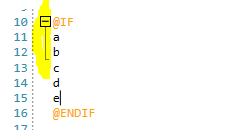If you have an XML attribute with a string value, but the value is not fully rendered into the viewport, its color defaults to black, instead of the expected blue color.
To work this around, you can create a custom XmlTagger and override its GetTags() method. This will allow you to properly catch the string value and return it as a tag span element with its ClassificationType set to "string".
When the control is inside ScrollViewer and you click it, focus is lost and caret disappears. Some controls have built in ScrollViewer , for example LayoutControl so placing the editor in LayoutControl also leads to the same issue.
Generally placing the syntaxeditor in scrollviewer is risky for the vertical virtualization so at least a height should be set to the control. In R2 2020 SP, an exception will be thrown if Syntax Editor with no height is added in scroll viewer or stack panel or other panel which measures vertically with infinity.
Workaround for this issue:
private void syntaxEditor_MouseLeftButtonDown(object sender, MouseButtonEventArgs e){
e.Handled = true;
}
In some scenarios, an ArgumentException is thrown when a folding region with selected text is collapsed. An example can be seen below:
After putting a folding region out of the viewport by scrolling and then bringing it back, the folding region is not drawn correctly when typing new lines into it.
/* and */ words are start /end words for multiline comments in C#/SQL/VB
They should be outside strings when they form a comment block.
For example this custom code completion command does not fire when pressing Ctrl + Enter:
private void syntaxEditor_Loaded(object sender, RoutedEventArgs e)
{
var completionCommand = this.syntaxEditor.Commands.CodeCompletionCommand;
InputBinding keyBinding = null;
foreach (InputBinding item in this.syntaxEditor.EditorPresenter.Caret.InputBindings)
{
if (item.Command == completionCommand)
{
keyBinding = item;
break;
}
}
// unregister old key binding via Caret InputBindings
this.syntaxEditor.EditorPresenter.Caret.InputBindings.Remove(keyBinding);
// register new command in Syntaxeditor
this.syntaxEditor.KeyBindings.RegisterCommand(completionCommand, Key.Enter, ModifierKeys.Control);
}
Localize the tooltips for the match case button, the match word button and the use regular expression button.
Currently, the tooltips of the buttons are using hardcoded strings in English.
To translate the tooltips, you can get the corresponding buttons on load of the syntax editor control and replace their tooltips manually.
private void syntaxEditor_Loaded(object sender, RoutedEventArgs e)
{
var buttons = this.syntaxEditor.ChildrenOfType<RadToggleButton>();
var matchCaseButton = buttons.FirstOrDefault(x => x.Name == "PART_MatchCaseButton");
var matchWordButton = buttons.FirstOrDefault(x => x.Name == "PART_MatchWordButton");
var useRegularExpressionsButton = buttons.FirstOrDefault(x => x.Name == "PART_UseRegularExpressionsButton");
matchCaseButton.ToolTip = CreateToolTip("SyntaxEditor_MatchCase"); // these are custom localization resource keys that should be manually defined by the developer that uses this solution
matchWordButton.ToolTip = CreateToolTip("SyntaxEditor_MatchWord");
useRegularExpressionsButton.ToolTip = CreateToolTip("SyntaxEditor_UseRegularExpressions");
}
private static ToolTip CreateToolTip(string resourceKey)
{
var toolTip = new ToolTip();
toolTip.Content = LocalizationManager.Manager.GetStringOverride(resourceKey);
return toolTip;
}
--Install Bopomofo or Quick input method (Traditional Chinese).
--Open the Telerik SyntaxEditor in a WPF application.
--In any text input field, enter an Alt code (e.g., Alt+0160 for a non-breaking space).
--Attempt to type any Chinese characters immediately after entering the Alt code.
Current Behavior:
-Bopomofo IME:
-- The user cannot type any Chinese characters after entering an Alt code.
-- Switching the language (e.g., pressing Shift) allows English input, but Chinese input remains blocked.
Quick IME:
-The input method automatically switches to English after entering an Alt code.
-The language indicator still shows Chinese, but characters typed are in English.
T-o resume Chinese input, the user must click another text field, alt-tab to another window, then return.
Expected Behavior:
-Users should be able to continue typing Chinese characters after entering Alt codes without needing to manually switch inputs.
-The IME state should remain consistent, allowing uninterrupted input.