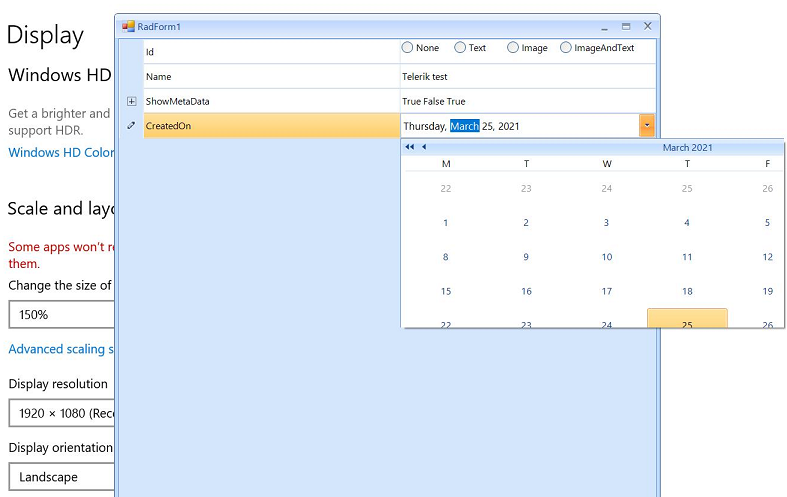When using the AnchorStyles property, the editor does not update the anchors as expected:

AlphabeticalToggleButton is not drawn correctly on 150% DPI. This is observed in the VisualStudio2022Light theme. In Fluent theme, the button is drawn correctly.
Please run the sample project on a monitor with 150 DPI scaling. You will notice that the first time the drop down is not scaled properly and it is clipped. However, each next opening of the drop down, the popup is scaled correctly:
The clients needs to use a PropertyGridDropDownListEditor and confirms the new value whenever a new selection is made. The attached gif file illustrates how to replicate the error using the following code snippet:
public RadForm1()
{
InitializeComponent();
this.radPropertyGrid1.SelectedObject = this;
this.radPropertyGrid1.EditorInitialized += radPropertyGrid1_EditorInitialized;
}
private void radPropertyGrid1_EditorInitialized(object sender, PropertyGridItemEditorInitializedEventArgs e)
{
PropertyGridDropDownListEditor ddl = e.Editor as PropertyGridDropDownListEditor;
if (ddl != null)
{
ddl.LoopValuesOnDoubleClick = false;
BaseDropDownListEditorElement element = ddl.EditorElement as BaseDropDownListEditorElement;
if (element != null)
{
element.SelectedValueChanged -= Element_SelectedValueChanged;
element.SelectedValueChanged += Element_SelectedValueChanged;
}
}
}
private void Element_SelectedValueChanged(object sender, Telerik.WinControls.UI.Data.ValueChangedEventArgs e)
{
this.radPropertyGrid1.EndEdit();
}Workaround:
public RadForm1()
{
InitializeComponent();
this.radPropertyGrid1.SelectedObject = this;
this.radPropertyGrid1.ValueChanged += RadPropertyGrid1_ValueChanged;
}
private void RadPropertyGrid1_ValueChanged(object sender, EventArgs e)
{
if (this.radPropertyGrid1.ActiveEditor is PropertyGridDropDownListEditor)
{
this.radPropertyGrid1.EndEdit();
}
}
Use the following code snippet and try to edit the Height. You will notice that the sub-items' order is changed:

RadPropertyStore store = new RadPropertyStore();
PropertyStoreItem sizeItem = new PropertyStoreItem(typeof(System.Drawing.Size), "Size", new System.Drawing.Size(100, 25), "The size of the control in pixels.", "Layout");
store.Add(sizeItem);
this.radPropertyGrid1.SelectedObject = store;
this.radPropertyGrid1.SortOrder = SortOrder.Ascending;
this.radPropertyGrid1.PropertySort = PropertySort.Alphabetical;
Hello,
we are trying to use RadPropertyGrid to show the properties of some objects listed in a RadGrdiView.
We use ExpandableObject to expand our custom property, but we have some problems when we try to show the properties of multiple selected items, when the values of the attribute of the property are not the same in all the selected objects. We tried to use PropertyGrid of Winform and we don't have this problem.
Thank you.
To reproduce:
Sub New()
InitializeComponent()
Dim intItem As New PropertyStoreItem(GetType(Integer), "Integer", 1)
Dim floatItem As New PropertyStoreItem(GetType(Single), "Float", 1.0F, "Property storing a floating point value.")
Dim stringItem As New PropertyStoreItem(GetType(String), "String", "telerik", "Property storing a string value", "Telerik")
Dim fontItem As New PropertyStoreItem(GetType(Font), "Font", New Font("Arial", 12, FontStyle.Italic), "Property containing Font value")
fontItem.Attributes.Add(New ReadOnlyAttribute(True))
floatItem.Attributes.Add(New ReadOnlyAttribute(True))
Dim store As New RadPropertyStore
store.Add(intItem)
store.Add(floatItem)
store.Add(stringItem)
store.Add(fontItem)
Me.RadPropertyGrid1.SelectedObject = store
End Sub
Try to edit either the "Float" or the "Font" property. The editor will be activated although it doesn't have to.
Workaround: cancel the Editing event
Private Sub RadPropertyGrid1_Editing(sender As Object, e As PropertyGridItemEditingEventArgs)
If e.Item.Name = "Font" Then
e.Cancel = True
End If
End Sub
Use attached to reproduce. - Type 'n' in the search bar - "Name" is not found
How to reproduce: run the attached project on a system with an increased scaling - 200%
To reproduce:
public Form1()
{
InitializeComponent();
this.radPropertyGrid1.SelectedObject = new Item(123,"Item123",DateTime.Now.AddDays(20));
this.radPropertyGrid1.EditorInitialized += radPropertyGrid1_EditorInitialized;
}
private void radPropertyGrid1_EditorInitialized(object sender, Telerik.WinControls.UI.PropertyGridItemEditorInitializedEventArgs e)
{
PropertyGridDateTimeEditor propertyGridDateTimeEditor = e.Editor as PropertyGridDateTimeEditor;
if (propertyGridDateTimeEditor != null)
{
BaseDateTimeEditorElement dateTimeEditorElement = propertyGridDateTimeEditor.EditorElement as BaseDateTimeEditorElement;
if (dateTimeEditorElement != null)
{
dateTimeEditorElement.Format = DateTimePickerFormat.Long;
dateTimeEditorElement.ShowTimePicker = true;
var radDateTimePickerCalendar = dateTimeEditorElement.CurrentBehavior as RadDateTimePickerCalendar;
if (radDateTimePickerCalendar != null)
{
radDateTimePickerCalendar.DropDownMinSize = new System.Drawing.Size(600, 400);
}
}
}
}
public class Item
{
public int Id { get; set; }
public string Name { get; set; }
public DateTime Date { get; set; }
public Item(int id, string name, DateTime date)
{
this.Id = id;
this.Name = name;
this.Date = date;
}
}
Workaround:
private void radPropertyGrid1_EditorInitialized(object sender, Telerik.WinControls.UI.PropertyGridItemEditorInitializedEventArgs e)
{
PropertyGridDateTimeEditor propertyGridDateTimeEditor = e.Editor as PropertyGridDateTimeEditor;
if (propertyGridDateTimeEditor != null)
{
BaseDateTimeEditorElement dateTimeEditorElement = propertyGridDateTimeEditor.EditorElement as BaseDateTimeEditorElement;
if (dateTimeEditorElement != null)
{
dateTimeEditorElement.Format = DateTimePickerFormat.Long;
dateTimeEditorElement.ShowTimePicker = true;
var radDateTimePickerCalendar = dateTimeEditorElement.CurrentBehavior as RadDateTimePickerCalendar;
if (radDateTimePickerCalendar != null)
{
radDateTimePickerCalendar.PopupControl.PopupOpened-=PopupControl_PopupOpened;
radDateTimePickerCalendar.PopupControl.PopupOpened+=PopupControl_PopupOpened;
}
}
}
}
private void PopupControl_PopupOpened(object sender, EventArgs args)
{
RadDateTimePickerDropDown dropdown = sender as RadDateTimePickerDropDown;
dropdown.MinimumSize = new Size(600, 300);
}
The incorrect behavior is also observed if the SelectedObject is changed.
How to reproduce:
public partial class RadForm1 : RadForm
{
public RadForm1()
{
this.InitializeComponent();
}
protected override void OnLoad(EventArgs e)
{
base.OnLoad(e);
this.radPropertyGrid1.EnableSorting = true;
this.radPropertyGrid1.SelectedObject = new TestObject();
foreach (var item in this.radPropertyGrid1.Items)
{
if (item.Name == "A")
{
item.SortOrder = 2;
}
else if (item.Name == "B")
{
item.SortOrder = 1;
}
else
{
item.SortOrder = 0;
}
}
this.radPropertyGrid1.PropertySort = PropertySort.NoSort;
}
}
public class TestObject
{
public int A { get; set; }
public int C { get; set; }
public int B { get; set; }
}
Workaround:
1. Use attributes in the model class:
public class TestObject
{
[RadSortOrder(2)]
public int A { get; set; }
[RadSortOrder(0)]
public int C { get; set; }
[RadSortOrder(1)]
public int B { get; set; }
}
2. Alternatively, toggle the PropertySort property in the Shown event of the form:
public partial class RadForm1 : RadForm
{
public RadForm1()
{
this.InitializeComponent();
}
protected override void OnLoad(EventArgs e)
{
base.OnLoad(e);
this.radPropertyGrid1.EnableSorting = true;
this.radPropertyGrid1.SelectedObject = new TestObject();
foreach (var item in this.radPropertyGrid1.Items)
{
if (item.Name == "A")
{
item.SortOrder = 2;
}
else if (item.Name == "B")
{
item.SortOrder = 1;
}
else
{
item.SortOrder = 0;
}
}
this.radPropertyGrid1.PropertySort = PropertySort.NoSort;
}
protected override void OnShown(EventArgs e)
{
base.OnShown(e);
this.radPropertyGrid1.PropertySort = PropertySort.Alphabetical;
this.radPropertyGrid1.PropertySort = PropertySort.NoSort;
}
}
public class TestObject
{
public int A { get; set; }
public int C { get; set; }
public int B { get; set; }
}
To reproduce:
public Form1()
{
InitializeComponent();
this.radPropertyGrid1.SelectedObject = this;
this.radPropertyGrid1.ContextMenuOpening += radPropertyGrid1_ContextMenuOpening;
}
private void radPropertyGrid1_ContextMenuOpening(object sender, Telerik.WinControls.UI.PropertyGridContextMenuOpeningEventArgs e)
{
foreach (RadItem item in e.Menu.Items)
{
if (item.Text == "Sort")
{
item.Visibility = ElementVisibility.Collapsed;
item.PropertyChanged += item_PropertyChanged;
}
}
}
Workaround:
private void radPropertyGrid1_ContextMenuOpening(object sender, Telerik.WinControls.UI.PropertyGridContextMenuOpeningEventArgs e)
{
RadItem item = null;
for (int i = 0; i < e.Menu.Items.Count; i++)
{
item = e.Menu.Items[i];
if (item.Text=="Sort")
{
e.Menu.Items.Remove(item);
}
}
}
To reproduce: Use the following code snippet and perform the step illustrating on the attached gif file. Note that this undesired behavior appears randomly.
Partial Public Class Form1
Inherits Telerik.WinControls.UI.RadForm
Public Sub New()
InitializeComponent()
radPropertyGrid1.PropertySort = Windows.Forms.PropertySort.Categorized
radPropertyGrid1.SortOrder = Windows.Forms.SortOrder.None
Dim metaDocItem As New PropertyStoreItem(GetType(String), "Document ID", "16.0", "Document ID Number", "Meta Data", True)
Dim fileInfoItem As New PropertyStoreItem(GetType(FileInfo), "File Info", New FileInfo("sample file path", "file name path"), _
"", "Meta Data", True)
fileInfoItem.Attributes.Add(New TypeConverterAttribute(GetType(MyDataConverter)))
Dim stringItem As New PropertyStoreItem(GetType(String), "String", "telerik", "Property storing a string value", "Meta Data", True)
Dim dockItem As New PropertyStoreItem(GetType(DockStyle), "Dock", DockStyle.Top, "Property containing DockStyle value", "Meta Data", True)
Dim store As New RadPropertyStore
store.Add(metaDocItem)
store.Add(fileInfoItem)
store.Add(stringItem)
store.Add(dockItem)
Me.RadPropertyGrid1.SelectedObject = store
End Sub
End Class
Public Class FileInfo
Private _filePath As String
Private _fileName As String
Public Sub New(filePath As String, fileName As String)
Me._filePath = filePath
Me._fileName = fileName
End Sub
Public ReadOnly Property FilePath() As String
Get
Return _filePath
End Get
End Property
Public ReadOnly Property FileName() As String
Get
Return _fileName
End Get
End Property
End Class
Public Class MyDataConverter
Inherits ExpandableObjectConverter
Public Overrides Function CanConvertTo(context As ITypeDescriptorContext, destinationType As Type) As Boolean
If destinationType = GetType(String) Then
Return True
End If
Return MyBase.CanConvertTo(context, destinationType)
End Function
Public Overrides Function ConvertTo(context As ITypeDescriptorContext, culture As System.Globalization.CultureInfo, _
value As Object, destinationType As Type) As Object
If destinationType <> GetType(String) Then
Return MyBase.ConvertTo(context, culture, value, destinationType)
End If
Return String.Empty
End Function
End Class
Workaround: add a RadSortOrderAttribute to each PropertyStoreItem and leave the default SortOrder = Windows.Forms.SortOrder.Ascending
To reproduce: Open VisualStyleBuilder and navigate to RadGanttView -> RadGanttViewElement and try to edit the Value of the BackgroundImageLayout and ImageLayout properties. Workaround: Edit the value manually, as a string