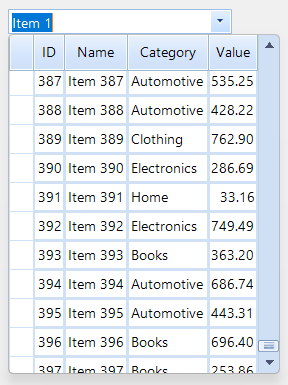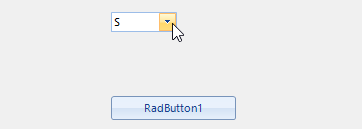Unplanned
Last Updated:
16 Jul 2025 11:31
by ADMIN
Created by:
Christopher
Comments:
1
Category:
MultiColumnCombo
Type:
Bug Report
As the Subject states, we are running into issues where the combo is not fully displaying the first time it is opened. Run the form on high DPI, open the popup, and scroll to the botom:
Unplanned
Last Updated:
30 Mar 2016 09:31
by Svetlin
Created by:
Svetlin
Comments:
0
Category:
MultiColumnCombo
Type:
Bug Report
When filtering is applied to RadMultiColumnComboBox editor in CellEditorInitialized event of RadGridView, the selected item is second one, if the new row is edited.
Workaround: change the event handler by adding the following lines of code in the end of the RadGridView1_CellEditorInitialized:
Dim value As Object = e.Row.Cells(e.ColumnIndex).Value
If value Is Nothing Then
editor.EditorControl.CurrentRow = Nothing
Else
editor.Value = e.Row.Cells(e.ColumnIndex).Value
End If
Unplanned
Last Updated:
04 Sep 2018 09:30
by ADMIN
ADMIN
Created by:
Jack
Comments:
1
Category:
MultiColumnCombo
Type:
Bug Report
1. Create a new project and add RadMultiColumnComboBox 2. Bind it and setup filtering 3. Attach to SelectedValueChanged and SelectedIndexChanged events 4. Run the project 5. Apply some filtering and you will see that these events will not fire, regardless that the current row has changed. Work around it by using the EditorControl.CurrentRowChanged event instead of SelectedValueChanged/SelectedIndexChanged events.
Unplanned
Last Updated:
08 Nov 2016 14:28
by ADMIN
ADMIN
Created by:
Dess | Tech Support Engineer, Principal
Comments:
0
Category:
MultiColumnCombo
Type:
Bug Report
To reproduce:
DataTable dt = new DataTable();
for (int i = 0; i < 10; i++)
{
dt.Columns.Add("Column " + i);
}
for (int i = 0; i < 1000; i++)
{
dt.Rows.Add(i);
}
this.radMultiColumnComboBox1.DataSource = dt;
this.radMultiColumnComboBox1.DisplayMember = "Column 0";
this.radMultiColumnComboBox1.DropDownSizingMode = SizingMode.UpDown;
this.radMultiColumnComboBox1.AutoSizeDropDownToBestFit = true;
this.radMultiColumnComboBox1.EditorControl.LoadElementTree();
this.radMultiColumnComboBox1.MultiColumnComboBoxElement.DropDownAnimationEnabled = false;
this.radMultiColumnComboBox1.MultiColumnComboBoxElement.ShowPopup();
The columns are autosized but the popup is not sized correctly.
Unplanned
Last Updated:
21 Mar 2022 17:15
by JeffSM
Created by:
JeffSM
Comments:
0
Category:
MultiColumnCombo
Type:
Bug Report
When opening the dropdown for the first time, the grid inside RadMultiColumnComboBox is not stretched to take up the full height of the combo box.
Unplanned
Last Updated:
15 Aug 2017 09:38
by ADMIN
ADMIN
Created by:
Nikolay
Comments:
0
Category:
MultiColumnCombo
Type:
Feature Request
Currently, in RadMultiColumnComboBox, if you AutoFilter by all columns and you type a value that resides in the ID column, while the DisplayMember is the Name, pressing the Enter after typing the ID will return the Name in the textbox part which may be confusing to the user. Such a case may be solved by introducing another textbox in the drop-down part just for filtering purposes.
Unplanned
Last Updated:
30 Mar 2016 09:26
by Svetlin
Created by:
Svetlin
Comments:
0
Category:
MultiColumnCombo
Type:
Bug Report
Unplanned
Last Updated:
30 Mar 2016 09:19
by ADMIN
ADMIN
Created by:
Anton
Comments:
0
Category:
MultiColumnCombo
Type:
Bug Report
When set the SelectedIndex property in the DropDownClosed event selected index is not set correctly.
Workaround:
private void radMultiColumnComboBox1_DropDownClosed(object sender, Telerik.WinControls.UI.RadPopupClosedEventArgs args)
{
this.radMultiColumnComboBox1.SelectedIndex = 0;
this.radMultiColumnComboBox1.EditorControl.CurrentRowChanging += new CurrentRowChangingEventHandler(EditorControl_CurrentRowChanging);
}
void EditorControl_CurrentRowChanging(object sender, CurrentRowChangingEventArgs e)
{
e.Cancel = true;
this.radMultiColumnComboBox1.EditorControl.CurrentRowChanging -= EditorControl_CurrentRowChanging;
}
Unplanned
Last Updated:
15 Aug 2017 09:33
by ADMIN
ADMIN
Created by:
Jack
Comments:
0
Category:
MultiColumnCombo
Type:
Feature Request
Currently RadMultiColumnComboBox uses exact comparison and it is not possible to change this behavior.
Unplanned
Last Updated:
30 Mar 2016 09:31
by ADMIN
ADMIN
Created by:
Stefan
Comments:
0
Category:
MultiColumnCombo
Type:
Bug Report
To reproduce:
public partial class Form1 : Form
{
public Form1()
{
InitializeComponent();
Random r = new Random();
DataTable table = new DataTable();
table.Columns.Add("ID", typeof(int));
table.Columns.Add("Name", typeof(string));
for (int i = 0; i < 10; i++)
{
table.Rows.Add(i, "Row with longer value " + i);
}
radMultiColumnComboBox1.DropDownOpening += radMultiColumnComboBox1_DropDownOpening;
radMultiColumnComboBox1.AutoSizeDropDownToBestFit = true;
radMultiColumnComboBox1.DataSource = table;
}
void radMultiColumnComboBox1_DropDownOpening(object sender, CancelEventArgs args)
{
// radMultiColumnComboBox1.BestFitColumns();
}
private void button1_Click(object sender, EventArgs e)
{
Random r = new Random();
DataTable table = new DataTable();
table.Columns.Add("ID", typeof(int));
table.Columns.Add("Name", typeof(string));
for (int i = 0; i < 10; i++)
{
table.Rows.Add(i, "Row " + i);
}
radMultiColumnComboBox1.DataSource = table;
}
}
WORKAROUND: call the BestFitColumns method in the DropDownOpening event
Unplanned
Last Updated:
30 Mar 2016 09:29
by ADMIN
ADMIN
Created by:
Stefan
Comments:
0
Category:
MultiColumnCombo
Type:
Bug Report
Workaround:
radMultiColumnComboBox1.DropDownOpening += new RadPopupOpeningEventHandler(radMultiColumnComboBox1_DropDownOpening);
....
void radMultiColumnComboBox1_DropDownOpening(object sender, CancelEventArgs args)
{
int width = 0;
foreach (GridViewDataColumn col in radMultiColumnComboBox1.EditorControl.Columns)
{
width += col.Width;
}
radMultiColumnComboBox1.MultiColumnComboBoxElement.MultiColumnPopupForm.MinimumSize = new Size(width, 0);
}
Unplanned
Last Updated:
06 Apr 2016 15:27
by ADMIN
ADMIN
Created by:
Dimitar
Comments:
0
Category:
MultiColumnCombo
Type:
Bug Report
To reproduce: - The attached video shows how you can reproduce the issue Note - you should type fast in the drop down and the size is invalid only the firs time. Workaround: RadMultiColumnComboBox1.MultiColumnComboBoxElement.DropDownAnimationEnabled = False
Unplanned
Last Updated:
06 May 2016 13:42
by ADMIN
ADMIN
Created by:
Dimitar
Comments:
0
Category:
MultiColumnCombo
Type:
Bug Report
To reproduce: - Start the attached project and type a value so one item remains in the drop down. - Press Enter - event is not fired. Workaround: Use the DropDownClosed event and check if the value is changed.
Unplanned
Last Updated:
06 May 2016 08:49
by ADMIN
ADMIN
Created by:
Dess | Tech Support Engineer, Principal
Comments:
0
Category:
MultiColumnCombo
Type:
Bug Report
To reproduce:
DataTable dt = new DataTable();
dt.Columns.Add("Id", typeof(int));
dt.Columns.Add("Name", typeof(string));
for (int i = 0; i < 1; i++)
{
dt.Rows.Add(i, "Item" + i);
}
this.radMultiColumnComboBox1.DataSource = dt;
this.radMultiColumnComboBox1.DisplayMember = "Name";
this.radMultiColumnComboBox1.ValueMember = "Id";
this.radMultiColumnComboBox1.AutoFilter = true;
this.radMultiColumnComboBox1.SelectedIndex = -1;
NOTE: If you add more than 1 items, the text won't be changed.
Workaround:
Public Class CustomRadMultiColumnComboBox
Inherits RadMultiColumnComboBox
Protected Overrides Function CreateMultiColumnComboBoxElement() As RadMultiColumnComboBoxElement
Return New CustomRadMultiColumnComboBoxElement()
End Function
Public Overrides Property ThemeClassName As String
Get
Return GetType(RadMultiColumnComboBox).FullName
End Get
Set(value As String)
MyBase.ThemeClassName = value
End Set
End Property
End Class
Public Class CustomRadMultiColumnComboBoxElement
Inherits RadMultiColumnComboBoxElement
Protected Overrides Sub CheckForCompleteMatchAndUpdateText()
End Sub
Protected Overrides ReadOnly Property ThemeEffectiveType() As Type
Get
Return GetType(RadMultiColumnComboBoxElement)
End Get
End Property
End Class
Unplanned
Last Updated:
04 Oct 2016 08:08
by ADMIN
ADMIN
Created by:
Dimitar
Comments:
0
Category:
MultiColumnCombo
Type:
Bug Report
To reproduce: radMultiColumnComboBox.AutoFilter = True Dim filter As New Telerik.WinControls.Data.FilterDescriptor() filter.PropertyName = radMultiColumnComboBox.DisplayMember filter.Operator = Telerik.WinControls.Data.FilterOperator.StartsWith radMultiColumnComboBox.EditorControl.MasterTemplate.FilterDescriptors.Add(filter) radMultiColumnComboBox.MultiColumnComboBoxElement.AutoCompleteMode = AutoCompleteMode.SuggestAppend radMultiColumnComboBox.MultiColumnComboBoxElement.LimitToList = True - Select an item, copy the text and then try to paste it.
Unplanned
Last Updated:
04 Oct 2016 06:33
by ADMIN
ADMIN
Created by:
Hristo
Comments:
0
Category:
MultiColumnCombo
Type:
Feature Request
Unplanned
Last Updated:
08 Nov 2016 14:33
by ADMIN
ADMIN
Created by:
Dess | Tech Support Engineer, Principal
Comments:
0
Category:
MultiColumnCombo
Type:
Feature Request
When you enable the popup sizing functionality, the last user defined size by the sizing grip should be kept.
Unplanned
Last Updated:
19 Jun 2017 11:17
by ADMIN
ADMIN
Created by:
Dess | Tech Support Engineer, Principal
Comments:
0
Category:
MultiColumnCombo
Type:
Bug Report
To reproduce:
Type "Th" into the multi-column combo box in the attached project. Then press and hold the Backspace key until "Th" is deleted. Then release Backspace key. There remain only the filtered options in the dropdown.
If I press and release the backspace key 1x for each typed letter, then the dropdown repopulates as expected.
Workaround:
private void radMultiColumnComboBox1_TextChanged(object sender, EventArgs e)
{
this.radMultiColumnComboBox1.MultiColumnComboBoxElement.ApplyFilter();
}
Unplanned
Last Updated:
21 Mar 2022 10:03
by ADMIN
ADMIN
Created by:
Dimitar
Comments:
0
Category:
MultiColumnCombo
Type:
Bug Report
Use attached to reproduce.
Unplanned
Last Updated:
22 Jan 2019 06:20
by ADMIN
Created by:
Julian
Comments:
3
Category:
MultiColumnCombo
Type:
Bug Report
Hello,
I'm facing a problem with the MulticolumnCombobox that results in an SelectedValueChanged-Event when the list is dropped down the first time after data source was set. Please use the attached project for reproducing the problem using the following steps:
- Start Application on Windows 10 Chinese (Note: The described behaviour will not occur for other cultures (i.e. German will not fire the event at that time))
- Click the Button having the Text "RadButton1", which will set the DataSource and fire the event "SelectedValueChanged" (MessageBox will pop up) which is okay at this point.
- Now perform the drop down for the Combobox. Using Windows 10 Chinese will fire "SelectedValueChanged" and Windows 10 German will not fire "SelectedValueChanged".
==> As the MulticolumnCombobox performs different based on the culture, this seems to be a bug.
If you need further information, please do not hestitate to ask.