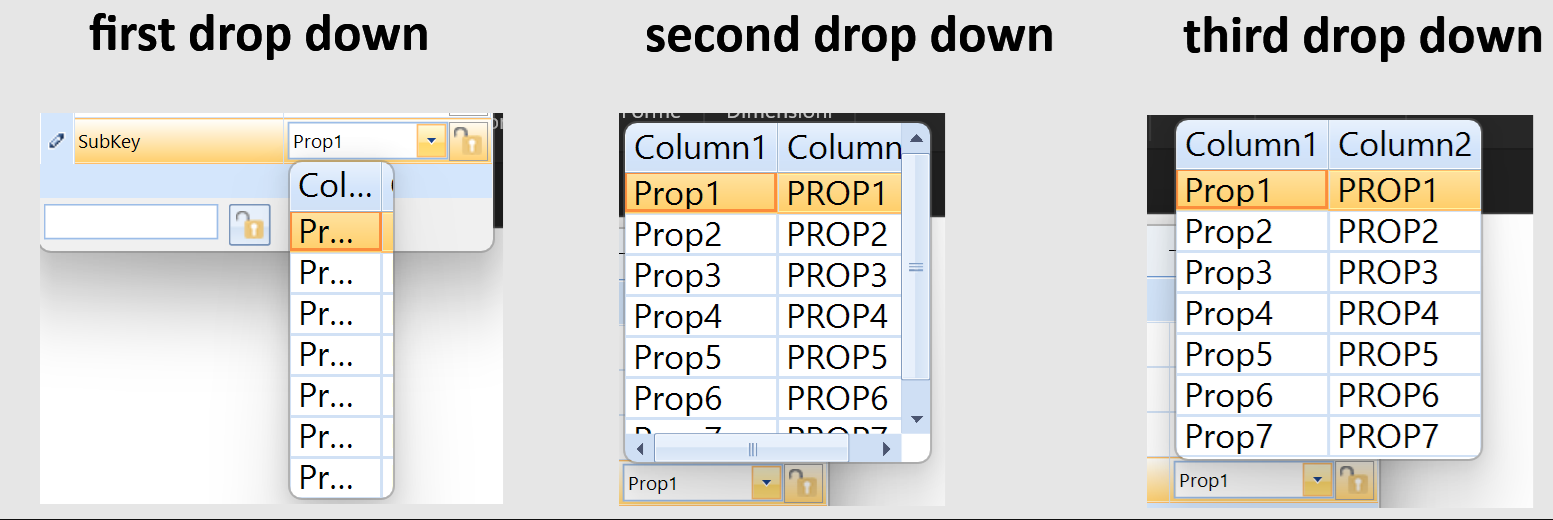Completed
Last Updated:
13 Nov 2024 12:44
by ADMIN
Release 2024.4.1113 (2024 Q4)
Created by:
Al
Comments:
1
Category:
MultiColumnCombo
Type:
Bug Report
In this particular case, the RadMultiColumnComboBoxElement is used as a custom editor inside RadPropertyGrid control. When the editor is shown it needs to be opened 3 times to correctly calculate its width. In addition, the font is scaled twice:
Completed
Last Updated:
13 Nov 2024 12:44
by ADMIN
Release 2024.4.1113 (2024 Q4)
Created by:
Connor
Comments:
3
Category:
MultiColumnCombo
Type:
Bug Report
To reproduce:
1. Run the form with RadMultiColumnCombobox on high dpi.
2. Set SelectedIndex to -1 (no value selected initially)
3. As a result, the first value get displayed in the text area.
Completed
Last Updated:
05 Jun 2014 07:08
by ADMIN
ADMIN
Created by:
Nikolay
Comments:
0
Category:
MultiColumnCombo
Type:
Bug Report
When you have a GridViewMultiComboBoxColumn in RadGridView, you can't set a custom size to the dropdown easily.
Completed
Last Updated:
05 Jun 2014 07:08
by ADMIN
ADMIN
Created by:
Nikolay
Comments:
0
Category:
MultiColumnCombo
Type:
Bug Report
When RadGridView is unbound and you try to create the columns for the RadMultiColumnComboBox manually, RadGridView throws an exception: "Cannot find column bound to 'field name'"
Completed
Last Updated:
05 Jun 2014 07:08
by Svetlin
Created by:
Svetlin
Comments:
0
Category:
MultiColumnCombo
Type:
Bug Report
Shift + Tab navigation causes drop down opening of RadMultiColumnComboBox
Completed
Last Updated:
14 Dec 2011 03:52
by Svetlin
Created by:
Svetlin
Comments:
0
Category:
MultiColumnCombo
Type:
Bug Report
The RadMultiColumnComboBox throws exceptions if its data source is empty and the AutoSizeDropDownToBestFit property is set to true.
Completed
Last Updated:
24 Nov 2010 08:07
by Svetlin
Created by:
Svetlin
Comments:
0
Category:
MultiColumnCombo
Type:
Bug Report
When auto-filtering is applied to RadMultiColumnComboBox and mouse double click is performed over a row, the selected row is changed to another row.
Completed
Last Updated:
06 Apr 2011 04:32
by Svetlin
Created by:
Svetlin
Comments:
0
Category:
MultiColumnCombo
Type:
Bug Report
Current row is selected in RadMultiColumnComboBox when the mouse's left button is released.
Completed
Last Updated:
04 Jan 2013 04:24
by ADMIN
ADMIN
Created by:
Ivan Petrov
Comments:
0
Category:
MultiColumnCombo
Type:
Bug Report
Steps to reproduce: 1. Bind a RMCCB to some data source 2. Enable auto filtering 3. Start the app and enter a value in the text editor of RMCCB 4. Press Tab. You will see that the focus is moved away from the RMCCB but the selection is not changed. Also if you try to open the drop down you will see that it has wrong size. Hitting Escape or Enter instead of Tab produces the correct behavior.
Completed
Last Updated:
23 Apr 2014 12:56
by Jesse Dyck
ADMIN
Created by:
Martin Vasilev
Comments:
1
Category:
MultiColumnCombo
Type:
Bug Report
If value member's column is not included in EditorControl (the grid) SelectedValue property always returns null.
Completed
Last Updated:
10 Dec 2009 10:42
by ADMIN
ADMIN
Created by:
Telerik Admin
Comments:
0
Category:
MultiColumnCombo
Type:
Bug Report
The RadMultiColumnComboBox control does not update its selection when the user types text in the text field. The expected behavior is that when the user types text and there is a databound item that matches the input, it should be selected. Otherwise, the current selection in the list should be cleared.
Completed
Last Updated:
19 Jan 2010 11:25
by ADMIN
ADMIN
Created by:
Telerik Admin
Comments:
0
Category:
MultiColumnCombo
Type:
Feature Request
radMultiColumnComboBox €“ set AutoFilter to be true and apply filter to radMultiColumnComboBox. Apply the filter in this way so no result is displayed in the drop down. Try to open the drop down and you will see that you cannot.
Completed
Last Updated:
21 Mar 2011 07:21
by ADMIN
ADMIN
Created by:
Jack
Comments:
0
Category:
MultiColumnCombo
Type:
Bug Report
Set the AnimationEnabled property of RadCalendar and DropDownAnimationEnabled property in RadMultiColumnComboBox to false and there will be no effect.
Completed
Last Updated:
19 Aug 2013 06:32
by ADMIN
ADMIN
Created by:
Georgi I. Georgiev
Comments:
0
Category:
MultiColumnCombo
Type:
Bug Report
To reproduce:
void Form1_Load(object sender, EventArgs e)
{
this.radMultiColumnComboBox2.AutoSizeDropDownToBestFit = true;
RadMultiColumnComboBoxElement multiColumnComboElement2 = this.radMultiColumnComboBox2.MultiColumnComboBoxElement;
multiColumnComboElement2.EditorControl.MasterTemplate.AutoGenerateColumns = true;
DataTable dt = GetDataTable();
this.radMultiColumnComboBox2.DataSource = dt;
FilterDescriptor descriptor3 = new FilterDescriptor("Station", FilterOperator.Contains, null);
this.radMultiColumnComboBox2.EditorControl.FilterDescriptors.Add(descriptor3);
FilterDescriptor descriptor4 = new FilterDescriptor("StationName", FilterOperator.Contains, null);
this.radMultiColumnComboBox2.EditorControl.FilterDescriptors.Add(descriptor4);
this.radMultiColumnComboBox2.EditorControl.FilterDescriptors.LogicalOperator = FilterLogicalOperator.Or;
radMultiColumnComboBox2.AutoFilter = true;
}
private DataTable GetDataTable()
{
DataTable dt = new DataTable();
dt.Columns.Add("Station"); //, typeof(Int32));
dt.Columns.Add("StationName");
System.Data.DataRow row1 = dt.NewRow();
System.Data.DataRow row2 = dt.NewRow();
System.Data.DataRow row3 = dt.NewRow();
System.Data.DataRow row4 = dt.NewRow();
System.Data.DataRow row5 = dt.NewRow();
System.Data.DataRow row6 = dt.NewRow();
System.Data.DataRow row7 = dt.NewRow();
System.Data.DataRow row8 = dt.NewRow();
System.Data.DataRow row9 = dt.NewRow();
System.Data.DataRow row10 = dt.NewRow();
row1["Station"] = "285";
row1["StationName"] = "Bob";
row2["Station"] = "274";
row2["StationName"] = "Mary";
row3["Station"] = "222";
row3["StationName"] = "Joan";
row4["Station"] = "289";
row4["StationName"] = "William";
row5["Station"] = "385";
row5["StationName"] = "Bob";
row6["Station"] = "374";
row6["StationName"] = "Mary";
row7["Station"] = "331";
row7["StationName"] = "Jane";
row8["Station"] = "389";
row8["StationName"] = "William";
row9["Station"] = "281";
row9["StationName"] = "Bob";
row10["Station"] = "273";
row10["StationName"] = "Mary";
dt.Rows.Add(row1);
dt.Rows.Add(row2);
dt.Rows.Add(row3);
dt.Rows.Add(row4);
dt.Rows.Add(row5);
dt.Rows.Add(row6);
dt.Rows.Add(row7);
dt.Rows.Add(row8);
dt.Rows.Add(row9);
dt.Rows.Add(row10);
return dt;
}
Start the application and type 2738 (273 is the last row), then press the up arrow twice, exception should occur.
Workaround:
public class MyRadMultiColumnComboBox : RadMultiColumnComboBox
{
protected override RadMultiColumnComboBoxElement CreateMultiColumnComboBoxElement()
{
return new MyRadMultiColumnComboBoxElement();
}
}
public class MyRadMultiColumnComboBoxElement : RadMultiColumnComboBoxElement
{
protected override void ProcessKeyDown(object sender, KeyEventArgs e)
{
if (e.KeyCode == Keys.Up)
{
GridViewRowInfo row = this.GetCurrentRow(true);
if (row != null)
{
int index = row.Index;
if (index == -1)
{
if (this.Rows.Count > 0)
{
this.EditorControl.CurrentRow = this.Rows[0];
}
return;
}
}
}
base.ProcessKeyDown(sender, e);
}
protected override Type ThemeEffectiveType
{
get
{
return typeof(RadMultiColumnComboBoxElement);
}
}
}
Completed
Last Updated:
30 Oct 2014 14:14
by ADMIN
ADMIN
Created by:
Julian Benkov
Comments:
0
Category:
MultiColumnCombo
Type:
Bug Report
I tried upgrading to Q1 2013 and am having a problem with speed. In the past some of these big multi-combos were slow but we were able to speed it up by not using size to fit. Now the speed is horrible, especially for the large table. It looks like nothing is happening for quite a while when I click on the drop down button. WORKAROUND: You can call the LoadElementTree method for every combobox in the end of your Load event handler
Completed
Last Updated:
20 Feb 2014 15:22
by ADMIN
ADMIN
Created by:
Dess | Tech Support Engineer, Principal
Comments:
0
Category:
MultiColumnCombo
Type:
Bug Report
To reproduce:
- add a RadMultiColumnCombo and bind it to fill with data. Use the following code:
this.radMultiColumnComboBox1.EditorControl.SelectionChanged+=EditorControl_SelectionChanged;
private void EditorControl_SelectionChanged(object sender, EventArgs e)
{
radMultiColumnComboBox1.SelectedIndex = -1;
}
After selecting a new row from the drop down grid, NullReferenceException is thrown.
Completed
Last Updated:
11 Feb 2014 11:20
by ADMIN
ADMIN
Created by:
Stefan
Comments:
0
Category:
MultiColumnCombo
Type:
Bug Report
FIX. RadMultiColumnComboBox. Setting the FormatString to a numeric column to some currency format and changing the column position results in displaying an invalid currency symbol.
Completed
Last Updated:
19 Aug 2016 09:51
by ADMIN
ADMIN
Created by:
George
Comments:
0
Category:
MultiColumnCombo
Type:
Bug Report
To reproduce:
Create a ListView or GridView cell element. For example:
public class FilterGroupByCell : DetailListViewDataCellElement
{
private RadMultiColumnComboBoxElement multiColumnComboBox = new RadMultiColumnComboBoxElement();
public FilterGroupByCell(DetailListViewVisualItem owner, ListViewDetailColumn column) :
base(owner, column) { }
protected override void CreateChildElements()
{
base.CreateChildElements();
this.multiColumnComboBox.AutoSizeDropDownToBestFit = true;
multiColumnComboBox.DropDownSizingMode = SizingMode.UpDownAndRightBottom;
multiColumnComboBox.EditorControl.MasterTemplate.AutoGenerateColumns = false;
GridViewTextBoxColumn column = new GridViewTextBoxColumn("CustomerID");
column.HeaderText = "Customer ID";
multiColumnComboBox.Columns.Add(column);
column = new GridViewTextBoxColumn("ContactName");
column.HeaderText = "Contact Name";
multiColumnComboBox.Columns.Add(column);
column = new GridViewTextBoxColumn("ContactTitle");
column.HeaderText = "Contact Title";
multiColumnComboBox.Columns.Add(column);
column = new GridViewTextBoxColumn("Country");
column.HeaderText = "Country";
multiColumnComboBox.Columns.Add(column);
column = new GridViewTextBoxColumn("Phone");
column.HeaderText = "Phone";
multiColumnComboBox.Columns.Add(column);
this.Children.Add(multiColumnComboBox);
}
public override void Synchronize()
{
base.Synchronize();
this.Text = "";
if (base.Row == null)
{
return;
}
this.CurrentFilter = (MFilter)base.Row.DataBoundItem;
if (CurrentFilter.CustomListRecordId == "1")
multiColumnComboBox.Visibility = Telerik.WinControls.ElementVisibility.Collapsed;
DataTable table1 = new DataTable("test");
table1.Columns.Add("CustomerID");
table1.Columns.Add("ContactName");
table1.Columns.Add("ContactTitle");
table1.Columns.Add("Country");
table1.Columns.Add("Phone");
table1.Rows.Add(1, "Ivan Petrov", "2", "2", "2");
table1.Rows.Add(2, "Stefan Muler", "2", "2", "2");
table1.Rows.Add(3, "Alexandro Ricco", "2", "2", "2");
multiColumnComboBox.DataSource = table1;
multiColumnComboBox.DisplayMember = "ContactName";
}
public MFilter CurrentFilter { get; set; }
}
Workaround:
Create a custom RadMultiColumnComboBoxElement:
public class MyRadMultiColumnComboBoxElement : RadMultiColumnComboBoxElement
{
protected override void OnParentChanged(Telerik.WinControls.RadElement previousParent)
{
if (this.IsPopupOpen)
{
this.ClosePopup(RadPopupCloseReason.CloseCalled);
}
if (this.Parent != null && this.Parent.ElementTree != null && this.Parent.ElementTree.Control is RadGridView)
{
base.OnParentChanged(previousParent);
}
}
protected override Type ThemeEffectiveType
{
get
{
return typeof(RadMultiColumnComboBoxElement);
}
}
}
In order to be able to set a DataSource you need to create a new BindingContext prior setting setting the DataSource:
DataTable table1 = new DataTable("test");
table1.Columns.Add("CustomerID");
table1.Columns.Add("ContactName");
table1.Columns.Add("ContactTitle");
table1.Columns.Add("Country");
table1.Columns.Add("Phone");
table1.Rows.Add(1, "Ivan Petrov", "2", "2", "2");
table1.Rows.Add(2, "Stefan Muler", "2", "2", "2");
table1.Rows.Add(3, "Alexandro Ricco", "2", "2", "2");
multiColumnComboBox.EditorControl.BindingContext = new System.Windows.Forms.BindingContext();
multiColumnComboBox.DataSource = table1;
multiColumnComboBox.DisplayMember = "ContactName";
Completed
Last Updated:
01 Oct 2014 13:00
by ADMIN
ADMIN
Created by:
Stefan
Comments:
0
Category:
MultiColumnCombo
Type:
Bug Report
workaround this.radMultiColumnComboBox1.ResetText();
Completed
Last Updated:
01 Oct 2014 11:58
by ADMIN
ADMIN
Created by:
Dimitar
Comments:
0
Category:
MultiColumnCombo
Type:
Bug Report
To reproduce:
- Create a custom cell class and try to add an RadMultiColumnComboBoxElement to its children.
Workaround:
public class MyMCCBElement : RadMultiColumnComboBoxElement
{
protected override void OnParentChanged(Telerik.WinControls.RadElement previousParent)
{
if (this.Parent.ElementTree != null)
{
base.OnParentChanged(previousParent);
}
}
protected override Type ThemeEffectiveType
{
get
{
return typeof(RadMultiColumnComboBoxElement);
}
}
}