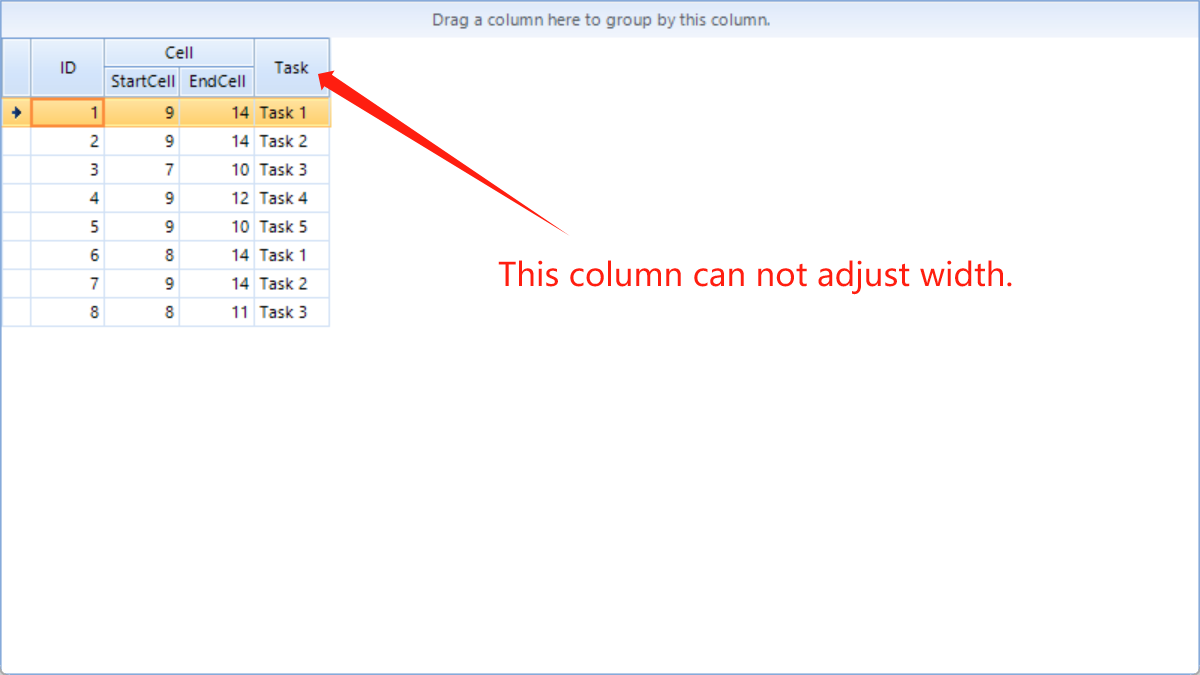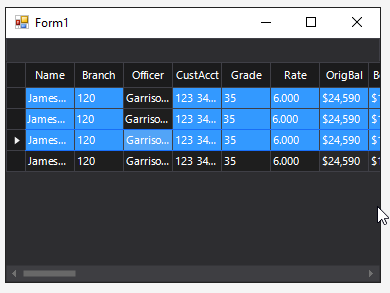In this scenario, the Browsable(false) attribute is set to both properties which are used to create the self-referencing hierarchy. When the columns are predefined, running that application will freeze as the RadGridView could not correctly get the parent row. If the columns are auto-generated, this behavior is not observed.
This is not exactly a real solution as setting the Browsable(false) attribute will remove the properties from the source. However, the control should not freeze the application.
It appears that this scenario is not handled properly in our exporter. Consider the case where you have two templates that use view definition. The view definition from the second template is not exported at all.
To reproduce: - Add some rows to a grid. - Sort the rows. - Delete a row. - The current row is not the next row. Workaround: Dim t As Test = RadGridView1.CurrentRow.DataBoundItem Dim index As Integer = Me.RadGridView1.ChildRows.IndexOf(Me.RadGridView1.CurrentRow) datasource.Remove(t) Me.RadGridView1.CurrentRow = Me.RadGridView1.ChildRows(index)
Follow the steps:
1.Group by Description.
2. Expand the groups
3. Sort by Id
4. Try expanding the hierarchical level. You will notice that some of the rows disappear.
Please refer to the attached gif file illustrating the steps for replicating the issue.
Hi
Please find attached sample project having 2 different reference folder(Telerik2018,Telerik2020) for Telerik.
Code flow & Issue description: I have Event "radGridView1_EditorRequired" in which i have attached another event on value changed "Editor_ValueChanged" in which we get data gron DropdownListElement using ((RadDropDownListElement)(sender)).SelectedValue.
Issue is when we use version (2018.3.1016.40) we get selected value text, in case of current version (2020.1.218.40) we get null value.
Current version DLL 2020.1.218.40 (Issue in current version)
Previous version DLL 2018.3.1016.40 (Working fine)
Note : I have also attached both version of Telerik DLL in sample project, you can reproduce issue by referencing to 2020.1.218.40 version. After selecting values as shown in attached screenshot you will get null value as shown in another screenshot.
Please find attached screenshot for selecting values to reproduce issue as well where we get null value.
Thanks and Regards
To reproduce: please refer to the attached sample project and gif file.
Workaround: use the CellFormatting event and apply the light orange BackColor for the selected cells belonging to the current pinned column:
private void radGridView1_CellFormatting(object sender, Telerik.WinControls.UI.CellFormattingEventArgs e)
{
if (e.Row.IsSelected && e.Column.IsCurrent)
{
e.CellElement.BackColor = Color.FromArgb(255, 231, 174);
}
else
{
e.CellElement.ResetValue(LightVisualElement.BackColorProperty, ValueResetFlags.Local);
}
}
To reproduce: add a RadGridView with several columns. Set the Enabled property to false. Try to open the Property Builder and you will notice that the Columns are disabled in it. Workaround: set the Enabled property to false at run time. Thus, it would be possible to manipulate the columns via the Property Builder at design time.
To reproduce:
Please run the sample project and follow the steps from the gif file.
Workaround:
private void radGridView1_SizeChanged(object sender, EventArgs e)
{
this.radGridView1.MasterTemplate.Refresh();
}
public class Grid : RadGridView
{
public override string ThemeClassName
{
get
{
return typeof(RadGridView).FullName;
}
}
protected override void OnResize(EventArgs e)
{
object value = null;
if (this.ActiveEditor != null)
{
value = this.ActiveEditor.Value;
}
base.OnResize(e);
if (value != null && this.CurrentCell != null)
{
this.CurrentCell.Value = value;
}
}
}
To reproduce: please refer to the attached sample project. Note that the CellValidating event is fired twice even without showing a RadMessageBox. With an MS Button the problem is not reproducible.
Workaround: use the RadGridView.ValueChanging event to perform validation while the user is typing in the active editor:
private void radGridView1_ValueChanging(object sender, Telerik.WinControls.UI.ValueChangingEventArgs e)
{
if (((string)e.NewValue) != "x")
{
RadMessageBox.Show("Only 'x' allowed!");
e.Cancel = true;
}
}
I have a radGridView with MutliSelect set to true and SelectionMode set to FullRowSelect. A theme is applied, and this behavior is seen with other themes too. Several columns are pinned to the left.
When I multi-select rows using the shift or control buttons by clicking one of the cells under the frozen columns, the row is selected and colored accordingly, except for the cell that was actually clicked which remains with the unselected color.
If I multi-select by clicking on one of the cells under an unpinned column, the full row is selected as expected.
In the image below, I held down shift and selected the first and third row in sequence under the Officer column.
How can I fix this to show the complete row selected?
To reproduce:
ColumnGroupsViewDefinition view = new ColumnGroupsViewDefinition();
view.ColumnGroups.Add(new GridViewColumnGroup("Customer Contact"));
view.ColumnGroups[0].Rows.Add(new GridViewColumnGroupRow());
view.ColumnGroups[0].Rows[0].ColumnNames.Add("Address");
view.ColumnGroups[0].Rows[0].ColumnNames.Add("Contact");
radGridView1.Columns.Add("Address");
radGridView1.Columns.Add("Contact");
radGridView1.Columns[0].Width = 300;
radGridView1.Columns[1].Width = 300;
radGridView1.ViewDefinition = view;
for (int i = 0; i < 10; i++)
{
radGridView1.Rows.Add("test test test test test", "test");
}
Workaround:
docs.telerik.com/devtools/winforms/telerik-presentation-framework/export-renderers/spreadexportrenderer
Click the first cell of a column
Scroll down and press Shift key and click the last cell of the column
Check that total rows label is 20.000 but selected cells label is less than 19.997
When Excel-like filtering is enabled and the user selects an item from the "Available Filters" drop down menu, a CompositeFilterForm is shown.
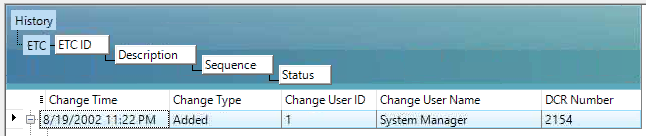
1. RadGridView properties AutoSizeRow set to true.
2. Column Group properties ShowHeader set to false.