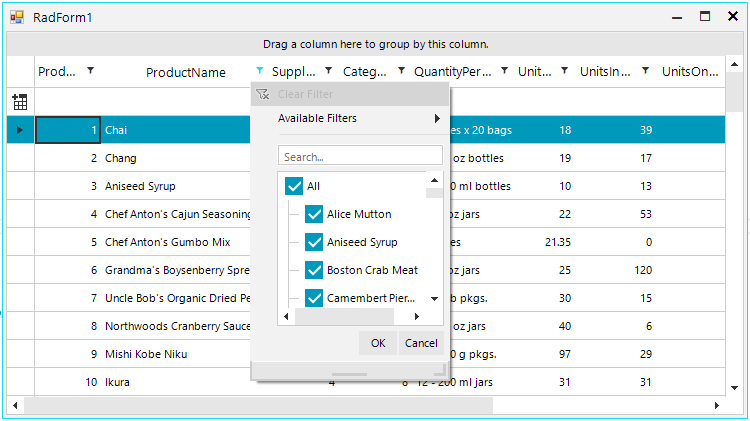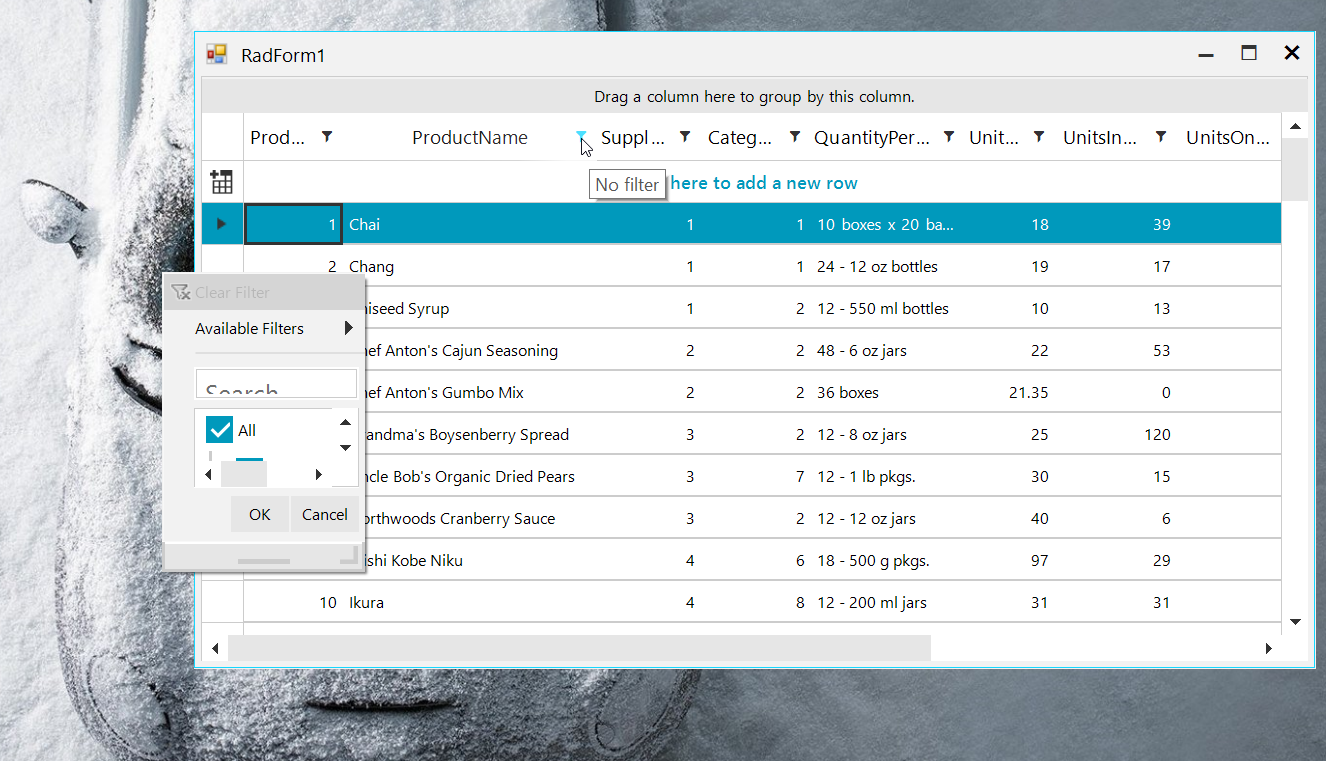Completed
Last Updated:
26 May 2015 14:20
by ADMIN
Created by:
Svetlin
Comments:
3
Category:
GridView
Type:
Feature Request
Allow RadGridVIew Exports to perform independently in BackgroundWorker without suspending UI thread of RadGridView.
Unplanned
Last Updated:
15 Aug 2017 09:33
by ADMIN
ADMIN
Created by:
Stefan
Comments:
0
Category:
GridView
Type:
Feature Request
ADD. RadGridView - add support for self-reference hierarchy for child levels as well
Unplanned
Last Updated:
19 Mar 2019 10:29
by ADMIN
ADMIN
Created by:
Dess | Tech Support Engineer, Principal
Comments:
2
Category:
GridView
Type:
Bug Report
To reproduce: use the following code snippet, save the layout and load it afterwards. You will notice that only the master and the first child template are successfully loaded.
public Form1()
{
InitializeComponent();
DataTable dt = new DataTable();
dt.Columns.Add("Id", typeof(int));
dt.Columns.Add("Name", typeof(string));
for (int i = 0; i < 5; i++)
{
dt.Rows.Add(i, "Parent" + i);
}
this.radGridView1.MasterTemplate.DataSource = dt;
this.radGridView1.MasterTemplate.AutoSizeColumnsMode = Telerik.WinControls.UI.GridViewAutoSizeColumnsMode.Fill;
//child level 1
GridViewTemplate template = new GridViewTemplate();
template.DataSource = GetData(5, 20, 0, 5);
template.AutoSizeColumnsMode = GridViewAutoSizeColumnsMode.Fill;
radGridView1.MasterTemplate.Templates.Add(template);
GridViewRelation relation = new GridViewRelation(radGridView1.MasterTemplate);
relation.ChildTemplate = template;
relation.RelationName = "ParentChild";
relation.ParentColumnNames.Add("Id");
relation.ChildColumnNames.Add("ParentId");
radGridView1.Relations.Add(relation);
//child level 2
GridViewTemplate template2 = new GridViewTemplate();
template2.DataSource = GetData(20, 40, 5, 20);
template2.AutoSizeColumnsMode = GridViewAutoSizeColumnsMode.Fill;
template.Templates.Add(template2);
GridViewRelation relation2 = new GridViewRelation(template);
relation2.ChildTemplate = template2;
relation2.RelationName = "ParentChild";
relation2.ParentColumnNames.Add("Id");
relation2.ChildColumnNames.Add("ParentId");
radGridView1.Relations.Add(relation2);
//child level 3
GridViewTemplate template3 = new GridViewTemplate();
template3.DataSource = GetData(40, 100, 20, 40);
template3.AutoSizeColumnsMode = GridViewAutoSizeColumnsMode.Fill;
template2.Templates.Add(template3);
GridViewRelation relation3 = new GridViewRelation(template2);
relation3.ChildTemplate = template3;
relation3.RelationName = "ParentChild";
relation3.ParentColumnNames.Add("Id");
relation3.ChildColumnNames.Add("ParentId");
radGridView1.Relations.Add(relation3);
//child level 4
GridViewTemplate template4 = new GridViewTemplate();
template4.DataSource = GetData(100, 200, 40, 100);
template4.AutoSizeColumnsMode = GridViewAutoSizeColumnsMode.Fill;
template3.Templates.Add(template4);
GridViewRelation relation4 = new GridViewRelation(template3);
relation4.ChildTemplate = template4;
relation4.RelationName = "ParentChild";
relation4.ParentColumnNames.Add("Id");
relation4.ChildColumnNames.Add("ParentId");
radGridView1.Relations.Add(relation4);
}
private object GetData(int from, int to, int parentFrom, int parentTo)
{
DataTable dt = new DataTable();
dt.Columns.Add("Id", typeof(int));
dt.Columns.Add("Name", typeof(string));
dt.Columns.Add("ParentId", typeof(int));
Random rand = new Random();
for (int i = from; i < to; i++)
{
dt.Rows.Add(i, "Child" + i, rand.Next(parentFrom, parentTo));
}
return dt;
}
private void radButton1_Click(object sender, EventArgs e)
{
string s = "default.xml";
SaveFileDialog dialog = new SaveFileDialog();
dialog.Filter = "xml files (*.xml)|*.xml|All files (*.*)|*.*";
dialog.Title = "Select a xml file";
if (dialog.ShowDialog() == DialogResult.OK)
{
s = dialog.FileName;
}
this.radGridView1.SaveLayout(s);
}
private void radButton2_Click(object sender, EventArgs e)
{
string s = "default.xml";
OpenFileDialog dialog = new OpenFileDialog();
dialog.Filter = "xml files (*.xml)|*.xml|All files (*.*)|*.*";
dialog.Title = "Select a xml file";
if (dialog.ShowDialog() == DialogResult.OK)
{
s = dialog.FileName;
}
this.radGridView1.LoadLayout(s);
}
Workaround: grid templates for the inner levels are recreated after loading the layout. Their DataSource is null and the existing relations points to the old templates. Clear the relations and setup them again with the new child template instances.
Completed
Last Updated:
13 Nov 2024 12:45
by ADMIN
Release 2024.4.1113 (2024 Q4)
Created by:
Kip
Comments:
7
Category:
GridView
Type:
Bug Report
Run the attached project on a monitor with 100% DPI scaling and open the Excel-like filter popup:
100%:
After moving the form to the second monitor with 150% DPI scaling, the filter popup is not OK:
150%:
The popup is smaller and smaller with each next opening (see the attached gif file) at 150%. If you decide to move back the form on the monitor with 100% DPI scaling, the filter popup is not scaled properly.
Completed
Last Updated:
11 Jan 2019 10:51
by ADMIN
ADMIN
Created by:
Peter
Comments:
2
Category:
GridView
Type:
Feature Request
GridTimeColumn will display and allow user to edit with TimeEditor Time and Time-Span column types from the Database.
Declined
Last Updated:
25 Jan 2016 09:43
by ADMIN
Created by:
Svetlin
Comments:
1
Category:
GridView
Type:
Bug Report
If you refresh an object set property of entity context, the RadGridView is not updated.
The sample code below does not work:
this.radGridView1.DataSource = entities.Countries;
int maxId = (from c in entities.Countries
orderby c.Id descending
select c.Id).First();
Country country = new Country();
country.Id = maxId + 1;
country.Name = Path.GetRandomFileName();
entities.Countries.AddObject(country);
entities.SaveChanges(System.Data.Objects.SaveOptions.AcceptAllChangesAfterSave);
entities.Refresh(System.Data.Objects.RefreshMode.StoreWins, entities.Countries);
Completed
Last Updated:
16 Sep 2015 08:42
by ADMIN
ADMIN
Created by:
Ivan Petrov
Comments:
2
Category:
GridView
Type:
Bug Report
When selecting the child templates from the tree view in the left pane, the preview should be updated to show the child template.
Completed
Last Updated:
26 May 2014 14:49
by Jesse Dyck
ADMIN
Created by:
Martin Vasilev
Comments:
1
Category:
GridView
Type:
Bug Report
If SqlDataReader object has been used for loading data in RadGridView, column expressions does not work.
Completed
Last Updated:
23 Apr 2014 12:56
by Jesse Dyck
ADMIN
Created by:
Martin Vasilev
Comments:
1
Category:
GridView
Type:
Feature Request
Print support for RadGridView.
Completed
Last Updated:
11 Dec 2015 14:55
by ADMIN
ADMIN
Created by:
Stefan
Comments:
4
Category:
GridView
Type:
Feature Request
Add Page format functionality (like header, footer, page number) when you export a RadGridView to pdf similar to RadPrintDocument. http://www.telerik.com/help/winforms/tpf-printing-support-radprintdocument-header-and-footer.html
Completed
Last Updated:
23 Apr 2014 12:56
by ADMIN
ADMIN
Created by:
Alexander
Comments:
0
Category:
GridView
Type:
Bug Report
Scrolling with the mouse wheel and the keyboard could be improved in some scenarios.
Completed
Last Updated:
01 Mar 2012 10:27
by Jesse Dyck
ADMIN
Created by:
Jack
Comments:
2
Category:
GridView
Type:
Feature Request
Currently there is no way to sort group rows in RadGridView.
Completed
Last Updated:
24 Aug 2012 00:29
by ADMIN
ADMIN
Created by:
Stefan
Comments:
0
Category:
GridView
Type:
Bug Report
To reproduce: Add radGridView to a form open the property builder add GridViewCommandColumn go to advanced settings click the ellipse button of the Header Image property
Completed
Last Updated:
11 Feb 2015 14:37
by ADMIN
ADMIN
Created by:
Stefan
Comments:
0
Category:
GridView
Type:
Feature Request
ADD. RadGridView - add ability to move the column with the expanders to different position then the first one Resolution: Set the SelfReferenceExpanderColumn property of the MasterTemplate to the preferred column. Here is the code snippet: radGridView1.MasterTemplate.SelfReferenceExpanderColumn = this.radGridView1.MasterTemplate.Columns[4];
Unplanned
Last Updated:
15 Aug 2017 10:02
by ADMIN
ADMIN
Created by:
Hristo
Comments:
2
Category:
GridView
Type:
Feature Request
Completed
Last Updated:
23 Oct 2015 09:26
by ADMIN
ADMIN
Created by:
Dess | Tech Support Engineer, Principal
Comments:
0
Category:
GridView
Type:
Bug Report
To reproduce:
1.Add a grid and populate it with data.
2.Apply a theme to the entire application, e.g. TelerikMetro
3.Activate the grid editor.
4.Change the theme to VisualStudio2012Dark or HigthContrastBlack.
5.Activate the grid editor again. You will notice that editor's back color remains white and you are not able to read the text.
Note: if you apply initially VisualStudio2012Dark theme, editor's back color is correct. Please refer to the attached gif file, illustrating this incorrect style.
Workaround:
private void radGridView1_CellEditorInitialized(object sender, Telerik.WinControls.UI.GridViewCellEventArgs e)
{
BaseGridEditor gridEditor = e.ActiveEditor as BaseGridEditor;
if (gridEditor != null)
{
RadTextBoxElement el = gridEditor.OwnerElement.FindDescendant<RadTextBoxElement>();
if (el != null)
{
if (ThemeResolutionService.ApplicationThemeName == "VisualStudio2012Dark")
{
el.BackColor = Color.Black;
}
}
}
}
Completed
Last Updated:
19 Jun 2017 12:30
by ADMIN
ADMIN
Created by:
Dimitar
Comments:
8
Category:
GridView
Type:
Bug Report
To reproduce:
- Add a grid to a PageView and add the pageView to a dock window at run time.
- The grid should not be visible.
- Set your DPI setting to 150%
Workaround:
class MyViewDefinition : TableViewDefinition
{
public override IRowView CreateViewUIElement(GridViewInfo viewInfo)
{
return new MyTableElement();
}
}
class MyTableElement : GridTableElement
{
public override void DpiScaleChanged(SizeF scaleFactor)
{
if (this.ViewTemplate != null)
{
base.DpiScaleChanged(scaleFactor);
}
}
protected override Type ThemeEffectiveType
{
get { return typeof(GridTableElement); }
}
}
//use the above definition like this:
radGridView1.ViewDefinition = new MyViewDefinition();
Unplanned
Last Updated:
21 Nov 2017 09:36
by ADMIN
ADMIN
Created by:
Hristo
Comments:
0
Category:
GridView
Type:
Bug Report
Completed
Last Updated:
15 Jul 2019 08:33
by ADMIN
Release R3 2019 (LIB 2019.2.722)
Created by:
Daniel
Comments:
1
Category:
GridView
Type:
Bug Report
Steps to reproduce:
- Click column header to sort.
- Click button which to export to Excel.
- The rows return to unsorted.
- Scroll down slightly and scroll back up and the sort is restored.
This happens after calling RunExport.
I attached a gif and a sample project.
Unplanned
Last Updated:
13 Nov 2024 14:49
by ADMIN
Created by:
Stefan
Comments:
1
Category:
GridView
Type:
Feature Request
Improve the sorting performance when having equal values in the column.