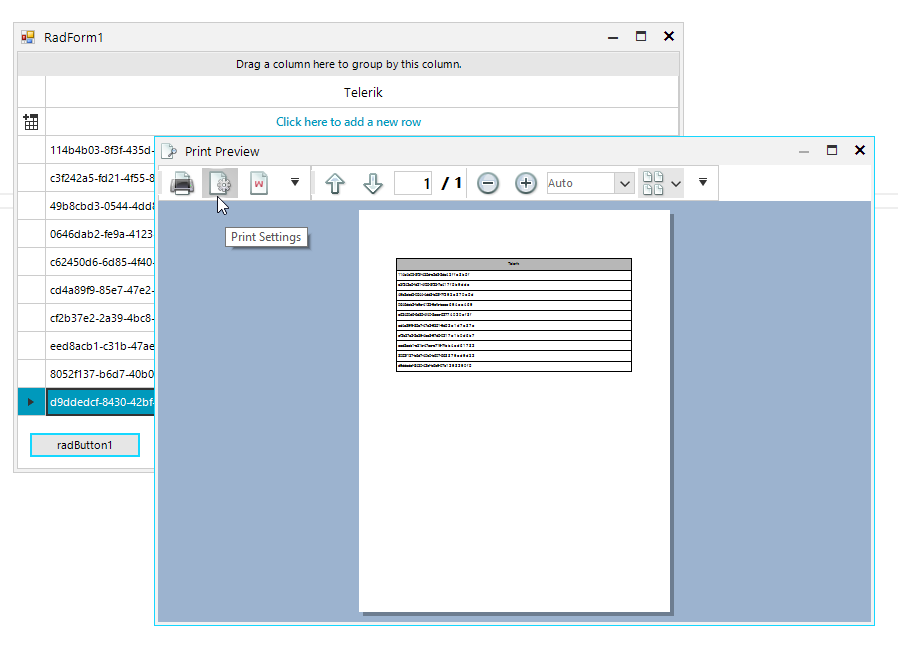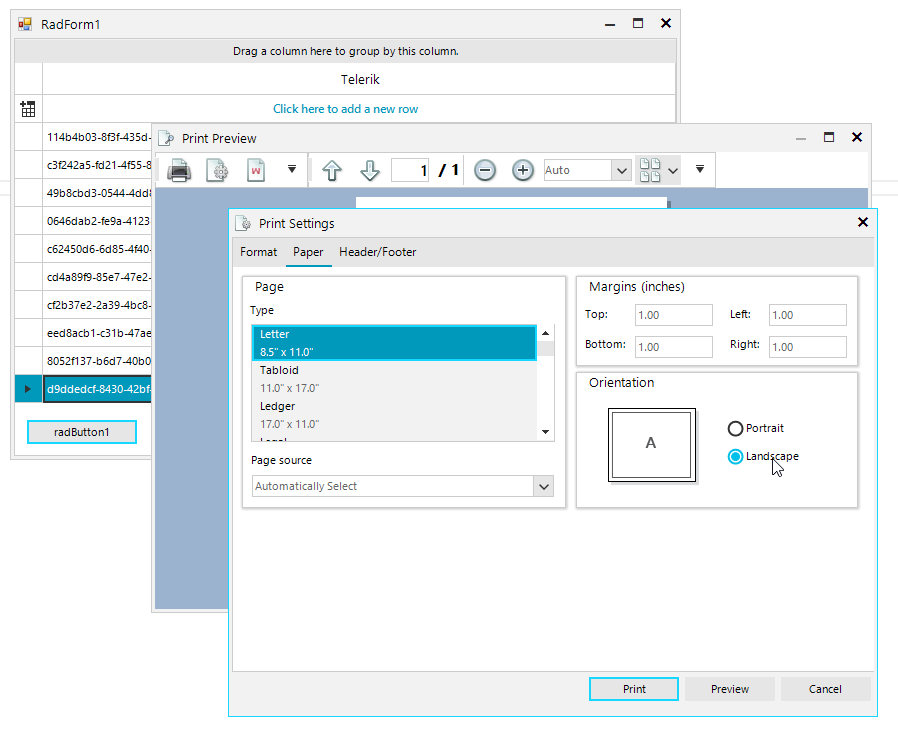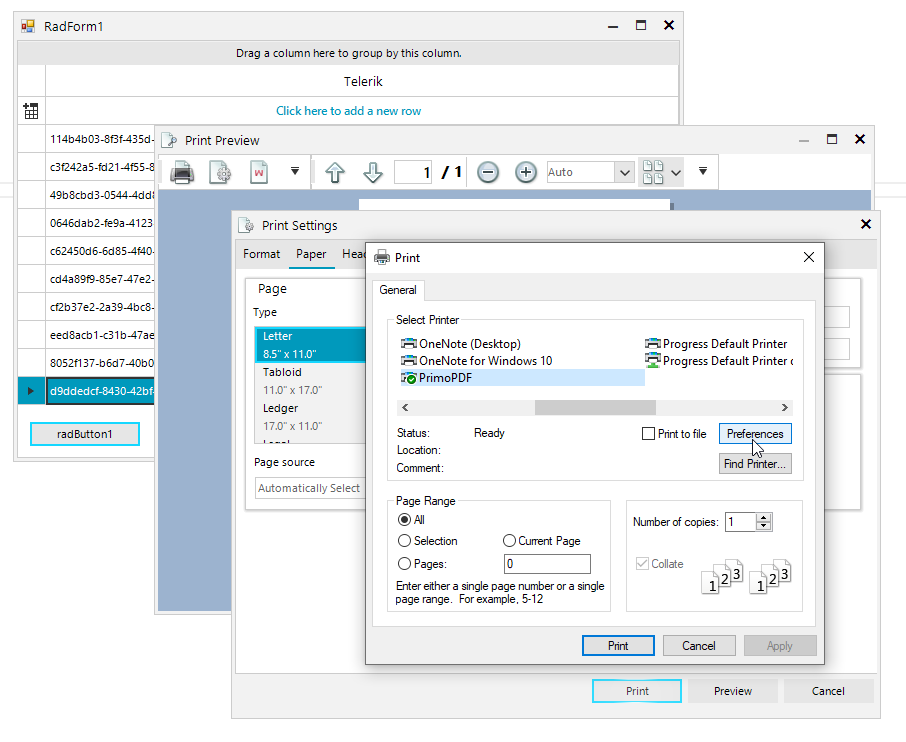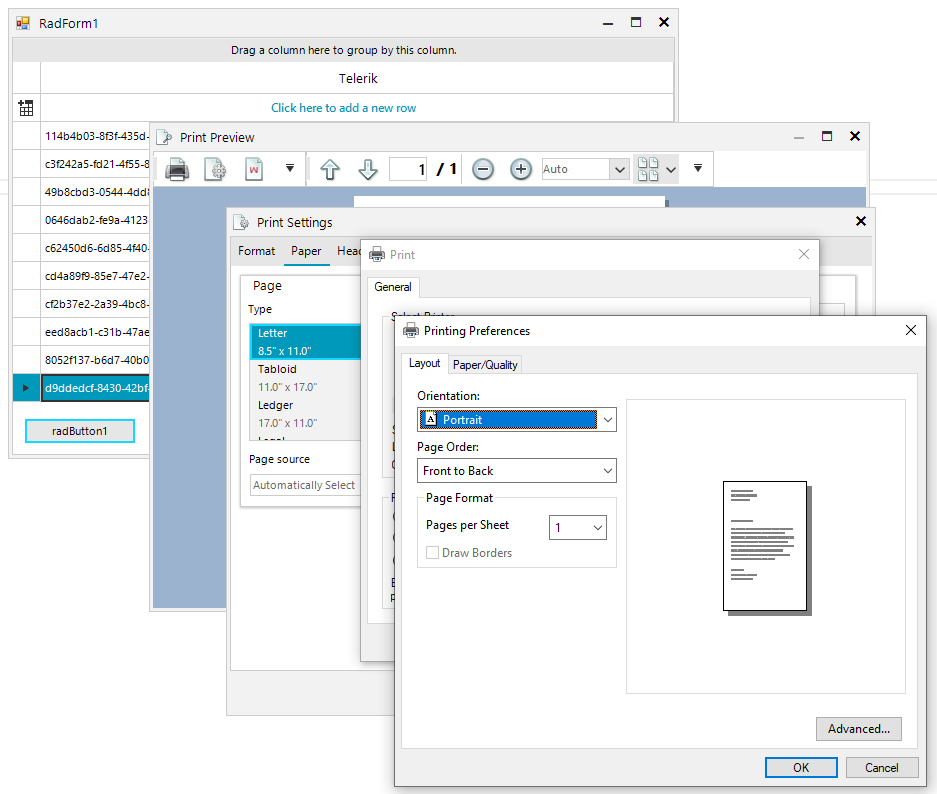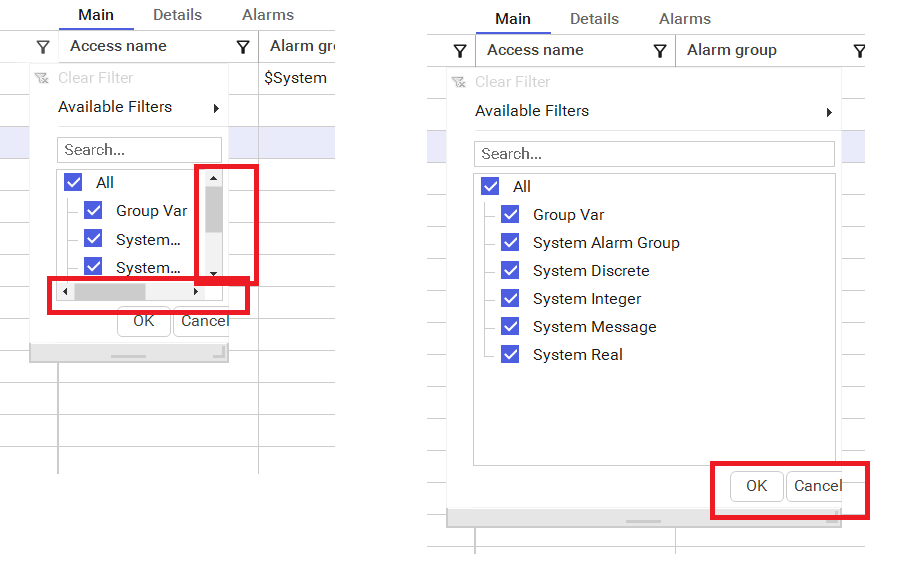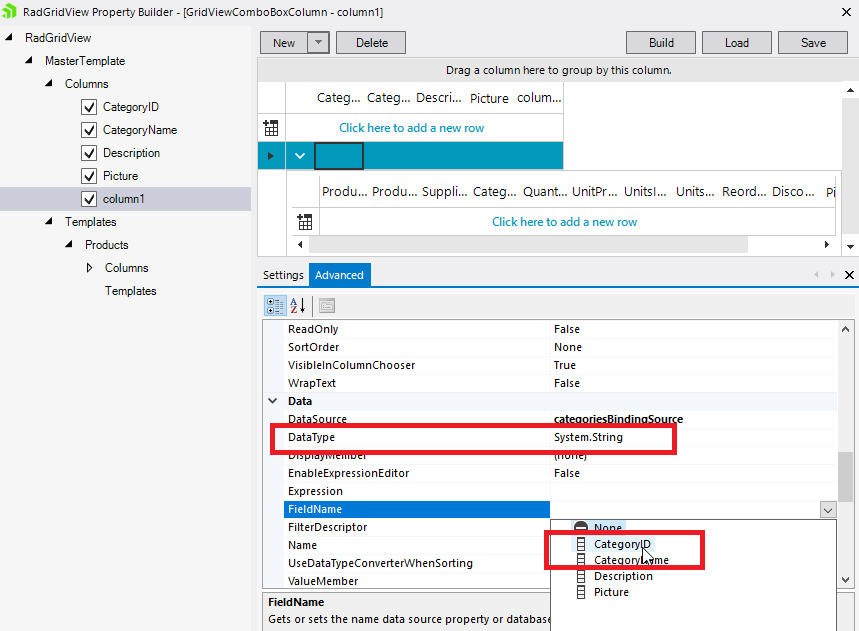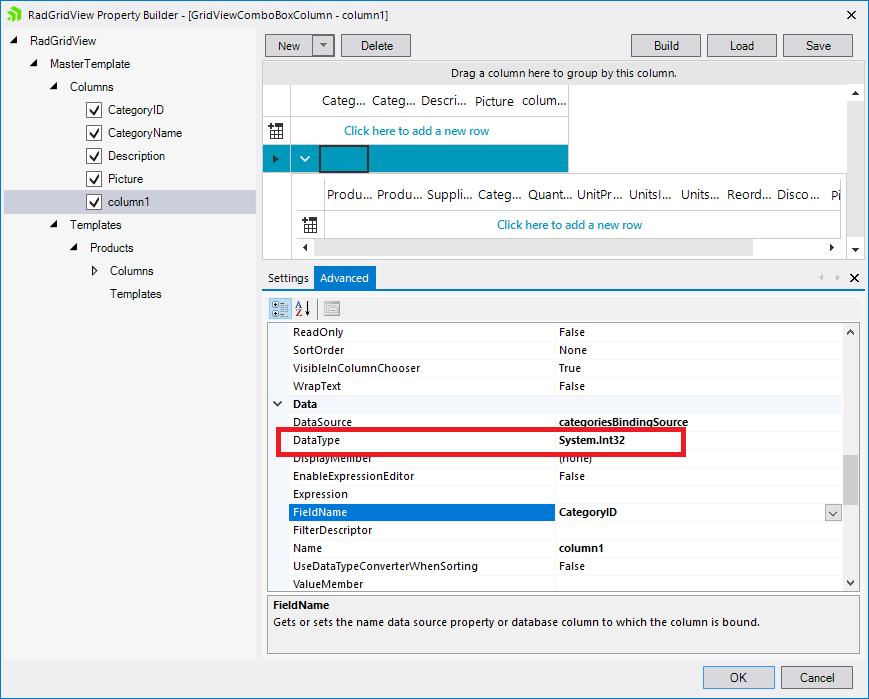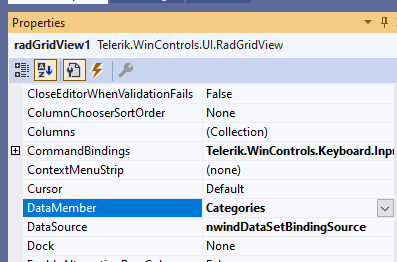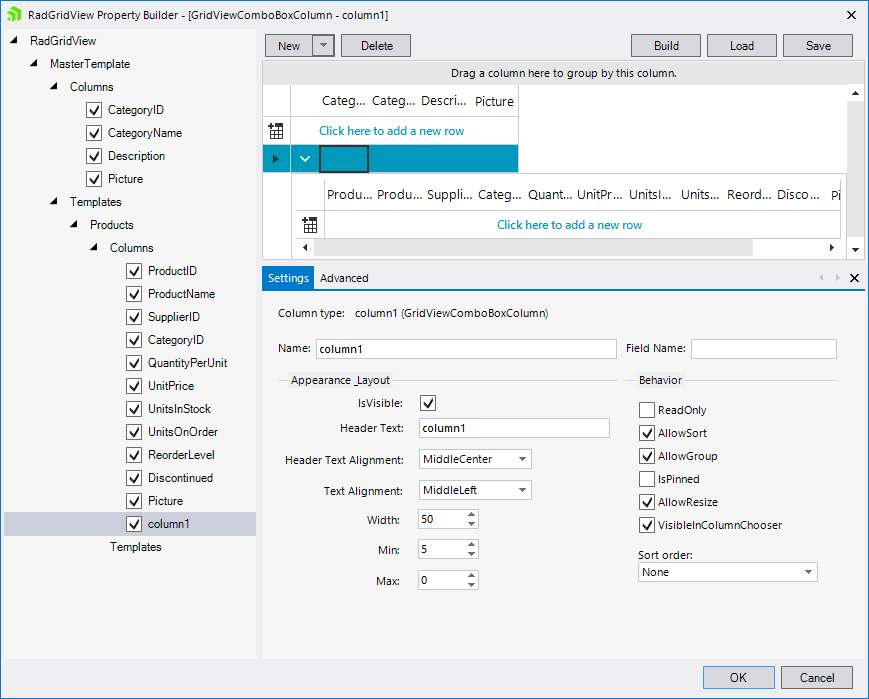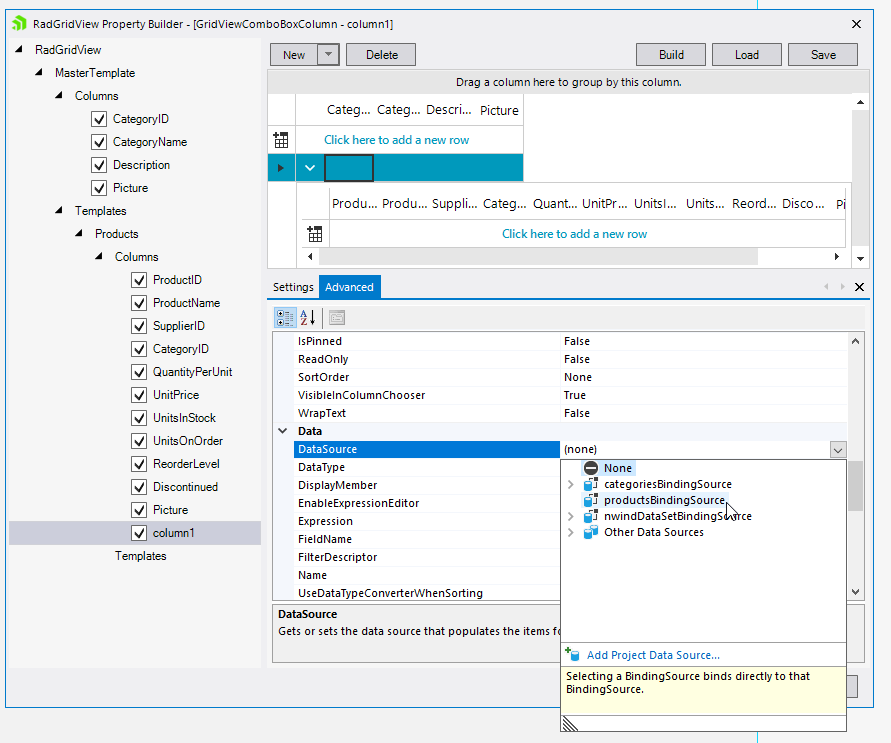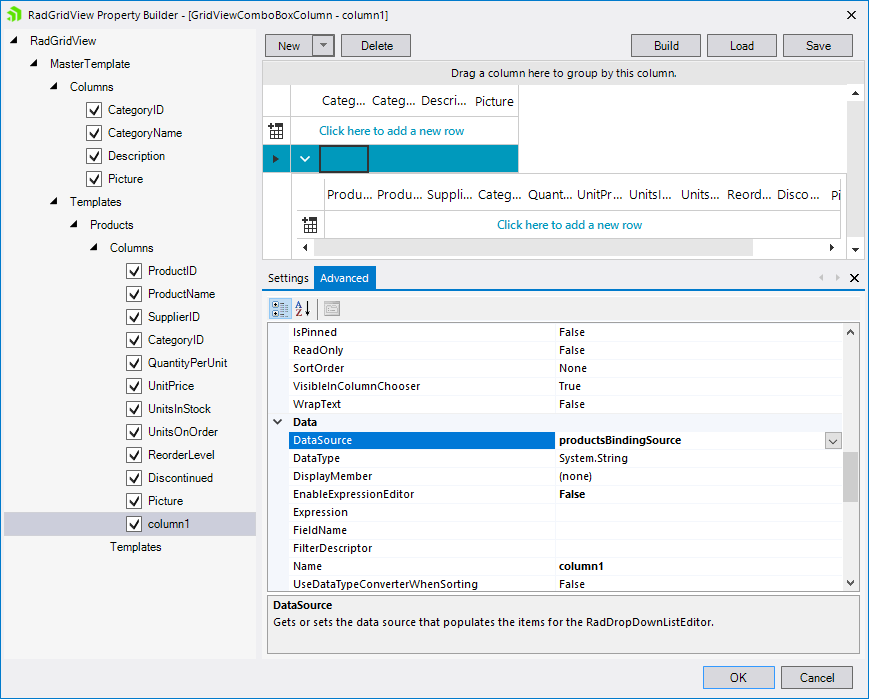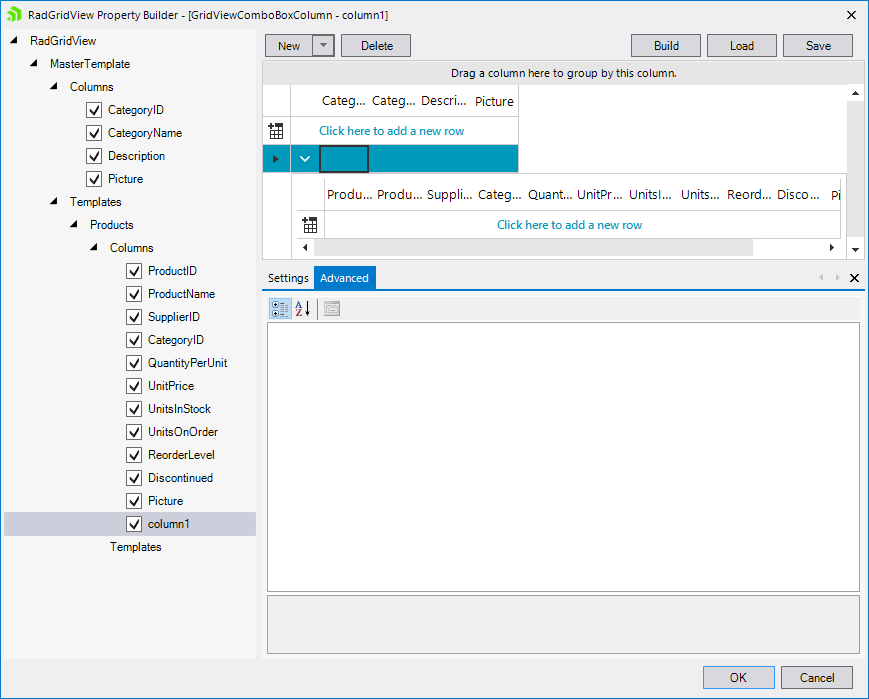To reproduce:
public RadForm1()
{
InitializeComponent();
this.radGridView1.Columns.Add("Telerik");
this.radGridView1.AutoSizeColumnsMode = GridViewAutoSizeColumnsMode.Fill;
for (int i = 0; i < 10; i++)
{
this.radGridView1.Rows.Add(Guid.NewGuid().ToString());
}
}
private void radButton1_Click(object sender, EventArgs e)
{
RadPrintDocument document = new RadPrintDocument();
document.DefaultPageSettings.Landscape = false;
this.radGridView1.PrintPreview(document);
}Step 1: Open Print Settings dialog:
Step 2: Change the Orientation to Landscape:
Step 3: Click directly the Print button here. Once the default Print dialog is opened choose Preferences:
Step 4: You will notice that the Orientation is still Portrait instead of Landscape:
Code to replicate the issue:
GridPrintStyle style = new GridPrintStyle();
style.PrintHierarchy = true;
style.HierarchyIndent = 0;
style.ChildViewPrintMode = ChildViewPrintMode.SelectViewToPrint;
this.radGridView1.PrintStyle = style;
this.radGridView1.PrintPreview();The attached gif file illustrates how the 20px hierarchy indent is returned after hitting the preview button.
When the font size of the OK and Cancel buttons inside the Excel-like filtering popup is increased, the buttons are cut.
When the GridViewComboBoxColumn is added for the master level, once the FieldName property is set, the DataType is synced with its type:
However, for the child levels, this logic is not executed automatically.
Steps to reproduce:
1. Add a RadGridView with AutoGenerateHierarchy set to true.
2. Set the DataSource to Northwind DataSet and DataMember to Categories:
3. Open the grid's Property Builder and add a combo column for the child level:
4. Set the column's DataSource property.
Expected behavior: DataSource collection is properly set:
Actual behavior: blank property grid with settings for the column:
When paging is enabled in RadGridView and a row is pinned, it is visible among all pages. However, it is possible to paste in it only from the page to which it originally belongs.
Use the following setup:
DataTable dt = new DataTable();
dt.Columns.Add("Id", typeof(int));
dt.Columns.Add("Name", typeof(string));
for (int i = 0; i < 100; i++)
{
dt.Rows.Add(i, "Row" + i);
}
this.radGridView1.DataSource = dt;
this.radGridView1.AutoSizeColumnsMode = GridViewAutoSizeColumnsMode.Fill;
this.radGridView1.ClipboardPasteMode = GridViewClipboardPasteMode.EnableWithNotifications;
this.radGridView1.EnablePaging = true;1. Copy the entire content of a random row
2. Navigate to another page and pin a row
3. Change the page and try to paste the clipboard content to the pinned row
Expected behavior: the content is successfully pasted no matter of the current page
Actual behavior: the content is pasted only if the use navigates to the page to which the pinned row originally belongs
Use the following setup:
DataTable dt = new DataTable();
dt.Columns.Add("Id", typeof(int));
dt.Columns.Add("Name", typeof(string));
for (int i = 0; i <5; i++)
{
dt.Rows.Add(i, "Row"+i);
}
this.radGridView1.DataSource = dt;
this.radGridView1.AutoSizeColumnsMode = GridViewAutoSizeColumnsMode.Fill;
this.radGridView1.ClipboardPasteMode = GridViewClipboardPasteMode.Enable;1. Copy the entire content of a random row.
2. Pin another row to the top
3. Paste the clipboard data to the pinned row
Expected result: the content is successfully pasted in the pinned row.
Observed result: the pinned row disappears.
The following article shows how to attach the source code to your project:
https://docs.telerik.com/devtools/winforms/knowledge-base/attach-telerik-source-code-to-your-project
When attaching the .NETCore projects (latest version R1 2023) to your application, the project can't be built.
In this case, we have GridViewTextBoxColumn and GridViewComboBoxColumn after it. We want to trigger the edit on the second column at the moment it is navigated with the key arrow navigation. To do that BeginEdit() method is called. However, manually calling this method will trigger key events on the editor inside the GridViewComboBoxColumn which will bubble to the parent and move the current cell to the next column (skipped the GridViewComboBoxColumn )
This behavior could be workaround by delaying the execution of the BeginEdit() method.
public class CustomGridBehavior : BaseGridBehavior
{
Timer timer = new Timer();
public override bool ProcessKey(KeyEventArgs keys)
{
var result = base.ProcessKey(keys);
if((keys.KeyCode == Keys.Left || keys.KeyCode == Keys.Right) && this.GridControl.CurrentColumn is GridViewComboBoxColumn)
{
timer.Interval = 100;
timer.Tick += Timer_Tick;
timer.Start();
}
return true;
}
private void Timer_Tick(object sender, EventArgs e)
{
timer.Stop();
this.GridControl.BeginEdit();
}
}this.radGridView1.GridBehavior = new CustomGridBehavior();
To reproduce:
1.Open the Demo application >> VirtualGrid >> First Look example and resize a column.
2.Then, move the form to a monitor with higher than 100% DPI scale factor.
Expected: the columns' width settings should be preserved.
Actual: the columns' width settings got reset.
An exception occurs when trying to export the RadGridView using the ExportToPDF class with the following message.
System.SystemException: 'System.MethodAccessException: Attempt by security transparent method 'Telerik.Pdf.Gdi.GdiFontEnumerator.get_FamilyNames()' to call native code through method 'Telerik.WinControls.NativeMethods.EnumFontFamiliesEx(IntPtr, LOGFONT, FontEnumDelegate, Int32, Int32)' failed. Methods must be security critical or security safe-critical to call native code.
at Telerik.Pdf.Gdi.GdiFontEnumerator.get_FamilyNames()
at Telerik.Apoc.Pdf.FontSetup.AddSystemFonts(FontType fontType)
at Telerik.Apoc.Render.Pdf.PdfRenderer.SetupFontInfo(FontInfo fontInfo)
at Telerik.Apoc.Fo.FOTreeBuilder.Parse(XmlReader reader)'This exception is observed only when the referenced DLLs target the .Net Framework 4.8 version.
In this particular scenario, the RadDropDownListEditor element inside the RadComboBoxColumn cell contains an empty string item. So when we try to clear the value of the cell and leave it empty, the internal logic will return the last selected valid value. The following code demonstrate a simple example:
DataTable dt = new DataTable();
dt.Columns.Add("id", typeof(int));
dt.Columns.Add("codice", typeof(string));
dt.Columns.Add("nome", typeof(string));
dt.Rows.Add(0, "", "");
dt.Rows.Add(1, "I622", "Seravezza");
dt.Rows.Add(2, "G628", "Pietrasanta");
dt.Rows.Add(3, "L833", "Viareggio");The first row in the DataTable which the RadGridView contains an empty value. If for example, the second row is selected and we use Backspace/Delete to clear the text and move to another cell. The selected item won't be changed. The cell value won't be cleared. To workaround this we could avoid using empty strings. We could use space or some other symbol to allow the user to clear the value from the drop-down popup.
dt.Rows.Add(0, "", "-");
OR
dt.Rows.Add(0, "", " ");
Steps to reproduce:
1. Bind the grid and enable the search row
2. Enter some search text
3. Delete records from the applied DataSource collection. It may be necessary to perform the delete operation several times before the error occurs.
The error can be reproduced with the following code snippet:
Dim dt As New DataTable
Sub New()
InitializeComponent()
dt.Columns.Add("Id", GetType(Integer))
dt.Columns.Add("Name", GetType(String))
For index = 1 To 10000
dt.Rows.Add(index, Guid.NewGuid.ToString())
Next
Me.RadGridView1.DataSource = dt
Me.RadGridView1.AutoSizeColumnsMode = Telerik.WinControls.UI.GridViewAutoSizeColumnsMode.Fill
Me.RadGridView1.AllowSearchRow = True
End Sub
Private Sub RadButton1_Click(sender As Object, e As EventArgs) Handles RadButton1.Click
For index = 1 To 50
dt.Rows.RemoveAt(0)
Next
End SubThere is a sample project attached as well and its result is illustrated in the gif file.
Stack trace:
at Telerik.WinControls.UI.MasterGridViewTemplate.set_CurrentRow(GridViewRowInfo value) at Telerik.WinControls.UI.RadGridView.set_CurrentRow(GridViewRowInfo value) at Telerik.WinControls.UI.GridViewSearchRowInfo.SetCurrent(GridSearchResultCellInfo cell) at Telerik.WinControls.UI.GridViewSearchRowInfo.SetCurrent(GridSearchResultCellInfo cell, Boolean checkInvokeRequired) at Telerik.WinControls.UI.GridViewSearchRowInfo.SelectNextSearchResult() at Telerik.WinControls.UI.GridViewSearchRowInfo.Search(String criteria) at Telerik.WinControls.UI.GridViewSearchRowInfo.Telerik.WinControls.UI.IGridViewEventListener.PostProcessEvent(GridViewEvent eventData) at Telerik.WinControls.UI.GridViewEventProcessEntity.ProcessCollection(GridViewEvent gridEvent, PriorityWeakReferenceList list, GridEventProcessMode processMode) at Telerik.WinControls.UI.GridViewSynchronizationService.NotifyListeners(GridViewEvent gridEvent) at Telerik.WinControls.UI.GridViewSynchronizationService.FlushEvents() at Telerik.WinControls.UI.GridViewSynchronizationService.DispatchEvent(GridViewEvent gridEvent) at Telerik.WinControls.UI.GridViewSynchronizationService.DispatchEvent(GridViewTemplate template, GridViewEvent eventData, Boolean postUI) at Telerik.WinControls.UI.GridViewRowCollection.DispatchDataViewChangedEvent(DataViewChangedEventArgs args, GridEventType type) at Telerik.WinControls.UI.GridViewRowCollection.ListSource_CollectionChanged(Object sender, NotifyCollectionChangedEventArgs e) at Telerik.WinControls.Data.NotifyCollectionChangedEventHandler.Invoke(Object sender, NotifyCollectionChangedEventArgs e) at Telerik.WinControls.Data.RadListSource`1.OnCollectionChanged(NotifyCollectionChangedEventArgs e) at Telerik.WinControls.Data.RadListSource`1.RemoveItem(Int32 index) at Telerik.WinControls.Data.RadListSource`1.currencyManager_ListChanged(Object sender, ListChangedEventArgs e) at System.Windows.Forms.CurrencyManager.OnListChanged(ListChangedEventArgs e) at System.Windows.Forms.CurrencyManager.List_ListChanged(Object sender, ListChangedEventArgs e) at System.Windows.Forms.BindingSource.OnListChanged(ListChangedEventArgs e) at System.Windows.Forms.BindingSource.InnerList_ListChanged(Object sender, ListChangedEventArgs e) at System.ComponentModel.BindingList`1.OnListChanged(ListChangedEventArgs e) at System.ComponentModel.BindingList`1.FireListChanged(ListChangedType type, Int32 index) at System.ComponentModel.BindingList`1.RemoveItem(Int32 index) at System.Collections.ObjectModel.Collection`1.Remove(T item) at System.Collections.ObjectModel.Collection`1.System.Collections.IList.Remove(Object value) at System.Windows.Forms.BindingSource.Remove(Object value)