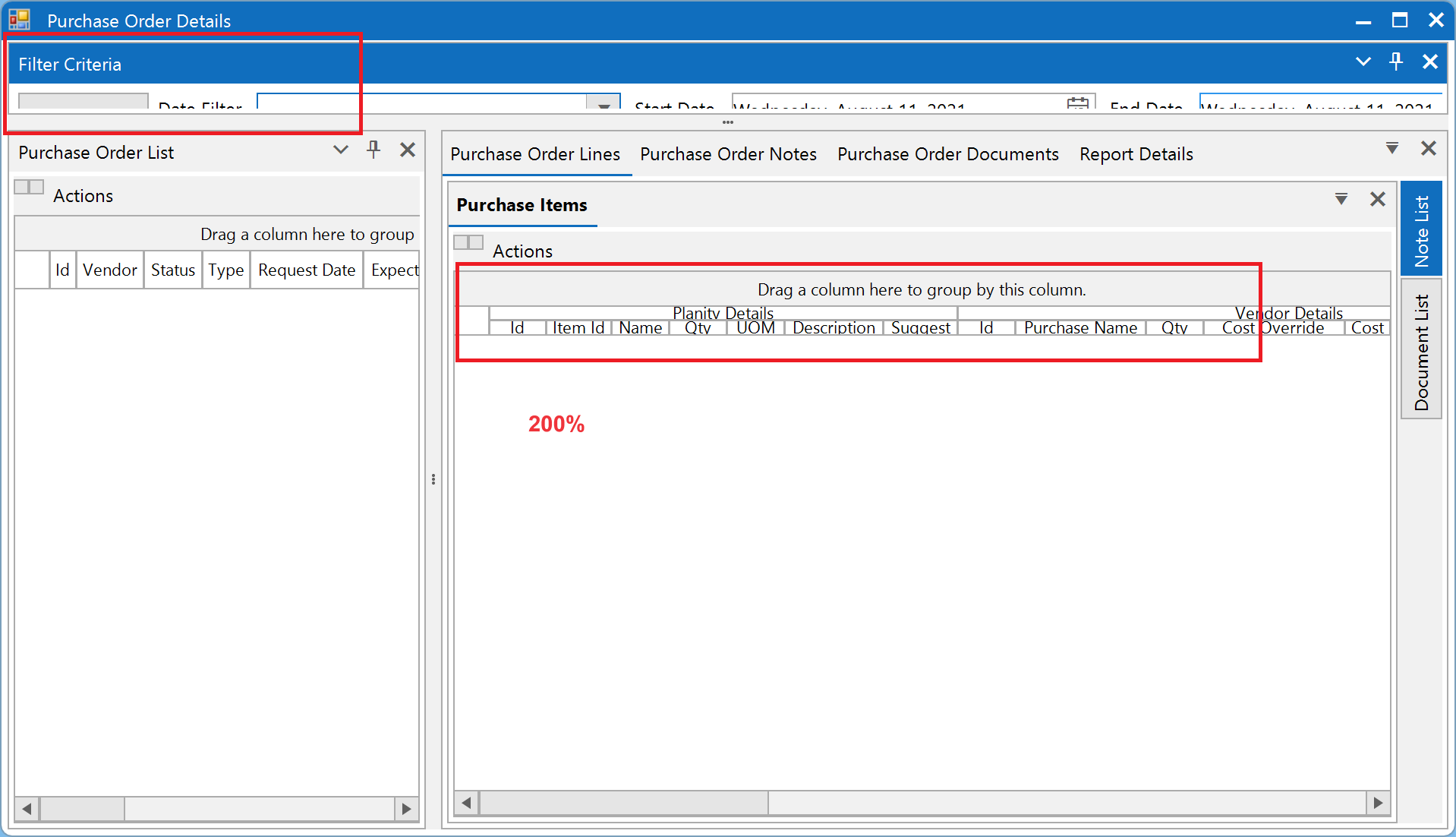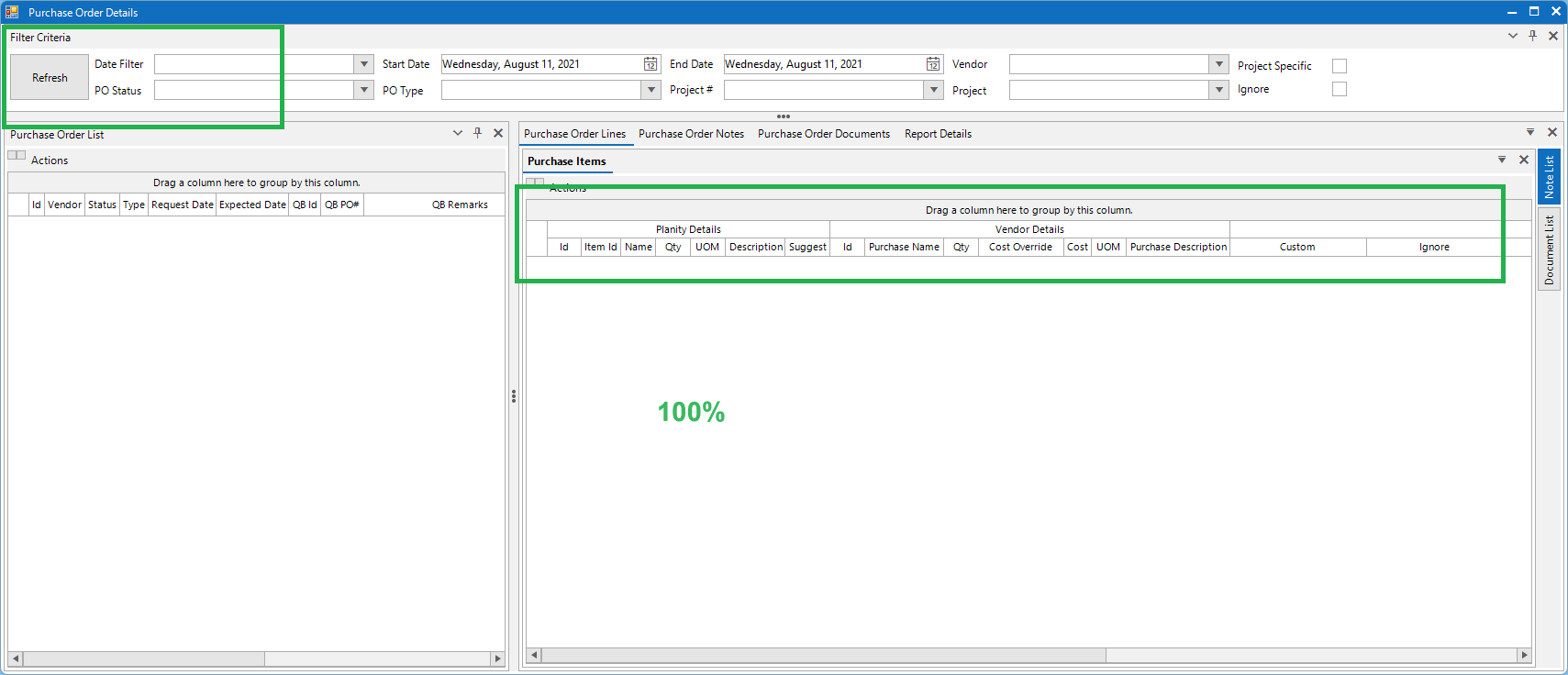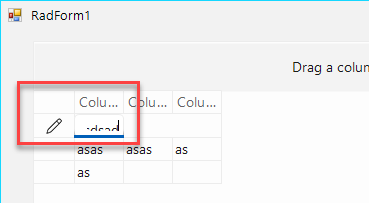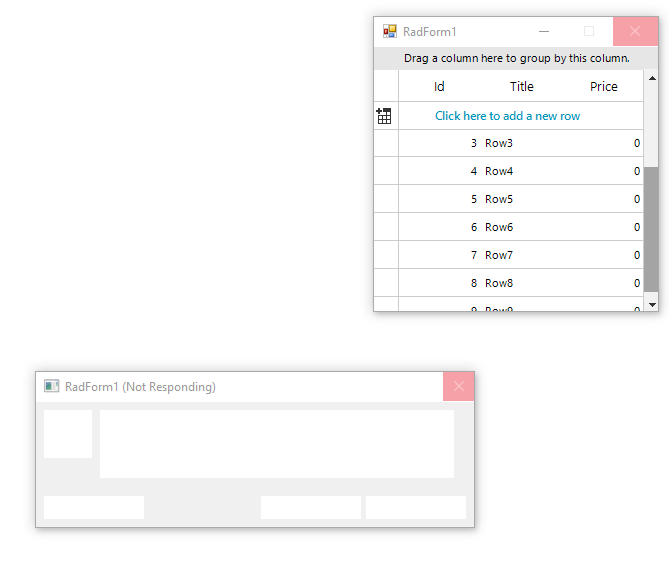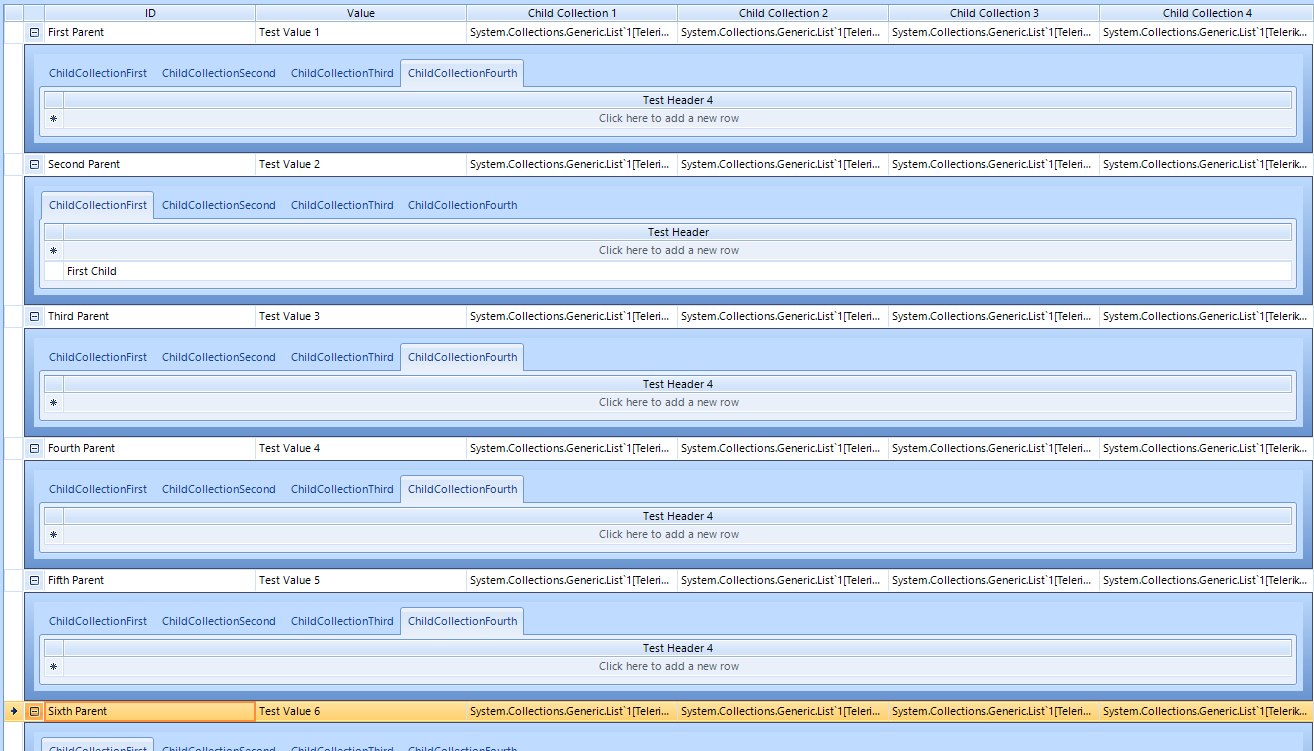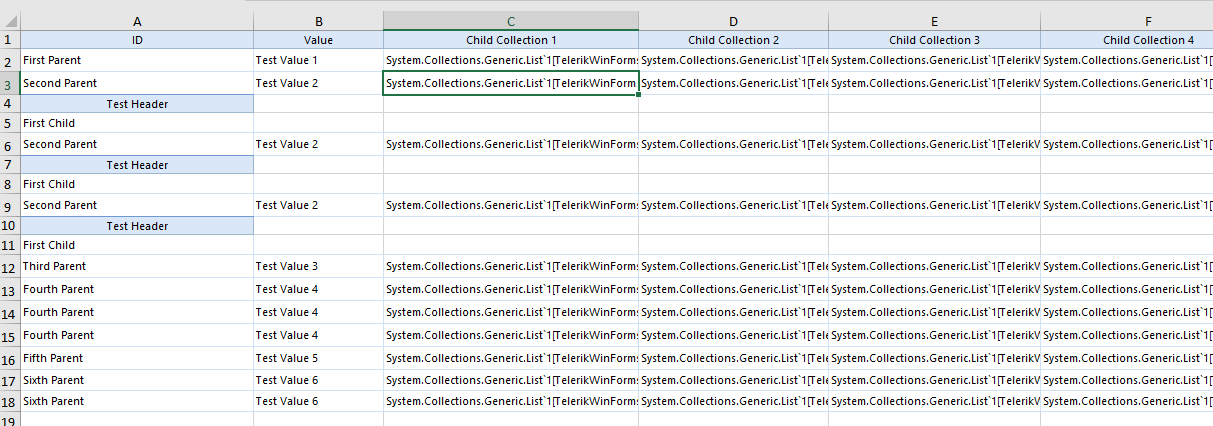RadGridview 1.BestFitColumns(Telerik.WinControls.UI.BestFitColumnMode.HeaderCells)To reproduce use the code below:
DataTable table = new DataTable();
for (int i = 0; i < 20; i++)
{
table.Columns.Add("Left" + i, typeof(int));
table.Columns.Add("Right" + i, typeof(int));
}
for (int i = 0; i < 27; i++)
{
List<object> parameters = new List<object>();
for (int j = 0; j < table.Columns.Count - 2; j++)
{
parameters.Add(100 * i + i);
}
table.Rows.Add(parameters.ToArray());
}
this.radGridView1.DataSource = table;
ColumnGroupsViewDefinition def = new ColumnGroupsViewDefinition();
for (int i = 0, j = 0; i < 20; i++)
{
var group = new GridViewColumnGroup("Group" + 3 + i);
def.ColumnGroups.Add(group);
group.Groups.Add(new GridViewColumnGroup("0"));
group.Groups[0].Rows.Add(new GridViewColumnGroupRow() { MinHeight = 30});
group.Groups[0].Rows[0].ColumnNames.Add(this.radGridView1.Columns[j].Name);
this.radGridView1.Columns[j].Width = 58;
j++;
group.Groups[0].Rows[0].ColumnNames.Add(this.radGridView1.Columns[j].Name);
this.radGridView1.Columns[j].Width = 58;
j++;
}
radGridView1.MasterTemplate.ShowRowHeaderColumn = false;
this.radGridView1.ViewDefinition = def;
// To Export:
GridViewPdfExport pdfExport = new GridViewPdfExport(this.radGridView1);
pdfExport.FitToPageWidth = false;
pdfExport.ExportViewDefinition = true;
pdfExport.ExportVisualSettings = true;
pdfExport.RunExport(@"..\..\pdf", new PdfExportRenderer());
This is the result on the second page. Overlapped groups header cells, overlapped data cells, which results in unreadable text.
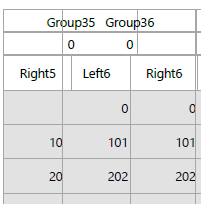
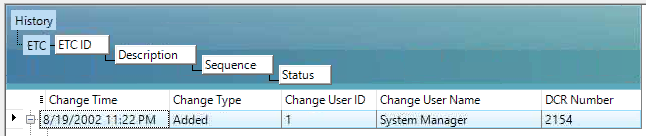
There is a bug with your Grid decimal filtering when the FieldName matches the Name property for a different column. The filter is filtering on the column's Name instead of the FieldName.
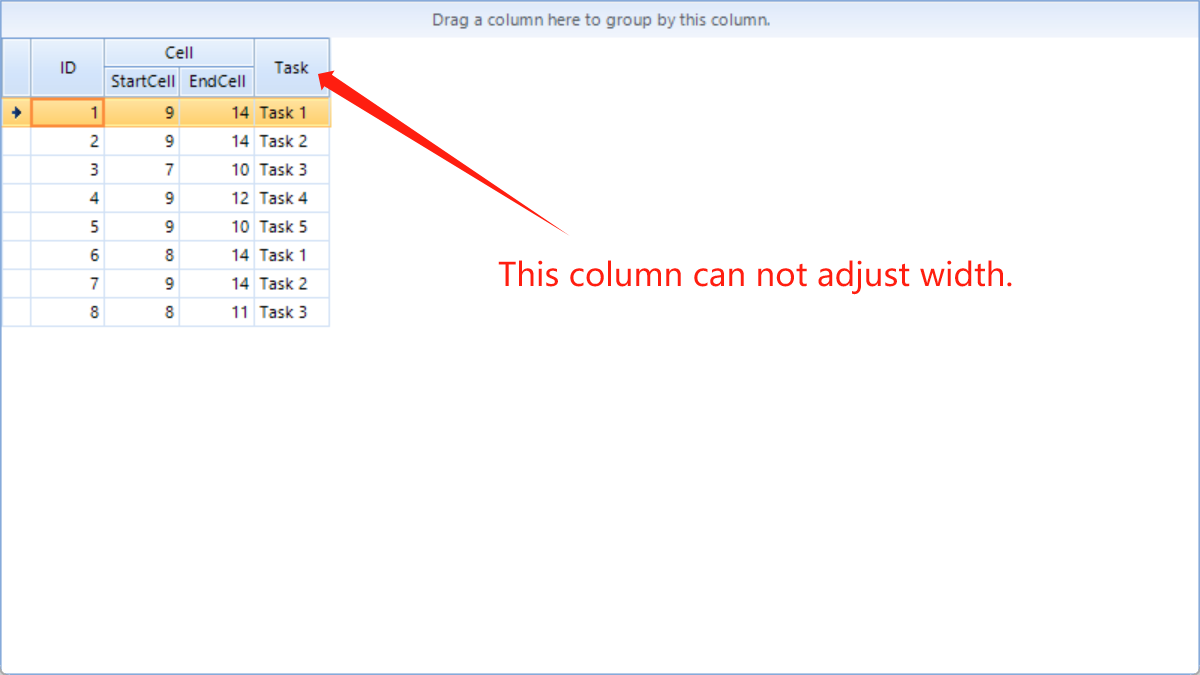
In this case, the culture of the application is different from the culture of the machine. In this particular case, both cultures have different long date time format strings. current format mm/dd/yyyy compare to the one which the control is loading dd/mm/yyyy.
As a workaround, we can apply InvariantCulture before loading the XML and return the previous one after this:
CultureInfo.CurrentCulture = CultureInfo.InvariantCulture;
grid.LoadLayout(xml);
CultureInfo.CurrentCulture = CultureInfo.GetCultureInfo("en-US");
There is a sample project attached and the result is illustrated below:
200%:
100%:
When typing text in a new row in the RadGridView control with Windows 11 theme, the text appears to be moved down from the top of the row and makes it look like it is hidden, thus making it hard to see.
I am using all the defaults of the RadGridView control with AutoSizeRows = true.
Please refer to the attached sample video.
StackTrace:
Message: Object reference not set to an instance of an object. Telerik.WinControls.UI.RadGridViewDragDropService.GetDragImageHint(ContentAlignment textAlignment, Bitmap hintImage, RectangleF textRectangle, Int32 hintImageWidth) Telerik.WinControls.UI.ColumnChooserItem.GetDragHintCore() Telerik.WinControls.RadItem.Telerik.WinControls.ISupportDrag.GetDragHint() Telerik.WinControls.RadDragDropService.PrepareContext():80 Telerik.WinControls.RadDragDropService.HandleMouseMove(Point mousePos):40 Telerik.WinControls.UI.RadGridViewDragDropService.HandleMouseMove(Point mousePosition):13 Telerik.WinControls.RadDragDropService.Telerik.WinControls.IMessageListener.PreviewMessage(Message& msg):150 Telerik.WinControls.RadMessageFilter.NotifyGetMessageEvent(Message& msg):41 Telerik.WinControls.RadMessageFilter.GetMessageHookProc(Int32 code, IntPtr wParam, IntPtr lParam):36
By default, in the Property Builder for GridView, the defaults are:
Header Text Alignment = Middle Center
Text Alignment = Middle Left.
This means that EVERY time I create a new grid, I have to remember to make them both the same.
Why make them different? It makes the grid look rubbish whenthe defaults are used.
Code snippet for reproducing the error:
DataTable dt = new DataTable();
dt.Columns.Add("Id", typeof(int));
dt.Columns.Add("Title", typeof(string));
dt.Columns.Add("Price", typeof(decimal));
for (int i = 0; i < 10; i++)
{
dt.Rows.Add(i, "Row" + i, 0);
}
this.radGridView1.DataSource = dt;
this.radGridView1.AutoSizeColumnsMode = GridViewAutoSizeColumnsMode.Fill;
GridViewSummaryItem summaryItem = new GridViewSummaryItem();
summaryItem.Name = "Price";
summaryItem.Aggregate = GridAggregateFunction.StDev;
GridViewSummaryRowItem summaryRowItem = new GridViewSummaryRowItem();
summaryRowItem.Add(summaryItem);
this.radGridView1.SummaryRowsBottom.Add(summaryRowItem);With the current implementation, you can drop a column from the ColumnChooser window into the row. The column will be added to a place that reflects its position in the RadGridView Columns collection.
To reproduce:
public RadForm1()
{
InitializeComponent();
PopulateGrid();
}
private void radButton1_Click(object sender, EventArgs e)
{
GridViewSpreadExport spreadExporter = new GridViewSpreadExport(this.radGridView1);
SpreadExportRenderer exportRenderer = new SpreadExportRenderer();
spreadExporter.ExportHierarchy = true;
spreadExporter.ExportVisualSettings = true;
spreadExporter.ChildViewExportMode = Telerik.WinControls.UI.Export.ChildViewExportMode.ExportAllViews;
string fileName = @"..\..\exportedFile" + DateTime.Now.ToLongTimeString().Replace(":", "_") + ".xlsx";
spreadExporter.RunExport(fileName, exportRenderer);
Process.Start(fileName);
}
public void PopulateGrid()
{
List<GridResults.ChildCollectionFirst> firstCollection = new List<GridResults.ChildCollectionFirst>
{
new GridResults.ChildCollectionFirst
{
Test1 = "First Child"
}
}.ToList();
List<GridResults.ChildCollectionSecond> secondCollection = new List<GridResults.ChildCollectionSecond>
{
new GridResults.ChildCollectionSecond
{
Test2 = "Second Child"
}
}.ToList();
List<GridResults.ChildCollectionThird> thirdCollection = new List<GridResults.ChildCollectionThird>
{
new GridResults.ChildCollectionThird
{
Test3 = "Third Child"
}
}.ToList();
List<GridResults.ChildCollectionFourth> fourthCollection = new List<GridResults.ChildCollectionFourth>
{
new GridResults.ChildCollectionFourth
{
Test4 = "Fourth Child"
}
}.ToList();
var resultsList = new List<GridResults>
{
new GridResults
{
Id = "First Parent",
Value = "Test Value 1",
ChildCollection1 = new List<GridResults.ChildCollectionFirst>(),
ChildCollection2 = new List<GridResults.ChildCollectionSecond>(),
ChildCollection3 = new List<GridResults.ChildCollectionThird>(),
ChildCollection4 = new List<GridResults.ChildCollectionFourth>()
},
new GridResults
{
Id = "Second Parent",
Value = "Test Value 2",
ChildCollection1 = firstCollection,
ChildCollection2 = secondCollection,
ChildCollection3 = thirdCollection,
ChildCollection4 = fourthCollection
},
new GridResults
{
Id = "Third Parent",
Value = "Test Value 3",
ChildCollection1 = new List<GridResults.ChildCollectionFirst>(),
ChildCollection2 = new List<GridResults.ChildCollectionSecond>(),
ChildCollection3 = new List<GridResults.ChildCollectionThird>(),
ChildCollection4 = new List<GridResults.ChildCollectionFourth>()
},
new GridResults
{
Id = "Fourth Parent",
Value = "Test Value 4",
ChildCollection1 = new List<GridResults.ChildCollectionFirst>(),
ChildCollection2 = new List<GridResults.ChildCollectionSecond>(),
ChildCollection3 = new List<GridResults.ChildCollectionThird>(),
ChildCollection4 = new List<GridResults.ChildCollectionFourth>()
},
new GridResults
{
Id = "Fifth Parent",
Value = "Test Value 5",
ChildCollection1 = new List<GridResults.ChildCollectionFirst>(),
ChildCollection2 = new List<GridResults.ChildCollectionSecond>(),
ChildCollection3 = new List<GridResults.ChildCollectionThird>(),
ChildCollection4 = new List<GridResults.ChildCollectionFourth>()
},
new GridResults
{
Id = "Sixth Parent",
Value = "Test Value 6",
ChildCollection1 = new List<GridResults.ChildCollectionFirst>(),
ChildCollection2 = new List<GridResults.ChildCollectionSecond>(),
ChildCollection3 = new List<GridResults.ChildCollectionThird>(),
ChildCollection4 = new List<GridResults.ChildCollectionFourth>()
}
};
// radGridView1.BeginUpdate();
radGridView1.DataSource = resultsList;
// radGridView1.EndUpdate();
foreach (GridViewTemplate t in this.radGridView1.Templates)
{
t.AutoSizeColumnsMode= GridViewAutoSizeColumnsMode.Fill;
}
} public class GridResults
{
[DisplayName("ID")]
public string Id { get; set; }
[DisplayName("Value")]
public string Value { get; set; }
[DisplayName("Child Collection 1")]
public List<ChildCollectionFirst> ChildCollection1 { get; set; }
[DisplayName("Child Collection 2")]
public List<ChildCollectionSecond> ChildCollection2 { get; set; }
[DisplayName("Child Collection 3")]
public List<ChildCollectionThird> ChildCollection3 { get; set; }
[DisplayName("Child Collection 4")]
public List<ChildCollectionFourth> ChildCollection4 { get; set; }
[DisplayName("Child Collection 1")]
public class ChildCollectionFirst
{
[DisplayName("Test Header")]
public string Test1 { get; set; }
}
[DisplayName("Child Collection 2")]
public class ChildCollectionSecond
{
[DisplayName("Test Header 2")]
public string Test2 { get; set; }
}
[DisplayName("Child Collection 3")]
public class ChildCollectionThird
{
[DisplayName("Test Header 3")]
public string Test3 { get; set; }
}
[DisplayName("Child Collection 4")]
public class ChildCollectionFourth
{
[DisplayName("Test Header 4")]
public string Test4 { get; set; }
}
}The observed result with duplicated rows is demonstrated here:
Use the code below and click the button to make the grid ReadOnly:
public TestForm()
{
InitializeComponent();
GridViewCheckBoxColumn checkBoxColumn = new GridViewCheckBoxColumn("checkbox");
checkBoxColumn.EnableHeaderCheckBox = true;
this.radGridView1.Columns.Add(checkBoxColumn);
this.radGridView1.Columns.Add("text");
this.Shown += TestForm_Shown;
}
private void TestForm_Shown(object sender, EventArgs e)
{
this.radGridView1.Columns["checkbox"].IsVisible = !this.radGridView1.Columns["checkbox"].IsVisible;
}
private void radButton1_Click(object sender, EventArgs e)
{
this.radGridView1.ReadOnly = !this.radGridView1.ReadOnly;
}