When a form's width is reduced enough then some groups in ribbon bar will become collapsed and in group's place a drop-down arrow is shown. When this arrow is clicked it will show properly its active state in all themes except three Metro themes. In Metro themes arrow's active state is such that only upper half of the control is visible. The issue is shown in current documentation for RadRibbonBar in the following image:
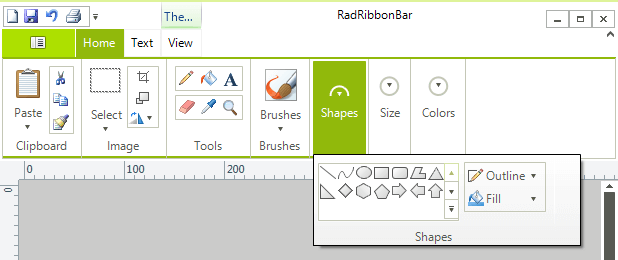
In RadDropDownListElement add two DescriptionTextListDataItem:
radDropDownListElementFoo.Items.Add(new DescriptionTextListDataItem("Foo 1", "Description 1"));
radDropDownListElementFoo.Items.Add(new DescriptionTextListDataItem("Foo 2", "Description 2"));
But the description is not displayed and the drop down height is too large (foo.png)
What am I doing wrong?
If change ItemHeight = 36, then description is displayed, but the drop down height is too large (foo36.png)
To reproduce:
Open a form with a ribbon, focus the tabs and press 1 with the screen keyboard (German language).
Workaround:
class MyRibbon : RadRibbonBar
{
protected override ComponentInputBehavior CreateBehavior()
{
return new MyComponentBehavior(this);
}
public override string ThemeClassName
{
get { return typeof(RadRibbonBar).FullName; }
}
}
class MyComponentBehavior : RibbonBarInputBehavior
{
public MyComponentBehavior(RadRibbonBar owner) : base(owner)
{
}
protected override string GetKeyStringRepresentation(Keys input)
{
uint nonVirtualKey = NativeMethods.MapVirtualKey((uint)input, 2);
if (nonVirtualKey > char.MaxValue)
{
return null;
}
return base.GetKeyStringRepresentation(input);
}
}
To reproduce: - Add a RadToggleButtonElement to the quick access toolbar. Workaround: RadToggleButton button = new RadToggleButton(); button.Text = "Test"; button.Height = 17; RadHostItem host = new RadHostItem(button); host.MinSize = new Size(50, 0); host.MaxSize = new Size(0, 17); host.StretchVertically = false; radRibbonBar1.QuickAccessToolBarItems.Add(host);
Enable duplication of RadRibbonBar group's element.
1. Place a RadRibbonBar on a form 2. Add couple of New Tabs 3. Select a tab in Design Time 4. You will see that the current tab is not switched Note that you can switch to a different tab if you click it 3 times or if you fast click twice on a tab and then select another tab.
To reproduce: please refer to the attached sample project and gif file.
Workaround: this.radRibbonBar1.RibbonBarElement.ApplicationButtonElement.DropDownOpened+=ApplicationButtonElement_DropDownOpened;
private void ApplicationButtonElement_DropDownOpened(object sender, EventArgs e)
{
foreach (RadItem item in this.radRibbonBar1.RibbonBarElement.ApplicationButtonElement.DropDownMenu.Items)
{
RadMenuItem menuItem = item as RadMenuItem;
if (menuItem!=null)
{
menuItem.MinSize = new Size(item.Size.Width, 24);
}
}
}
Workaround: this.radDropDownButtonElement1.ActionButton.TextElement.TextRenderingHint = System.Drawing.Text.TextRenderingHint.AntiAliasGridFit;
To reproduce: please run the attached sample project and follow the steps from the gif file.
Workaround: close the popup before showing the message or the dialog:
private void radButtonElement1_Click(object sender, EventArgs e)
{
if (!radRibbonBar1.Expanded)
{
this.radRibbonBar1.RibbonBarElement.Popup.ClosePopup(Telerik.WinControls.UI.RadPopupCloseReason.Mouse);
}
RadMessageBox.Show("Test");
}
How to reproduce: subcribe to the Click event handled of a RadSplitButtonElement added to a certain group in RadRibbonBar, notice that when you click on the button the event will fire two times
Workaround:
bool cancel;
private void radSplitButtonElement1_Click(object sender, EventArgs e)
{
if (!cancel)
{
//Handle Click event;
this.cancel = true;
return;
}
this.cancel = false;
}
The new functionality should provide a way to apply an offset to the position of the key tip as well as customize their back and fore colors as well as the font
Use attached project to reproduce. Workaround radRibbonBar1.StartMenuItems.RemoveAt(0);
To reproduce: click the application menu drop down to open the backstage view. Then, click the button again to close it. You will notice that the BackstageViewClosing/BackstageViewClosed events are fired twice
To reproduce: LightVisualElement caption = new LightVisualElement(); caption.MinSize = new Size(150, 20); caption.DrawText = true; caption.DrawImage = true; caption.TextImageRelation = TextImageRelation.ImageBeforeText; caption.Text = "My Application"; caption.Image = Image.FromFile(@"..\..\delete.png"); caption.ShouldHandleMouseInput = false; caption.NotifyParentOnMouseInput = true; caption.ImageLayout = ImageLayout.None; caption.ImageAlignment = ContentAlignment.TopLeft; caption.TextAlignment = ContentAlignment.TopLeft; this.radRibbonBar1.RibbonBarElement.RibbonCaption.CaptionLayout.Children.Add(caption);
How to reproduce: just create a ribbon form with many collapsed ribbon bar groups, e.g. 20 and try to resize the form:
Workaround: change all RadRibbonBarGrpoup instances with the custom class below
public class MyRadRibbonBarGroup : RadRibbonBarGroup
{
override public bool ExpandElementToStep(int collapseStep)
{
bool result = false;
if (!this.CanCollapseOrExpandElement(ChunkVisibilityState.Expanded))
{
return result;
}
this.InvalidateIfNeeded();
if (this.CollapseStep == (int)ChunkVisibilityState.Collapsed)
{
this.ExpandChunkFromDropDown();
--this.CollapseStep;
result = true;
this.CollapseCollection((int)ChunkVisibilityState.NoText);
}
else
{
result = this.ExpandCollection(collapseStep);
}
return result;
}
private void ExpandChunkFromDropDown()
{
this.DropDownElement.Visibility = ElementVisibility.Collapsed;
this.DropDownElement.Items.Clear();
ElementWithCaptionLayoutPanel el = (ElementWithCaptionLayoutPanel)typeof(RadRibbonBarGroup).GetField("elementWithCaptionLayoutPanel", BindingFlags.Instance | BindingFlags.NonPublic).GetValue(this);
this.Children.Add(el);
}
private bool CanCollapseOrExpandElement(ChunkVisibilityState state)
{
if (this.IsDesignMode)
{
return false;
}
return true;
}
}
Add support for MDI list menu item.
add additional minimize options:
- minimize to panel titles
- minimize to panel buttons
The issue can be reproduced after creating ribbon groups with buttons having large pictures and TextImageRelation set to ImageAboveText
Workaround: handle the DropDownOpened event of the buttons and set a MaxSize to the ElementWithCaptionLayoutPanel child
public Form1()
{
InitializeComponent();
//Workaround
this.radRibbonBarGroup1.DropDownElement.DropDownOpened += DropDownElement_DropDownOpened;
this.radRibbonBarGroup2.DropDownElement.DropDownOpened += DropDownElement_DropDownOpened;
this.radRibbonBarGroup3.DropDownElement.DropDownOpened += DropDownElement_DropDownOpened;
}
private void DropDownElement_DropDownOpened(object sender, EventArgs e)
{
RadRibbonBarGroupDropDownButtonElement element = (RadRibbonBarGroupDropDownButtonElement)sender;
RadRibbonBarGroupDropDownMenuElement menuElement = (RadRibbonBarGroupDropDownMenuElement)element.DropDownMenu.PopupElement;
ElementWithCaptionLayoutPanel layoutPanel = menuElement.Layout.FindDescendant<ElementWithCaptionLayoutPanel>();
menuElement.Layout.FindDescendant<ElementWithCaptionLayoutPanel>().MaxSize = new Size(0, 77);
}
How to reproduce: the issue is only reproducible in client`s environment, Windows 10 build 1607
Public Class Form1
Sub New()
InitializeComponent()
End Sub
Protected Overrides Sub OnLoad(e As EventArgs)
MyBase.OnLoad(e)
Me.RadGalleryElement1.MaxRows = 1
For i As Integer = 0 To 149
Dim blueItem1 As New RadGalleryItem("", My.Resources.RibbonBar_GettingStarted_CreatingAGallery001)
Me.RadGalleryElement1.Items.Add(blueItem1)
Next
End Sub
End Class
Workaround:
Public Class Form1
Sub New()
InitializeComponent()
AddHandler Me.RadGalleryElement1.DropDownOpening, AddressOf RadGalleryElement1_DropDownOpening
End Sub
Protected Overrides Sub OnLoad(e As EventArgs)
MyBase.OnLoad(e)
Me.RadGalleryElement1.MaxRows = 1
For i As Integer = 0 To 149
Dim blueItem1 As New RadGalleryItem("", My.Resources.RibbonBar_GettingStarted_CreatingAGallery001)
Me.RadGalleryElement1.Items.Add(blueItem1)
Next
End Sub
Private Sub RadGalleryElement1_DropDownOpening(sender As Object, e As System.ComponentModel.CancelEventArgs)
Dim gallery = DirectCast(sender, RadGalleryElement)
Dim popup = gallery.GalleryDropDown.PopupElement
Dim wa = Screen.PrimaryScreen
popup.Children(0).MaxSize = New Size(0, wa.Bounds.Height)
End Sub
End Class
