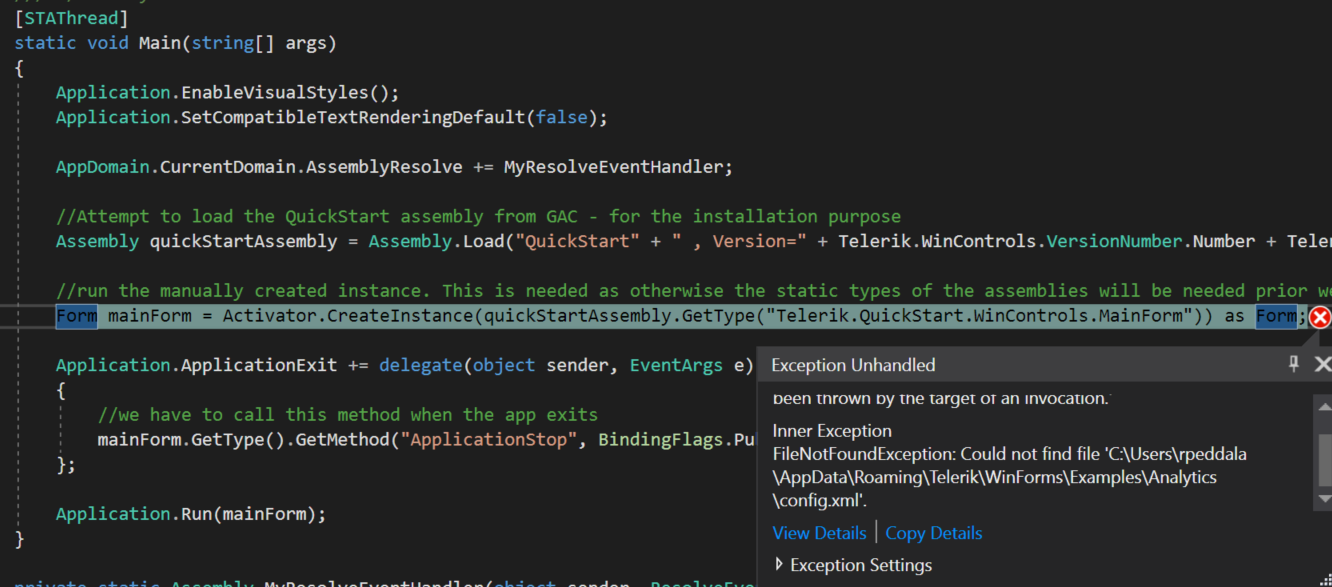Dear,
would be greate a Dynamic Theme, when we could change all colors from the theme programatically, using a XML to store the custom specification.
Inclusive, all themes could be turned into a Dynamic theme.
Best regards,
Jeff
Dear,
I'd like suggest a theme based on CrystalDark with all lines removed, totally flat.
Best,
Jeff
- Launch the "Demo Application - Telerik UI for WinForms R1 2019 SP1" provided with the control suite.
- Choose "Explore all controls", "List control", "Settings"
- In the "Settings panel", set "Selection Mode" to "MultiSimple"
- In the "Themes" panel, choose "Office2013Light"
- click on the second item, then the third, then the fourth to select --> OK
- click on the second item to unselect it --> Not OK, the list isn't refreshed accordingly
- click on the third item to unselect it --> Not OK, the second item is properly unselected but the third one is still selected
Use attached to reproduce.
Type "Christoff" and scroll down.
Workaround:
public RadForm1(){
InitializeComponent();
FilterToList.DropDownListElement.AutoCompleteSuggest.DropDownList.VisualItemFormatting += DropDownList_VisualItemFormatting;
}
private void DropDownList_VisualItemFormatting(object sender, Telerik.WinControls.UI.VisualItemFormattingEventArgs args)
{
args.VisualItem.TextWrap = false;
}
Hi All,
Note:- I am using Bound RadTreeview. Bound with DataSource.
1 Take RadTreeview
2 Add Few nodes Like:
......Node A
......Node B
......Node C
............Node D
............Node E
3 Now Drag Node B and Drop it in Node C (As Node C's Child)
4 It throw Exception Error Msg "Collection was modified; enumeration operation may not execute."
5 Now Try to Drag Node E and Drop it in Node B, again same error occurs
6 Full error screen i attached here.
Please reply as soon as possible.
Hello,
I have already used your ItemFormatting event in my code and implemented it the same way you have provided.
In my code, i have created 7-8 messages and fixed the first msg's timestamp to "6/6/2019 11:53:08 AM" and the remaining messages with timestamp of 2 minutes more than this time. Whenever the event is triggered i wrote a code which compares the timestamp of my message with this timestamp "6/6/2019 11:53:08 AM". Conditionally only the first message falls in this condition and i paint it red, which works well for first time (On load) and then when i scroll my chat, the event unnecessarily paints the remaining msgs too, which should not happen.
I am attaching my .cs file with designer please refer to it, and resolve this asap. Looking forward to your response.
Thanks.
Hello Guys,
Good Evening , As per your suggestions i make my custom treeview node with LiteVisualElements .
In That Node i have taken one StackLayoutElement and RoundRectShape assigned to it but still panel shows corners instead of round edges,
i tried with different properties and styles but not get succeed , so please help me out.
here i have attached image of my node and "stackLayoutElement" code too.
spnlControls = new StackLayoutElement();spnlControls.Orientation = Orientation.Horizontal;
spnlControls.NotifyParentOnMouseInput = true;
spnlControls.DrawFill = true;
spnlControls.DrawBorder = true;
spnlControls.Shape = new RoundRectShape(4);
spnlControls.BackColor = Color.Transparent;
spnlControls.BackColor2 = Color.Transparent;
spnlControls.BackColor3 = Color.Transparent;
spnlControls.BackColor4 = Color.Transparent;
spnlControls.BorderGradientStyle = GradientStyles.Solid;
Changing the preferred width of columns to percentages from the Table Properties dialog actually sets them in pixels. Steps to reproduce: 1) Insert a table 2) select table column property and set preferred width to 20% 3) press "next column" button and set preferred width to 20% 4) Go to previous columns Expected: Column width is set in percentage. Actual: Some (or all) columns have width set in pixels.
i am not able to run the Quickstart examples
when i opened the solution in visual studio and run it, its throwing the error application its throwing error as "FileNotFoundException: Could not find file 'C:\Users\rpeddala\AppData\Roaming\Telerik\WinForms\Examples\Analytics\config.xml"as shown below
I would like to request 2 features/properties:
- Disable going back to the days on year editing end (hacked here by the SelectFirstItem() override).
- Enable inserting number of days that is currently more than the allowed days in the month by adding one month (hacked by the HandleKeyPressDay() override and MyDayLogic())
- the date set is 15.09.2019, we start writing the date 31.12.2019. Currently you have to change the months first than the days
- i guess this is a problem for formats with days first but it is a problem
public class MyMaskDateTimeProvider : MaskDateTimeProvider
{
public MyMaskDateTimeProvider(string mask, CultureInfo culture, RadMaskedEditBoxElement owner)
: base(mask, culture, owner)
{
this.AutoSelectNextPart = true;
}
public override void SelectFirstItem() { } //base.SelectFirstItem(); //we do not want to go back to the days after the year part
protected override void HandleKeyPressDay(MaskPart part, KeyPressEventArgs e)
{
if(!int.TryParse(e.KeyChar.ToString(), out int result))
return;
string str = part.value.ToString();
int num1 = 0;
int num2;
if(part.hasZero)
{
if(num1 < part.min
|| num1 > part.max)
{
num2 = result;
}
else
{
if(str.Length > 1)
str = str.Substring(1);
num2 = int.Parse(str + e.KeyChar);
}
}
else
{
if(str.Length > 1)
str = str.Substring(1);
num2 = int.Parse(str + e.KeyChar);
}
if(part.day)
{
MyDayLogic(part, num2, result);
}
else
{
part.value = num2 < part.min || num2 > part.max
? result
: num2;
}
part.hasZero = result == 0;
}
private void MyDayLogic(MaskPart part, int num2, int result)
{
//logic for not continuing when changing days and current set month has less days then days needed, when that happens add one month to the current
if((num2 < part.min)
|| (num2 > part.max))
{
if((num2 > part.min)
&& (num2 <= 31))
{
SelectNextEditableItem();
Up(this.List[this.SelectedItemIndex], this.MinDate, this.MaxDate);
SelectPrevEditableItem();
SelectNextEditableItem();
part.value = num2;
}
else
{
part.value = result;
}
}
else
{
part.value = num2;
}
}
}
Hi, I would like to use the conversion tool to convert a WinForms project to Telerik controls. Unfortunately the menu item is not showing up for me. See attached screenshot.
The project to be converted does include a reference to System.Windows.Forms. I am using VS2019 with the latest Telerik Winforms release.
Thanks,
-Lou
Hi,
I want to hide some columns of the table I received from Excel on RadGridView.
I am working on a Windows Forms Application that load and print PDF document then unload that document and load new one, but when i call unloadDocument() no new document was loaded :
RadPdfViewer rViewer = new RadPdfViewer();
rViewer.DocumentLoaded += RViewer_DocumentLoaded;
rViewer.LoadDocument(Filepath);
rViewer.LoadElementTree();
Application.DoEvents();
rViewer.PdfViewerElement.StopWaiting();
if (rViewer.IsLoaded)
{ rViewer.UnloadDocument(); }
after unloadde the document i cannot load new PDF doccument?
I have tried this code. It removes the item from list if we enter a letter first, then key down. But if we select an item then just press key down same item will be shown in the list.
Please refer to the attached if file. You will notice that the converter wizard will skip the designer file if the form's file end with "Settings".
Workaround: change the file name to skip ending with "Settings"
Similar to RadMulticolumnComboBox but it should allow multiple items to be checked. Please refer to RadDropDownList and RadCheckedDropDownList.
https://docs.telerik.com/devtools/winforms/controls/multicolumncombobox/how-to/multiple-selection
Workaround: avoid using styles with braces in their name.
Apply the Office2010Silver theme to your application since it has a good border indication for the focus in RadSpinEditor.
Please run the attached project and click in the RadSpinEditor that is not in the RadPopupContainer. You will notice that when you move the mouse away that the border is highlighted in yellow showing that the control has complete focus. Now, click in the RadSpinEditor that is in the RadPopupContainer and move your mouse away. You will notice that the border is not highlighted in yellow indicating that it does not have focus. You can also see that it does not fire the GotFocus event. If you click closer to the border out of the "TextBox" area, the control border will stay yellow showing complete focus and fire off the GotFocus event. However, in this case, the caret is not displayed.
Workaround: handle the GotFocus/LostFocus events for the SpinElement.TextBoxItem and apply the desired border for indicating the focus.