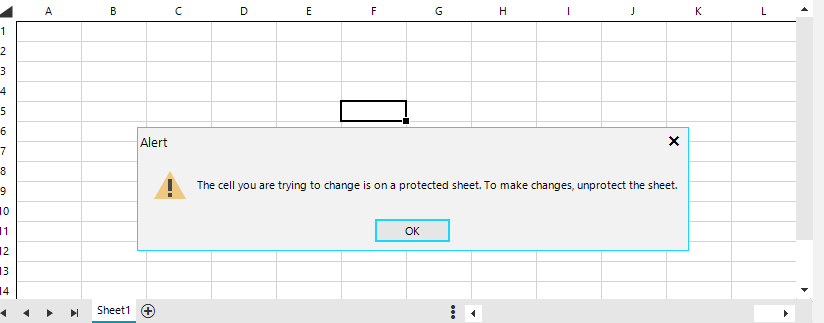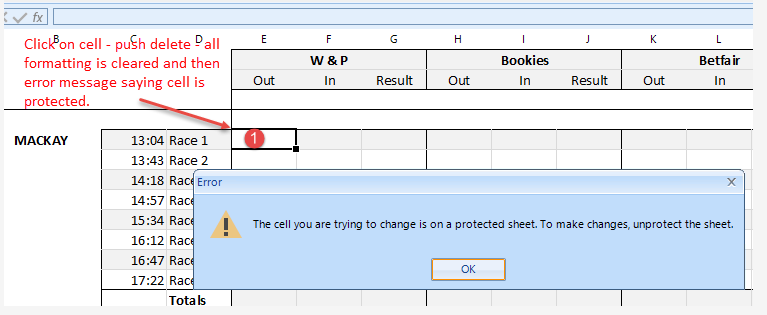I am using the Spreadsheet control and noticed that when I move to the right by clicking on the horizontal scroll arrow, the scroll does not seem to work as expected. I have to click on the scroll arrow 4 times for it to work correctly.
Right-click an empty cell and select Copy.
See the end of this message for details on invoking
just-in-time (JIT) debugging instead of this dialog box.
************** Exception Text **************
System.ArgumentNullException: Value cannot be null.
Parameter name: text
at System.Windows.Forms.Clipboard.SetText(String text, TextDataFormat format)
at System.Windows.Forms.Clipboard.SetText(String text)
at Telerik.WinForms.Controls.Spreadsheet.Clipboards.ClipboardEx.MSClipboardSetText(String text)
at Telerik.WinForms.Controls.Spreadsheet.Clipboards.ClipboardEx.SetTextInternal(String text)
at Telerik.WinForms.Controls.Spreadsheet.Clipboards.ClipboardEx.SetDataInternal(String text, WorksheetFragment fragment)
at Telerik.WinForms.Controls.Spreadsheet.Worksheets.RadWorksheetEditor.Copy()
at Telerik.WinForms.Controls.Spreadsheet.Worksheets.RadWorksheetEditorCommands.<>c.<InitializeCommands>b__575_94(RadWorksheetEditor editor, Object parameter)
at Telerik.WinForms.Controls.Spreadsheet.Commands.RadSheetEditorDelegateCommand`1.ExecuteOverride(Object parameter)
at Telerik.WinForms.Controls.Spreadsheet.Commands.RadSheetEditorCommandBase`1.Execute(Object parameter)
at Telerik.WinControls.UI.RadSpreadsheetElement.<CreateDefaultWorkbookContextMenu>b__184_1(Object <p0>, EventArgs <p1>)
at Telerik.WinControls.RadElement.OnClick(EventArgs e)
at Telerik.WinControls.UI.RadButtonItem.OnClick(EventArgs e)
at Telerik.WinControls.UI.RadMenuItem.OnClick(EventArgs e)
at Telerik.WinControls.RadElement.DoClick(EventArgs e)
at Telerik.WinControls.RadElement.RaiseBubbleEvent(RadElement sender, RoutedEventArgs args)
at Telerik.WinControls.RadItem.RaiseBubbleEvent(RadElement sender, RoutedEventArgs args)
at Telerik.WinControls.RadElement.RaiseRoutedEvent(RadElement sender, RoutedEventArgs args)
at Telerik.WinControls.RadElement.DoMouseUp(MouseEventArgs e)
at Telerik.WinControls.ComponentInputBehavior.OnMouseUp(MouseEventArgs e)
at Telerik.WinControls.RadControl.OnMouseUp(MouseEventArgs e)
at System.Windows.Forms.Control.WmMouseUp(Message& m, MouseButtons button, Int32 clicks)
at System.Windows.Forms.Control.WndProc(Message& m)
at System.Windows.Forms.ScrollableControl.WndProc(Message& m)
at Telerik.WinControls.RadControl.WndProc(Message& m)
at Telerik.WinControls.UI.RadPopupControlBase.WndProc(Message& m)
at System.Windows.Forms.Control.ControlNativeWindow.OnMessage(Message& m)
at System.Windows.Forms.Control.ControlNativeWindow.WndProc(Message& m)
at System.Windows.Forms.NativeWindow.Callback(IntPtr hWnd, Int32 msg, IntPtr wparam, IntPtr lparam)
1.Make the sheet protected
2. Paste using Ctrl+V
The first message shows:
Then:
Hello,
So here's what happens. I create a workbook and a worksheet in that wb which I assign as the workbook of a RadSpreadSheet by RadSpreadSheet..Workbook = wb
The first time I assign a name to the first (and only sheet) created in the creation of the wb, the name does appear on that sheet.
Then some code takes this workbook ByVal, creates a new Sheet, makes that sheet the wb's ActiveWorksheet and then changes the ws's name.
You can see in the debugging that the worksheet does have the new name i put there ("2018-05"), but visually this 2nd worksheet has the default name "sheet 2".
Then that wb which is returned by the function is assigned as the RadSpreadSheet's workbook
If I run the code again, so a 3rd sheet is created, then the 3rd sheet will visually have the default name "sheet 3", however in the debugger it says "2018-06" as its name; but most importantly, now sheet 2 has magically changed to what I was seeing its name to be in the debugger ("2018-05").
I'm assuming that If I'm changing the sheet names at runtime, I need to call some method on the Workbook element or something like that in order to update the names. I just couldn't find which method to call.
Best regards,
Ioannis Mamalikidis.
Workaround: Handle the MouseWheel event of the control
private void RadSpreadsheet1_MouseWheel(object sender, MouseEventArgs e)
{
int offset = this.radSpreadsheet1.SpreadsheetElement.VerticalScrollBar.SmallChange * 3;
int x = e.Delta < 0 ? offset : -offset;
this.radSpreadsheet1.SpreadsheetElement.VerticalScrollBar.ClampValue = true;
this.radSpreadsheet1.SpreadsheetElement.VerticalScrollBar.Value += x;
RadWorksheetEditor editor = this.radSpreadsheet1.SpreadsheetElement.ActiveSheetEditor as RadWorksheetEditor;
if (editor != null)
{
IRadWorksheetEditorPresenter presenter = (IRadWorksheetEditorPresenter)editor.GetType().GetField("activePresenter", System.Reflection.BindingFlags.Instance | System.Reflection.BindingFlags.NonPublic).GetValue(editor);
presenter.SetVerticalOffset(presenter.VerticalOffset + x);
editor.InvalidateMeasure(true);
}
}
Hi,
if you add a Style to a cell containing a "\n" (which I am forced to use, since text wrap does not work either) the style won't apply.
To reproduce just add a radspreadsheet to a form
public Form1()
{
InitializeComponent();
Workbook workbook = new Workbook();
radSpreadsheet1.Workbook = workbook;
Worksheet worksheet = workbook.ActiveWorksheet;
CellStyle style = workbook.Styles.Add("HeaderStyle");
style.IsBold = true;
worksheet.Cells[0, 0].SetValue("first\ncell");
worksheet.Cells[0, 1].SetValue("second cell");
worksheet.Cells[0, 0, 0, 1].SetStyleName("HeaderStyle");
}Regards,
Markus
One cannot reference another sheet in a formula by using the UI.
To replicate,
1. Open your spreadsheet demonstration app.
2. Create two work pages.
3. Enter some information on the first page.
4 .go to the second page, select any cell, and press =
5. navigate to the first page and select a cell with data in it.
6. Check the second page again, there is no reference link.
Workaround: manually type the sheet name in the formula
I have a RadSpreadsheet control on a form. It has a good number of cells protected though this behavior is independent of the protection status.
If I click on a cell, move to the cell using the keyboard (up arrow, etc), and then push the delete key the cell formatting is cleared. When the spreadsheet is protected and I hit delete in the same circumstance on an unlocked cell the formatting is cleared and the cell is then locked.
Is there something I am missing or have not set?
To reproduce:
Add the rule from this article and observe the result: Data Validation
Hi,
Using the last release of RadSpreadsheet, I get an exception when the first row is hidden when scrolling with the mousewheel. Attached is a demo.
Thanks,
Megan
Please follow the steps:
1. Run the attached sample project.
2. Move the form to a monitor with 125% DPI scaling.
3. Resize the form to make the spreadsheet bigger. You will notice that the column/row headers are missing for the last column/row headers.
The UI behaivor of drag selection shows inconsistent behavior between WinForm vs WPF/Excel.
When you drag some cells for selection and keep dragging to the right (getting the out scope), the control scrolls to the right.
This behavior is common in Winform/WPF/Excel.
When you drag backward (to the left), WPF controls scroll back and so is Excel, while Winform controls does not scroll
Same thing for top and bottom scroll. Winform Spreadsheet control does not scroll. It may scrolls only to the right.
Another Caveat I see meanwhile is that when you scroll backwards until the row area, the pointer become row-resize pointer, or so
If you keep mouse moving around, it sometimes makes a horizontal line (possibly a guide for row resize?)
The issue in this case is that, it does not remove itself. the horizontal line stays there. It is not very annoying (as it is thin horizontal line) but is still a bug.
To reproduce,
create a empty Winform app, with the RadSpreadsheet Control, and Run
Drag from row C3 and to the right (around the scrollbar) the control scrolls to the right (this is not quite smooth though..)
Scroll right to AZ3 say, and drag backward back to C3, this now does not scroll back.
Same for top and bottom.
Do the same for WPF, it now works as expected
Do the same for MS Excel, it now works as expected.
Hi Support,
please try set the WorkBook to RadSpreadsheet.
Best regards
Fritz
Add a RadSpreadsheet on the form and try resizing it at design time. You will notice that the control is resized after a considerable delay.
If you Dock the control to Fill and try resizing the form at run you will notice that the layout is incorrect. The attached gif file illustrates the obtained behavior.
Workaround: update the layout after resizing:
public RadForm1(){
InitializeComponent();
this.radSpreadsheet1.SizeChanged+=radSpreadsheet1_SizeChanged;
}
private void radSpreadsheet1_SizeChanged(object sender, EventArgs e)
{
this.radSpreadsheet1.SpreadsheetElement.InvalidateMeasure(true);
this.radSpreadsheet1.SpreadsheetElement.UpdateLayout();
}