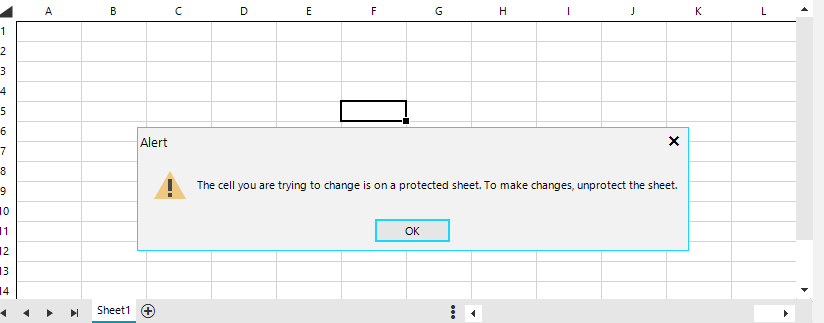To reproduce: - Open the first look example. - Choose Save from the backstage button. - Currently, the default is PDF, It should be xlsx.
The control can be resized in the designer. The resize operation starts with a slight delay and it is necessary to wait for this initial delay. From then on the control can be freely resized. The attached gif file illustrates this. Workaround: 1. Set the size using the property grid 2. Add a panel and dock the control to fill the panel, then resize the panel
Workaround: Handle the MouseWheel event of the control
private void RadSpreadsheet1_MouseWheel(object sender, MouseEventArgs e)
{
int offset = this.radSpreadsheet1.SpreadsheetElement.VerticalScrollBar.SmallChange * 3;
int x = e.Delta < 0 ? offset : -offset;
this.radSpreadsheet1.SpreadsheetElement.VerticalScrollBar.ClampValue = true;
this.radSpreadsheet1.SpreadsheetElement.VerticalScrollBar.Value += x;
RadWorksheetEditor editor = this.radSpreadsheet1.SpreadsheetElement.ActiveSheetEditor as RadWorksheetEditor;
if (editor != null)
{
IRadWorksheetEditorPresenter presenter = (IRadWorksheetEditorPresenter)editor.GetType().GetField("activePresenter", System.Reflection.BindingFlags.Instance | System.Reflection.BindingFlags.NonPublic).GetValue(editor);
presenter.SetVerticalOffset(presenter.VerticalOffset + x);
editor.InvalidateMeasure(true);
}
}
Ideally we should expose the events in the RadPrintDocument object.
Workaround handling the PrintPreview method:
private void button1_Click(object sender, EventArgs e)
{
RadPrintDocument printDocument = new RadPrintDocument();
IPrintable printManager = typeof(RadSpreadsheetElement).GetProperty("PrintManager", BindingFlags.Instance | BindingFlags.NonPublic).GetValue(this.radSpreadsheet1.SpreadsheetElement) as IPrintable;
printDocument.AssociatedObject = printManager;
printDocument.BeginPrint += PrintDocument_BeginPrint;
printDocument.PrintPage += PrintDocument_PrintPage;
printDocument.EndPrint += PrintDocument_EndPrint;
printDocument.QueryPageSettings += PrintDocument_QueryPageSettings;
SpreadsheetPrintPreviewDialog printPreviewDialog = new SpreadsheetPrintPreviewDialog(printDocument);
printPreviewDialog.ThemeName = this.radSpreadsheet1.ThemeName;
printPreviewDialog.ShowDialog();
}
private void PrintDocument_QueryPageSettings(object sender, System.Drawing.Printing.QueryPageSettingsEventArgs e)
{
}
private void PrintDocument_EndPrint(object sender, System.Drawing.Printing.PrintEventArgs e)
{
}
private void PrintDocument_BeginPrint(object sender, System.Drawing.Printing.PrintEventArgs e)
{
}
private void PrintDocument_PrintPage(object sender, System.Drawing.Printing.PrintPageEventArgs e)
{
}
To reproduce: please refer to the attached gif file demonstrating how to replicate the problem with the Demo application. Scroll with the mouse wheel and you will notice the the row index disappears until you click a cell. Using the thumb will behave as expected.
Workaround:
this.radSpreadsheet1.SpreadsheetElement.VerticalScrollBar.ValueChanged+=VerticalScrollBar_ValueChanged;
private void VerticalScrollBar_ValueChanged(object sender, EventArgs e)
{
this.radSpreadsheet1.SpreadsheetElement.InvalidateMeasure(true);
}
To reproduce:
- Add a spreadsheet and add ribbon bar from the smart tag.
- Start the application.
Workaround:
protected override void OnShown(EventArgs e)
{
base.OnShown(e);
var parameter = 11;
this.radSpreadsheet1.SpreadsheetElement.CommandDescriptors.SetFontSize.Command.Execute(parameter);
FontFamilyInfo parameter1 = new FontFamilyInfo(new System.Windows.Media.FontFamily("Calibri"));
this.radSpreadsheet1.SpreadsheetElement.CommandDescriptors.SetFontFamily.Command.Execute(parameter1);
}
Hello,
So, I'm testing the Telerik suite, part of which is the RadSpreadSheet. I'm currently using the 30 days trial.
So, when I'm debugging it and I'm instantiating a new form that contains the RadSpreadSheet, the programme will about 50% of the time create an exception of object reference not set to an instance of an object
Now, I've only noticed this with forms that contain a radspreadsheet but it could have nothing to do with it.
What always happens before I get the exception is that the reminder to buy a Telerik License appears (the programme halts until I choose an option) and when the dialogue disappears, the exception happens.
Please note that if I just push "F5" again in VS, without changing anything anywhere, so after the crash immediately debug (F5) again, the exception will not occur.
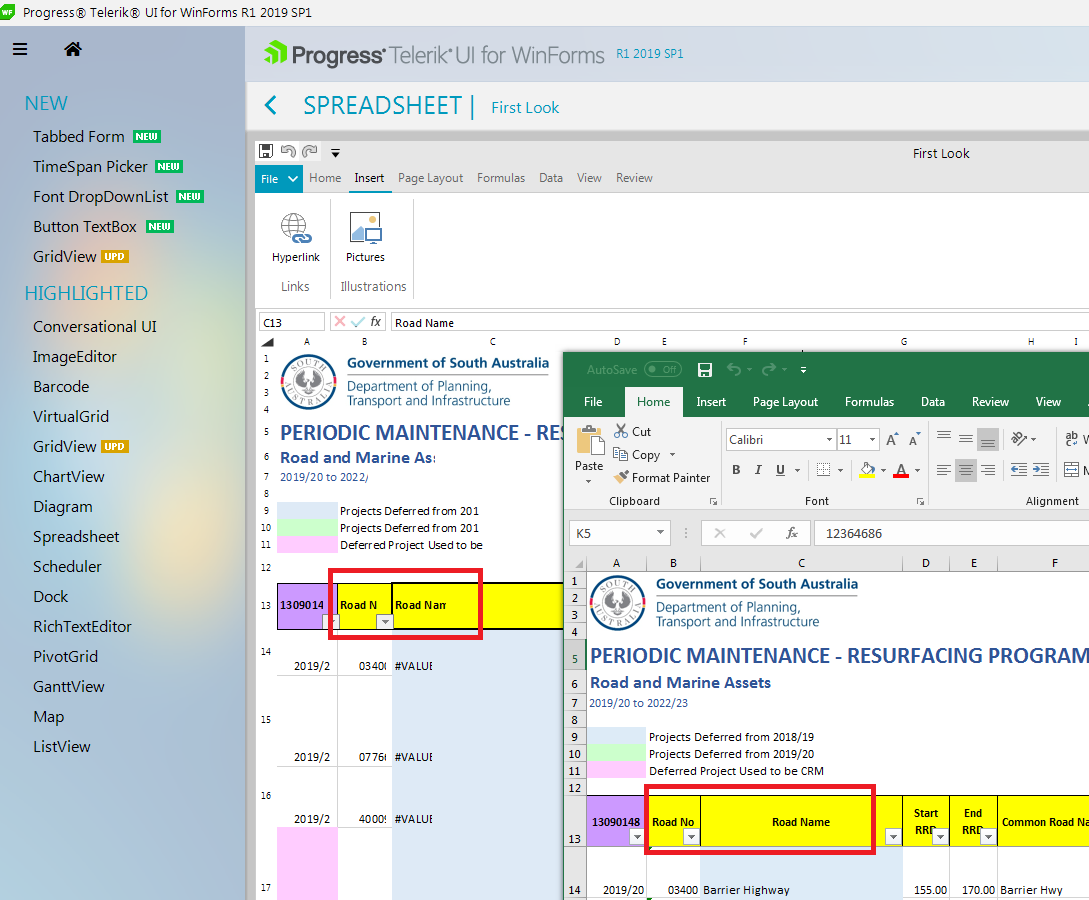
One cannot reference another sheet in a formula by using the UI.
To replicate,
1. Open your spreadsheet demonstration app.
2. Create two work pages.
3. Enter some information on the first page.
4 .go to the second page, select any cell, and press =
5. navigate to the first page and select a cell with data in it.
6. Check the second page again, there is no reference link.
Workaround: manually type the sheet name in the formula
Hi,
if you add a Style to a cell containing a "\n" (which I am forced to use, since text wrap does not work either) the style won't apply.
To reproduce just add a radspreadsheet to a form
public Form1()
{
InitializeComponent();
Workbook workbook = new Workbook();
radSpreadsheet1.Workbook = workbook;
Worksheet worksheet = workbook.ActiveWorksheet;
CellStyle style = workbook.Styles.Add("HeaderStyle");
style.IsBold = true;
worksheet.Cells[0, 0].SetValue("first\ncell");
worksheet.Cells[0, 1].SetValue("second cell");
worksheet.Cells[0, 0, 0, 1].SetStyleName("HeaderStyle");
}Regards,
Markus
1.Make the sheet protected
2. Paste using Ctrl+V
The first message shows:
Then: