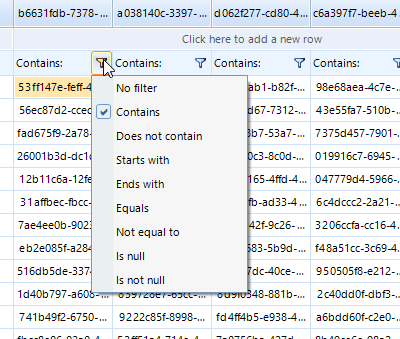When a row/column is resized, and we scroll to the last row/column, they are cut off, due to an error in the item spacing calculation
To reproduce:
radVirtualGrid1.RowCount = 1000;
radVirtualGrid1.ColumnCount = 50;
radVirtualGrid1.MasterViewInfo.SetRowHeight(50, 30);
for (int i = 0; i < 50; i++)
{
radVirtualGrid1.MasterViewInfo.SetColumnWidth(i, 60);
}
void radVirtualGrid1_CellValueNeeded(object sender, VirtualGridCellValueNeededEventArgs e)
{
e.Value = e.RowIndex + " " + e.ColumnIndex;
}
Workaround: set the RadVirtualGrid.TableElement.ColumnWidth property to 60 instead of using the SetColumnWidth method and set the radVirtualGrid1.MasterViewInfo.RowSpacing to 0 to overcome the row issue.
To reproduce:
1. Select multiple cells in RadVirtualGrid
2. Right-click one of the selected cells. The expected behavior is to open the context menu in order to allow copy operation and keep the selected cells. However, the obtained result is that the selected cells are cleared.
Workaround:
Me.RadVirtualGrid1.VirtualGridElement.InputBehavior = New CustoVirtualGridInputBehavior(Me.RadVirtualGrid1.VirtualGridElement)
AddHandler Me.RadVirtualGrid1.SelectionChanging, AddressOf SelectionChanging
Private Sub SelectionChanging(sender As Object, e As Telerik.WinControls.UI.VirtualGridSelectionChangingEventArgs)
If Me.RadVirtualGrid1.VirtualGridElement.Tag = "CancelSelectionChange" Then
e.Cancel = True
Me.RadVirtualGrid1.VirtualGridElement.Tag = Nothing
End If
End Sub
Public Class CustoVirtualGridInputBehavior
Inherits VirtualGridInputBehavior
Public Sub New(gridElement As RadVirtualGridElement)
MyBase.New(gridElement)
End Sub
Public Overrides Function HandleMouseDown(args As MouseEventArgs) As Boolean
If args.Button = MouseButtons.Right Then
Dim cell As VirtualGridCellElement = TryCast(Me.GridElement.ElementTree.GetElementAtPoint(args.Location), VirtualGridCellElement)
If cell IsNot Nothing AndAlso cell.IsSelected Then
Me.GridElement.Tag = "CancelSelectionChange"
End If
End If
Return MyBase.HandleMouseDown(args)
End Function
End Class
To reproduce:
Public Class Form1
Private Sub Form1_Load(sender As Object, e As EventArgs) Handles MyBase.Load
Me.RadVirtualGrid1.SelectionMode = Telerik.WinControls.UI.VirtualGridSelectionMode.CellSelect
Me.RadVirtualGrid1.MultiSelect = True
Me.RadVirtualGrid1.RowCount = 10
Me.RadVirtualGrid1.ColumnCount = 5
Me.RadVirtualGrid1.SelectAll()
Debug.Assert(Me.RadVirtualGrid1.Selection.MaxColumnIndex = Me.RadVirtualGrid1.ColumnCount - 1)
Debug.Assert(Me.RadVirtualGrid1.Selection.MaxRowIndex = Me.RadVirtualGrid1.RowCount - 1)
End Sub
End Class
Workaround:
Private Sub RadVirtualGrid1_SelectionChanging(ByVal sender As Object, ByVal e As VirtualGridSelectionChangingEventArgs)
If e.SelectionAction = VirtualGridSelectionAction.SelectAll Then
e.Cancel = True
radVirtualGrid1.VirtualGridElement.Selection.BeginSelection(0,0, radVirtualGrid1.MasterViewInfo, False)
radVirtualGrid1.VirtualGridElement.Selection.ExtendCurrentRegion(radVirtualGrid1.RowCount-1,radVirtualGrid1.ColumnCount -1)
End If
End Sub
Description
When the RowCount/ColumnCount amount is decreased, and there are resized rows/column, the scrollable area get invalid.
Steps to reproduce:
RadVirtualGrid radVirtualGrid1 = new RadVirtualGrid();
public Form1()
{
InitializeComponent();
radVirtualGrid1.Parent = this;
radVirtualGrid1.Dock = DockStyle.Fill;
this.Controls.SetChildIndex(radVirtualGrid1, 0);
button1.BringToFront();
radVirtualGrid1.RowCount = 1000;
radVirtualGrid1.ColumnCount = 50;
radVirtualGrid1.CellValueNeeded += radVirtualGrid1_CellValueNeeded;
for (int i = 0; i < 50; i++)
{
radVirtualGrid1.MasterViewInfo.SetRowHeight(i, 30);
radVirtualGrid1.MasterViewInfo.SetColumnWidth(i, 60);
}
}
void radVirtualGrid1_CellValueNeeded(object sender, VirtualGridCellValueNeededEventArgs e)
{
e.Value = e.RowIndex + " " + e.ColumnIndex;
}
private void button1_Click(object sender, EventArgs e)
{
radVirtualGrid1.RowCount = 20;
radVirtualGrid1.ColumnCount = 20;
}
A newly created grid has its CurrentCell property initialized to Nothing. Pressing [PageDown] or any other key that causes scrolling will crash.
Steps to Reproduce:
1. Launch application
2. Press [PageDown]
Sub New()
InitializeComponent()
Me.RadVirtualGrid1.ColumnCount = 50
Me.RadVirtualGrid1.RowCount = 100
AddHandler Me.RadVirtualGrid1.CellValueNeeded, AddressOf RadVirtualGrid1_CellValueNeeded
End Sub
Private Sub RadVirtualGrid1_CellValueNeeded(sender As Object, e As Telerik.WinControls.UI.VirtualGridCellValueNeededEventArgs)
e.Value = e.ColumnIndex
End Sub
Workaround:
Me.RadVirtualGrid1.CurrentCell = New Telerik.WinControls.UI.VirtualGridCellInfo(0, 0, Me.RadVirtualGrid1.MasterViewInfo)
To reproduce:
public RadForm1()
{
InitializeComponent();
radVirtualGrid1.CellValueNeeded += RadVirtualGrid1_CellValueNeeded;
radVirtualGrid1.ColumnCount = 100;
radVirtualGrid1.RowCount = 50;
radVirtualGrid1.AutoSizeColumnsMode = Telerik.WinControls.UI.VirtualGridAutoSizeColumnsMode.Fill;
radVirtualGrid1.SelectionMode = Telerik.WinControls.UI.VirtualGridSelectionMode.CellSelect;
}
private void RadVirtualGrid1_CellValueNeeded(object sender, Telerik.WinControls.UI.VirtualGridCellValueNeededEventArgs e)
{
e.Value = string.Format("Col {0} Row{1}", e.ColumnIndex, e.RowIndex);
}
Please refer to the attached gif file demonstrating how to reproduce the issue with the Demo application.
Workaround:
Public Class Form1
Sub New()
InitializeComponent()
Me.RadVirtualGrid1.AllowAddNewRow = False
Me.RadVirtualGrid1.AllowFiltering = False
Me.RadVirtualGrid1.ColumnCount = 5
Me.RadVirtualGrid1.MasterViewInfo.RegisterCustomColumn(3)
Me.RadVirtualGrid1.RowCount = 1
End Sub
Private Sub RadVirtualGrid1_CreateCellElement(sender As Object, e As VirtualGridCreateCellEventArgs) Handles RadVirtualGrid1.CreateCellElement
Dim columnIndex As Integer = e.ColumnIndex
If e.ViewInfo.ColumnsViewState.TopPinnedItems.Count > 0 AndAlso e.ColumnIndex - 1 < e.ViewInfo.ColumnsViewState.TopPinnedItems.Count Then
columnIndex = e.ViewInfo.ColumnsViewState.TopPinnedItems(e.ColumnIndex - 1)
End If
If columnIndex = 3 AndAlso e.RowIndex >= 0 Then
e.CellElement = New RedCellElement()
End If
End Sub
Private Sub RadVirtualGrid1_CellValueNeeded(sender As Object, e As VirtualGridCellValueNeededEventArgs) Handles RadVirtualGrid1.CellValueNeeded
e.Value = String.Format("{0}x{1}", e.RowIndex, e.ColumnIndex)
End Sub
End Class
Class RedCellElement
Inherits VirtualGridCellElement
Sub New()
MyBase.New()
End Sub
Private checkBox As RadCheckBoxElement
Protected Overrides Sub CreateChildElements()
MyBase.CreateChildElements()
Me.checkBox = New RadCheckBoxElement()
Me.Children.Add(Me.checkBox)
End Sub
Protected Overrides ReadOnly Property ThemeEffectiveType() As Type
Get
Return GetType(VirtualGridCellElement)
End Get
End Property
Public Overrides Function IsCompatible(data As Integer, context As Object) As Boolean
Dim headerRow As VirtualGridHeaderRowElement = TryCast(context, VirtualGridHeaderRowElement)
If data >= 3 AndAlso headerRow Is Nothing Then
Return True
Else
Return False
End If
End Function
Protected Overrides Sub UpdateInfo(args As VirtualGridCellValueNeededEventArgs)
MyBase.UpdateInfo(args)
Me.NumberOfColors = 1
Me.DrawFill = True
Me.BackColor = Color.Red
End Sub
End Class
To reproduce:
- Subscribe to the SelectionChanged event.
- Move the mouse while holding the left button.
- The event is fire multiple times.
Workaround:
VirtualGridCellInfo prevCell = null;
private void OnGridSelectionChanged(object sender, EventArgs e)
{
if (prevCell != gvItems.CurrentCell)
{
_selectionChangedCount++;
tbLog.AppendText("Selection changed " + _selectionChangedCount + "\r\n");
}
prevCell = gvItems.CurrentCell;
}
Please refer to the attached sample project.
Using RadVirtualGrid, I have a requirement for showing hierarchical levels of data. The parent level and child levels share the SAME column headers. I am utilizing the QueryHasChildRows event of the grid to set the number of rows for each hierarchical level. In that event I set a few properties to control how a child view is rendered as below:
else if (e.ViewInfo.HierarchyLevel > 0)
{
var items = ((IList<AllocStructNode>)e.ViewInfo.ParentViewInfo.Tag)[e.ViewInfo.ParentRowIndex];
if (items.Children != null && items.Children.Count > 0)
{
e.ViewInfo.Tag = items.Children;
e.ViewInfo.RowCount = items.Children.Count;
e.ViewInfo.HeaderRowHeight = 0;
e.ViewInfo.ShowHeaderRow = false;
e.ViewInfo.FilterRowHeight = 0;
e.ViewInfo.ShowFilterRow = false;
e.ViewInfo.Padding = new Padding(0);
e.ViewInfo.HorizontalScrollState = ScrollState.AlwaysHide;
}
}
When a new level is rendered, a new demarcated section of child table element with its own horizontal scrolling displayed. When the parent is horizontally scrolled, the child level doesn't scroll (not synchronized). Similarly, when the child is horizontally scrolled, the parent does not scroll as well.
Workaround:
See attached project.
Use attached to reproduce (just start it and press enter).
Workaround:
class MyBehavior : VirtualGridInputBehavior
{
public MyBehavior(RadVirtualGridElement element) : base(element)
{
}
protected override bool HandleEnterKey(KeyEventArgs keys)
{
if (this.GridElement.CurrentCell != null)
{
return base.HandleEnterKey(keys);
}
return false;
}
}
radVirtualGrid1.VirtualGridElement.InputBehavior = new MyBehavior(radVirtualGrid1.VirtualGridElement);
To reproduce: if you set the TableElement.RowHeight property, it affects the header row as well, but not all cells. As a result the header row overlaps the new row. Workaround: set the TableElement.HeaderRowHeight as well. this.radVirtualGrid1.TableElement.HeaderRowHeight = 50;
When you setup a hierarchical RadVirtualGrid and set the UseScrollbarsInHierarchy property to false and use VirtualGridAutoSizeColumnsMode.Fill for the child template, you expect that the column's width is calculated according to the total width of the respective template. Hence, if you shrink or enlarge the grid, the columns will shrink/enlarge respectively. However, if you double click the resize cursor between the column headers you will notice that the best-fit action is performed over the column and its width is adjusted. However, the VirtualGridAutoSizeColumnsMode.Fill setting is not respected and you either can't see all the columns, or you obtain some empty space if the column doesn't need much space.
To reproduce:
Set the RowSpacing to 10. Press down until the last cell is selected. The view is not scrolled down.
Please use the following code snippet and click the filter button for the first column in the virtual grid. You will notice that the default menu is shown:
RadContextMenu menu = new RadContextMenu();
public RadForm1()
{
InitializeComponent();
RadDateTimePicker aDateTimePicker = new RadDateTimePicker();
RadMenuItem theMenuItem = new RadMenuItem();
theMenuItem.MinSize = new Size(200, 30);
RadHostItem theHostItem = new RadHostItem(aDateTimePicker);
theMenuItem.Children.Add(theHostItem);
menu.Items.Add(theMenuItem);
this.radVirtualGrid1.RowCount = 50;
this.radVirtualGrid1.ColumnCount = 5;
this.radVirtualGrid1.CellValueNeeded+=radVirtualGrid1_CellValueNeeded;
this.radVirtualGrid1.AllowFiltering = true;
this.radVirtualGrid1.ContextMenuOpening+=radVirtualGrid1_ContextMenuOpening;
}
private void radVirtualGrid1_ContextMenuOpening(object sender, VirtualGridContextMenuOpeningEventArgs e)
{
int i;
string theMenuItemText;
if (e.RowIndex == -3 && e.ColumnIndex < 1)
{
e.ContextMenu = menu.DropDown;
}
}
private void radVirtualGrid1_CellValueNeeded(object sender, VirtualGridCellValueNeededEventArgs e)
{
e.Value = Guid.NewGuid().ToString();
}
2. The arrow, that is actually meant to open the DropDown, cannot be clicked. Only the cell under it is clicked instead.