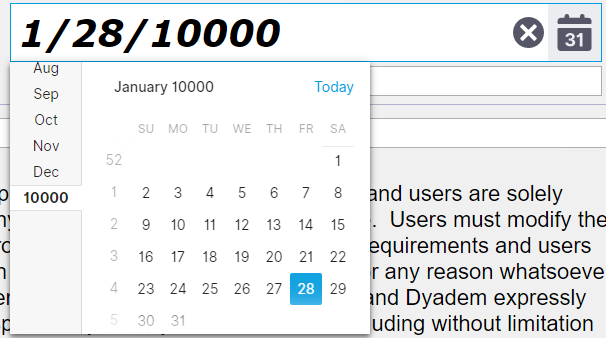I discovered a lack of parity between the React and Angular implementations of the TabStrip/TabStripTab components. Specifically, in the React version the "title" prop determines the contents inside the resulting <k-link> CSS class, whereas the Angular version allows you to set a template, for more complex tab header components.
This became an issue for me, because we have overridden the CSS for a custom progress tracker component built on the tab strip in an Angular implementation. I am now tasked with replicating the component in React, but had to resort to my own TabStrip/TabStripTab classes, instead of being able to use your components. (My goal is to be able to use the existing CSS, maintained by our UX team, out of the box.)
Hope that made sense. Feel free to contact me if it's not clear what I'm asking for, or if there is already a solution to this. Thanks!
React version:

Angular Version:

https://docs.telerik.com/kendo-ui/api/javascript/ui/grid/configuration/columns.hidden
in React Dialog, the Dialog or the overlay, need to be focused for the Escape Key to work and close the dialog, whereas in the jQuery Dialog, it works globally without a specific focus...
There seems to be bug in the React Grid around date formatting inconsistencies:
Current behavior
When entering a date format of {0:dd/MM/yyyy} for a ColumnData prop, when in edit mode a calendar picker shows the date format as US date of MM/dd/yyyy.Expected behavior
The date should show as dd/MM/yyyy per the requested date format.Minimal reproduction of the problem with instructions
Create a Kendo grid with one column with following ColumnData:
const settlementDate: ColumnData = {
field: 'settlementDate',
title: 'Setlement Date',
format: '{0:dd/MM/yyyy}',
filterable: true,
filter: 'date',
editor: 'date'
};
Note that the date is displayed as MM/dd/yyyy
Change the format to "dd/MM/yyyy"
Note that when in view mode the date is displayed as "dd/MM/yyyy".
What is the motivation or use case for changing the behavior?
Currently I have to create a custom date cell for every instance of using a date field in my grid which is less than ideal.Environment
Package versions:
@progress/kendo-data-query@1.5.2
@progress/kendo-dateinputs-react-wrapper@2019.4.1014
@progress/kendo-base-component-react-wrapper@2019.2.606
@progress/kendo-drawing@1.6.0
@progress/kendo-dropdowns-react-wrapper@2019.4.1014
@progress/kendo-base-component-react-wrapper@2019.2.606 deduped
@progress/kendo-react-data-tools@3.9.0
@progress/kendo-react-common@3.9.0
@progress/kendo-react-dateinputs@3.9.0
@progress/kendo-date-math@1.2.0
@progress/kendo-react-buttons@3.9.0
@progress/kendo-react-common@3.9.0
@progress/kendo-react-popup@3.9.0
@progress/kendo-react-dropdowns@3.9.0
@progress/kendo-react-common@3.9.0
@progress/kendo-react-popup@3.9.0
@progress/kendo-react-grid@3.9.0
@progress/kendo-react-common@3.9.0
@progress/kendo-react-inputs@3.9.0
@progress/kendo-react-common@3.9.0
@progress/kendo-react-popup@3.9.0
@progress/kendo-react-intl@3.9.0
@telerik/kendo-intl@1.5.2
@progress/kendo-react-pdf@3.9.0
@progress/kendo-file-saver@1.0.7
@progress/kendo-theme-default@4.7.0
@progress/kendo-theme-material@3.5.0
@progress/kendo-ui@2019.3.1113Browser:Chrome (desktop) version 78.0.3904.108
System:
Platform: Windows
Other information:
It appears that there is an incompatibility as to what a text display field requires as opposed to what a date picker requires. For text display it requires a format of '{0:dd/MM/yyyy}' whereas the datepicker requires a format of "dd/MM/yyyy".
To Whom It May Concern,
I am requesting the Kendo team to implement a new feature of programmatically setting a Grid's page for the Kendo React Grid.
This can be accomplished by having a listener for the Grid's state. For example, when the Grid's skip props is changed, the Grid's page will also change to the number of elements skipped.
Please consider implementing this feature.
Thank you.
Sincerely,
Andrew J. Yang
Keysight Technologies
Hi, when entering https://www.telerik.com/kendo-react-ui/getting-started form npmjs.com, I end up on a page with "Try Kendo UI for React" heading, but whole header comes from Kendo UI for Angular project
Like in the jQuery counterpart, when I click on a cell to edit the value - I should be able to tab over to the next cell to edit it.
};
<Grid
}}
<Column field="Date"filter="date"format="{0:d}"/>
In this way,the date will be sorting with Month, How can I sorting start with year instead of month
I don't know how to implement rowspan
In order to display KendoReact Chart on mobile phones on a horizontal screen, CSS "rotate(90deg) translate(...)" is applied to KendoReact Chart,
but the coordinates of tooltip are incorrect.
let w = window.innerWidth || document.documentElement.clientWidth || document.body.clientWidth;
let h = window.innerHeight || document.documentElement.clientHeight || document.body.clientHeight;
let x = (h-w)/2;
let ts = "rotate(90deg) translate("+x+"px,"+x+"px)";
const maxstyle={
transform:ts,
width:h,
height:w,
top:0,
left:0,
paddingLeft:5,
paddingRight:5,
paddingTop:5,
transformOrigin:"center center",
background:'#f5f5f9',
overflow:"hidden",
position:"fixed",
zIndex:10000
};
When then CSS "rotate(90deg) translate(...)" is applied to KendoReact Chart, the coordinates of tooltip are incorrect.
In order to display KendoReact Chart on mobile phones on a horizontal screen, CSS "rotate(90deg) translate(...)" is applied to KendoReact Chart,
but the coordinates of tooltip are incorrect.
sourcecode:
let w = window.innerWidth || document.documentElement.clientWidth || document.body.clientWidth;let h = window.innerHeight || document.documentElement.clientHeight || document.body.clientHeight;
let x = (h-w)/2;
let ts = "rotate(90deg) translate("+x+"px,"+x+"px)";
const maxstyle={
transform:ts,
width:h,
height:w,
top:0,
left:0,
paddingLeft:5,
paddingRight:5,
paddingTop:5,
transformOrigin:"center center",
background:'#f5f5f9',
overflow:"hidden",
position:"fixed",
zIndex:10000
};
<div style={maxstyle}>
<img src={closeImage} onClick={this.onBack.bind(this)} className="closeImage"/>
{this.renderSingleBlock()}
</div>
Defined a date rang. But it allows to enter a date larger than a max date of the range. Both via calendar and manually.
const minDate = new Date(1, 1, 1);
const maxDate = new Date(9999, 12, 31);
return (
<DatePicker value = {this.state.value}
min={minDate}
max={maxDate}
/>
Actual Result:
While navigating in table, Narrator is not announcing as 'enter table' and it is also not announcing rows and column information. while navigating in table, With arrow keys or table navigation keys or tab key, Narrator is announcing as 'end of line/blank'.
With caps-arrow keys, Narrator is giving row and column information.
Expected
While navigating in table, Narrator should announce as enter table and it should also give row and column information. And while navigating with arrow keys or table navigation keys or tab key, Narrator should not announce as 'end of line/blank' instead it should give row or column information
Not only would I like control over the group order (like from this thread https://feedback.telerik.com/kendo-react-ui/1523636-need-to-be-able-to-have-more-control-over-the-order-of-groups-in-the-kendo-grid-sort-on-the-text-is-insufficient), it would be awesome if we could sort groups themselves.
I understand that the current set up sorts children within groups but not the groups themselves. However, sorting within and between groups is a bit more intuitive to the user when they see visually-grouped information and try to sort on it => most of our users expect the groups to get sorted as well.
Although I can write my own sorting functionality, it can get out of hand quickly with ascending/descending, numeric vs alphabetic columns, and multi-sort vs single sort, but KendoReact already has the capability to sort in these three ways with its non-grouped grid functionality.
Currently, using npm install --save @progress/kendo-theme-material will get the standard Material Design theme for use across the React Components, but why is Material Black not available this way? (npm install --save @progress/kendo-theme-materialBlack)
If you create a react grid without any GridColumn components and then add those components later, the added columns do not show and the grid is empty. It appears, after a quick look that the columns have a width of 0 pixels. They exist in the html, just not displayed.
See https://codesandbox.io/s/mmr894nllp as an example of the problem. This example starts with a populated grid. You can add columns and data using the buttons above the grid. This works fine. If you then "Reset" the grid with the button, which removes all data, any attempt to add columns and data will show a blank grid.
Thanks,
Joe
We are evaluating the React Grid component for our application and need to be able to have rows that span all columns. To do this, I have created a rowRender function that, for some rows, will render a single <td> element with the colspan set to 100%. The row renders fine, but the other rows, that have multiple <td> elements do not all render correctly. For my test application, they will render with a width of 8 pxs. On resize of a column, they will almost render correctly.
Here are some pictures of the issue in our test code.
https://drive.google.com/open?id=1bMwlUi7-7QiVHc6lubPiz45svHG1FSnS
I have created a sandbox that sort of reproduces the bug. https://codesandbox.io/s/w73v0x0mz8
If you select the "Show Full Row", the row with Id 999 will convert to a single <td> element with colspan='100%'. You will notice how after doing so, the last three columns collapse to a small number of pixels.
Thanks
Joe