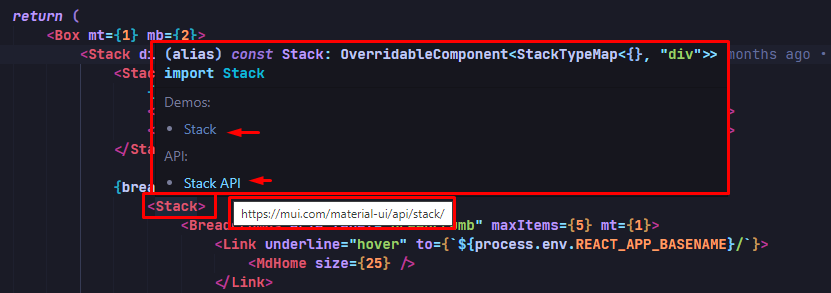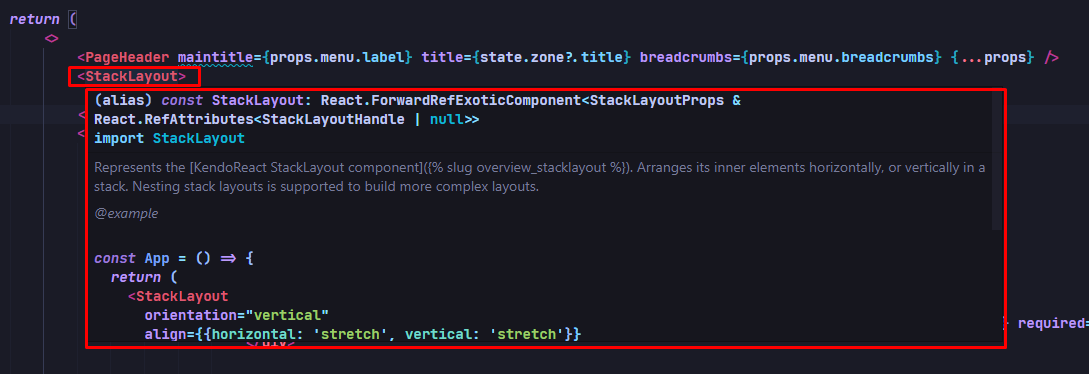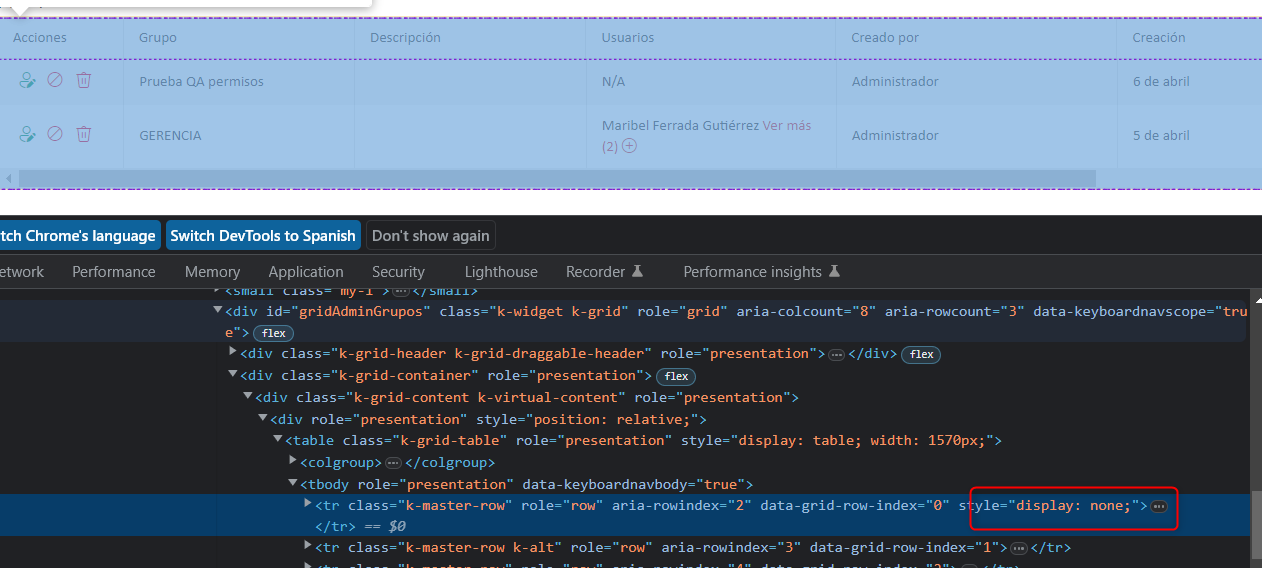React Server Components allow the developer to mix the fast server-side rendering with the interactivity of client-side JavaScript.
So far modern JS frameworks were explicitly operating on the client (with SSR being an optional feature). With server-components it's the opposite - RS Cs introduce a new mental model for building hybrid applications that leverage both the server and the client.
The main advantages of the React Server Components are that:
- Initial page load is faster;
- You can move the data fetching to the server;
- You can keep the large dependencies on the server;
- The client-side JavaScript bundle size is reduced;
Hi.
I would like to request the support of JsonSchema when creating a Form with the KendoReact Form component.
Maybe something along the lines of react-jsonschema-form, only with integration of the Kendo Form components, like inputs, dropdowns, buttons and other components that are possible to be used in a form.
The reason for the request is that we would like to be able to build our forms dynamically based on jsonSchema information that comes from a backend.
Thanks,
Greetings,
Bernd
Hi
Would it be possible to add an option/prop to the KendoReact spreadsheet component to make the whole workbook or specific sheets read-only, instead of specifying cell ranges?
This would make it easier when users need to view a file/spreadsheet without editing it.
Thanks
My team is using KendoReact Gantt to build a web app for manage/planning task in Scrum
It is nice to have feature which display and customizable the current time marker on Gantt.
Hi,
I'm working on a grid which has an action cell with buttons, which of course i dont want to export, but when i try to pass a custom column configuration to the export it fallbacks to the grid's one.
I made further investigation on the kendo-react-private repository and i found out that effectively there's a preference for the grid columns rather than custom
more precisely on kendo-react-private>packages>excel>src>ExcelExport.tsx (line 201~206)
const columns = this.extractColumns(
gridColumns ||
externalColumns ||
this.props.columns ||
React.Children.toArray(children)
);this is the piece of code i was talking about.
as you can see if gridColumns has a value is preferred rather than externalColumns
it would be nice to have a property onto the grid column definition stating if that column should be exported or not (best case)
or just preferring externalColumns to gridColumns (base case)
Integrated tooltip to react data grid, but when I drag & drop column header to group it by column, It displays the tooltip text instead of column field title
Dear Telerik Support Team,
Our development team relies on Telerik Kendo DevCraft Ultimate, specifically the Kendo React components, for our projects. We have a suggestion that would greatly improve our developer experience.
When using MUI components, we appreciated the seamless integration with VSCode. Hovering over an MUI component name would display a tooltip with a brief description and a clickable link to the MUI API documentation. This feature allowed us to quickly access examples and API details.
MUI with VSCode
Unfortunately, this feature is absent in Kendo React. We lack a tooltip popup with a direct link to the online Kendo React API documentation. Consequently, it has become challenging for our developers to find examples and access component documentation without manual searches.
KendoReact with VSCode
We kindly request an enhanced API integration in Kendo React. Adding a tooltip popup with a brief description and clickable link to the online Kendo React API documentation would greatly streamline our workflow, saving us time and improving productivity.
Thank you for your continuous support and commitment to the developer community. We eagerly await your positive response and hope to see this feature included in the Kendo React ecosystem.Best regards,
Hi,
Using KendoReact Scheduler component the functionality to group the events by date, then by resources is not supported. I can only group them by resources first, then by date.
This feature exists in Kendo for jQuery Scheduler component and can be configured by setting the group.date property to true as following:
group: {
date: true,
resources: ["Rooms"]
}
It would be a necessary feature in terms of visibility and usefulness.
We have problems with the grid because for no reason a 'display:none' appears, specifically in this creation action
We can't understand when the error might occur, we think it's a coincidence of class names.
Can you guide us through this error?
It is my first time raising a support contact so I don't know what background they can mostly support.Greetings and thank you very much
I am using kendo react; how should I convert from a search query string into grid data state object? I am trying to get a query from URL and convert it into json object and pass it to the grid so it can do filtering, sorting, etc.
input can be the query strings below or URLSearchParams object.
const queryString = "sort=triggerAt-desc&page=1&pageSize=10";
?filter=(notes~contains~%27te%27~and~status~contains~%27up%27)&sort=triggerAt-desc&page=1&pageSize=10
The output should be:
{
sort: [
{ field: "triggerAt", dir: "desc" }
],
skip: 0,
take: 10,
}
Hi, when using the Kendo React Typography component like following:
<Typograpy.h1></Typograpy.h1>
compiler gives the following warning:
Imported JSX component h6 must be in PascalCase or SCREAMING_SNAKE_CASE react/jsx-pascal-caseHello,
when using the StrictMode we get an UncaughtError when using the PopupComponent. Fe. when using the Date/Time-Picker.
ERROR
Maximum update depth exceeded. This can happen when a component repeatedly calls setState inside componentWillUpdate or componentDidUpdate. React limits the number of nested updates to prevent infinite loops.
at checkForNestedUpdates (webpack-internal:///./node_modules/react-dom/cjs/react-dom.development.js:27287:11)
at scheduleUpdateOnFiber (webpack-internal:///./node_modules/react-dom/cjs/react-dom.development.js:25470:3)
at Object.enqueueSetState (webpack-internal:///./node_modules/react-dom/cjs/react-dom.development.js:14067:7)
at Component.setState (webpack-internal:///./node_modules/react/cjs/react.development.js:355:16)
at PopupWithoutContext.componentDidUpdate (webpack-internal:///./node_modules/@progress/kendo-react-popup/dist/es/PopupWithoutContext.js:285:18)
at commitLayoutEffectOnFiber (webpack-internal:///./node_modules/react-dom/cjs/react-dom.development.js:23328:30)
at commitLayoutMountEffects_complete (webpack-internal:///./node_modules/react-dom/cjs/react-dom.development.js:24683:9)
at commitLayoutEffects_begin (webpack-internal:///./node_modules/react-dom/cjs/react-dom.development.js:24669:7)
at commitLayoutEffects_begin (webpack-internal:///./node_modules/react-dom/cjs/react-dom.development.js:24651:11)
at commitLayoutEffects (webpack-internal:///./node_modules/react-dom/cjs/react-dom.development.js:24607:3)
The above error occurred in the <PopupComponent> component:
at PopupWithoutContext (webpack-internal:///./node_modules/@progress/kendo-react-popup/dist/es/PopupWithoutContext.js:97:28)
at eval (webpack-internal:///./node_modules/@progress/kendo-react-popup/dist/es/Popup.js:38:67)
at div
at AsyncFocusBlur (webpack-internal:///./node_modules/@progress/kendo-react-common/dist/es/hocs/AsyncFocusBlur.js:30:23)
at TimePickerWithoutContext (webpack-internal:///./node_modules/@progress/kendo-react-dateinputs/dist/es/timepicker/TimePicker.js:87:28)
at eval (webpack-internal:///./node_modules/@progress/kendo-react-common/dist/es/hocs/withPropsContext.js:28:95)
at component
at Field (webpack-internal:///./node_modules/@progress/kendo-react-form/dist/es/Field.js:37:22)
...Given the simple example:
const RatingContainer = () => {
const [ratingValue, setRatingValue] = useState(0);
const clearRating = () => {
setRatingValue(0);
}
const onRatingChange = (event) => {
setRatingValue(event.value);
}
return <div>
<Rating
value={ratingValue}
onChange={onRatingChange}
/>
<Button
onClick={clearRating}
>
Clear
</Button>
</div>
}
export default RatingContainer;The Rating component behaves as expected when updating `ratingValue` through the Rating component. However, when I want to clear the rating value with the 'Clear' button to update the `ratingValue`, the number of stars displayed doesn't update reflect the value of `ratingValue`.
Here is a subsection of my package.json file.
"@progress/kendo-data-query": "^1.6.0",
"@progress/kendo-drawing": "^1.17.5",
"@progress/kendo-licensing": "^1.3.0",
"@progress/kendo-react-animation": "^5.13.0",
"@progress/kendo-react-buttons": "^5.13.0",
"@progress/kendo-react-charts": "^5.13.0",
"@progress/kendo-react-common": "^5.13.0",
"@progress/kendo-react-data-tools": "^5.13.0",
"@progress/kendo-react-dateinputs": "^5.13.0",
"@progress/kendo-react-dialogs": "^5.13.0",
"@progress/kendo-react-dropdowns": "^5.13.0",
"@progress/kendo-react-editor": "^5.13.0",
"@progress/kendo-react-excel-export": "^5.13.0",
"@progress/kendo-react-form": "^5.13.0",
"@progress/kendo-react-grid": "^5.13.0",
"@progress/kendo-react-indicators": "^5.13.0",
"@progress/kendo-react-inputs": "^5.13.0",
"@progress/kendo-react-intl": "^5.13.0",
"@progress/kendo-react-labels": "^5.13.0",
"@progress/kendo-react-layout": "^5.13.0",
"@progress/kendo-react-listview": "^5.13.0",
"@progress/kendo-react-notification": "^5.13.0",
"@progress/kendo-react-pdf": "^5.13.0",
"@progress/kendo-react-progressbars": "^5.13.0",
"@progress/kendo-react-tooltip": "^5.13.0",
"@progress/kendo-react-treelist": "^5.13.0",
"@progress/kendo-react-treeview": "^5.13.0",
"@progress/kendo-react-upload": "^5.13.0",
"@progress/kendo-svg-icons": "1.4.2",
"@progress/kendo-theme-bootstrap": "^5.2.0",We would like to use Kendo React to build a micro frontend UI but we did not found any relevant information that this is currently supported.
The main issue we are facing is how it isolate Kendo theme styling between different micro frontends.
Let's say we have 2 micro frontends A and B:
- A is using Kendo v6.
- B is using Kendo v7 (or some other future/past version).
Both of them will include their global Kendo styles which will collide.
After some investigation, we came up with 2 possible approaches:
- Isolating micro frontends using shadow DOM. This is the most common technique but unfortunately not supported by Kendo React yet.
- Prepend custom class to all Kendo CSS selectors (for example ".microfronend-a .k-button" instead of just ".k-button").
We have experimented with the second approach and it seems like a way to go. It also required to append all popups to root DOM node of a micro frontend which can be done easily using PopupPropsContext.
But adding a class to all Kendo CSS selector is technically not a trivial task. It would be nice if Kendo supported this out of the box, for example by providing some SCSS configuration variable.
Hello,
could you add remove / delete event to multiselect, like onRemove or something like that.
Now, because onChange event gives only the currently selected items, I need to do manual diffing what was the item that was removed.
If there were an event for remove / deletion of an item, it would be much easier to handle that.
Br, Miika
Issue 1:
I've implemented insert table tool in the editor and I'm setting some states on editor blur. The bug appears when the editor is focused and I try to add a table. When I select the rows and cols from the dropdown and click to insert the table the editor blur is called my setStates are called and somehow the table insertion doesn't happen. In order to add the table I should not focus the editor and I have to click on the insert table button and select again the cols and rows.
Issue 2:
In the same editor I've added tableResizing plugin. The bug appears when I already have a table in the editor and open the insert table dropdown to add a new one. In that moment when the dropdown is still opened I hover over some of the already inserted table cells borders the insert table dropdown is closed.
Issue 3:
When the editor is controlled we have undefined as initial value and then we type something or try to add table for example the editor crashes and throw an error `Uncaught RangeError: Applying a mismatched transaction`. Even though the value type allows undefined EditorProps.value?: string | Node | undefined. It works fine though if the initial value is empty string.
Package
"@progress/kendo-react-editor":"^5.11.0 | 5.12.0"
Minimal reproduction
I'm providing an vite + react + ts project. Steps to run the project:
npm install
npm run dev
It's reproducible in the provided examples in StackBlitz from Kendo, but the editor packages are not always resolved with turbo package manager. I guess it's the same issue as https://github.com/telerik/kendo-react/issues/1530