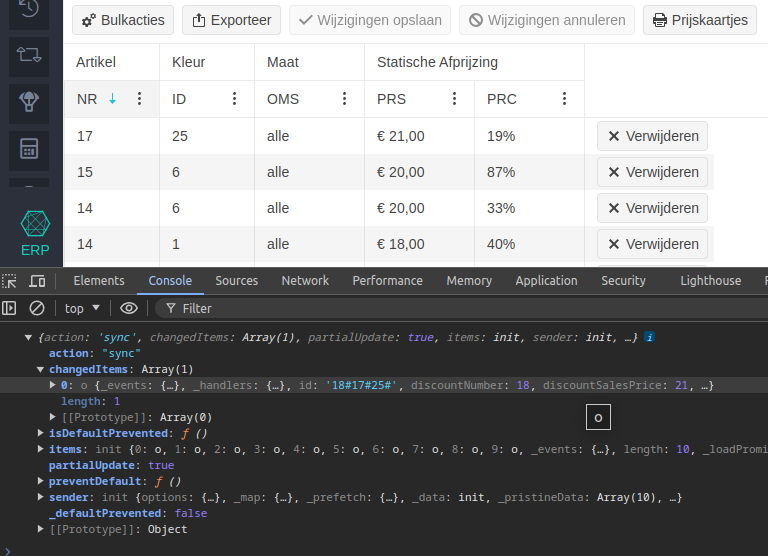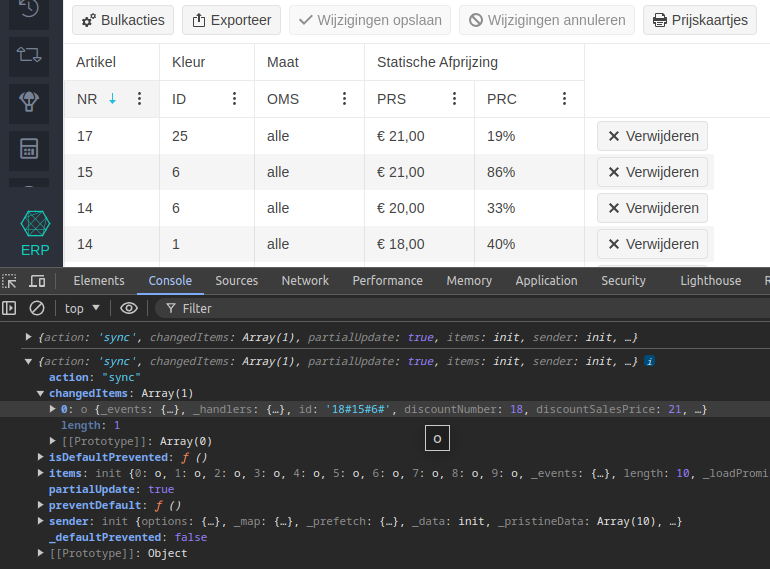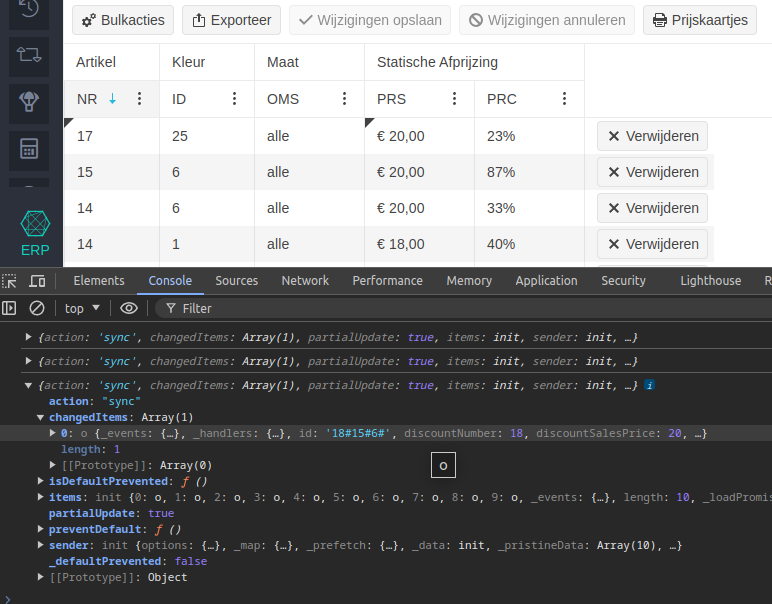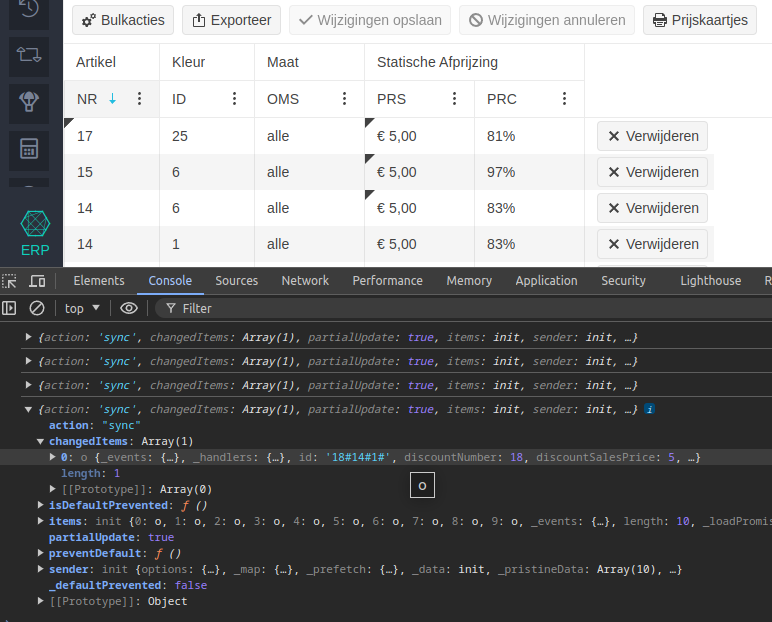Issue 1:
When I initialize a kendo editor from a div with content, all of the table tools are shown in the editor toolbar (insert row, insert column, etc) on initialization. Once the user clicks in the box they disappear. I prepared a Dojo showing this.
In the Dojo, you will see there are 2 different editors. The first editor uses a function I wrote that worked in version 2022 but doesn't in version 2024 of Kendo. The second editor is just a default initialization using none of my custom code. The purpose of the first one is to show the toolbar on initialization. In both instances of the editor, you will notice that the insert row, insert column, etc are showing at first and then quickly disappear. This only happens the first time the user clicks into the editor. These should not be visible until the user clicks into the editor and selects a table.
I did notice that if I initialize the div empty, then add the content later programmatically (like this: kendoEditor.value("Hello World");), the issue doesn't happen.
Issue 2:
Once you add a table, you can't remove it using backspace or delete. Try this example:
- In either editor, click the insert table button.
- Insert a table.
- Click into the editor and press backspace and/or delete. The table doesn't go away.
Bug report
When typing in the search input a value that does not match any item of the Filemanager's content view, while a subfolder is selected, the expand arrow disappears.
Reproduction of the problem
- Open this Dojo: https://dojo.telerik.com/AmOGOdut
- Select documents and create a subfolder
- Select the newly created folder and create another subfolder
- Type "a" or other value that does not match
- See the arrow disappearing
Current behavior
The expand arrow disappears.
Expected/desired behavior
The arrow should not disappear and the search to work correctly.
Environment
- Kendo UI version: 2024.2.514
- Browser: [all]
Bug report
In a FileManager with a configured toolbar, if you use the view method, the button selection in the toolbar will not change accordingly.
Reproduction of the problem
- Open this Dojo example - https://dojo.telerik.com/@martin.tabakov@progress.com/IkAJOyOf/3
Current behavior
The GridView button is not displayed as selected
Expected/desired behavior
The GridView button should be selected
Environment
- Kendo UI version: 2024.2.519
- Browser: [all]
When I incell edit multiple rows I only receive a sync callback through `change` on the datasource for the last row with only that last row in the "changedItems". This results in the grid not removing the dirty indicator for any of the other rows, only the last one is removed. The rows are updated properly and I if I were to manually call grid.refresh() it removes the indicators. If I update the rows individually it has no problems.
Here I've updated only the first row:
Here I've updated only the second row:
Here I've updated the first 2 rows at the same time and only the last one is detected as updated:
Here I've updated the PRS column for all 4 rows to "5" and it saved correctly, but only the last row is detected as updated in the grid:
As there's a lot of code involved I can't just paste it here, I can provide snippets or information about particular settings though.
Bug report
When attempting to validate a cell value against a predefined finite list, the validation process fails to recognize valid entries that are present in the list. Instead, it incorrectly flags them as invalid. The issue occur when there is an empty space before the first value in the 'from' option.
Reproduction of the problem
- Run the Dojo - https://dojo.telerik.com/@NeliK/icizisEF
Current behavior
On the first row, the 'YES' in the B1 cell is marked as invalid although it is present in the list with the valid values. the difference between row 1 and row 4 is the empty space in the validation from configuration:
"from": "{ \"YES\", \"NO\"}", //row 1
"from": "{\"YES\", \"NO\"}" //row 4
Expected/desired behavior
The empty space added in the from configuration option should not affect the validation. If the cell value is present in the list, it should be marked as valid.
The issue is a regression starting with 2020.3.1118
Environment
- Kendo UI version: 2024.2.514
- Browser: [all]
Bug report
When the Add new Record button is clicked multiple times, the newly added row is not saved, when the 'Save' button is clicked.
Reproduction of the problem
- Open the Dojo - https://dojo.telerik.com/@NeliK/adURoNaH
- Click the 'Add new record' button at least twice.
- Try to edit the row and click the 'Save' button.
Current behavior
The row freezes and is not closed. If after clicking the 'Save' button the user clicks again the 'Add new record' the row is saved.
Expected/desired behavior
The row should be saved and closed when the 'Save' button is clicked, even if the 'Add new record' is clicked multiple times.
The issue is a regression starting with 2014.1.319 release
Environment
- Kendo UI version: 2024.2.514
- Browser: [all ]
When a user switches from navigating by mouse to navigating by keyboard, the focused element in the overview grid is not synchronized. Please follow the instructions below to reproduce the issue using this DOJO:
- click e.g. on the first cell in the "id" column
- using your arrow keys, move the keyboard focus to the last cell of the "id" column
- click the checkbox in the first row (keyboard focus is now lost)
- press the enter key (keyboard focus reappears in the last cell of the "id" column)
Wouldn't a user expect the cell he/she just clicked to be focused? The keyboard focus should be updated even when navigating by mouse.
I am trying to upgrade my Kendo UI JQuery installation from 2022 to 2024 and it is not going smoothly. One issue I'm having is that now my grids with locked columns do not span the whole width of their container. In the old version, the k-grid-table would expand to fill the width of the k-grid-content but now it seems that the columns retain their width, rather than growing like they used to. So now there is a large white space between the last column and the vertical scrollbar. I did notice that if I remove the inline style in the developer tools that is applied to the k-grid-table in the unlocked section, it fixes it. It should continue to expand all columns evenly to fill the available width like it did in versions past or this should be an option that the user can set. To leave that space without any user choice is a bug.
Old Version:
New Version:
Note, I reported this in a forum post. I know I can write code as a workaround but that is cumbersome, especially when I have many grids and multiple developers working on the project.
Bug report
Editor's Toolbar sets default values when adding a text ( double Enter click ) between Ordered / Unordered list items.
Reproduction of the problem
- Open the Dojo https://dojo.telerik.com/erayiJaV/2
- Change the
fontNameandfontSize. - Insert an ordered / Un ordered list.
- Add items to the list.
- In one of the items (excluding the last one), press
Entertwice to create a new line. - Type some text on the new line.
Current behavior
The fontName and fontSize are set to the default values ( inherit ).
Expected/desired behavior
The fontName and fontSize remain with the values we set.
Environment
- Kendo UI version: 2024.2.514
- Browser: [all]
Bug report
ComboBox is not raising blur Events when clear button in another ComboBox is hit
Regression since 2021.1.119
Reproduction of the problem
Dojo: https://dojo.telerik.com/uGUbiJiN
1) Select an item in ComboBox1
2) Select an item in ComboBox2
3) Hit the `x` button in ComboBox1
Expected/desired behavior
Blur event shall be triggered for ComboBox2
Environment
Kendo UI version: 2021.1.119 or newer
jQuery version: x.y
Browser: [all]
Bug report
The options in the Format Tool dropdown are displayed differently in Safari.
Regression introduced with 2023.1.314
Reproduction of the problem
- Open this Dojo example on Mac in Safari - https://dojo.telerik.com/OmEpaJOF/5
- Open the Format tool.
Current behavior
The options in the Tool are displayed with different styles compared to Chrome
Expected/desired behavior
The options should be displayed as in Chrome.
Environment
- Kendo UI version: 2023.3.1010
- Browser: [Safari]
Reproduction steps:
1) open the dojo https://dojo.telerik.com/uKECIxUv based on https://docs.telerik.com/kendo-ui/knowledge-base/numerictextbox-decimals-precision-runtime-change
2) (important) trigger the validation - e.g. try to type more decimals than the initial
3) Click the Change decimal button
Actual:
You can enter 2 decimals max
Expected:
You can enter 3 decimals max
Bug report
In a "modern" TimePicker, when you open the component and click on the input, if you use the up/down arrow keys, the value input is incorrect
Reproduction of the problem
- Open this Dojo example - https://dojo.telerik.com/@martin.tabakov@progress.com/EvIQaZaD
- Open the TimePicker
- Click on the input
- Hit the up/down arrow keys
Current behavior
Value will be changed to something like: "hour010203040506070809101112"
Expected/desired behavior
The correct value should be e.g. 01
Environment
- Kendo UI version: 2024.2.519
- Browser: [all]
Bug report
When tasks on the same level are dragged and dropped in order to change their relationship as parent - child, the entire Gantt collapses
Reproduction of the problem
- Open the Dojo - https://dojo.telerik.com/@NeliK/EZOXuguC
- Expand 'Task 1'
- Drag Task 4 over Task 5 and drop it so it could become its child
Current behavior
The entire Gantt is collapsed.
Expected/desired behavior
The current expanded/collapsed state should not be changed.
The issue is a regression starting with version 2020.3.1021
Environment
- Kendo UI version: 2024.2.514
- Browser: [all ]
Chart Series provide a toggleVisibility() method that allows to hide some data points of the series (or all of them) from the user. However, setting the first series to invisible breaks the chart's keyboard navigation.
This DOJO demonstrates the behavior: For the sake of simplicity, the first of the two series is toggled invisible right after the chart is rendered, but this may happen at any other point in time. Click anywhere in the DOJO's output area. Press TAB to focus the chart. The following error is logged in the browser console:
Uncaught TypeError: Cannot read properties of undefined (reading 'options') at init.focusVisual (kendo.all.min.js:9:4230266) at init._focusElement (kendo.all.min.js:9:4410242) at init._focusFirstPoint (kendo.all.min.js:9:4409100) at init._focus (kendo.all.min.js:9:4407358)
When a column is set to sticky in a grid and the user clicks edit and then cancel, that column become unsticky for that row only. This happened when I upgraded from 2022 to 2024 so the bug was created somewhere in there. To reproduce, see this dojo:
https://dojo.telerik.com/@dojolee/evOPeBey
- Shrink the right side of the screen until it is pretty small (about 700px)
- Click Run and make sure there is a horizontal scroll. If not, shrink the right and click run again.
- Scroll and notice that the first column sticks
- Click edit on the first row
- Click cancel
- Scroll and notice that the first row no longer has a sticky column.
Bug report
If you toggle the formatting marks in an Inline Editor, the marks are toggled for every Editor on the page. Additionally, if the content is scrollable, the marks remain stationary when you scroll through the content.
Reproduction of the problem
- Open this Dojo example - https://dojo.telerik.com/@martin.tabakov@progress.com/AFiTuKif/2
- Open the top inline Editor
- Toggle the formatting marks
- Scroll the Top Inline Editor
Current behavior
The formatting marks are toggled for each Editor on the page, and the arrow formatting mark remains stationary if you scroll through the content.
Expected/desired behavior
The formatting marks should be toggled for the target Editor only, and the formatting mark shouldn't scroll.
Environment
- Kendo UI version: 2024.2.519
- Browser: [all]
Environment (OS, Application, Versions): Chromium Edge Version 119.0.2151.72 (Official build) (64-bit)
Repro Steps :
- Lauch the application using URL: https://dojo.telerik.com/UZIkuGoD
- “Kendo UI ® Dojo by Progress” screen should open.
- TAB to “Run” button and hit ENTER key.
- TAB to "First Name" column in the table and press CTRL + SPACE key.
- Observe that by pressing CTRL + SPACE key whether the table columns are getting grouped or not.
Actual Results: User is not able to group/ungroup the table column header using keyboard with CTRL + SPACE key.
Expected Results: User should be able to group/ungroup the table column header using keyboard with CTRL + SPACE key.
https://dojo.telerik.com/uJIwiyih
With version 2024.1.319, the sendMessage of chat is called twice whereas the bug doesn't exist in version 2022.3.913.
Is there a solution?