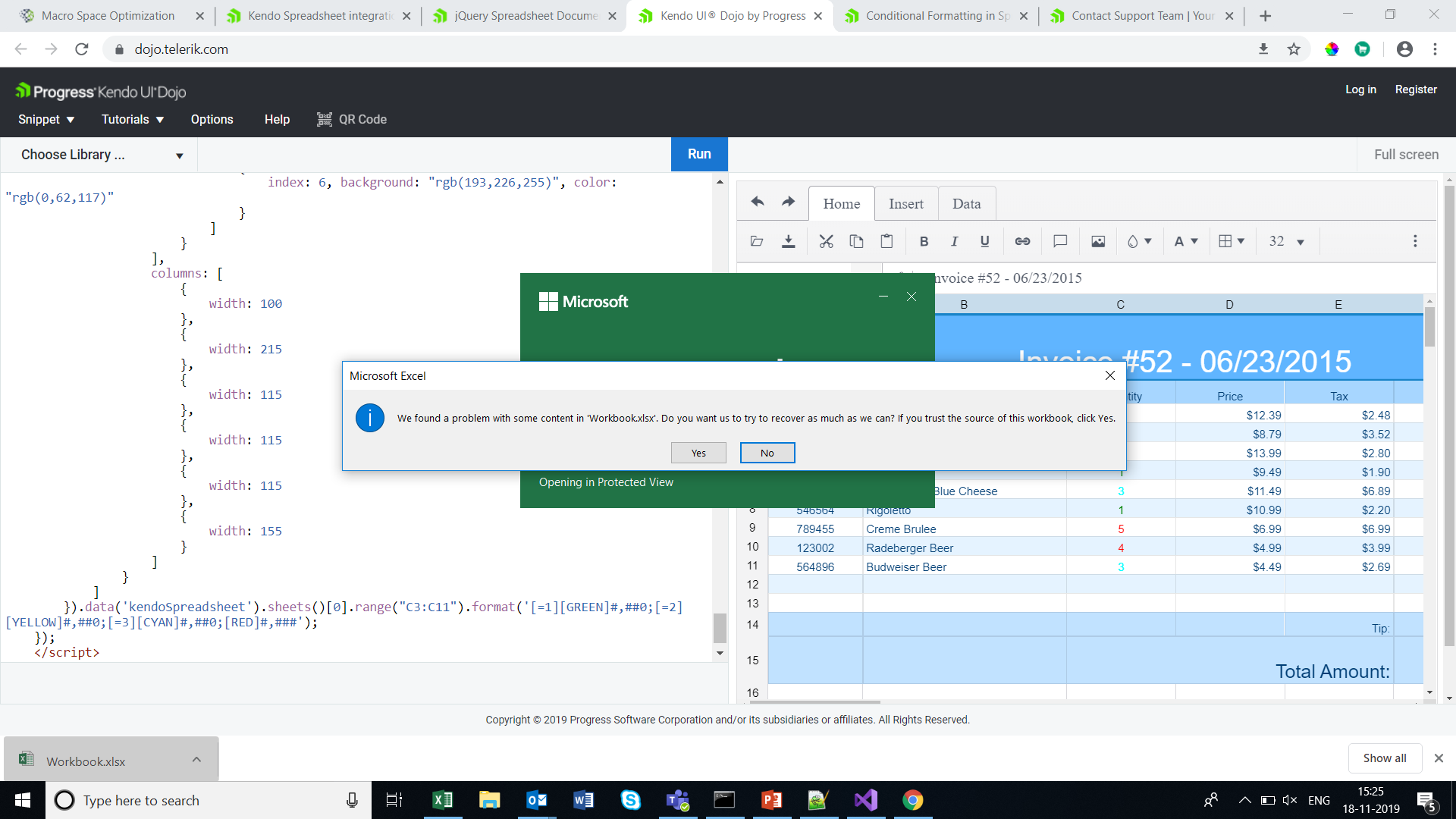Bug report
Reproduction of the problem
Reproducible in the demos.
- Use the HYPERLINK function in a cell:
=HYPERLINK("https://google.com")
Current behavior
The link does not work. It does if you specify a "friendly name":
=HYPERLINK("https://google.com", "google")
Expected/desired behavior
The link works with and without a "friendly name" specified, as in Excel.
Environment
- Kendo UI version: 2019.2.619
- jQuery version: x.y
- Browser: [all]
Bug report
Office 365 Comment are shown with a warning:
"[Threaded comment]
Your version of Excel allows you to read this threaded comment; however, any edits to it will get removed if the file is opened in a newer version of Excel. Learn more: https://go.microsoft.com/fwlink/?linkid=870924
Reproduction of the problem
go to demo - https://demos.telerik.com/kendo-ui/spreadsheet/index
Current behavior
import a file from ticket - 1447268
A warning is displayed
Expected/desired behavior
No warning is displayed
Environment
- **Kendo UI version: 2019.3.1023
Bug report
When trying to import an Excel document into the Kendo UI Spreadsheet with a missing/corrupt image reference, the file will not show.
Reproduction of the problem
- Import an XLSX file with a corrupted image into the Kendo UI Spreadsheet demo. (See ticket 1661911 for an example document)
Current behavior
The Kendo UI Spreadsheet fails to load the document.
Expected/desired behavior
The Kendo UI Spreadsheet should handle the error and load the Spreadsheet data without the image.
Environment
- Kendo UI version: 2024.3.806
- jQuery version: All Supported Versions
- Browser: all
Describe the bug
When a custom editor is defined and next to it there is a frozen column, the custom editor cannot be opened.
To reproduce
Steps to reproduce the behavior:
- Go to 'Dojo'
- Click in cell B1
- Try to open the calendar
Expected behavior
The calendar should be opened
Workaround
.k-spreadsheet .k-selection-wrapper .k-spreadsheet-editor-button.k-spreadsheet-last-column {
transform: translateX(-100%);
}
The issue is a regression starting with themes version 6.3.0
Affected package (please remove the unneeded items)
- theme-default
- theme-bootstrap
- theme-material
- theme-tasks
Affected suites (please remove the unneeded items)
- Kendo UI for jQuery
Affected browsers (please remove the unneeded items)
- All
Bug report
Reproduction of the problem
Dojo example.
Current behavior
The first row is duplicated.
Expected/desired behavior
The first row is not duplicated
Environment
- Kendo UI version: 2019.3.1023
- jQuery version: x.y
- Browser: [all]
Bug report
The Spreadsheet doesn't' load correctly Excel files which definition of the tag is a single cell, instead of a cell range.
Test files: test-2.zip
Reproduction of the problem
- Download the test-2.zip file and load the "test.xlsx" file in the Spreadsheet here.
- The file has data in the “AZ” and “BA” columns and once it is imported in the Spreadsheet the data from the “BA” column is imported in the “AX” column and the values in the AZ column are missing.
- If the above file is saved in Excel it is correctly loading in the Spreadsheet. In the attached archive there is the “test-copy.xlsx” file which is the saved and correctly working one. Below is the structure of the two files. The one in red is from the "test.xlsx" file and the code in green is from the "test-copy.xlsx" file.
Current behavior
The The "test.xlsx" file is not loading correctly in the Spreadsheet and loses data
Expected/desired behavior
The "test.xlsx" file should load correctly in the Spreadsheet without losing data
Environment
- Kendo UI version: 2020.1.219
- jQuery version: x.y
- Browser: [all]
Bug report
The AND formula, when used as part of an array formula, does not evaluate the whole array.
{=AND(A1:D1="")} would return TRUE if a value is entered in the range B1:D1 and FALSE only if value is entered in A1
=IF(AND(A1="",B1="",C1="",D1=""),TRUE,FALSE) would return FALSE if value is entered in any cell in range A1:D1
Reproduction of the problem
- Run this dojo
- Select cell E1, press F2 to edit formula and press
Ctrl+Shift+Enterto enter as an array formula
Current behavior
- Enter a value in cell B1 - Array formula evaluates as TRUE, Non-array formula as FALSE
- Only if a value is entered in A1 the Array formula will evaluate as FALSE
Expected/desired behavior
Array formula should be evaluated correctly and return FALSE when a value is entered in any cell in range A1:D1.
Environment
- Kendo UI version: 2020.2.617
- Browser: [all]
Bug report
Reproduction of the problem
Dojo example.
- Click column "B"'s header to select the column.
- Use the "Wrap text" tool from the toolbar. The text in B2 is wrapped.
- While the column is still selected, use the "Wrap text" tool again.
Current behavior
The text in B2 is not unwrapped.
The merged cell prevents the unwrap. If there is no merged cell, or if the tool is used over the cell itself, wrapping/unwrapping works as expected.
Expected/desired behavior
The text in B2 is unwrapped.
Environment
- Kendo UI version: 2020.3.1021
- jQuery version: x.y
- Browser: [all]
Bug report
YEAR, MONTH and DATE functions do not return the same value on a black cell as in MS Excel
Reproduction of the problem
Apply the Year, Month or Date functions on any blank cell, it returns #VALUE!, where as Excel returns the respective value.
Environment
Kendo UI version: [all]
Browser: [all]
Hello there,
I am developing a Web application using Kendo UI Spreadsheet control, but I noticed that when I copy some numbers from a Excel sheet to the spreadsheet and then copy back to Excel, the decimal values are quite different, I mean, the decimal precision has been affected.
For example:
I have the following numbers on a Excel sheet:
| 1 | 0.5 | 0.333333333 | 0.25 | 0.2 | 0.166667 | 0.142857 | 0.125 | 0.111111 | 0.1 | 0.090909 | 0.083333 | 0.076923 | 0.071429 | 0.066667 | 0.0625 | 0.058824 | 0.055556 | 0.052632 |
Then, I copy them to the Kendo spreadsheet and I got the following:
| 100.00% | 50.00% | 33.33% | 25.00% | 20.00% | 16.67% | 14.29% | 12.50% | 11.11% | 10.00% | 9.09% | 8.33% | 7.69% | 7.14% | 6.67% | 6.25% | 5.88% | 5.56% | 5.26% |
But when I copy them back to Excel I got this:
| 1 | 0.5 | 0.3333 | 0.25 | 0.2 | 0.1667 | 0.1429 | 0.125 | 0.1111 | 0.1 | 0.0909 | 0.0833 | 0.0769 | 0.0714 | 0.0667 | 0.0625 | 0.0588 | 0.0556 | 0.0526 |
Losing many decimals affecting the results of my computation and calculation.
Can you tell me why is this happening?
Thank you some much.
Hi Team,
I have getting warning message when open down loaded excel file . This warning is coming if we apply conditional formatting in kendo spreadsheet .Please
check the URL
Bug report
The wrap text tool hides some of the cell's text if it is too long.
Reproduction of the problem
Go to this Dojo. Select cell A1 and toggle the wrap text tool. The beginning of the text is not displayed.
Current behavior
Part of the cell's content is hidden.
Expected/desired behavior
All the text should be visible.
Environment
- Kendo UI version: 2019.3.1023
- Browser: [all]
Hi team,
In kendo spreadsheet if you disable any row by adding enable property to false and apply sort from data tab, then the disable row is changing based on the sort. instead of applying to particular row it is applying to perticular range and while sorting the row items are changing. The cell properties are not applying there while sorting.
link for example: https://dojo.telerik.com/IkoJeMIz
please let me know if I am doing anything wrong here.
thanks.
Dear Concerned,
1. Open https://demos.telerik.com/kendo-ui/spreadsheet/index
2. Select column B and drag mouse towards C, both columns will be selected which is correct behavior
3. Now just scroll down 2-3 rows using vertical scroll bar
4. Repeat step 2, this time it does not select B & C, instead it selects B,C,D,E.
5. Seems a bug, not an expected behavior.
Observation that might help you in fixing it:
1. if you move scroll bar in such a way so that no merged cell is visible it works well, e.g. scroll down till 20th row becomes first visible row on screen and now repeat step 2, it will work
2. if scroll position is on top then behavior is correct as well
3. Same issue exists in case of multiple row selection with merged column and scroll position.
1. Open https://demos.telerik.com/kendo-ui/spreadsheet/index
2. Move horizontal scroller to column P
3. Now select Row 1 header, then row 2 header and keep doing it
4. Please observe horizontal scroller is also moving towards left
I assume it is a bug and need a fix. Meanwhile if you can provide a workaround for the same if possible.
Note: Similar behavior can be noted for vertical scroller on column header selection
Bug report
Reproduction of the problem
Reproducible in this demo: https://demos.telerik.com/kendo-ui/spreadsheet/datasource
- Scroll down to row 78
- Focus A78 and drag to E78. Copy the data
- Paste over the empty 79 row's first cell
- Press Ctrl + Z to undo the changes.
- Open the browser's dev tools network tab and press the "Save" button above the Spreadsheet.
Current behavior
The data cleared by the "undo" shortcut is saved and sent to the server
A different behavior is exhibited if the data is pasted over the row header instead of the row's first cell. Follow the same steps, but on step 3. instead of pasting over the first cell, paste the data over the row 79 header. After undo and then clicking "Save", the fields have null values.
Expected/desired behavior
No data is sent with the request
Environment
- Kendo UI version: 2020.2.617
- jQuery version: x.y
- Browser: [all]
Bug report
Memory usage is increased if the DevTools is open. Navigation between sheets is also slower.
Reproduction of the problem
- Open our Spreadsheet demo in Chrome.
- Import the attached Spreadsheet.
- Open the Task Manager to check Chrome memory usage, and switch sheets to see the navigation speed.
- Open DevTools and check memory usage again. Note that switching sheets is also significantly slower.
Current behavior
Memory usage increased and slower sheet change.
Expected/desired behavior
Memory usage should not be increased and sheet navigation should not be slow.
Environment
- Kendo UI version: 2020.2.619
- Browser: [all]
Hi Team,
When I add comments to enabled columns(product)it is allowing me to add and after reopening the comments it is retained. But when I add comments to disabled columns(ID) it is not adding to it and no messages are added like it is disabled and comments are not allowed.
demo: https://dojo.telerik.com/ISIvATiN
thanks.
Describe the bug
To reproduce
Steps to reproduce the behavior:
- Go to https://dojo.telerik.com/avuXEJUV/2
- Scroll the Spreadsheet horizontally to the "J" column.
- Click the header of the "J" column to select it.
- Activate the "Freeze Panes" tool from the toolbar.
- The Spreadsheet re-renders. The scroll bar does not scroll the columns past "G". A browser scrollbar appears. Use it to scroll horizontally beyond the right border of the Spreadsheet. Some of the columns are displayed outside the Spreadsheet. Once they are visible, scroll horizontally to the far right using the Spreadsheet scrollbar. Column A is duplicated after column AX.
Expected behavior
The panes are frozen without breaking the layout of the Spreadsheet and without cells/column duplication.
Affected package (please remove the unneeded items)
- theme-default
- theme-bootstrap
- theme-material
Affected suites (please remove the unneeded items)
- Kendo UI for jQuery
Affected browsers (please remove the unneeded items)
- All
Build system information (please remove the unneeded items)
- Not Applicable
Additional context
Add any other context about the bug.
Bug report
When the Sheetsbar is hidden the horizontal scrollbar is not adjusted to the bottom of the widget
Reproduction of the problem
- Run this dojo
- Note the space below the horizontal scrollbar:

Expected/desired behavior
The horizontal scrollbar should be adjusted to the bottom of the widget.
As a possible workaround, when hiding the Sheetsbar add the following styling:
<style>
.k-spreadsheet-sheets-bar {
padding: 0;
border-style: none;
}
</style>
Environment
- Kendo UI version: 2021.2.511
- Browser: [all]