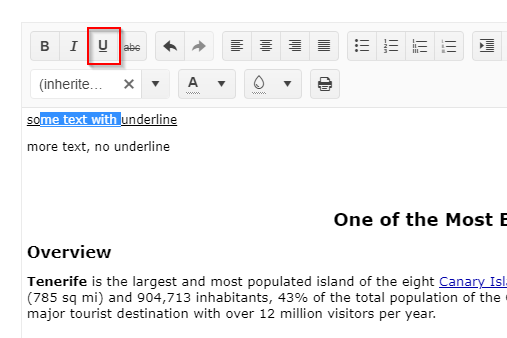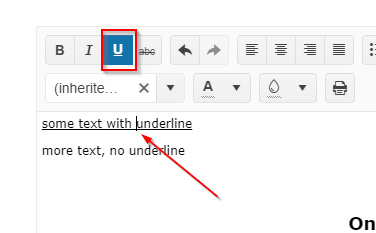Bug report
When using column virtualization in Kendo Grid, the save event returns an incorrect field name. After scrolling to virtualized columns, editing a cell displays the value from a different column.
Reproduction of the problem
- Open the Dojo - https://dojo.telerik.com/ulIlbauD
- Scroll and edit one of the columns, for example, edit a cell in column 'Field50'.
- Edit the value and click outside the cell to save
Current behavior
An incorrect value is displayed in the cell:

The field in the save event is not correct; instead, Field48 is logged.
Expected/desired behavior
The correct field should be edited and returned in the save event when editing a Grid with virtual columns.
Environment
- Kendo UI version: 2025.4.1111
- Browser: [all ]
Bug report
When the Kendo UI Grid is utilizing localization with group paging, the pager does not translate.
Reproduction of the problem
Current behavior
The Pager's messages are not translated.
Expected/desired behavior
The Grid's pager should translate like when group paging has been disabled. (Dojo)
The issue is a regression starting with 2025.4.1111 version.
Environment
- Kendo UI version: 2025.4.1111
- Browser: [all ]
Bug Report
During the Done event for the Kendo UI Wizard, the button argument returns as undefined due to the span element being targeted rather than the button.
Reproducible
- Go to this Progress Kendo UI Dojo.
- Follow the wizard steps and click the Done button.
- The console shows the Button argument return as undefined.
Expected Behavior
The button argument should return the clicked button which raised the event.
Environment
- Kendo UI version: 2025.4.1111
- jQuery version: All Supported Versions
- Browser: all
Bug report
When sorting is enabled for a virtualized Grid with local data, in some cases the Grid does not show correct items when sorted.
Reproduction of the problem
1, Open the Dojo example
2. Scroll to the bottom
3. Sort the Grid
Current behavior
Only the last 3 items are displayed. (screencast)
Note: The issue does not occur every time.
Expected/desired behavior
Enough items to fill the Grid height should be displayed. There should be no blank space without records.
Environment
- Kendo UI version: 2021.2.616
- Browser: [all ]
Description of the occurring behavior
the styling of links is handled inconsistently:
- When you set the cursor inside a link and then change the text-color the color is changed.
- When you select a block of text containing a link and style the entire block of text (e.g. change the color) and then you try to change the color of the link this has no effect.
The issue seems to be that in the first case a span is inserted inside the a-tag, while in the second case a span is created around the a-tag and the styling for the a-tag is then used.
Reproduction of the problem
This can be reproduced in the All Tools demo as shown in the following video.
NOTE: if only the link is selected, or the selection starts or ends with the link, then the link color is changed. The issue is reproducible only when there is selected text before and after the link.
Expected/desired behavior
The color should be applied to the link text too.
Environment
- Kendo UI version: 2025.1.227
- Browser: [All]
Bug report
When using the Grid's GetSelectedData method with a selectable column, the method throws an error.
Reproduction of the problem
- Go to this Progress Kendo UI Dojo
- Select a row
- Click Get Select Data
Current behaviour:
The following error message occurs:
kendo.all.js:143633 Uncaught TypeError: Cannot read properties of undefined (reading 'selectedRanges')
Environment
Kendo UI version: 2025.3.812
Browser: [all ]
Bug report
When there are multiple Property Grids on the page, all the Property Grids have the column width as configured for the first one.
Reproduction of the problem
- Open the Dojo - https://dojo.telerik.com/qxeixekp
Current behavior
The second and third PropertyGrids have the same width as the first PropertyGrid, although their configuration is different.
Expected/desired behavior
Each instance should have column widths based on the configuration.
Environment
- Kendo UI version: 2025.4.1111
- Browser: [all]
Bug report
When the TabStrip has an empty dataSource initially, and then a new item is added using the dataSource.add() an error appears in the console and no item is added.
Reproduction of the problem
- Run the example and observe the console - https://dojo.telerik.com/nzQDTrjN
Current behavior
An error appears in the console, and no item is added.
Expected/desired behavior
An item should be correctly added in the TabStrip.
The issue is a regression starting with the KEndo version 2025.3.825
Workaround
Add an item in the dataSource initially and remove it when needed - Dojo - https://dojo.telerik.com/NgHHVOFy
Environment
- Kendo UI version: 2025.4.1111
- Browser: [all ]
Bug report
When a Notification is rendered on the same page as popups (Window, Dialog, etc), it is displayed behind the popup.
Reproduction of the problem
- Open the Dojo examples - https://dojo.telerik.com/rvoPVbqK and https://dojo.telerik.com/mXdTrXpa
Current behavior
Notification is displayed behind the popups.
Expected/desired behavior
The Notification should be displayed on top of the popups
Workaround
$('.k-notification').parents('.k-animation-container').css('z-index', 12500)
Dojo - https://dojo.telerik.com/TnVHKzQc
The issue is a regression starting with 2025.4.1111 version.
Environment
- Kendo UI version: 2025.4.1111
- Browser: [all ]
Bug report
In some cases, a CSP error - Applying inline style violates the following Content Security Policy directive 'style-src 'self' .... is thrown in the Editor
Reproduction of the problem
- Open the Dojo - https://dojo.telerik.com/jOwrhome
- Enter text and click on the tools. Note: the error does not appear consistently; You can follow the steps from the video below to replicate it (clicking on 'bold', 'align', 'unordered list')
Current behavior
CSP Error is thrown - Applying inline style violates the following Content Security Policy directive 'style-src 'self'
Expected/desired behavior
There should be no errors when using the Editor tools.
Environment
- Kendo UI version: 2025.4.1111
- Browser: [all ]
Bug report
When the sortable option is disabled, the title in the header is not wrapped in span element with 'k-column-title' class.
Reproduction of the problem
- Open the Dojo and inspect the titles - https://dojo.telerik.com/hKCCsAOU
Current behavior
Rendering with sortable enabled:

The filtering icon and title have enough space:

Rendering with sortable disabled:

filtering icon overlaps the title in case of long text:

Expected/desired behavior
The rendering should be identical. The header title should be wrapped in a span element with 'k-column-title' class
Workaround for fixing the overlapping issue:
<style>
.k-grid-header .k-filterable{
padding-right: calc(1.42857143em + 14px);
}
</style>
Environment
- Kendo UI version: 2025.4.1111
- Browser: [all ]
Bug Report
When utilizing a scrollable, horizontal Kendo UI Menu, the height of the menu appears to stretch.
Reproducible
Expected Behavior
The Menu's height should not stretch upon initialization as shown in this Progress Kendo UI Dojo.
Environment
- Kendo UI version: 2025.4.1111
- jQuery version: All Supported Versions
- Browser: all
Bug report
Using Edge/Chrome, upon pasting underline text in the Kendo UI Editor, the content is rendered underline, but the UI doesn't highlight the button. In turn, if the user toggles the underline style for parts of the text, it doesn't work. At this point, the button is now highlighted for the part, but switching back to no underline style doesn't have any effect regarding the rendering. Removing the style for the whole line does work as expected.
Reproduction of the problem
- Open Editor demo and enter some text, containing an underline.
- Copy the entered text and reload page
- Paste content at the start of the document. The text is not recognized as underline text
- Select part of the text and toggle underline. Part of the text is recognized as underlined text now.
Expected/desired behavior
The underlined text decoration should be recognized by the UI and display.
Additional Notes
As a comparison, here is the content after paste:
Edge/Chrome
<p><span style="text-decoration-line:underline;">some text with underline</span></p>FireFox - which is working
<p><span style="text-decoration:underline;">some text with underline</span></p>Environment
- Kendo UI version: 2023.1.314
- jQuery version: All supported versions
- Browser: Chrome 111.0.5563.111 | Edge 111.0.1661.54
Bug report
When a CheckBox is set to enabled: false, the input is missing the k-disabled class. Thus, the checkbox does not have disabled styles applied.
Reproduction of the problem
- Open the Dojo - https://dojo.telerik.com/KFntNMfA
The desired rendering of the component - https://github.com/telerik/kendo-themes/blob/e1dbf1a74980bd82718f40085f6a8e21922f1897/tests/checkbox/checkbox-states.html#L44
Current behavior
The first checkbox is enabled and the second is disabled, but they appear the same.
Expected/desired behavior
The input should have the k-disabled class when the checkbox is disabled
Workaround
<style>
.k-checkbox:disabled{
opacity: 0.6
}
</style>
Dojo - https://dojo.telerik.com/ztwIGjBO
Environment
- Kendo UI version: 2025.3.1002
- Browser: [all ]
Bug report
If you set a data validation for a number typed cell in the Spreadsheet, the message will be improperly formatted.
Regression introduced with 2024.4.1112
Reproduction of the problem
- Open the Spreadsheet Overview demo - https://demos.telerik.com/kendo-ui/spreadsheet/index
- Select an empty cell, and click Data Tab -> Data Validation
- Select Number from the dropdown
- Enter Min value
- Check the Show hint box, and click apply
- In the cell, type a value lower than the min
Current behavior
The validation message is improperly formatted - "Please enter a valid any value greater than 10,,10,,number,reject,greaterThan."
Expected/desired behavior
Message should be "Please enter a valid any value greater than 10."
Environment
- Kendo UI version: 2025.2.702
- Browser: [all]
Bug report
When there is a filter applied in Excel file and the file is imported in the Spreadsheet only the first row is visible. The issue occur when the filtered column is a numeric column.
Reproduction of the problem
- Open the Demos - https://demos.telerik.com/kendo-ui/spreadsheet/index
- Import the file
Current behavior
Only the filter row is visible. The filter result data rows are hidden:
Expected/desired behavior
All rows with filtered results should be visible. Example:
The issue is a regression starting with 2024.4.1112 release
Environment
- Kendo UI version: 2025.1.227
- Browser: [all ]
Bug report
When the formula PRODUCT is used and the content of the cell based on which the formula is calculated is deleted, the result is incorrect.
Reproduction of the problem
- Open the Dojo - https://dojo.telerik.com/@NeliK/OKAQaGOv
- Delete the content of the A1 cell
Current behavior
The result in B1 is 1, while it should be 0
Expected/desired behavior
When the content of the cell used for calculation is deleted, the product formula should result to 0 (as it is in Excel).
Environment
- Kendo UI version: 2024.3.806
- Browser: [all ]
Bug report
Spreadsheet fromFile() method does not return reject promise when an error occurs while loading file. An error is thrown on the browser console instead.
The issue has been tracked to the following implementation in the source:
- In the spreadsheet/workbook.js, the method fromFile() rejects the promise only when no file has been passed to the method code
- In the spreadsheet/excel-reader.js the method readWorkbook() should receive the deferred object as its last argument, but is renamed to progress and never used in the method;
Reproduction of the problem
- On the following Dojo select invalid file in the file input (.png, .pdf, .jpg or other);
Expected:
the 'No file to be loaded!' should be alerted;
Actual:
An error will be thrown on the console
Kendo version: 2023.3.1010
Bug report
Reproduction of the problem
Reproducible in the demos.
- Use the HYPERLINK function in a cell:
=HYPERLINK("https://google.com")
Current behavior
The link does not work. It does if you specify a "friendly name":
=HYPERLINK("https://google.com", "google")
Expected/desired behavior
The link works with and without a "friendly name" specified, as in Excel.
Environment
- Kendo UI version: 2019.2.619
- jQuery version: x.y
- Browser: [all]