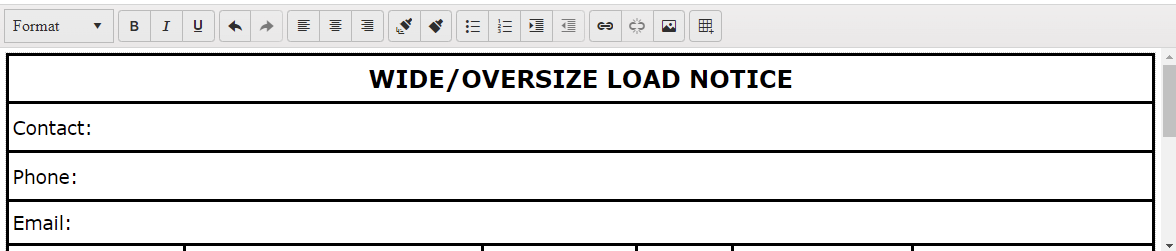Describe the regression
If you bold some text in the Inline Editor, the content will be displayed on separate lines
To reproduce
- Open this example - https://dojo.telerik.com/aZAFUzuq/12
- Type some text, e.g "Some editor text"
- Bold the "editor" part
Expected behavior
The text should remain on a single line.
Affected package (please remove the unneeded items)
- theme-default
- theme-bootstrap
- theme-material
- theme-tasks
**Affected suites
- Kendo UI for jQuery
Affected browsers
- All
Additional context
Introduced with 2020.2.617
Hi Team,
I'd like to request the functionality to retain the new lines for a <pre> element within a Kendo UI Editor using classic mode(<textarea>). Currently, it does have allow a new space within the pre element:
Editor
<textarea id="editor" rows="10" cols="30" style="width:100%; height:450px" aria-label="editor">
<pre>
Example
Example
</pre>
</textarea>JavaScript
$(document).ready(function () {
// create Editor from textarea HTML element with default set of tools
$("#editor").kendoEditor({
resizable: {
content: true,
toolbar: true
}
});
});Please take a look at this Progress Kendo UI Dojo using the code above.
Thank you!
Bug report
When text is hihlighet in Rwad-Only Editor and the user tries to paste a text, the highlighted text dissapears.
Reproduction of the problem
- Open the Dojo
- Copy some text
- Highlight part of the text in the Editor and try to paste using Ctrl + V
Current behavior
Currently, the highlighted text dissapers
Expected/desired behavior
The highlighted text should not dissapear and the content of the Editor should remain unchanged.
Workaround
kendo.ui.editor.Clipboard.fn.onpaste = function(){
if (this.editor.body.contentEditable === "false" || this.editor.body.contentEditable === "inherit" ) {
return;
}
}
Environment
- Kendo UI version: 2022.1.412
- Browser: [all ]
Bug report
When the Editor is opened on iPad in desktop mode it seems like it has not been initialized. It is displayed as a standard textarea.
Reproduction of the problem
- Open the Demos on ipad in desktop mode. - https://demos.telerik.com/kendo-ui/editor/index
Current behavior
The Editor is displayed as a standard textarea. There is no toolbar rendered.

Expected/desired behavior
The Editor should be rendered as on the other devices/browsers.
Environment
- Kendo UI version: 2022.1.412
- Browser: [all ]
Hi Team,
I would like to ask for the functionality to modify the Table Wizard's default values using the Kendo UI Editor's API or an associated Table Wizard API.
Thank you!
Bug report
The resize handlers in Editor are visible after an image has been deleted
Reproduction of the problem
- Open the Demo - https://demos.telerik.com/kendo-ui/editor/index
- Select the image and delete it using 'Delete' button
- Press Ctrl+Z and then delete the image again
Current behavior
The image disappears, but the resize handlers remain visible
Expected/desired behavior
The resize handlers should be hidden when an image is deleted.
Workaround
<script>
var editor = $('#editor').kendoEditor().data('kendoEditor');
$(editor.body).keydown(function(e){
if(e.key === "Delete"){
$(editor.body).find('.k-element-resize-handle-wrapper').hide()
}
})
</script>
Environment
- Kendo UI version: 2022.1.301
- Browser: [all ]
Hello,
When using the Editor, and pasting a table from Word, some of the styles are lost.
Here is a screenshot of the results when pasting the table from the attached document in this dojo: https://dojo.telerik.com/IraPuMAm.
Regards
Hi Team,
I would like to request the ability to set a specific section of text where it is not removable. Currently, if the text is readonly by setting contenteditable to false, you can highlight it and delete it. I'd like to make it completely unmodifiable.
Thank you!
Hi Team,
We recently ran security scan on our web application which using "https://kendo.cdn.telerik.com/2020.2.513" Version.
and we encountered one scenario where Cross Site script executed even though we implemented encode and decode.
Scenari: User opens editor -> Clicks Insert Link Option.
We filled URL, Text inputs and for Tooltip fields we input Cross Site Script i.e (">">">"><script>alert(document.cookie);</script>)
and we clicked INSERT.
Basically the Tooltip field will break the anchor tag title parameter and script will execute.
Though we have implemented HTML encode and Decode we still experiencing this alert popup with cookie data while encode and Save and also Decode and Show.
OR
Please let us know.
How to restrict user to input only Alphanumeric Values into the fields "Text", and "ToolTip" when user clicks "Insert Link" option on Kendo tool Editor (CK Editor).
Currently, it is not possible to navigate between colors in Editor Font and Background ColorPickers with the keyboard.
Reproduction of the problem
1. Go to https://demos.telerik.com/kendo-ui/editor/all-tools
2. Navigate to the Font or BackColor tools in the toolbar
3. Press Down Arrow
Current behavior
The Font/BackColor tools in the toolbar are opened, but it is not possible to navigate inside in order to select a color.
Expected/desired behavior
On pressing down the arrow key the color in the top-left corner of the palette should be focused. Then pressing other arrow keys moves the focus to the desired color. Then:
- Pressing Enter selects the color and applies it to the editor`s content
- Pressing Esc closes the dropdown without selecting a color, focus remains on the ColorPicker button.
"Create a Table" tool works only by pressing
Alt + Down Arrowand expands a popup. I suggest expanding the popup onSpaceorEnteras well. Thus the currentAlt + Down Arrowbehavior could work as well.It is not possible to focus through keyboard the "Table Wizard" tool inside "Create a Table" popup:

Reproduction of the problem
- Go to https://demos.telerik.com/kendo-ui/editor/index
- Focus Editor
- Press F10 to focus toolbar
- Press Tab key until "Create a Table" tool is focused
- Press Space/Enter to activate it - nothing happens.
- Press Alt + Down Arrow to expand the popup
- Press Down Arrow to select table size
Current behavior
It is not possible to select the Table Wizard tool neither through arrow keys nor through Tab
Expected/desired behavior
When the bottom table size cell is reached, pressing Down Arrow once again moves the focus to the Table Wizard tool.
When Table Wizard tool is focused, pressing Up Arrow moves the focus to the bottom table size cell.
Bug report
When you copy-paste a table with border styles from Word to Editor, the border styles are lost.
Reproduction of the problem
- Open this example - https://dojo.telerik.com/@martin.tabakov@progress.com/OwiSoVut/9
- Copy a table with border styles from Word and paste it in the Editor.
Current behavior
The border styles are lost
Expected/desired behavior.
The border styles should be preserved.
Environment
- Kendo UI version: 2021.3.1109
- Browser: [all]
Bug report
When the content pasted in the Editor contains the 'MsoNormal' class the new lines are not preserved.
Reproduction of the problem
- Open the Dojo.
- Copy the text that is above the Editor and paste it in the Editor.
Current behavior
The text after the 'MsoNormal' class is pasted on a single line.
Expected/desired behavior
The new lines should be preserved.
Environment
- Kendo UI version: 2021.3.1109
- Browser: [all ]
Hi Team,
I'd like to request the Kendo UI Editor to be able to resize when an image within it is resized larger than the space contained in the Editor body. Please allow this functionality for both the classic and inline editors.
Thank you!
Bug report
When using an Editor in Inline mode and dragging an image a JavaScript error is thrown: Uncaught TypeError: Cannot read properties of null (reading 'nodeType')
Reproduction of the problem
- Open the Inline Editor Demo
- Drag and drop an image on an Editor
Current behavior
A JavaScript error is thrown: "Uncaught TypeError: Cannot read properties of null (reading 'nodeType')"
screencast
Expected/desired behavior
An error should not be thrown
Environment
- Kendo UI version: 2021.3.914
- Browser: [all]
Hello,
I have identified an issue within your editor within Kendo UI for jQuery.
When you open the editor on an iPhone, Safari will display some dropdowns in the editor's toolbar twice. You will see the Kendo dropdown, and to the right Safari displays the original <select>. It seems to be impossible to hide the <select> by CSS.
You can reproduce this issue at your own demo website, when you use Safari on an iPhone device:
https://demos.telerik.com/kendo-ui/editor/index
See sample presentation in the attached file.
Is this a known bug?
Do you have a workaround or a fix for this behaviour?
Kind regards,
Markus
Bug report
When text is copied and dragged to the Editor it is pasted only if it is dropped on the first row. It is not pasted if it is dropped below the first row of the content.
Reproduction of the problem
- Open the Overview Demo in Chrome, Edge or IE
- Clear the content
- Copy part of the 'Overview' text that is above the example
- Drag it to the Editor and drop it
Current behavior
The text is pasted in the Editor only if it is dropped on the first line. In case the text is dropped below the first line the cursor is not visible and the text is not pasted.
Expected/desired behavior
The text should be pasted in the Editor even if it is dropped below the first line.
The issue is regression since version 2019 R2 SP1 (2019.2.619)
Related issue: #5454
Environment
- Kendo UI version: 2019.2.619
- Browser: [Chrome |IE XX | Edge ]
Bug report
When an image is placed inside an <a> tag resizing the image does not work as expected
Reproduction of the problem
- Open the Dojo example
- Resize the image in order to decrease the size
- Try to resize and increase the size of the image
Current behavior
The image can not be resized back to the original size (screencast). Its width can not be changed.
In case the image is set to float on the right after resizing its width becomes about 10px and is almost hidden - Dojo
Expected/desired behavior
It should be possible to resize the image by increasing/decreasing the size and keeping the width/height ratio.
Environment
- Kendo UI version: 2021.2.616
- Browser: [all ]