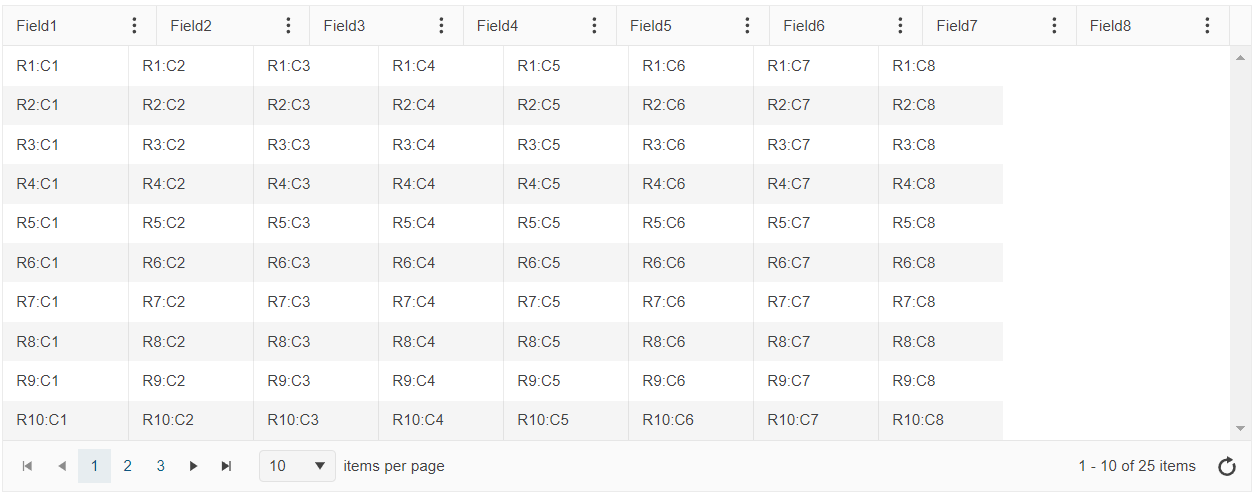When using setOptions and loadOptions to allow users to save their personal configurations of a grid, it would be nice if I didn't have to manually add all of the templates to the options object before calling setOptions. Without that step, columns using view templates appear with the raw data. To add the templates to the options object, I'm forced to separate them out as functions instead of leaving them inline with the column definition.
In the JQuery Grid if you have the following column definition (for example):
[
{
"field": "Name",
"title": "Name"
},
{
"title": "Address",
"columns": [
{
"field": "Street",
"title": "Number & Street"
},
{
"field": "City",
"title": "City"
},
{
"field": "PostCode",
"title": "Post Code"
}
]
},
{
"title": "Contact Details",
"columns": [
{
"field": "Email",
"title": "Email Address"
},
{
"field": "Phone",
"title": "Phone Number"
}
]
},
{
"field": "DOB",
"title": "Date of Birth"
}
]
When you drag the multi-column header "Address" and drop it over "Date of Birth" the header and it's child columns move as expected but the column headers in the two multi-columns get mixed up.
This only seems to happen when dragging a multi-column past another multi-column in either direction.
Currently the new select column and the "selectable" setting of the grid are mutually exclusive. This seems completly counter intutive. If you you have a select column and the "selectable" mode set to "multiple", then when you drag select or ctrl click on row the checkbox to be selected. Right now it's not.
when putting grid into new item creation state it should be possible to put new item with some predefined fields. Current it is realy difficult to achieve that: using datasource and insert do not contain isNew on model, also put it on top of grid page is difficult, not possible using model.set. on edit event causing fireing save event when it should be fired only when item is realy saved.
The issue is reproducible when the grid consists only from Multi-header columns, the setDataSource() method has been used and one of the columns is initially hidden.
After setting the new data source, the last header gets hidden. The "display: none;" style has been applied to the "th" HTML element.
Steps to reproduce:
1. Create a grid with multi-header columns only.
2. Hide one column initially.
3. Set a new data source via the setDataSource() method.
4. The last column gets hidden.
Sample Dojo:
https://dojo.telerik.com/AcipENOt
Kendo UI version: 2019.1.220
When endless scrolling and grouping is enabled on the KendoUI grid, collapsing large groups causes the grid to load ALL the hidden detail rows into the DOM.
This takes a very long time for the grid to do, as well it violates the whole point of a paging system. (ie I only want you to load X records at a time). Afterwards the performance of entire website (including the grid) will be very poor since potentially thousands of rows have been loaded into the grid and then immediately hidden. Additionally, these rows do not add any value to the user, since they are all hidden anyways.
When a category is collapsed, the grid should NOT add any new rows for that category to the DOM.
I have included a sample that demonstrates the performance issues.
I have just tripped over a problem in the 2020 R1 release whereby the sort indicator is not being shown when autoBind is set to false.
To illustrate the problem run the following dojo
https://dojo.telerik.com/eMELiMut
which will show a sort indicator on the 'Ship Country' column.
Now if you uncomment 'autoBind:true' and 'dataSource.read();' and re-run you will see that although the data is being sorted correctly the 'Ship Country' column is missing the indicator.
Regards
Alan
Issue that I have can be observed on any grid with checkbox selection and filtering enabled at the same time (I edit this demo https://demos.telerik.com/kendo-ui/grid/checkbox-selection by adding filtering an already I can see my problem).
I have a grid with 10 records with checkbox selection, filtering and "persistSelection" option enabled. I select a single record with a checkbox. I use filtering and only 5 records remain visible, selected record is not visible (didn't match the filter). When I clear the filter my selected record remains checked. If I do the same but filtering causes all records to disappear then after clearing the filter my selected record is no longer checked. So we can see that selection persistence works differently depending on results of filtering. That is confusing and looks like a bug.
### Bug report
When the grid uses GroupPaging, Locked columns and one group spans over two pages, the header rows on the second page are misaligned.
### Reproduction of the problem
1. Create a Grid with GroupPaging and Locked columns.
2. Expand a group that should span over the next page.
3. Navigate to the next page.
4. Rows are misaligned.
### TicketID:
1526394
### Environment
* **Kendo UI version:** 2021.2.616
* **jQuery version:** 1.12.4
* **Browser:** [all]
Currently the only way to make column headers fixed and always visible as you scroll through a Kendo Grid is to make the height of the grid fixed. This doesn't allow responsive UI and dynamic sizing of the grid. I would like to see support for having fixed headers regardless of height of the grid, such that the grid may fill whatever container it's in and change size while allowing this.
This Telerik response confirms the current functionality:
https://www.telerik.com/forums/columns-header-always-on-top
It is possible to add new inline rows to grid even though they are not valid.
Steps to replicate in attached dojo:
https://dojo.telerik.com/oJEMAPoJ
1. Apply any search in search panel
2. Click Add New Record (one or mutiple times)
3. Click SaveChanges
4. Delete search phrase
The result is that new rows have been added with empy ProductName column, which supposed to be required.
Bug report
The Grid's pdf.repeatHeaders option does not display the column headers for each new page when exporting the Grid to PDF
Regression introduced with 2023.1.314
Reproduction of the problem
- Open the Grid Export to PDF demo - https://demos.telerik.com/kendo-ui/grid/pdf-export
- Export the Grid
Current behavior
The column headers are displayed only on the first PDF page
Expected/desired behavior
The column headers should be present for each PDF page
Environment
- Kendo UI version: 2023.2.606
- Browser: [all]
Bug report
An error is thrown in the browser console when you navigate to the last Grid page when grouping is enabled.
Regression with 2022.1.301
Reproduction of the problem
- Open this Dojo example - https://dojo.telerik.com/aYInodep/3
- Expand the Canada group.
- Navigate to the last page
Current behavior
An error is thrown on the browser console.
Expected/desired behavior
No errors should be thrown in the browser console
Environment
- Kendo UI version: 2023.3.1010
- Browser: [all]
Steps to reproduce the problem:
Have a grid with:
- specified width (e.g: 1000)
- column virtualization
- multiple columns with a width of 100, but most of them hidden in initial state (e.g.: 50 total, but only 8 shown)
- columnMenu true
- resizable true
When running the code that create the grid, the initial state looks like this:
Current behavior:
The header columns are filling the width of the grid (each bigger than the specified 100), but the rows columns cells have the specified width of 100, causing a misalignment.
However, changing the width of a column with the resize handle fixes all the widths (header + rows).
Same thing for adding/removing a column from the menu.
See the attached video for an example.
If in the initial state there are more shown columns so they can fill the grid width (and have the horizontal scrollbar), the issue is not present.
Expected behavior:
Rows columns should always match the width of the header.
Dojo example:
Here's an example, based on the one from https://demos.telerik.com/kendo-ui/grid/column-virtualization
https://dojo.telerik.com/@pgarand/UfEkIGiD
Bug report
When the user adds a group in the Grid and try to add a second group immediately, while the first grouping is still loading, then an error is thron in the console.
Reproduction of the problem
- Open the dojo - https://dojo.telerik.com/CvYRPILM
- Group by 'Freight' and immediately try to group by another field. Before the grid data source reloads from the first grouping, take another column to be grouped and select it without releasing it in the grouping space.
- Once the first group has been loaded, release the second group
Note: you can try setting the n browser Network throttling to Slow 4G to easily reproduce the issue
Current behavior
Error: kendo.all.js:60347 Uncaught TypeError: Cannot read properties of undefined (reading 'left') is thrown and the Grid freezes
Expected/desired behavior
There should be no error in the console and the Grid should not freeze
The issue is a regression starting with 2023.1.314
Environment
- Kendo UI version: 2024.4.1112
- Browser: [all ]
Bug report
In the Grid, when a new row is added, resized, and then the cancel changes button is clicked, an error is thrown.
Reproduction of the problem
- Open this Dojo example - https://dojo.telerik.com/SnPOwoBq/3
- Add a new row
- Resize the newly added row
- Click the cancel changes button
Current behavior
An error is thrown
Expected/desired behavior
No errors should be thrown
Environment
- Kendo UI version: 2025.2.520
- Browser: [all]
Virtual scrolling does not work for big datasets in IE and Firefox. We need adaptive scrolling http://stackoverflow.com/questions/2402953/javascript-data-grid-for-millions-of-rows
In your grid demos titled "binding to remote data" filter for column ship city when i choose operator does not contain operator and fill "Rio" value kendo grid sends empty filter GET parameter. I have observed similar bevavior in my project.
I have an event handler for when a drop down inside the grid changes that calls .set("MyField", myValue). Behind the scenes, kendo sets the current cell to the first cell in the grid! I would like the current cell to be preserved so that the grid works for keyboard navigation as well as point-and-click.