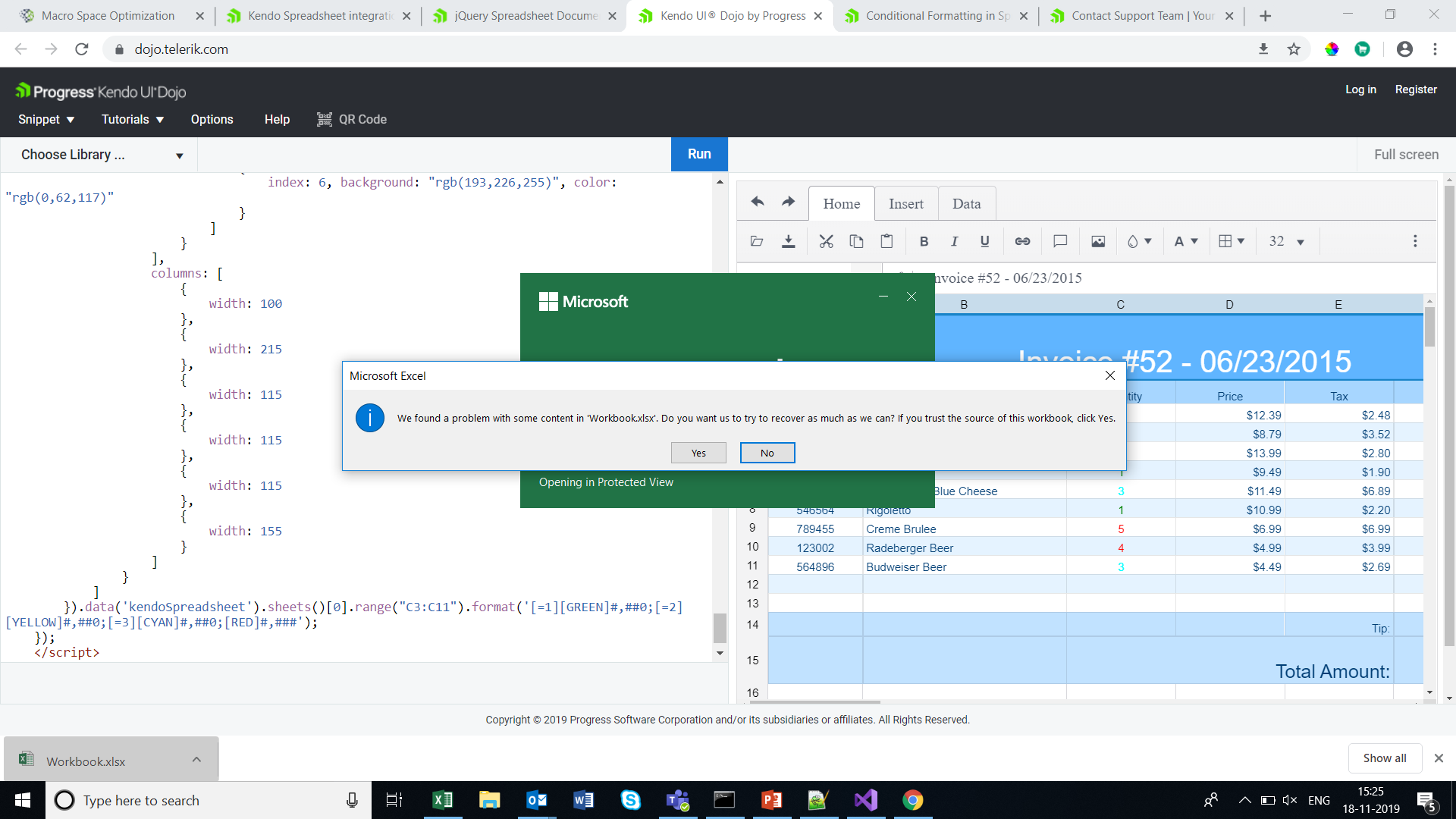Hi admin,
I have a problem when I do with the Spreadsheet.
Bug only appear on mobile deice that run iOS operation system. You need prepare a device as iPhone or iPad
** Prerequisite step.
1. Your device must install Japanese keyboard percussion. You can refer to this below link
https://www.youtube.com/watch?v=2_ImIkZ5Kis&ab_channel=TaraNico
2. You visit to
https://demos.telerik.com/kendo-ui/spreadsheet/index by your device
** Step to reproduce this bug
Because having may steps to reproduce this bug, I records a video. Please check video attached.
**
When you switch to Japanese keyboard percussion, you select a cell and enter a formula excel on 'fx' input
Ex: =sum
** Phenomenon:
You enter "=" and then continue entering 'u' character. But cells lose focus and can't enter any character.
You must click again on 'fx' input, it focus again. But only enter a character. And then continue losing focus
Please confirm and help me this problem
We have clients with large spreadsheets that print out across multiple pages, which can mean losing track of which column refers to what on new pages after a page break, so they want to be able to assign a row of column headers to be printed on new pages above each column to keep track
Hi Team,
I have getting warning message when open down loaded excel file . This warning is coming if we apply conditional formatting in kendo spreadsheet .Please
check the URL
The Excel file downloaded from Spreadsheet does not maintain leading spaces. In other words, the internal sharedString.xml should use <t xml:space="preserve"> when necessary.
Allowing custom editors to be inline would be very helpful. In particular, inline editors using other Kendo controls (e.g. masked textbox, numeric textbox) should be possible.
In the scpreadsheet you can use controls like dropdowns & datepicker , but should be helpful if user could to customize the design and behavior. For example, the dropdown and any other control needs be opened since an icon at right that is displayed over the next column, As user i would like to choose how i want to be displayed the control: Open clicking on it, set expand direction, styles, etc.
E.g. italian culture uses ";" as parameter separator in formulae. Our client will adopt spreadsheet component on a global basis and users need to be able to e.g. copy/paste from excel to spreadsheet component using their culture
Currently if I set column border width large, it has multiple problems: 1. it will overlay on columns next to it; 2. when copy the cell with thick border and paste somewhere else, the thick border get copied as well; 3. when select cell with thick border, the border will block part of editor;
Bug report
When the Sheetsbar is hidden the horizontal scrollbar is not adjusted to the bottom of the widget
Reproduction of the problem
- Run this dojo
- Note the space below the horizontal scrollbar:

Expected/desired behavior
The horizontal scrollbar should be adjusted to the bottom of the widget.
As a possible workaround, when hiding the Sheetsbar add the following styling:
<style>
.k-spreadsheet-sheets-bar {
padding: 0;
border-style: none;
}
</style>
Environment
- Kendo UI version: 2021.2.511
- Browser: [all]
Presently in Spreadsheet tooltip is not working for filter applied range so tooltip should display for each cell in which the range of filter is applied
The spreadsheet currently relies on the <v> tag and doesn't accept cell type "inlineStr". Here is an article with more info regarding the inlineStr type:
https://c-rex.net/projects/samples/ooxml/e1/Part4/OOXML_P4_DOCX_c_topic_ID0E1XM4.html
A cell of type "inlineStr" which is currently not accepted in SpredSheet
<c r="F2" s="4" t="inlineStr">
<is>
<t>1005131528</t>
</is>
</c>
while the format saved from excel is accepted:
<c r="F2" s="2" t="s">
<v>12</v>
</c>Ticket ID: 1517963
Scrolling to a column that is not visible initially and using the Freeze Panes tool, makes the scrollbar of the Spreadsheet unusable. This valid for both horizontal and vertical scrolling. It is observable in the demos: https://demos.telerik.com/kendo-ui/spreadsheet/index
Scroll right to the "R" column. Select it and click on the the "Freeze panes" tool in the toolbar.
Alternatively, scroll down to row 30. Select a cell and click on the the "Freeze panes" tool.
As a result, scrolling the columns (respectively the rows) becomes impossible.
Consider a way to enhance the Freeze panes functionality, so that is is usable in these scenarios.
Describe the bug
To reproduce
Steps to reproduce the behavior:
- Go to https://dojo.telerik.com/avuXEJUV/2
- Scroll the Spreadsheet horizontally to the "J" column.
- Click the header of the "J" column to select it.
- Activate the "Freeze Panes" tool from the toolbar.
- The Spreadsheet re-renders. The scroll bar does not scroll the columns past "G". A browser scrollbar appears. Use it to scroll horizontally beyond the right border of the Spreadsheet. Some of the columns are displayed outside the Spreadsheet. Once they are visible, scroll horizontally to the far right using the Spreadsheet scrollbar. Column A is duplicated after column AX.
Expected behavior
The panes are frozen without breaking the layout of the Spreadsheet and without cells/column duplication.
Affected package (please remove the unneeded items)
- theme-default
- theme-bootstrap
- theme-material
Affected suites (please remove the unneeded items)
- Kendo UI for jQuery
Affected browsers (please remove the unneeded items)
- All
Build system information (please remove the unneeded items)
- Not Applicable
Additional context
Add any other context about the bug.
Hi Team,
When I add comments to enabled columns(product)it is allowing me to add and after reopening the comments it is retained. But when I add comments to disabled columns(ID) it is not adding to it and no messages are added like it is disabled and comments are not allowed.
demo: https://dojo.telerik.com/ISIvATiN
thanks.
Hi ,
we have a requirement to disable comment option on click of few cells (which are disabled) or to show a toastr message on click of comment that user can't add comment on specific cell. Do you have any such feature or event to track this requirement .
It should be possible to define cell types (or types that are valid for the entire column) like: - Booleans (which will result in showing check boxes inside the cells)
Hi Team,
I would like to request the Kendo UI Spreadsheet to be able to validate by Text Length instead of using custom validation. This would help with importing xlsx files which have text length validation.
Thank you!
Bug report
Reproduction of the problem
Dojo example.
- Hide the second row.
- Slowly scroll the Spreadsheet horizontally (left and right).
Current behavior
Column lines disappear and row lines appear (columns G, M, N, O). In Chrome values disappear as well, observe the value in column F. The configuration options required for reproducing the behavior are mergedCells and frozenRows.
Expected/desired behavior
No changes to the column/row lines and no disappearing values on scrolling.
Environment
- Kendo UI version: 2021.1.119
- jQuery version: x.y
- Browser: [all ]
When using the bottom right corner of a cell to batch copy values across a range by dragging the corner, an error popup appears if a disabled cell is found inside the range that was dragged into. It is possible to reproduce this with this demo: https://demos.telerik.com/kendo-ui/spreadsheet/disabled-cells 1. Set the quantity column to disabled. 2. Select B3. 3. Drag the bottom right corner of B3 to D3. 4. See error: "Destination range contains disabled cells." There should be an option to allow that to copy into any enabled cells in that range and ignore the disabled ones.
Currently, Kendo UI for jQuery Spreadsheet does not support many events such as style change, merge, unmerge, image insert, font change, alignment change, decimal change, filters and more.
But these events need to be captured in many cases.
Please support events for all the actions.