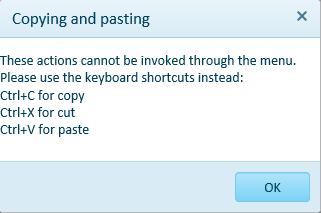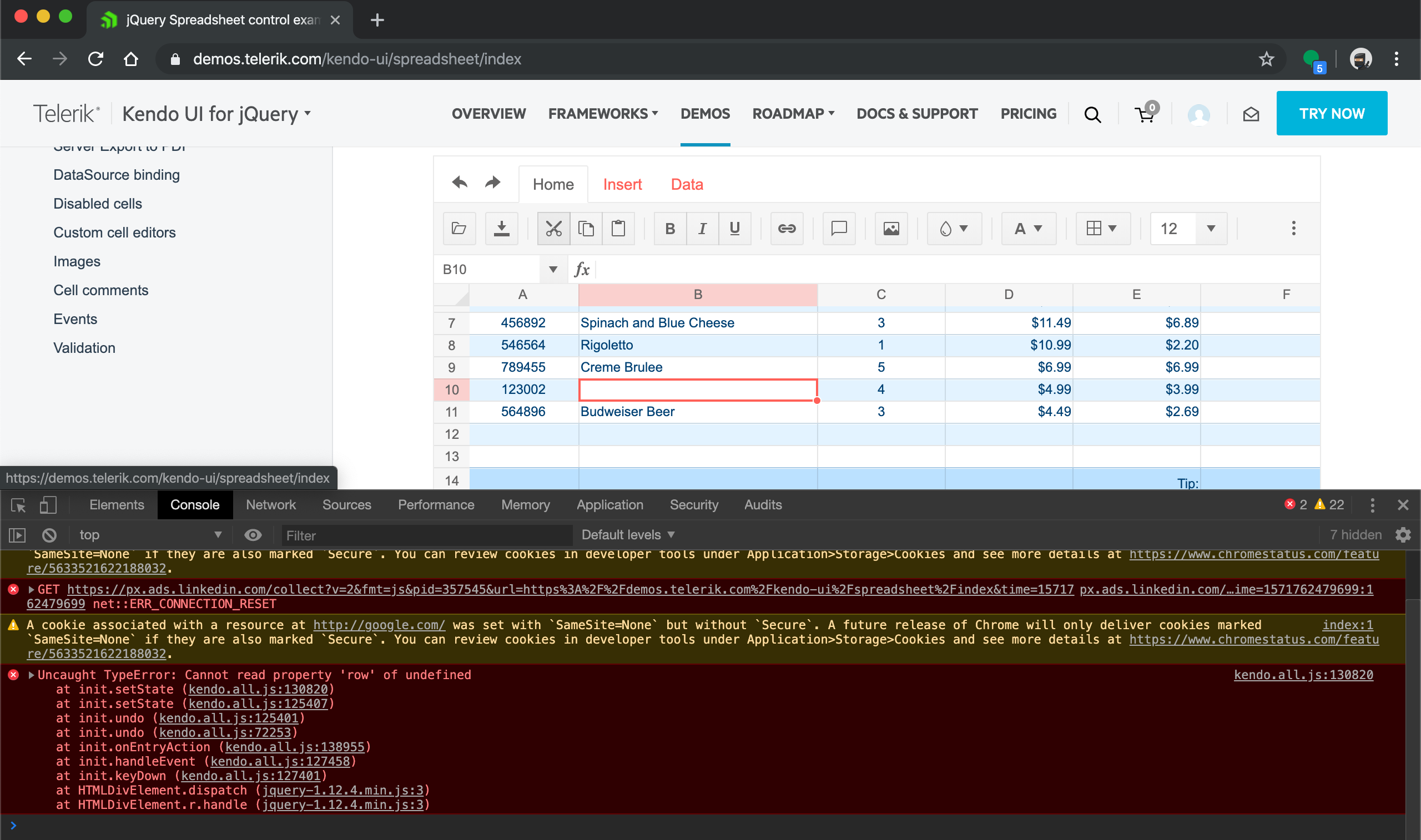Dear Concerned,
1. Open https://demos.telerik.com/kendo-ui/spreadsheet/index
2. Select column B and drag mouse towards C, both columns will be selected which is correct behavior
3. Now just scroll down 2-3 rows using vertical scroll bar
4. Repeat step 2, this time it does not select B & C, instead it selects B,C,D,E.
5. Seems a bug, not an expected behavior.
Observation that might help you in fixing it:
1. if you move scroll bar in such a way so that no merged cell is visible it works well, e.g. scroll down till 20th row becomes first visible row on screen and now repeat step 2, it will work
2. if scroll position is on top then behavior is correct as well
3. Same issue exists in case of multiple row selection with merged column and scroll position.
I want to be able to double click a column header to set column width to max width of entries - autoresize
Bug report
When a string, used as old_text for SUBSTITUTE(text, old_text, new_text, [instance_num]) function, is repeated more than once and the new_text is an empty string, one occurrence of the old_text remains not substituted.
Reproduction of the problem
- Go to Spreadsheet Basic usage demo
- Add a new sheet
- Type
ab113abababab11abin A1 - Enter the following formula in B1
=SUBSTITUTE(A1, "ab", "")
NOTE: substituting ab with another string, e.g. cd, replaces all instances of ab as expected.
Current behavior
113ab11 - when ab is repeated more than once in a row, one of its instances remains unchanged to an empty string
Expected/desired behavior
11311
Environment
- Kendo UI version: 2019.2.514
- Browser: all
When using IE 11 and using Ctrl+X to cut, this only works the first time. All subsequent attempts to use cut produce the following dialog:
Error occurred in browser console after select cell with value, pressing cut scissors button on top and press undo shortcut key combination (Ctrl+Z at windows or Cmd+Z at macos)
at init.setState (kendo.all.js:130820)
at init.setState (kendo.all.js:125407)
at init.undo (kendo.all.js:125401)
at init.undo (kendo.all.js:72253)
at init.onEntryAction (kendo.all.js:138955)
at init.handleEvent (kendo.all.js:127458)
at init.keyDown (kendo.all.js:127401)
at HTMLDivElement.dispatch (jquery-1.12.4.min.js:3)
at HTMLDivElement.r.handle (jquery-1.12.4.min.js:3)
setState @ kendo.all.js:130820
setState @ kendo.all.js:125407
undo @ kendo.all.js:125401
undo @ kendo.all.js:72253
onEntryAction @ kendo.all.js:138955
handleEvent @ kendo.all.js:127458
keyDown @ kendo.all.js:127401
dispatch @ jquery-1.12.4.min.js:3
r.handle @ jquery-1.12.4.min.js:3
Bug report
File:
3f0465a2-412c-4876-ba47-4b12ae46f92e_adam.zip
https://demos.telerik.com/kendo-ui/spreadsheet/index
Reproduction of the problem
- Import the file
Current behavior
Errors are encountered. Even if resolving the errors bold styles are not applied as they are part of the font definition and not of the inlineStyles.
Expected/desired behavior
The excel is imported as expected.
Environment
- Kendo UI version: 2019.2.514
- Browser: all
Bug report
The current client-side export functionality does not preserve the number of columns.
Reproduction of the problem
Load the following file in the Spreadsheet which contains columns up to "BA".
Export the file
Load the file again in the Spreadsheet and notice that the columns are displayed up to "AX" instead of "BA".
Current behavior
Client-side export does not preserve the number of columns greater than "AX".
Expected/desired behavior
Client-side export does not preserve the exact number of columns.
Environment
- Kendo UI version: 2019.2.619
- Browser: [all]
The Ctrl + Shift + Arrow key keyboard shortcut should select a range in the row/column starting with the active cell and ending with the first cell in the row/column that has a value: [list of shortcuts](https://docs.telerik.com/kendo-ui/controls/data-management/spreadsheet/end-user/list-of-shortcuts) used by the Spreadsheet. It works similarly in Excel.
### Current behavior
The selection does not end at the first cell that has a value, it ends with the last cell of the row/column.
### Expected/desired behavior
The expected behavior should be as described in the documentation: "Extends the selection of cells to the last nonblank cell in the same row or column as the active cell."
### Environment
* **Kendo UI version:** 2018.2.620
* **Browser:** [all ]
Hi Kendo Team,
The exported excel file from spreadsheet can not be opened in Microsoft excel when the spreadsheet has both a comment and a image.
You can reproduce the issue at your demo site https://demos.telerik.com/kendo-ui/spreadsheet/index
First add a comment for cell D3, then add a image, then export as xlsx.
Try open the export excel file, and you will see the error popup says "we found a problem with some content in workbook.xlsx ......"
It works when exporting comment and image separately.
Bug report
Spreadsheet SUMIF function returns #NA when Excel returns the correct result. The issue is observed when the criteria range and sum range have different sizes.
Reproduction of the problem
Run the Spreadsheet demo page
Open the attached file
Formula in cell B3 returns #NA!
Current behavior
The formula in cell B3 returns #NA!
Expected/desired behavior
The formula in cell B3 should return the correct value
Environment
Kendo UI version: 2019.3.1023
Browser: [all]
Dear Concerned,
1. Open https://demos.telerik.com/kendo-ui/spreadsheet/index
2. Import attached Book21.xlsx file
3. I have first row as frozen pane and columns C, D are hidden
4. Select columns B to E using mouse drag & then right click on selected column , it does not show Unhide option, because on right click it keeps the selection only on column E
It does not work if we keep Freeze Panes.
Please support Excel formulas copy and paste to Kendo Spreadsheet. Now is the copy only the text, not formulas.
https://demos.telerik.com/kendo-ui/spreadsheet/index
1. Enter some text in a cell.
2. Increase the cell font size to 48.
3. Reduce the cell font size to 8.
4. Double click the row resize handler: the row height is not adjusted to correspond to font size 8.
The same behavior can be observed when opening an existing .xlsx file that has some text and font size set and following steps 3-4.
1. Open https://demos.telerik.com/kendo-ui/spreadsheet/index
2. Put some text in B2 so that it does not fit in the cell width.
3. Press Wrap Text button
4. Press Wrap Text again
5. The row height is not adjusted back to the original height (Excel does it)
1. Open https://demos.telerik.com/kendo-ui/spreadsheet/index
2. Import attached Book1.xlsx. Observe Cell F4 of Sheet1 has a font size of 72.
3. Change it to 8, row height does not change automatically
4. It should be same as Excel behavior
Please provide a fix or any workaround in the meanwhile.
Ability to hide a sheet in kendo spreadsheet
Dear Concerned,
I have observed that Conditional Formatting in Spreadhseet is not supported. Please add support for the same as it is very important feature of XLSX. during financial calculation this feature plays an important role. Here is the issue that needs a fix.
1. Open https://demos.telerik.com/kendo-ui/spreadsheet/index
2. Check attached file CellColorFormula.xlsx, conditional formatting set for B2, C2, D2
3. Import attached file CellColorFormula.xlsx
4. Check Cells B2, C2, D2 and try to change values for A2, C2, D2
5. None of the conditional formatting is working
Dear Concerned,
1. Open https://demos.telerik.com/kendo-ui/spreadsheet/index
2. Copy from F3:F15
3. Paste as value (ctrl+shift+v) in H3
4. See it pasted only non-empty cells
Empty cells values should be pasted as well as Excel does.
It would be very useful if Kendo can provide two more functions like fromJSON & toJSON in a Spreadsheet as mentioned below
fromStream() - to load an excel file form an Excel stream string so that the developer does not need to convert it to blob etc.
toStream() - to return excel stream string, it would good if it is possible to get stream without blocking UI operation. As of now, we first call toJSON & then call kendo.ooxml.Workbook(jsonSpreadsheetData).toDataURL(); to get excel stream and it is time consuming operation.
Use case: keeping excel file/stream on the server and fetching it using API on UI and then using fromStream to load & render it. And toStream is the same as toJSON to save modified stream back to the server since stream size is very low as compared to json.
Please see if it is feasible to provide these features.