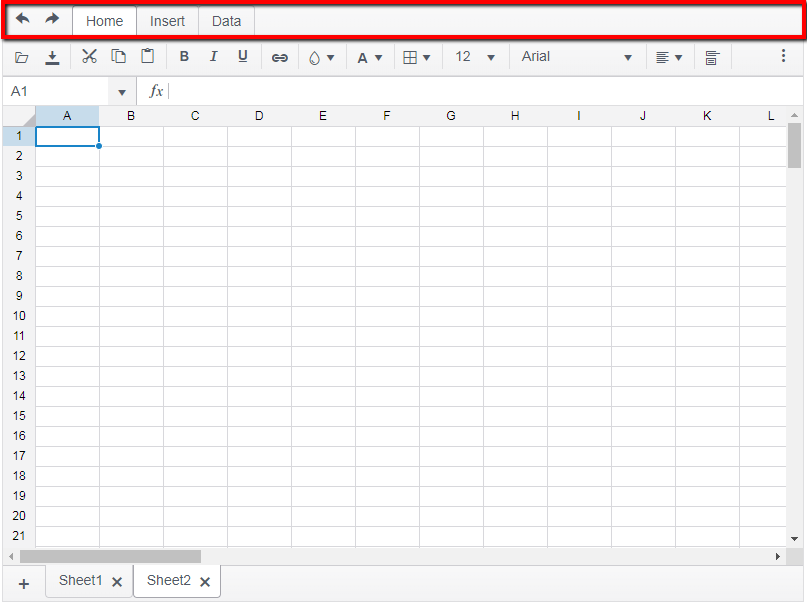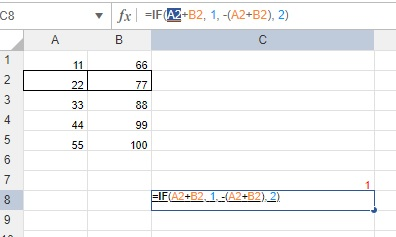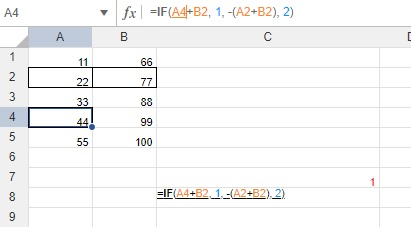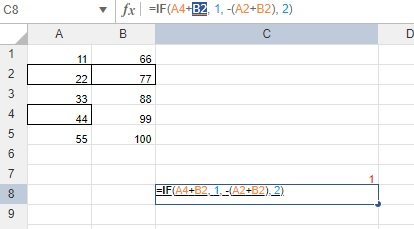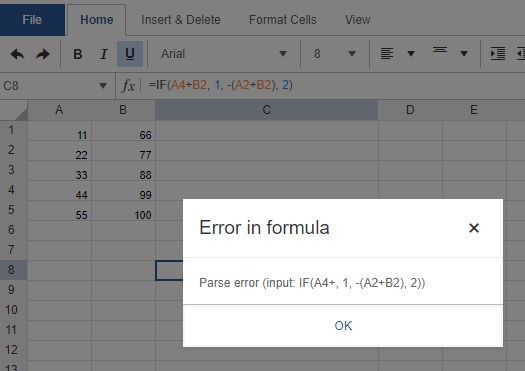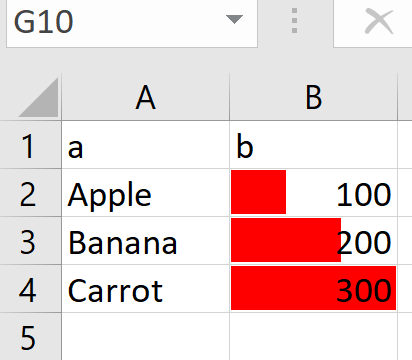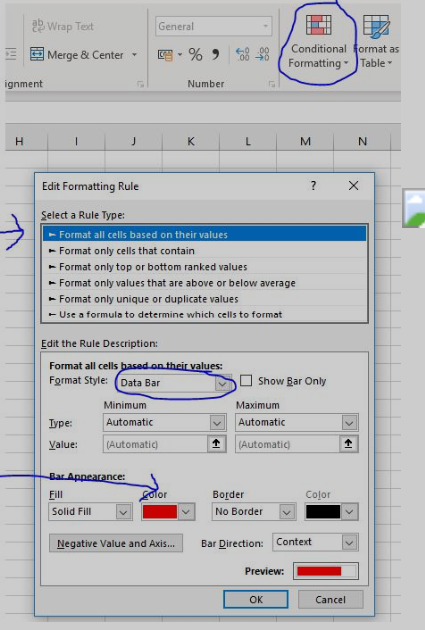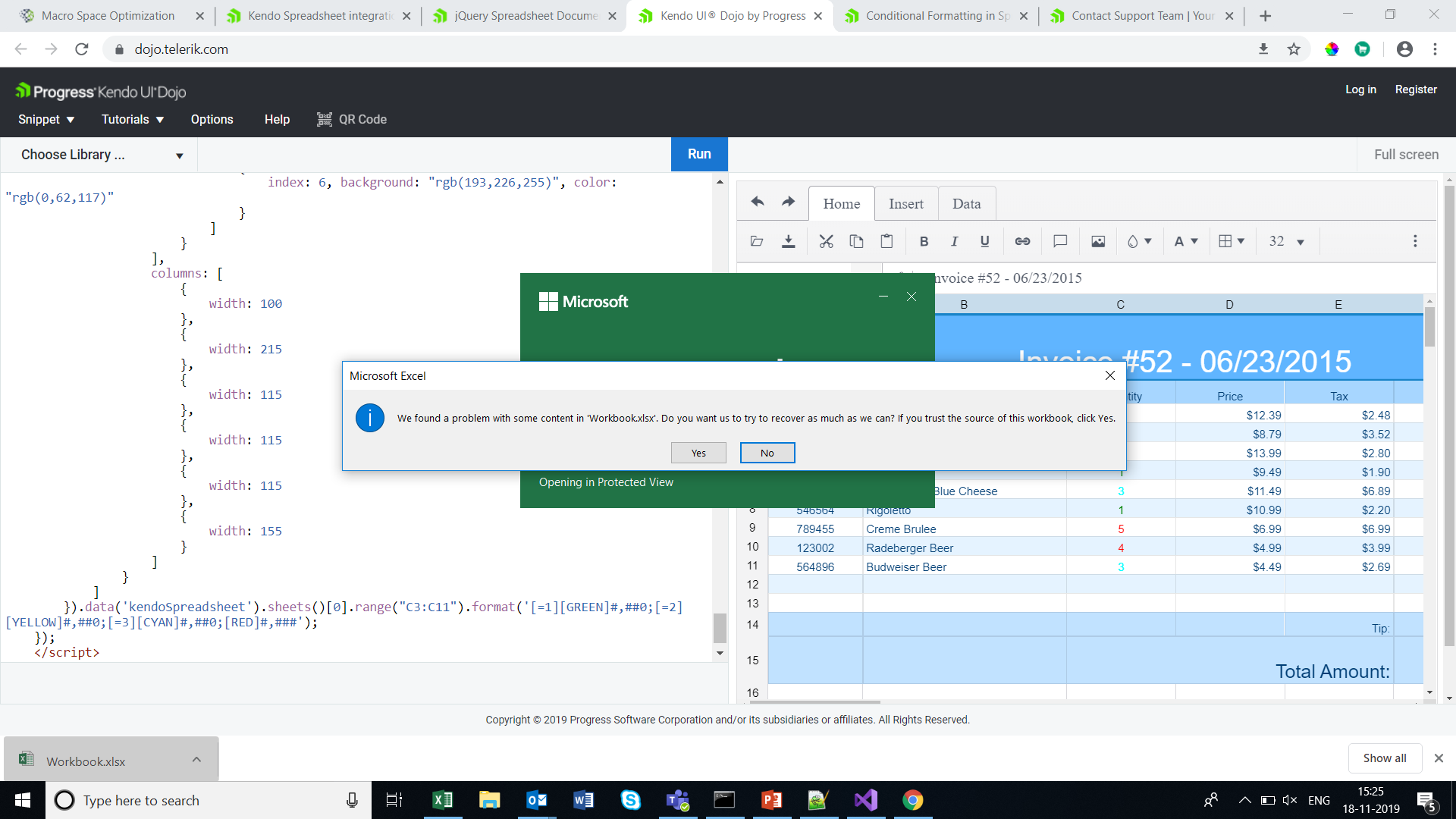When we use custom validation for a cell using below method
kendo.spreadsheet.defineFunction("CUSTOM_VALIDATION", function(num){});
its triggered for each cell. Let say i have applied this validation method for 100 cells. If i changed any one cell then this method got invoked 100 times. Instead it should execute single time i.e, for that changed cell only. We cant keep 100 different methods for 100 cells. This will impact more on performance. Please look it on this and fix accordingly.
This feature will be helpful for complex usage.
1. The top tab section (with the Home, Insert, Data, Undo, Redo) button of the toolbar should be configurable to be hidden, i.e. "single toolbar" configuration should be supported. Since it is possible to configure the toolbar to show custom items, it should also be possible to hide other tabs and the undo/redo button and only have a single toolbar as the configuration.
/* Style hack to hide the "Home/Insert/Data" tabstrip at the top of the spreadsheet. */
.k-spreadsheet-tabstrip.k-tabstrip {
& > ul {
display: none;
}
& .k-content {
border-top: 0px;
}
}
/**
* Style hack to hide the undo/redo buttons in the quick-access toolbar.
*/
.k-tabstrip-wrapper .k-spreadsheet-quick-access-toolbar {
display: none;
}The sheets bar should be configurable with some configuration options to control the ability to..
1. Add sheets
2. Remove sheets
3. Rename sheets
4. Reorder sheets
Hello,
We are using Spreadsheet widget in our system and have following questions to meet the demands of our customers:
- How can the filters be limited to valid choices by type of column? For example a numeric column does not need Filter By Condition options by date or by text containing values.
- On initial drop down of the filter the Filter by Value section opens, since most of our columns are numeric that isn't useful. How could we collapse the filter by value option on initial opening of the filter?
Currently we use spreadsheet filtering configuration according to this example:
$("#spreadsheet").kendoSpreadsheet({
sheets: [
{
name: "OrdersLog",
mergedCells: [
"A1:G1",
"A2:F2"
],
filter: {
ref: "A3:G49",
columns:[]
},Can you please provide us with working examples of configuration (or required code adjustments) that will help us to meet the requrements above?
Hello there,
I am developing a Web application using Kendo UI Spreadsheet control, but I noticed that when I copy some numbers from a Excel sheet to the spreadsheet and then copy back to Excel, the decimal values are quite different, I mean, the decimal precision has been affected.
For example:
I have the following numbers on a Excel sheet:
| 1 | 0.5 | 0.333333333 | 0.25 | 0.2 | 0.166667 | 0.142857 | 0.125 | 0.111111 | 0.1 | 0.090909 | 0.083333 | 0.076923 | 0.071429 | 0.066667 | 0.0625 | 0.058824 | 0.055556 | 0.052632 |
Then, I copy them to the Kendo spreadsheet and I got the following:
| 100.00% | 50.00% | 33.33% | 25.00% | 20.00% | 16.67% | 14.29% | 12.50% | 11.11% | 10.00% | 9.09% | 8.33% | 7.69% | 7.14% | 6.67% | 6.25% | 5.88% | 5.56% | 5.26% |
But when I copy them back to Excel I got this:
| 1 | 0.5 | 0.3333 | 0.25 | 0.2 | 0.1667 | 0.1429 | 0.125 | 0.1111 | 0.1 | 0.0909 | 0.0833 | 0.0769 | 0.0714 | 0.0667 | 0.0625 | 0.0588 | 0.0556 | 0.0526 |
Losing many decimals affecting the results of my computation and calculation.
Can you tell me why is this happening?
Thank you some much.
Hello
We are trying to use the Kendo Jquery spreadsheet but are running across some issues in terms of setting up for printing and/or exporting to PDF.
Currently, we let the user modify the spreadsheet to suit their needs. The problem is there is no way to see page breaks at this time...that we know of. The users stretch columns and row to suit their needs but the only way to see if they 'broke' across a page is to export to pdf to see...
We would like one or two options...
1. We know what our page size is - 8 1/2 x 11. Is there a way to fix the max size of the spreadsheet so it's 1 page wide? If the user inserts columns then the other columns just get smaller and smaller - proportionally - but ultimately the sheet is as only as wide as 1 page...
2. The ability to see where the page breaks are so they can set up the sheet correctly.
Please let me know if one of these options is feasible or are we stuck?
Thank you
Jeffrey Suffet
We have a client that recently brought to our attention the fact that he found a case where he couldn't place his cursor in a certain spot of a formula, click a cell, and have it fill that cell in. It works if you try to do that for the first cell listed in the formula, but not the rest. I've outlined a sample case below.
You can enter a formula in a cell like =IF(A2+B2, 1, -(A2+B2), 2). Then, highlight a cell, like A2 below, and delete it by hitting backspace or delete.
After hitting delete, leave the cursor in the same location of the formula and click a new cell, like A4.
For this case, since it's the first cell in the formula, it will insert the cell you just clicked on in the correct location. However, next try highlighting the next cell referenced, hitting delete, and clicking on a new cell to have it insert the cell into the formula. In this case, we highlighted and deleted B2, then tried to click on B4.
You'll see that, for this one, instead of inserting B4, it gives an error message. Our client said that it significantly slows him down when he has to manually type in each change to the formula, so is there any way we could have it insert the cell you click on for all cases? It doesn't look like this is a current feature, so would you be able to add it, please? Thank you!
Hi
Does the kendo spreadsheet support conditional formatting / data bars (which are the background bar charts on a cell)...
See example below - and attached simple xlsx (in zip)
which in excel you add like
If not currently supported as standard, any suggested workarounds?
Thanks
Chris
Enhancement
Please refer to this Dojo example - https://dojo.telerik.com/IRIRahoS/2.
Current behavior
Currently, if the filter configuration is not explicitly set, the filter button from the toolbar seem inefficient. If you toggle a filter for a column, that filter is applied for that column only. In Excel, the filter will be applied for all columns. Also, you need to manually select all the cells that you wish to filter/sort.
Steps to observe the above:
In the Dojo example, toggle filter for a column only (without manually selecting cells).
You can see that the filter will be applied for that column only. Please compare to Excel.
You will see that there is no content to be filtered/sorted. You need to select manually. Again, please compare to Excel.
Expected/desired behavior
When the filter button is pressed, execute the filter configuration logic, so that it will behave as Excel.filter: { ref: "A3:G49", columns:[] },
Hi Team,
I have getting warning message when open down loaded excel file . This warning is coming if we apply conditional formatting in kendo spreadsheet .Please
check the URL
Bug report
The wrap text tool hides some of the cell's text if it is too long.
Reproduction of the problem
Go to this Dojo. Select cell A1 and toggle the wrap text tool. The beginning of the text is not displayed.
Current behavior
Part of the cell's content is hidden.
Expected/desired behavior
All the text should be visible.
Environment
- Kendo UI version: 2019.3.1023
- Browser: [all]
Hi team,
In kendo spreadsheet if you disable any row by adding enable property to false and apply sort from data tab, then the disable row is changing based on the sort. instead of applying to particular row it is applying to perticular range and while sorting the row items are changing. The cell properties are not applying there while sorting.
link for example: https://dojo.telerik.com/IkoJeMIz
please let me know if I am doing anything wrong here.
thanks.
Dear Concerned,
1. Open https://demos.telerik.com/kendo-ui/spreadsheet/index
2. Select column B and drag mouse towards C, both columns will be selected which is correct behavior
3. Now just scroll down 2-3 rows using vertical scroll bar
4. Repeat step 2, this time it does not select B & C, instead it selects B,C,D,E.
5. Seems a bug, not an expected behavior.
Observation that might help you in fixing it:
1. if you move scroll bar in such a way so that no merged cell is visible it works well, e.g. scroll down till 20th row becomes first visible row on screen and now repeat step 2, it will work
2. if scroll position is on top then behavior is correct as well
3. Same issue exists in case of multiple row selection with merged column and scroll position.
1. Open https://demos.telerik.com/kendo-ui/spreadsheet/index
2. Move horizontal scroller to column P
3. Now select Row 1 header, then row 2 header and keep doing it
4. Please observe horizontal scroller is also moving towards left
I assume it is a bug and need a fix. Meanwhile if you can provide a workaround for the same if possible.
Note: Similar behavior can be noted for vertical scroller on column header selection
With Excel when you use a custom number format of #,##0.00 and you enter (10) into the cell it will be displayed as -10. With the Spreadsheet control the same example yields (10). How can we get the same behavior as Excel with the Spreadsheet control?
dojo example: https://dojo.telerik.com/@843335b6-427b-4127-af09-fbe9957bfec6/uGaVAVat
Thanks,
Ron
Add support for multiple ranges for the Spreadsheet's SUM function, for example:
=SUM(E5:E6:E9:E10)
In Excel it is possible to select several rows and increase/decrease all selected rows height. In the Spreadsheet this works only for the last selected row. The following steps demonstrate the behavior:
1. Open https://demos.telerik.com/kendo-ui/spreadsheet/index
2. Click on the header of row 6, hold and drag until rows 6, 7, 8, 9 , 10 are selected.
3. Click the handle below row 10's header and drag to increase the height of the rows. The Spreadsheet increases only the last row's height.
Bug report
Reproduction of the problem
Reproducible in this demo: https://demos.telerik.com/kendo-ui/spreadsheet/datasource
- Scroll down to row 78
- Focus A78 and drag to E78. Copy the data
- Paste over the empty 79 row's first cell
- Press Ctrl + Z to undo the changes.
- Open the browser's dev tools network tab and press the "Save" button above the Spreadsheet.
Current behavior
The data cleared by the "undo" shortcut is saved and sent to the server
A different behavior is exhibited if the data is pasted over the row header instead of the row's first cell. Follow the same steps, but on step 3. instead of pasting over the first cell, paste the data over the row 79 header. After undo and then clicking "Save", the fields have null values.
Expected/desired behavior
No data is sent with the request
Environment
- Kendo UI version: 2020.2.617
- jQuery version: x.y
- Browser: [all]
Bug report
Memory usage is increased if the DevTools is open. Navigation between sheets is also slower.
Reproduction of the problem
- Open our Spreadsheet demo in Chrome.
- Import the attached Spreadsheet.
- Open the Task Manager to check Chrome memory usage, and switch sheets to see the navigation speed.
- Open DevTools and check memory usage again. Note that switching sheets is also significantly slower.
Current behavior
Memory usage increased and slower sheet change.
Expected/desired behavior
Memory usage should not be increased and sheet navigation should not be slow.
Environment
- Kendo UI version: 2020.2.619
- Browser: [all]