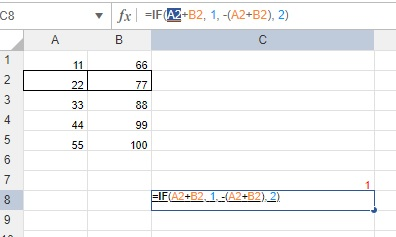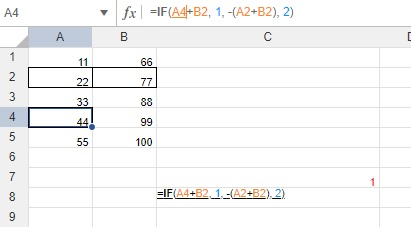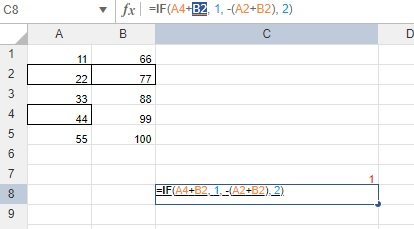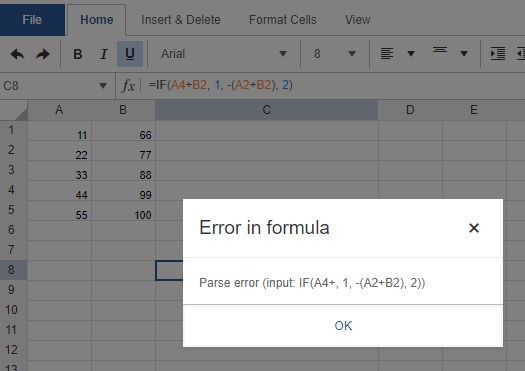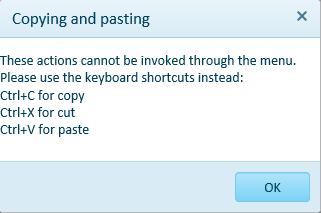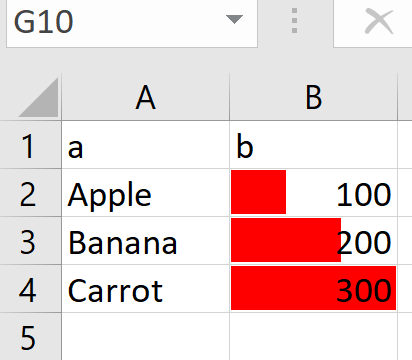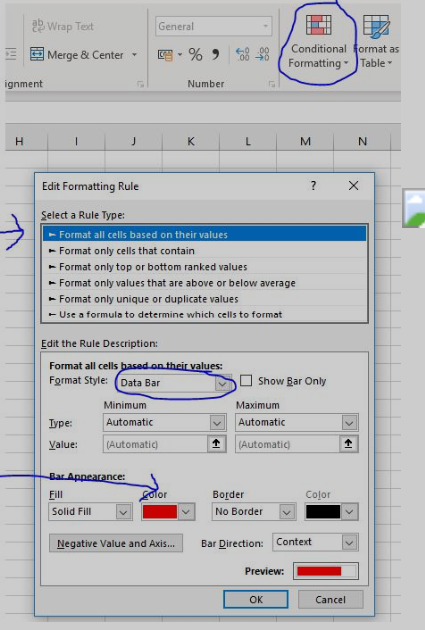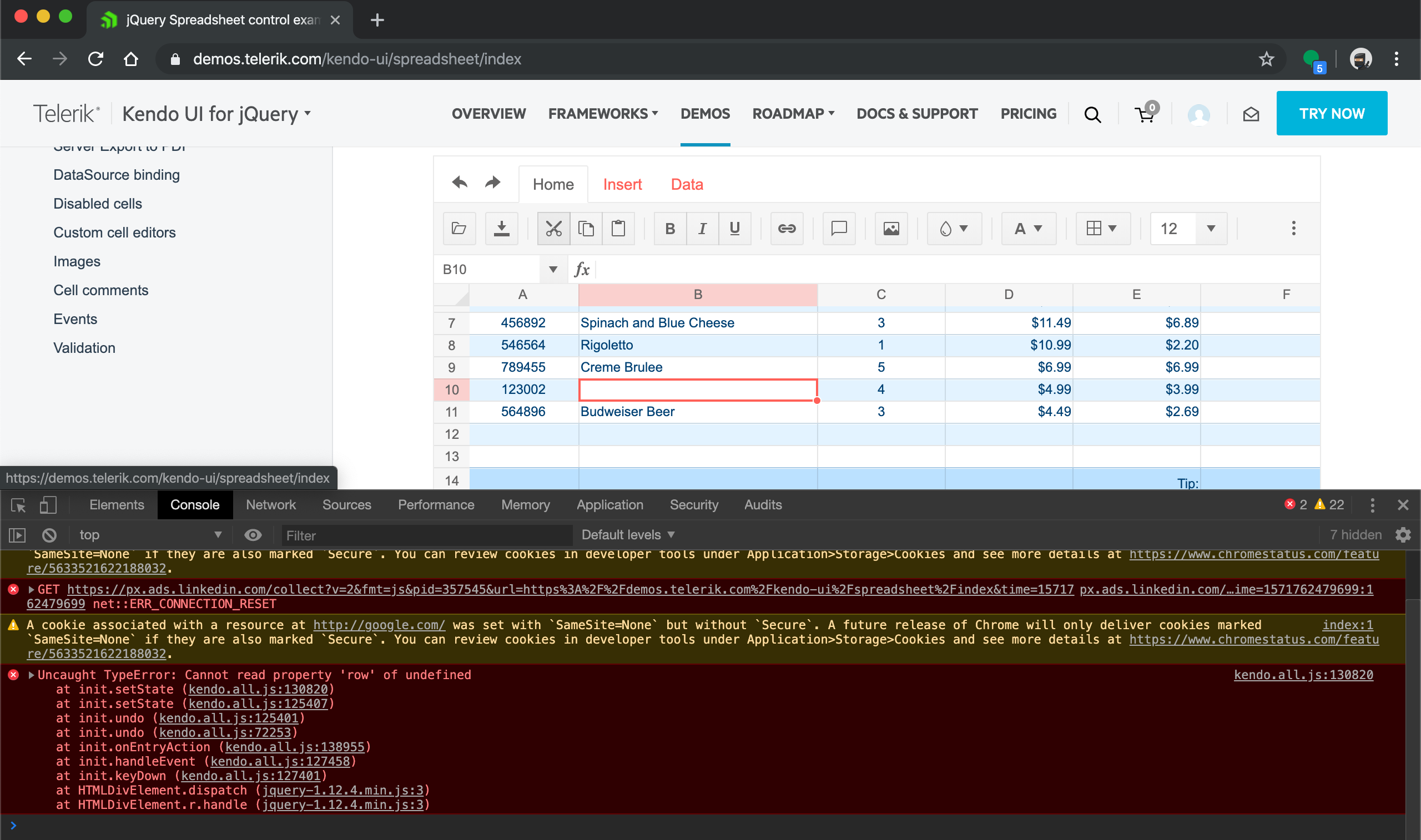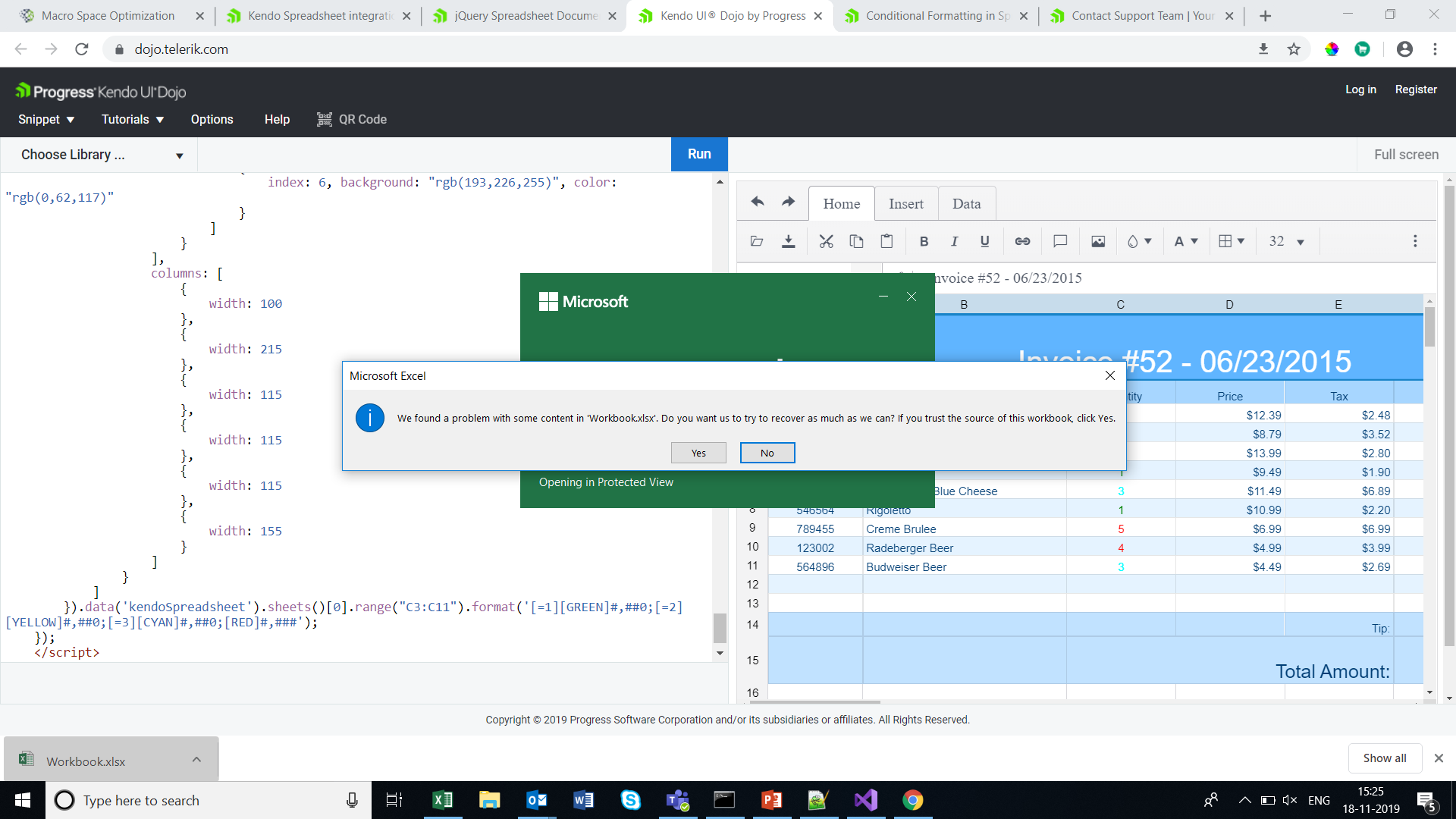The sheets bar should be configurable with some configuration options to control the ability to..
1. Add sheets
2. Remove sheets
3. Rename sheets
4. Reorder sheets
Hello,
We are using Spreadsheet widget in our system and have following questions to meet the demands of our customers:
- How can the filters be limited to valid choices by type of column? For example a numeric column does not need Filter By Condition options by date or by text containing values.
- On initial drop down of the filter the Filter by Value section opens, since most of our columns are numeric that isn't useful. How could we collapse the filter by value option on initial opening of the filter?
Currently we use spreadsheet filtering configuration according to this example:
$("#spreadsheet").kendoSpreadsheet({
sheets: [
{
name: "OrdersLog",
mergedCells: [
"A1:G1",
"A2:F2"
],
filter: {
ref: "A3:G49",
columns:[]
},Can you please provide us with working examples of configuration (or required code adjustments) that will help us to meet the requrements above?
Hello there,
I am developing a Web application using Kendo UI Spreadsheet control, but I noticed that when I copy some numbers from a Excel sheet to the spreadsheet and then copy back to Excel, the decimal values are quite different, I mean, the decimal precision has been affected.
For example:
I have the following numbers on a Excel sheet:
| 1 | 0.5 | 0.333333333 | 0.25 | 0.2 | 0.166667 | 0.142857 | 0.125 | 0.111111 | 0.1 | 0.090909 | 0.083333 | 0.076923 | 0.071429 | 0.066667 | 0.0625 | 0.058824 | 0.055556 | 0.052632 |
Then, I copy them to the Kendo spreadsheet and I got the following:
| 100.00% | 50.00% | 33.33% | 25.00% | 20.00% | 16.67% | 14.29% | 12.50% | 11.11% | 10.00% | 9.09% | 8.33% | 7.69% | 7.14% | 6.67% | 6.25% | 5.88% | 5.56% | 5.26% |
But when I copy them back to Excel I got this:
| 1 | 0.5 | 0.3333 | 0.25 | 0.2 | 0.1667 | 0.1429 | 0.125 | 0.1111 | 0.1 | 0.0909 | 0.0833 | 0.0769 | 0.0714 | 0.0667 | 0.0625 | 0.0588 | 0.0556 | 0.0526 |
Losing many decimals affecting the results of my computation and calculation.
Can you tell me why is this happening?
Thank you some much.
In first data row (Row 3) I create a range of numeric values from a , middle and maximum value.
Validation works perfectly, e.g. when manipulating the Middle value, I cannot go below minimum cell value and not above maximum cell value, until adjusted.
I want to accomplish the same with dates in second data row (Row 4 when I reference another "C4", it looks like validation works as expected, but the Date Picker is broken.
Hello
We are trying to use the Kendo Jquery spreadsheet but are running across some issues in terms of setting up for printing and/or exporting to PDF.
Currently, we let the user modify the spreadsheet to suit their needs. The problem is there is no way to see page breaks at this time...that we know of. The users stretch columns and row to suit their needs but the only way to see if they 'broke' across a page is to export to pdf to see...
We would like one or two options...
1. We know what our page size is - 8 1/2 x 11. Is there a way to fix the max size of the spreadsheet so it's 1 page wide? If the user inserts columns then the other columns just get smaller and smaller - proportionally - but ultimately the sheet is as only as wide as 1 page...
2. The ability to see where the page breaks are so they can set up the sheet correctly.
Please let me know if one of these options is feasible or are we stuck?
Thank you
Jeffrey Suffet
In my testing of utilizing the spreadsheet component and starting off with for example 100 rows in the configuration options, using insert row typically seems to shift the data down (if you have anything below the cursor). It does not actually increase the number of rows in the sheet.
For example if I initialize the spreadsheet with the following info:
$("#spreadsheet").kendoSpreadsheet({ rows: 100, columns: 26});
This will create the spreadsheet with 100 rows and columns A-Z as expected.
Now going anywhere in the sheet (or the end) and inserting a row above/or below will not add row 101, 102, 103, etc. In fact, if you are in the very last row and hit insert row below it will come up with a message regarding a possible loss of data.
A couple things I have tried:
- Utilizing the insertRow event and setting a flag for when the next render call happens to recreate the sheet using the fromJSON() function.This mostly works actually, however if you try this while the cursor is near the last row (within 1-2 cells) there seems to be some sort of bug that the data from toJSON() removes the data from rows 1 and 2, but only after column 2. For example see attached screenshot
- Utilizing the insertRow event and updating event.sender.options.rows to increase by 1, it does something meaning the container expands in height by a little bit, but its an empty "row" with no grids and you cannot add content (it also does not have an # for the row). Looking at the actual JSON data it appears there are a lot of other locations rows is set, in the sheet, in the view, grid, etc.
So with that said, is it at all possible to actually add a row to the sheet as one would expect the behavior to be. This obviously still needs to call the internal functions to recalculate the ranges and data throughout the sheet; but somehow re-fresh or re-render the UI component (just calling render again doesn't fix it).
I appreciate your help with this.
We have: Uncaught Error: The toDataURL method can be used only with jsZip 2. Either include jsZip 2 or use the toDataURLAsync method.
and we have:

so i implement a function SpreadSheetOnexcelExport on excelExport event:
$.SpreadSheetOnexcelExport = function(){
var args = arguments[0];
var options = args.sender.options;
var wb = args.workbook;
var wbX = new kendo.ooxml.Workbook(wb)
var dataURL = wbX.toDataURLAsync();
wbX.toDataURLAsync().then(function(dataURL) {
kendo.saveAs({
dataURI: dataURL,
fileName: options.excel.fileName
});
});
args.preventDefault();
}
The problem is that, for fileName, I have no way to use the file name, selected by the user:
Bug report
When pasting data from Excel, the data is being pasted as an image instead of values
Reproduction of the problem
- Open https://dojo.telerik.com/UKAFAkEn
- Open new Excel file on your system in MS Excel application
- Enter data 1, 2, 3, 4, 5 in A1 to A5 in sheet1
- Copy data from A1 to A5 from the local file
- Paste data in C3 of Spreadsheet opened in step 1
- The pasted result is an image instead of values
Current behavior
Pasting from Excel results in an image

Expected/desired behavior
Pasting from Excel should result in correctly filled data cells
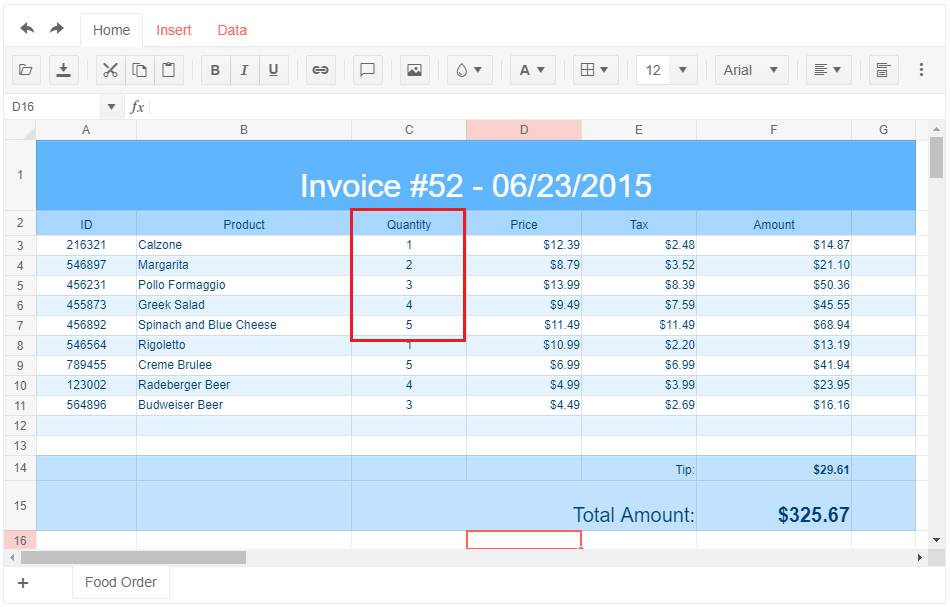
Environment
- Kendo UI version: 2019.2.514
- jQuery version: x.y
- Browser: [Chrome 74.0.3729.131 | Firefox 66.0.5 | Edge 42.17134.1.0 ]
Bug report
File:
3f0465a2-412c-4876-ba47-4b12ae46f92e_adam.zip
https://demos.telerik.com/kendo-ui/spreadsheet/index
Reproduction of the problem
- Import the file
Current behavior
Errors are encountered. Even if resolving the errors bold styles are not applied as they are part of the font definition and not of the inlineStyles.
Expected/desired behavior
The excel is imported as expected.
Environment
- Kendo UI version: 2019.2.514
- Browser: all
Bug report
The performance in the latest official version is significantly worse compared to older versions (2017.1.117 and 2018.1.118 tested).
Reproduction of the problem
Dojo example.
- Click a cell
- Press Ctrl + A
- Select a font size from the dropdown in the Spreadsheet's toolbar
Current behavior
The UI freezes and remains unresponsive for minutes.
Expected/desired behavior
The new font size is applied without significant delay.
Environment
- Kendo UI version: 2019.2.514
- jQuery version: x.y
- Browser: [all]
Bug report
When destroying a SpreadSheet and removing its corresponding DOM element, there are some DOM nodes added on SpreadSheet's initialization which are not removed after the execution of .destroy() and .remove().
Reproduction of the problem
- Open this Dojo and run it.
- Open browser's console and see the output in it. The initial number of the children nodes in the body is 2 and the children nodes after adding and removing a SpreadSheet are 5.

- Right-click the blank page in right and inspect it. Navigate to the body in the iframe and see the additional nodes in it

Current behavior
Not all DOM elements added on SpreadSheet initialization are being removed when destroying it and removing its corresponding DOM element.
Expected/desired behavior
After destroying a SpreadSheet and removing its corresponding DOM element, no DOM nodes added on component's initialization should be presented in the DOM tree.
Environment
- Kendo UI version: 2019.2.514
- jQuery version: x.y
- Browser: [all]
We have a client that recently brought to our attention the fact that he found a case where he couldn't place his cursor in a certain spot of a formula, click a cell, and have it fill that cell in. It works if you try to do that for the first cell listed in the formula, but not the rest. I've outlined a sample case below.
You can enter a formula in a cell like =IF(A2+B2, 1, -(A2+B2), 2). Then, highlight a cell, like A2 below, and delete it by hitting backspace or delete.
After hitting delete, leave the cursor in the same location of the formula and click a new cell, like A4.
For this case, since it's the first cell in the formula, it will insert the cell you just clicked on in the correct location. However, next try highlighting the next cell referenced, hitting delete, and clicking on a new cell to have it insert the cell into the formula. In this case, we highlighted and deleted B2, then tried to click on B4.
You'll see that, for this one, instead of inserting B4, it gives an error message. Our client said that it significantly slows him down when he has to manually type in each change to the formula, so is there any way we could have it insert the cell you click on for all cases? It doesn't look like this is a current feature, so would you be able to add it, please? Thank you!
When using IE 11 and using Ctrl+X to cut, this only works the first time. All subsequent attempts to use cut produce the following dialog:
Hi
Does the kendo spreadsheet support conditional formatting / data bars (which are the background bar charts on a cell)...
See example below - and attached simple xlsx (in zip)
which in excel you add like
If not currently supported as standard, any suggested workarounds?
Thanks
Chris
Enhancement
Please refer to this Dojo example - https://dojo.telerik.com/IRIRahoS/2.
Current behavior
Currently, if the filter configuration is not explicitly set, the filter button from the toolbar seem inefficient. If you toggle a filter for a column, that filter is applied for that column only. In Excel, the filter will be applied for all columns. Also, you need to manually select all the cells that you wish to filter/sort.
Steps to observe the above:
In the Dojo example, toggle filter for a column only (without manually selecting cells).
You can see that the filter will be applied for that column only. Please compare to Excel.
You will see that there is no content to be filtered/sorted. You need to select manually. Again, please compare to Excel.
Expected/desired behavior
When the filter button is pressed, execute the filter configuration logic, so that it will behave as Excel.filter: { ref: "A3:G49", columns:[] },
Error occurred in browser console after select cell with value, pressing cut scissors button on top and press undo shortcut key combination (Ctrl+Z at windows or Cmd+Z at macos)
at init.setState (kendo.all.js:130820)
at init.setState (kendo.all.js:125407)
at init.undo (kendo.all.js:125401)
at init.undo (kendo.all.js:72253)
at init.onEntryAction (kendo.all.js:138955)
at init.handleEvent (kendo.all.js:127458)
at init.keyDown (kendo.all.js:127401)
at HTMLDivElement.dispatch (jquery-1.12.4.min.js:3)
at HTMLDivElement.r.handle (jquery-1.12.4.min.js:3)
setState @ kendo.all.js:130820
setState @ kendo.all.js:125407
undo @ kendo.all.js:125401
undo @ kendo.all.js:72253
onEntryAction @ kendo.all.js:138955
handleEvent @ kendo.all.js:127458
keyDown @ kendo.all.js:127401
dispatch @ jquery-1.12.4.min.js:3
r.handle @ jquery-1.12.4.min.js:3
Hi Kendo Team,
The exported excel file from spreadsheet can not be opened in Microsoft excel when the spreadsheet has both a comment and a image.
You can reproduce the issue at your demo site https://demos.telerik.com/kendo-ui/spreadsheet/index
First add a comment for cell D3, then add a image, then export as xlsx.
Try open the export excel file, and you will see the error popup says "we found a problem with some content in workbook.xlsx ......"
It works when exporting comment and image separately.
Hi Team,
I have getting warning message when open down loaded excel file . This warning is coming if we apply conditional formatting in kendo spreadsheet .Please
check the URL
Bug report
The wrap text tool hides some of the cell's text if it is too long.
Reproduction of the problem
Go to this Dojo. Select cell A1 and toggle the wrap text tool. The beginning of the text is not displayed.
Current behavior
Part of the cell's content is hidden.
Expected/desired behavior
All the text should be visible.
Environment
- Kendo UI version: 2019.3.1023
- Browser: [all]
Hi team,
In kendo spreadsheet if you disable any row by adding enable property to false and apply sort from data tab, then the disable row is changing based on the sort. instead of applying to particular row it is applying to perticular range and while sorting the row items are changing. The cell properties are not applying there while sorting.
link for example: https://dojo.telerik.com/IkoJeMIz
please let me know if I am doing anything wrong here.
thanks.