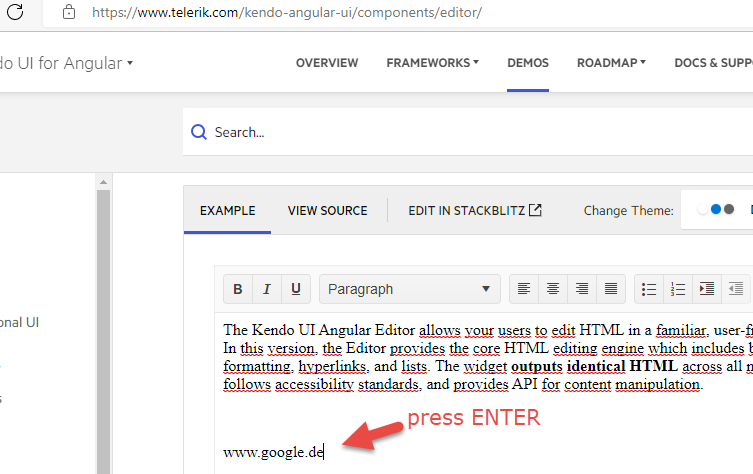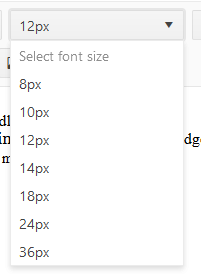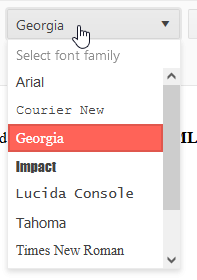Hi team,
Please provide a built-in Find and Replace/Replace all feature to the Editor
Regards,
Babu
Hi ,
Could you please let us know whether track changes is available on Kendo UI Editor similar to RadEditor(Telerik Web UI Editor Track Changes Demo | Telerik UI for ASP.NET AJAX. )
if not , could you please let us know when can be implemented?
Thanks
Hi,
When the Editor content is large, typing in the component doesn't show the typed characters immediately. Depending on the content users may need to wait several seconds to see the typed character.
An example of the performance problems can be found in the following example. The used value is dummy Lorem Ipsum, but we are still having the same problems while showing important information:
https://stackblitz.com/edit/angular-hv89jm
Hi,
It will be nice to have a feature if stripTags property supports an `all` feature that strips all available HTML tags. Similar to the removeAttributes attribute that provides an `all` option.
Thank you for your consideration.
Currently, when the user hits enter, the editor adds a p tag (<p></p>). To add a <br> tag in the editor, the user has to press Shift+Enter.
Can we have a property that lets the developer decide what tag to add when the user hits enter?
Provide inline editing in Editor component like the one supported by the Kendo jQuery Editor:
https://demos.telerik.com/kendo-ui/editor/inline-editing
Hello,
after entering an URL and pressing ENTER, the URL is not converted into a link
(In the Editor Kendo UI jQuery this works)
Sometime but not always, the Editor will start to set the style attribute for each and every element, even though they are all the same.
Example Html:
<p>
<span style="color: rgb(53, 53, 53); font-family: "Open Sans", tahoma, arial, helvetica, sans-serif; font-size: 14px; font-style: normal; font-variant-ligatures: normal; font-variant-caps: normal; font-weight: 400; letter-spacing: normal; orphans: 2; text-align: -webkit-left; text-indent: 0px; text-transform: none; white-space: normal; widows: 2; word-spacing: 0px; -webkit-text-stroke-width: 0px; background-color: rgb(255, 255, 255); text-decoration-thickness: initial; text-decoration-style: initial; text-decoration-color: initial; display: inline !important; float: none;">Bedroom One</span>
<br style="color: rgb(53, 53, 53); font-family: "Open Sans", tahoma, arial, helvetica, sans-serif; font-size: 14px; font-style: normal; font-variant-ligatures: normal; font-variant-caps: normal; font-weight: 400; letter-spacing: normal; orphans: 2; text-align: -webkit-left; text-indent: 0px; text-transform: none; white-space: normal; widows: 2; word-spacing: 0px; -webkit-text-stroke-width: 0px; text-decoration-thickness: initial; text-decoration-style: initial; text-decoration-color: initial;">
<span style="color: rgb(53, 53, 53); font-family: "Open Sans", tahoma, arial, helvetica, sans-serif; font-size: 14px; font-style: normal; font-variant-ligatures: normal; font-variant-caps: normal; font-weight: 400; letter-spacing: normal; orphans: 2; text-align: -webkit-left; text-indent: 0px; text-transform: none; white-space: normal; widows: 2; word-spacing: 0px; -webkit-text-stroke-width: 0px; background-color: rgb(255, 255, 255); text-decoration-thickness: initial; text-decoration-style: initial; text-decoration-color: initial; display: inline !important; float: none;">- Wrap, box and move non-affected contents and small furniture away from the affected area.</span>
<br style="color: rgb(53, 53, 53); font-family: "Open Sans", tahoma, arial, helvetica, sans-serif; font-size: 14px; font-style: normal; font-variant-ligatures: normal; font-variant-caps: normal; font-weight: 400; letter-spacing: normal; orphans: 2; text-align: -webkit-left; text-indent: 0px; text-transform: none; white-space: normal; widows: 2; word-spacing: 0px; -webkit-text-stroke-width: 0px; text-decoration-thickness: initial; text-decoration-style: initial; text-decoration-color: initial;">
<span style="color: rgb(53, 53, 53); font-family: "Open Sans", tahoma, arial, helvetica, sans-serif; font-size: 14px; font-style: normal; font-variant-ligatures: normal; font-variant-caps: normal; font-weight: 400; letter-spacing: normal; orphans: 2; text-align: -webkit-left; text-indent: 0px; text-transform: none; white-space: normal; widows: 2; word-spacing: 0px; -webkit-text-stroke-width: 0px; background-color: rgb(255, 255, 255); text-decoration-thickness: initial; text-decoration-style: initial; text-decoration-color: initial; display: inline !important; float: none;">- Carryout inventory and dispose of non-restorable contents and furniture.</span>
</p>
How can I avoid this duplication?
This is my current configuration for the Kendo Editor:
<kendo-editor ctsStyle
[style.height]="to.height"
[formControl]="formControl"
[class.is-valid]="showError"
[formlyAttributes]="field"
>
<kendo-toolbar [overflow]="true">
<kendo-toolbar-buttongroup>
<kendo-toolbar-button kendoEditorBoldButton></kendo-toolbar-button>
<kendo-toolbar-button kendoEditorItalicButton></kendo-toolbar-button>
<kendo-toolbar-button kendoEditorUnderlineButton></kendo-toolbar-button>
</kendo-toolbar-buttongroup>
<kendo-toolbar-dropdownlist kendoEditorFormat></kendo-toolbar-dropdownlist>
<kendo-toolbar-buttongroup>
<kendo-toolbar-button kendoEditorAlignLeftButton></kendo-toolbar-button>
<kendo-toolbar-button kendoEditorAlignCenterButton></kendo-toolbar-button>
<kendo-toolbar-button kendoEditorAlignRightButton></kendo-toolbar-button>
<kendo-toolbar-button kendoEditorAlignJustifyButton></kendo-toolbar-button>
</kendo-toolbar-buttongroup>
<kendo-toolbar-buttongroup>
<kendo-toolbar-button kendoEditorInsertUnorderedListButton></kendo-toolbar-button>
<kendo-toolbar-button kendoEditorInsertOrderedListButton></kendo-toolbar-button>
<kendo-toolbar-button kendoEditorIndentButton></kendo-toolbar-button>
<kendo-toolbar-button kendoEditorOutdentButton></kendo-toolbar-button>
</kendo-toolbar-buttongroup>
</kendo-toolbar>
</kendo-editor>When a list item is aligned to the center or the right, the list item marker remains aligned to the left instead of following the text. (A similar issue occurs when the document direction is RTL.)
Please introduce a feature that ensures the marker follows the item in accordance with its alignment similar to MS Word or Google Docs behavior.
Hi Team,
It will be a good addition to the Editor component if the following functionality options are added related to document processing(MS Word for as an example):
- PageView of the rich text documents.
- Header & Footer.
- Document breaks.
- Document layout.
- Margin
- Ruler.
- Tables inside the document to support:
*Table formatting. Silverlight version supports using format names to change the entire appearance of a table.
*Merge/Split cells
*Size to contents
Thank you.
Steps to reproduce:
- Go to https://www.telerik.com/kendo-angular-ui/components/editor/tools/
- Choose any font-size parameter in the "Select font size" dropdown
- Open the dropdown again
Actual result: current value doesn't have selected styles in the dropdown
Expected result: current value in the dropdown is highlighted. Please see an example below:
Sample code:
<div class="form-group">
<kendo-editor *ngIf="!formDisabled" [(ngModel)]="securityplan.dataFlow" id="dataFlow" name="dataFlow" style="height: 250px; width: 100%;">.
</kendo-editor>
</div>When you click into the body of the editor, "before emit" is console logged.
Currently, the kendoEditorCreateLinkButton does not provide a way to specify the Dialog container, as the following article demonstrates:
Please consider providing a built-in appendTo option to the link button directive. This will help to determine where the Dialog will be appended when the Editor is used within a kendoGridEditTemplate/kendoGridCellTemplate:
Using kendoGridEditTemplate:
https://stackblitz.com/edit/angular-yddl1n-inbwen
Using kendoGridCellTemplate:
https://stackblitz.com/edit/angular-yddl1n-t3afde
Limitation:
- Not able to copy and apply identical formatting to other parts of the text, currently only clean formatting is available
Feedback: To cater for Format Painter similar to Microsoft Word to allow automatic apply of formatting
(Similar feature is found in JQuery Kendo Editor)
Limitation:
- Line spacing between text/paragraph not able to adjust, currently default Kendo Editor has quite big space in between bullets.
Feedback: To cater for Line spacing option which allow user to adjust line spacing between bullets.
Limitation:
- Font size in Kendo Editor only supports PX (pixel) values.
- To customize the font size to show in PT (point) format in Editor, manual conversion has to be done using the below formula. However, the font size is not exactly the same as Microsoft word PT measurement.
- 1 Point [pt] = ~ 1.33 Pixel [px]
Feedback: Font size dropdown can be provided for PT (Point) option as well as to follow like the Microsoft Word font size.