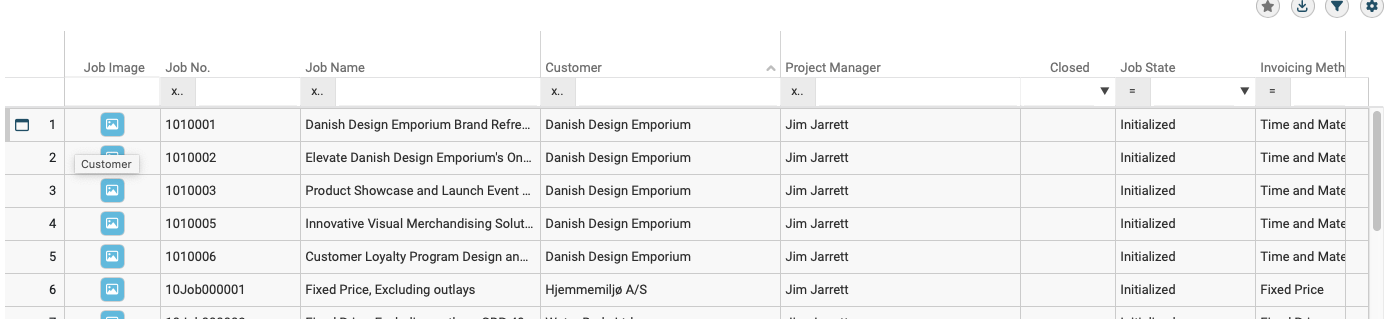Our use case is a "search filter" grid:
This "search filter" has the following characteristics:
1) It can potentially result in 1000's of rows being "found" by the search criteria, the actual search is done by the server using various HTTP(S) REST API's.
2) Obviously we only load a small initial number of rows from the server and then as the user scrolls down we load additional rows from the server as required.
3) The initial load of rows and the incremental subsequent load of rows are all done asynchronous using various HTTP(S) REST API's, so the new rows arrive asynchronous. While loading rows, the user is allowed to scroll freely in the already loaded rows. For the rows being loaded we show skeleton rows if the user scrolls into the area of the "search filter" currently being loaded.
We would request a update to the Kendo Grid libs. to support concurrent scrolling, loading of data (trough the pageChangeEven) and virtual rows & columns, all at the same time.
Add support for Angular's Trusted Types to eliminate CSP compatibility issues and errors when using the Kendo UI for Angular components in applications with strict Trusted Types security policies.
At the moment, the internal logic of the Kendo UI for Angular components uses innerHTML in various scenarios, like placeholder content for virtualization, dynamic rendering of icons and indicators, etc.
Thus, when applications have strict CSP with Trusted Types enabled, developers encounter a "This document requires 'TrustedHTML' assignment" error.
Although all content set via innerHTML is internally controlled and secure, the Kendo UI for Angular components should work seamlessly in applications with strict CSP and Trusted Types policies without requiring developers to modify their security configuration.
I am trying to access the documentation for Kendo UI for Angular and I am getting a redirect error in the browser (Chrome and Firefox), specific to the Kendo Grid documentation for filtering: https://www.telerik.com/kendo-angular-ui/components/grid/data-operations/filtering/
my company will use it for product, release 1.0 version soon, please ,about form component and dataviz first,please
You serriosly? where you button on example? http://www.telerik.com/kendo-angular-ui/getting-started/#toc-project-setup please add it
Option to position the title or labels outside the chart. When you have negative values in the Y axis, the title is positioned inside the chart near the 0 value axis and not at the bottom of the chart.
When in NumericTextBox the cursor is in the input field, you can use arrow up and down to select increase/decrease the value (as if using the spin buttons). Allow the use the mouse wheel to do that (only when NumericTextBox has focus)
What we want is the color of the Placeholder text in the DatePicker control to match the color of the Placeholder text in other controls. When a value is selected, the text color should return back to the initial color. Currently I don't see a good way to add styles to handle the state of whether there's a valid value, partial value, or no value.
It should be possible to apply missing semantic information to the rendered code of a web application to support handicapped users to get the most possible benefit of the Kendo UI framework.
Provide support for the components. Interestingly I can't select Charting which is the component I need support for. Please improve!
I wish there was a way to build dashboard layouts easily by end users from a selection of widgets (components) configured by developer You have something like that in Sortable but that does not work with components and the user is not able to set the layout - initially you can think about using the Splitter control (that is planned to release) and later perhaps make it more functional by incorporating collapsible panels.
Range picker for numeric values
Hello Team, I would like to request for Card View Just like List View in Kendo UI Jquery. So that, users can interchange between kendo grid and card view. Also, I would like to have all the features provided by grid. EG: https://demos.telerik.com/kendo-ui/listview/editing
State: MA
Comments: http://www.telerik.com/kendo-angular-ui/getting-started/#toc-project-setup states:
"The latest versions of the packages target Angular v4.4.6 (latest LTS) and v5.x (latest official)."
I believe this is somewhat dated - it doesn't match the information at https://angular.io/guide/releases
Also, the same Getting Started page refers to Angular 6 ("...As of the Angular 6 release, Angular CLI introduces the ng add command..."), which kind of implies you're supporting 5.x (the current latest LTS) and 6.x.
utm_source:
There is page includes 2 component: 1. DatePicker with placeHolder is 'placeHolder first value' 2. Button to handle event onChange when clicked. When the button is clicked, change the placeholder value to 'placeHolder second value' How to do that with Kendo UI for Angular 2+. ? Thank you. Contact via skype quanhungbang | email : quanhungbang@gmail.com
The check-box styles for the Kendo themes are beautiful, but they are still static in size. As anyone who has tried can assert, it is very difficult to scale and resize check-boxes, since they don't behave the same way as most other controls.
It would be absolutely wonderful if the Kendo suite had a way to do this, such as ...
```
<form class="k-form">
<div class="k-form-field">
<input type="checkbox" id="ch1" class="k-checkbox" checked />
<label class="k-checkbox-label" for="ch1">Checkbox 1</label>
<input type="checkbox" id="ch2" class="k-checkbox" checked disabled />
<label class="k-checkbox-label" for="ch2">Checkbox 2</label>
<input type="checkbox" id="ch3" class="k-checkbox">
<label class="k-checkbox-label" for="ch3" [scale]="2">Checkbox 3</label>
</div>
</form>
```
Please add support to the @progress/kendo-angular-intl library for the following Norwegian locales: Norwegian, Nynorsk (Norway) Sami (Northern) (Norway) Sami (Southern) (Norway) Sami (Lule) (Norway)