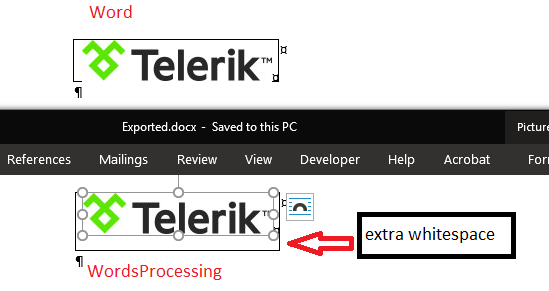Unplanned
Last Updated:
06 Mar 2018 13:12
by ADMIN
ADMIN
Created by:
Boby
Comments:
2
Category:
WordsProcessing
Type:
Feature Request
When paragraph contains only merge fields (and eventually whitespaces), and all of these fields are evaluated to empty string for particular data record, the paragraph could be removed from the merged document. Example: The document contains two paragraphs: <<FirstName>> <<LastName>> <<Address>> For particular data record, LastName and Address are empty, so the merged document for this data record will contain only one paragraph (the first one). This behavior is expected from customers, as it's implemented by MS Word.
Unplanned
Last Updated:
18 Dec 2017 16:41
by ADMIN
ADMIN
Created by:
Anna
Comments:
0
Category:
WordsProcessing
Type:
Feature Request
Implement import of bullets and numbering which use the old Word 6.0/Word 95 format from RTF. This includes, but is not limited to, the following RTF tags: \pnlvlN, \pnlvlblt, \pnlvlbody, \pnlvlcont. See RTF specification, "Word 6.0 and Word 95 RTF" heading for full description. WordPad and some legacy systems export lists with this formatting, so the construction is relatively widespread. According to the specification, if RTF reader doesn't support specific bullets/numbering tags, it can use the \pntext tag to read the bullets/numbering as plain text; but currently WordsProcessing always ignores the \pntext tag. Because of this, the bullets or numbers of lists in the old format are missing after import.
Unplanned
Last Updated:
20 Feb 2018 09:24
by ADMIN
ADMIN
Created by:
Anna
Comments:
0
Category:
WordsProcessing
Type:
Feature Request
At the moment when a Floating Image is exported to HTML, it is exported as inline and its position is lost.
Unplanned
Last Updated:
28 Dec 2017 13:11
by ADMIN
ADMIN
Created by:
Tanya
Comments:
0
Category:
WordsProcessing
Type:
Bug Report
When the current position is in the middle of a paragraph and the InsertSection() method is invoked, it should automatically split the content at the current position and transfer the content that is on the right side of the position to the new section along with all the following blocks. At this point, the method transfers only the content of the current paragraph and, if the section has following paragraphs, they are left in the "old" one.
Unplanned
Last Updated:
01 Feb 2018 09:41
by ADMIN
ADMIN
Created by:
Polya
Comments:
0
Category:
WordsProcessing
Type:
Bug Report
The exception is thrown because we try to export a tblGrid element, but currently we do not support this: https://feedback.telerik.com/Project/184/Feedback/Details/190082-wordsprocessing-export-tblgrid-table-grid-property-for-table-elements
Unplanned
Last Updated:
05 Apr 2018 14:22
by ADMIN
ADMIN
Created by:
Boby
Comments:
2
Category:
WordsProcessing
Type:
Feature Request
Add support for exporting hyperlinks which are not valid URIs to PDF. Currently such hyperlink URIs are not exported to the PDF document. Example of such hyperlink is "mailto:abc%20abc-abc-abc%20%3cabc@abc.com%3e" (mailto:abc abc-abc-abc <abc@abc.com>), but there could be more types. Currently the internal API relies on creating instance of the system Uri class, which is not possible in this case.
Unplanned
Last Updated:
20 Jul 2018 08:24
by ADMIN
ADMIN
Created by:
Tanya
Comments:
0
Category:
WordsProcessing
Type:
Feature Request
Enable the customers to add digital signatures to the documents and read signed documents.
Unplanned
Last Updated:
07 Jan 2019 10:00
by ADMIN
Created by:
Bat-Erdene
Comments:
0
Category:
WordsProcessing
Type:
Feature Request
Add support for import of <pre> element from HTML.
Currently, the content of the <pre> element is imported, but the whitespaces are not preserved (and this is the main purpose of the <pre> element).
Unplanned
Last Updated:
18 Feb 2019 13:03
by ADMIN
Created by:
Lienys
Comments:
0
Category:
WordsProcessing
Type:
Bug Report
There is a mismatch between the coordinates of the image and its mask causing some lines to appear in the PDF document. Extracting the image itself in a separate file doesn't show any issues - they can be seen only in the generated document.
Unplanned
Last Updated:
12 Mar 2019 16:39
by ADMIN
Created by:
Ron Weingarten
Comments:
0
Category:
WordsProcessing
Type:
Bug Report
The calculations are wrong, leading to single lines on a page. As a result, the content of the PDF document is laid out on a bigger number of pages.
Workaround: Change the line spacing and its type before exporting to PDF:
foreach (var paragraph in this.document.EnumerateChildrenOfType<Paragraph>())
{
HeightType? heightType = paragraph.Properties.LineSpacingType.GetActualValue();
if (heightType == HeightType.Exact || heightType == HeightType.AtLeast)
{
paragraph.Properties.LineSpacingType.LocalValue = Telerik.Windows.Documents.Flow.Model.Styles.HeightType.Auto;
paragraph.Properties.LineSpacing.LocalValue = 2;
}
}
Completed
Last Updated:
07 Nov 2022 14:59
by ADMIN
Release R3 2022 SP1
Created by:
Andres
Comments:
8
Category:
WordsProcessing
Type:
Feature Request
The .bin extension represents a binary file format which can contain images as well. When a document containing such an image is imported and exported using WordsProcessing, the image is lost and the default 'no-image' placeholder is used in its place.
Unplanned
Last Updated:
08 Aug 2019 10:21
by ADMIN
Created by:
Naveen
Comments:
0
Category:
WordsProcessing
Type:
Feature Request
Create a feature that allows the RadWordsProcessing to split RadFlowDocument.
Workaround: DocumentElementImporter can be used to prepare a document element from the source document for import into the target document
Workaround: DocumentElementImporter can be used to prepare a document element from the source document for import into the target document
private static void SplitDocument(RadFlowDocument sourceDocument, RadFlowDocument targetDocument){ DocumentElementImporter importer = new DocumentElementImporter(targetDocument, sourceDocument, ConflictingStylesResolutionMode.UseTargetStyle); Section section = sourceDocument.EnumerateChildrenOfType<Section>().First(); Section importedSection = importer.Import(section); targetDocument.Sections.Add(importedSection); sourceDocument.Sections.Remove(section);}
Declined
Last Updated:
11 Dec 2019 06:32
by ADMIN
Created by:
Benny
Comments:
1
Category:
WordsProcessing
Type:
Bug Report
Special chars (åäö) with PdfFormatProvider wont work.
Project submitted!
public void SpecialCharsTest()
{
RadFlowDocument document = new RadFlowDocument();
RadFlowDocumentEditor editor = new RadFlowDocumentEditor(document);
editor.InsertText("Before text");
editor.InsertText("åäö ÅÄÖ ☕"); // This line will not appear in the pdf
editor.InsertText("After text");
using (Stream output = new FileStream("specialCharTest.pdf", FileMode.OpenOrCreate))
{
PdfFormatProvider provider = new PdfFormatProvider();
provider.Export(document, output);
}
}Special characters wont work :-/
Unplanned
Last Updated:
30 Dec 2019 07:01
by ADMIN
Created by:
Albert Shenker
Comments:
0
Category:
WordsProcessing
Type:
Feature Request
Currently, ImportSettings allows importing a single stylesheet only. Users should be able to specify and load several external stylesheets.
Unplanned
Last Updated:
03 Sep 2024 14:10
by ADMIN
Created by:
Garrick
Comments:
2
Category:
WordsProcessing
Type:
Bug Report
'Value cannot be null. Parameter name: relationshipId' exception is thrown when an image does not have a relationship id specified. MS Word is showing the image as invalid but renders the document.
Unplanned
Last Updated:
17 Apr 2020 07:44
by ADMIN
Created by:
Vishal
Comments:
0
Category:
WordsProcessing
Type:
Feature Request
Currently, the Float property is not supported and it is skipped on import.
Completed
Last Updated:
02 Jun 2020 14:36
by ADMIN
Release LIB 2020.2.608 (06/08/2020)
Created by:
Bernd
Comments:
1
Category:
WordsProcessing
Type:
Bug Report
The decimal values are exported using the symbol defined in the thread culture. However, they should always use the period as a decimal symbol. The wrong value can lead to wrong resizing of the image inside the exported document.
Workaround: Change the current culture settings of the thread before exporting:
Workaround: Change the current culture settings of the thread before exporting:
string cultureName = Thread.CurrentThread.CurrentCulture.Name;
CultureInfo cultureInfo= new CultureInfo(cultureName);
if (cultureInfo.NumberFormat.NumberDecimalSeparator != ".")
{
cultureInfo.NumberFormat.NumberDecimalSeparator = ".";
Thread.CurrentThread.CurrentCulture = cultureInfo;
}
Completed
Last Updated:
15 Mar 2022 10:27
by ADMIN
Release R2 2022
Created by:
Rama
Comments:
1
Category:
WordsProcessing
Type:
Bug Report
InvalidOperationException: 'The start index of the cell could not miss.' or ArgumentOutOfRangeException is thrown during the import of the document while calculating the cells that need to be merged.
Duplicated
Last Updated:
28 May 2020 12:15
by ADMIN
Created by:
Dimitar
Comments:
0
Category:
WordsProcessing
Type:
Bug Report
Borders are not correctly imported from HTML.
Workaround: Set borders in code:
var tables = document.EnumerateChildrenOfType<Table>();
var border = new Border(1, BorderStyle.Single, new ThemableColor(Colors.Black));
foreach (var table in tables)
{
table.Borders = new TableBorders(border);
foreach (var row in table.Rows)
{
foreach (var cell in row.Cells)
{
cell.Borders = new TableCellBorders(border);
}
}
}
Unplanned
Last Updated:
28 Jul 2020 08:02
by ADMIN
Created by:
Mike
Comments:
0
Category:
WordsProcessing
Type:
Bug Report
There is a discrepancy between RadWordsProcessing and MS Word:
row.Height = new TableRowHeight(HeightType.Exact, image.Image.Height);