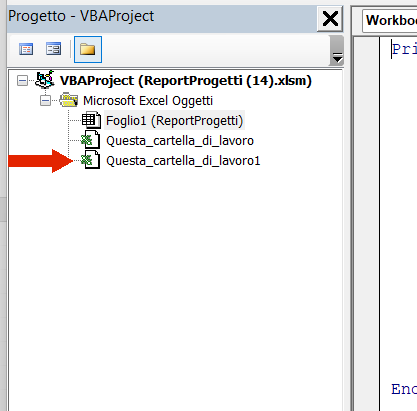Recently Updated
Unplanned
Last Updated:
04 Oct 2023 08:12
by Cyril
Created by:
Cyril
Comments:
0
Category:
SpreadProcessing
Type:
Bug Report
When there are unclosed quotes (") several cells/rows are imported as one.
A possible workaround is to replace all the quote (") symbols with single quote (') symbols.
Completed
Last Updated:
27 Sep 2023 11:17
by ADMIN
Created by:
Dane
Comments:
0
Category:
SpreadProcessing
Type:
Bug Report
An exception is thrown if a conditional formatting rule is resolved for a cell with a row index greater than the max column index.
Completed
Last Updated:
12 Sep 2023 11:55
by ADMIN
Release R3 2023
Created by:
Chinh
Comments:
1
Category:
SpreadProcessing
Type:
Bug Report
KeyNotFoundException: when iterating cells having a disabled 'Normal font' formatting option.
Unplanned
Last Updated:
11 Sep 2023 11:01
by Darren
Created by:
Darren
Comments:
0
Category:
SpreadProcessing
Type:
Feature Request
Introduce support for PDF export of charts.
Unplanned
Last Updated:
05 Sep 2023 12:17
by ADMIN
Created by:
Pavel
Comments:
0
Category:
SpreadProcessing
Type:
Bug Report
The import process takes much time when the formatting of the cells needs to be resolved.
Unplanned
Last Updated:
05 Sep 2023 11:36
by NKT
Created by:
NKT
Comments:
0
Category:
SpreadProcessing
Type:
Bug Report
Icon sets 'ThreeTriangles', 'ThreeStars', 'FiveBoxes', and 'Custom' are set as a 'ThreeTrafficLightsUnrimmed' when setting a rule.
Unplanned
Last Updated:
09 Aug 2023 06:56
by ADMIN
Created by:
Brian
Comments:
2
Category:
SpreadProcessing
Type:
Feature Request
Add support for NOW function. NOW returns the serial number of the current date and time. If the cell format was General before the function was entered, Excel changes the cell format so that it matches the date and time format of your regional settings.
A list of the supported functions is available at http://docs.telerik.com/devtools/document-processing/libraries/radspreadprocessing/features/formulas/functions
This function can be implemented as a custom function. Check the following resources for more details on how to achieve that:
- http://docs.telerik.com/devtools/document-processing/libraries/radspreadprocessing/features/formulas/custom-functions
- https://github.com/telerik/xaml-sdk/tree/master/Spreadsheet/CustomFunctions
A list of the supported functions is available at http://docs.telerik.com/devtools/document-processing/libraries/radspreadprocessing/features/formulas/functions
This function can be implemented as a custom function. Check the following resources for more details on how to achieve that:
- http://docs.telerik.com/devtools/document-processing/libraries/radspreadprocessing/features/formulas/custom-functions
- https://github.com/telerik/xaml-sdk/tree/master/Spreadsheet/CustomFunctions
Unplanned
Last Updated:
01 Aug 2023 11:23
by ADMIN
Created by:
Albert Shenker
Comments:
0
Category:
SpreadProcessing
Type:
Bug Report
Column AutoFitWidth is not calculated when the text inside a cell is on more than one line.
Unplanned
Last Updated:
31 Jul 2023 10:53
by ADMIN
Created by:
Dimitar
Comments:
2
Category:
SpreadProcessing
Type:
Bug Report
Adding a formula with the SetValueAsFormula method is slow
Completed
Last Updated:
21 Jul 2023 13:27
by ADMIN
Release R3 2023
Created by:
Dimitar
Comments:
1
Category:
SpreadProcessing
Type:
Bug Report
Text is cut off when exporting to pdf with a specific font.
Completed
Last Updated:
21 Jul 2023 13:19
by ADMIN
Release R3 2023
Created by:
Martin Ivanov
Comments:
1
Category:
SpreadProcessing
Type:
Bug Report
In some cases, horizontal bar chart cannot be loaded correctly. This leads to issue when opening the document with the RadSpreadsheet for WPF control.
Unplanned
Last Updated:
12 Jul 2023 10:07
by Chris
Created by:
Chris
Comments:
0
Category:
SpreadProcessing
Type:
Feature Request
Handle import of documents with invalid elements in 'x:fonts'.
Completed
Last Updated:
07 Jul 2023 09:27
by ADMIN
Release R2 2023 SP1
Created by:
Giorgio
Comments:
2
Category:
SpreadProcessing
Type:
Bug Report
When an xlsm file is imported and then exported, a new ThisWorkbook object is created in the VBA browser. This creates issues when making VBA functions that have to be executed upon opening of the file.
Completed
Last Updated:
05 Jul 2023 09:00
by ADMIN
Release R2 2023
Created by:
Marcos Mataloni
Comments:
17
Category:
SpreadProcessing
Type:
Feature Request
Hello,
we would like to have the capability to create a chart in excel export using Telerik.Documents.Spreadsheet
Marcos
Completed
Last Updated:
04 Jul 2023 12:30
by ADMIN
Release R2 2023 SP1
Created by:
Frieder
Comments:
0
Category:
SpreadProcessing
Type:
Bug Report
If a workbook with data validation makes use of a formula which has a string in it, on import and export, the data validation will become invalid.
Completed
Last Updated:
04 Jul 2023 12:11
by ADMIN
Release R2 2023 SP1
Created by:
Dan
Comments:
0
Category:
SpreadProcessing
Type:
Bug Report
If the column has a text format set and has a mixture of text and numbers, the numbers should be exported as text as well.
Unplanned
Last Updated:
03 Jul 2023 08:54
by Mark
Created by:
Mark
Comments:
0
Category:
SpreadProcessing
Type:
Feature Request
Introduce support for TMP images. Currently, the import throws a KeyNotFoundException.
Unplanned
Last Updated:
29 Jun 2023 14:05
by David
Created by:
David
Comments:
0
Category:
SpreadProcessing
Type:
Feature Request
Auto-fit exported table to page.
Unplanned
Last Updated:
28 Jun 2023 13:30
by Bhavya
Created by:
Bhavya
Comments:
0
Category:
SpreadProcessing
Type:
Feature Request
Implement import of PDF to Workbook, using PdfFormatProvider. This would require text recognition and table recognition.
This will allow the conversion of PDF documents to XLSX and CSV.
This will allow the conversion of PDF documents to XLSX and CSV.
Unplanned
Last Updated:
26 Jun 2023 11:01
by Murphy
Created by:
Murphy
Comments:
0
Category:
SpreadProcessing
Type:
Bug Report
Named range's naming convention is ignored on import for Xlsx and Xlsm formats, but respected in Xls.