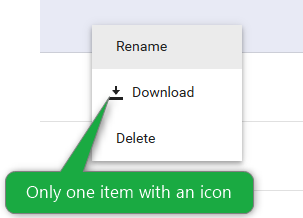When the FileManager is placed in a Window/Dialog, the ContextMenu does not open.
---
ADMIN EDIT
---
Essentially, the ContextMenu is rendered but appears behind the Window/Dialog and thus it is not visible. The issue is z-index related and a possible workaround is to increase the z-index of the ContextMenu to ensure it will be visible.
If there are many subfolders below a folder the list becomes too long for the TreeView window and gets cut off at the bottom. Apparently, there are some height and overflow settings missing. After some digging around in the rendered HTML and copying some CSS selectors (using F12 on Edge) I got it working with this in my CSS file:
.k-filemanager-content-container > div > div.k-pane.k-filemanager-navigation.k-pane-static > div > div > ul {
height: 100%;
overflow: auto;
}
.k-filemanager-content-container > div > div.k-pane.k-filemanager-navigation.k-pane-static > div > div {
height: 100%;
}----------ADMIN EDIT----------
In the meantime, here is a possible workaround:
<style>
.k-treeview-lines {
height: 100%;
overflow: auto;
}
.k-filemanager-treeview {
height: 100%;
}
</style>
Sorry to bother you, but we found a problem when using the FileManager control. When you are in a directory hierarchy Home > Dir1 > DirA > DirX > DirY and you want to navigate to the parent directory say DirX using the breadcrumb, clicking on DirX, FileManager sends you to the root directory. I hope you can help me.
If there are a lot of child folders, the Breadcrumb navigation does not work correctly. The current directory does not respond to the selected one.
Greetings.
I was using the FileManager component for a project and wanted to disable some operations since in my use case, it must not be possible to do them. But I was surprized to notice that this apparently cannot be done. So I suggest to add boolean parameters that will allow to disable the following features:
- new folder
- renaming
- searching
- details pan
- download
- upload
- delete
Of course, the goal here would be to render the user interface accordingly. E.g., if deletion is disabled:
- remove the Delete entry in the right click menu
- and never call the OnDelete event.
Currently, only the "Download" option has an icon and this is not consistent:
When the user renames a folder, the TreeView foes not refresh to display the new folder name.
The test page below is based on the FileManager Events example.
A possible workaround is to recreate the FileManager in the OnUpdate handler:
@using System.IO
@if (ShouldRenderFileManager)
{
<TelerikFileManager @ref="@FileManagerRef"
Data="@Files"
@bind-Path="@DirectoryPath"
View="@CurrentView"
ViewChanged="@OnViewChanged"
Height="400px"
OnCreate="@OnCreateHandler"
OnUpdate="@OnUpdateHandler"
OnDelete="@OnDeleteHandler"
OnModelInit="@OnModelInitHandler"
OnDownload="@OnDownloadHandler"
SelectedItems="@SelectedItems"
SelectedItemsChanged="@((IEnumerable<FlatFileEntry> selectedFiles) => OnSelect(selectedFiles))">
</TelerikFileManager>
}
@foreach (var item in Files)
{
<div>@item.Name</div>
}
@code {
private bool ShouldRenderFileManager { get; set; } = true;
private TelerikFileManager<FlatFileEntry>? FileManagerRef { get; set; }
private List<FlatFileEntry> Files { get; set; } = new();
private string DirectoryPath { get; set; } = string.Empty;
private IEnumerable<FlatFileEntry> SelectedItems { get; set; } = new List<FlatFileEntry>();
private FileManagerViewType CurrentView { get; set; }
private void OnViewChanged(FileManagerViewType newView)
{
CurrentView = newView;
}
private async Task OnCreateHandler(FileManagerCreateEventArgs args)
{
var newFolder = args.Item as FlatFileEntry;
var parent = GetParent(newFolder, DirectoryPath);
newFolder.Id = "20";
newFolder.ParentId = parent.Id;
newFolder.Name = "New folder";
newFolder.IsDirectory = true;
newFolder.HasDirectories = false;
newFolder.DateCreated = DateTime.Now;
newFolder.DateCreatedUtc = DateTime.Now;
newFolder.DateModified = DateTime.Now;
newFolder.DateModifiedUtc = DateTime.Now;
newFolder.Path = Path.Combine(DirectoryPath, newFolder.Name);
newFolder.Extension = null;
var parentDirectory = GetDirectory(DirectoryPath) ?? GetParent(newFolder, DirectoryPath);
if (parentDirectory != null)
{
// Simulate add to the file system.
newFolder.ParentId = parentDirectory.Id;
Files.Add(newFolder);
parentDirectory.HasDirectories = Files.Count(x => x.ParentId == parentDirectory.Id) > 0;
}
else
{
// Create a folder in the root directory.
Files.Add(newFolder);
}
RefreshData();
}
private FlatFileEntry GetDirectory(string path)
{
var directory = Files.FirstOrDefault(x => x.IsDirectory && x.Path == path);
return directory;
}
private FlatFileEntry GetParent(FlatFileEntry currItem, string currDirectory)
{
var parentItem = Files
.FirstOrDefault(x => x.IsDirectory && x.Path == currDirectory);
return parentItem;
}
private async Task OnUpdateHandler(FileManagerUpdateEventArgs args)
{
var item = args.Item as FlatFileEntry;
if (item.IsDirectory)
{
var name = item.Name ?? string.Empty;
var updatedItem = Files.FirstOrDefault(x => x.Id == item.Id);
updatedItem.Name = item.Name;
updatedItem.Path = Path.Combine(DirectoryPath, name);
ShouldRenderFileManager = false;
await Task.Delay(1);
ShouldRenderFileManager = true;
}
else
{
// The name property is updated, but also update the path to the file.
var name = item.Name ?? string.Empty;
var extension = item.Extension ?? string.Empty;
var fullName = extension.Length > 0 && name.EndsWith(extension) ?
name : $"{name}{extension}";
var updatedItem = Files.FirstOrDefault(x => x.Id == item.Id);
updatedItem.Name = item.Name;
updatedItem.Path = Path.Combine(DirectoryPath, fullName);
Console.WriteLine(updatedItem.Path);
}
}
private async Task OnDownloadHandler(FileManagerDownloadEventArgs args)
{
var selectedItem = args.Item as FlatFileEntry;
// The Filemanager does not have the actual file.
// Obtain the file contents, based on args.Item, and set the event arguments:
//args.Stream = the file stream of the actual selected file;
//args.MimeType = the MIME type of the actual file;
//args.FileName = the file name that the browser will receive (optional);
FlatFileEntry actualFile = (FlatFileEntry)args.Item;
string dummyFileContent = $"This file is a dummy version of {actualFile.Name}. It was downloaded with the Telerik Blazor FileManager.";
byte[] dummyFileBuffer = System.Text.Encoding.UTF8.GetBytes(dummyFileContent);
args.Stream = new MemoryStream(dummyFileBuffer);
args.MimeType = "text/plain";
args.FileName = $"filemanager-{actualFile.Name}-{DateTime.Now.ToString("yyyy-MM-dd-HH-mm-ss")}.txt";
}
private async Task OnDeleteHandler(FileManagerDeleteEventArgs args)
{
var currItem = args.Item as FlatFileEntry;
var itemToDelete = Files.FirstOrDefault(x => x.Id == currItem.Id);
Files.Remove(itemToDelete);
RefreshData();
}
private FlatFileEntry OnModelInitHandler()
{
var item = new FlatFileEntry();
item.Name = $"New folder";
item.Size = 0;
item.Path = Path.Combine(DirectoryPath, item.Name);
item.IsDirectory = true;
item.HasDirectories = false;
item.DateCreated = DateTime.Now;
item.DateCreatedUtc = DateTime.Now;
item.DateModified = DateTime.Now;
item.DateModifiedUtc = DateTime.Now;
return item;
}
private void OnSelect(IEnumerable<FlatFileEntry> selectedFiles)
{
// Update the view model.
SelectedItems = selectedFiles;
}
private void RefreshData()
{
Files = new List<FlatFileEntry>(Files);
}
protected override async Task OnInitializedAsync()
{
Files = await GetFlatFileEntries();
}
public class FlatFileEntry
{
public string Id { get; set; }
public string ParentId { get; set; }
public string Name { get; set; }
public long Size { get; set; }
public string Path { get; set; }
public string Extension { get; set; }
public bool IsDirectory { get; set; }
public bool HasDirectories { get; set; }
public DateTime DateCreated { get; set; }
public DateTime DateCreatedUtc { get; set; }
public DateTime DateModified { get; set; }
public DateTime DateModifiedUtc { get; set; }
}
// the next lines are hardcoded data generation so you can explore the FileManager freely
private async Task<List<FlatFileEntry>> GetFlatFileEntries()
{
var workFiles = new FlatFileEntry()
{
Id = "1",
ParentId = null,
Name = "Work Files",
IsDirectory = true,
HasDirectories = true,
DateCreated = new DateTime(2022, 1, 2),
DateCreatedUtc = new DateTime(2022, 1, 2),
DateModified = new DateTime(2022, 2, 3),
DateModifiedUtc = new DateTime(2022, 2, 3),
Path = Path.Combine("files"),
Size = 3 * 1024 * 1024
};
var Documents = new FlatFileEntry()
{
Id = "2",
ParentId = workFiles.Id,
Name = "Documents",
IsDirectory = true,
HasDirectories = false,
DateCreated = new DateTime(2022, 1, 2),
DateCreatedUtc = new DateTime(2022, 1, 2),
DateModified = new DateTime(2022, 2, 3),
DateModifiedUtc = new DateTime(2022, 2, 3),
Path = Path.Combine(workFiles.Path, "documents"),
Size = 1024 * 1024
};
var Images = new FlatFileEntry()
{
Id = "3",
ParentId = workFiles.Id,
Name = "Images",
IsDirectory = true,
HasDirectories = false,
DateCreated = new DateTime(2022, 1, 2),
DateCreatedUtc = new DateTime(2022, 1, 2),
DateModified = new DateTime(2022, 2, 3),
DateModifiedUtc = new DateTime(2022, 2, 3),
Path = Path.Combine(workFiles.Path, "images"),
Size = 2 * 1024 * 1024
};
var files = new List<FlatFileEntry>()
{
workFiles,
Documents,
Images
};
return files;
}
}
The FileManager is not showing icons for video files, e.g. mp4. The icon's CSS class is k-i-video, but it may need to be k-i-file-video.
The workaround is to apply the k-i-file-video icon to k-i-video:
CSS
.k-i-video::before {
content: "\e93b";
}
When using the FileManager and navigating through directories, the Breadcrumb does not show the path.
Reproduction: https://blazorrepl.telerik.com/GdOCYQki12iTAeWd34
The View Details tool of the FileManager throws a NullReferenceException when a file is selected. Folders do not trigger the error.
Affected versions as of writing this:
- 8.1.0
- 8.1.1
- 9.0.0
Is there any way to achieve this behavior?