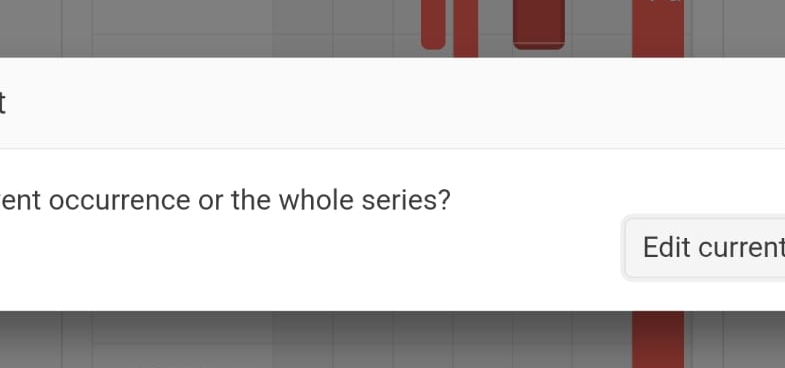The appointments are not on the right position in the scheduler, on day and week views.
They appear slight downwards. See screenshot from your demo pages.
The first appoinments are right. Later in time the appointments are off.
This is true for all themes.
Tested on Windows 11, with Brave, Firefox and Edge.
Best regards
Daniel Hüttenberger
Description
Appointment editing does not work on Chrome for mobile (Android).
Steps To Reproduce
Run the following demo in the Chrome for mobile browser, on a mobile device with Android : https://demos.telerik.com/blazor-ui/scheduler/appointment-editing
- Attempt to edit an appointment by double tapping it
Actual Behavior
The popup editor does not show up.
Expected Behavior
The popup editor shows up.
Browser
Chrome
Last working version of Telerik UI for Blazor (if regression)
No response
Hello,
The fun that one can have with dates, time and time zones seems almost infinite. I just stumbled across an issue with the Scheduler component where deleting a single occurrence of an appointment series did not work correctly sometimes. Specifically, it doesn't work in my use case for daily and hourly recurrences, but works fine for the others. When it does not work, the problem is that the recurrence exceptions do not match the actual start time of the event that they are supposed to "except". For compatibility reasons with other libraries, we have to feed the scheduler with events that have all of their dates and times represented as DateTime with DateTime.Kind == DateTimeKind.Unspecified .
I traced the issue to the RecurrenceCalculator where for both the GetNextDailyOccurrence and GetNextHourlyOccurence, the DateTime of the exception is created from the original event's start date, but with the DateTimeKind explicitly set to UTC. For example, if I have a daily recurring event from 2025-08-11 13:00 to 14:00 (with unspecified DateTimeKind) and then I delete the occurrence for 2025-08-12 in the scheduler, then the exception that is added excludes "2025-08-12T14:00:00.000Z" (with UTC DateTimeKind) which is clearly not correct. It is also not consistent with the other recurrence frequencies.
In the code of the RecurrenceCalculator
new DateTime(year, month, day, date.Hour, date.Minute, date.Second, date.Millisecond, DateTimeKind.Utc)
creates a new UTC DateTime regardless of whether the original date had DateTimeKind UTC, local or unspecified. Therefore I'm pretty sure this qualifies as a bug. There is an argument to be had about which "way" would be correct as the rest of the code creates new DateTime instance with DateTimeKind.Unspecified instead by not specifying the kind at all.
I personally would argue that for all occurrences, new DateTime instances should always be created with the same kind as the original DateTime.
Also, the events that we are displaying definitely don't happen in the UTC time zone and converting everything to UTC is really not an option as the events would be displayed incorrectly. I also don't want to "reinterpret" all the times as UTC without actually converting the time because that would end up being extremely confusing.
Regards,
// Lukas Angerer
I have been having issues adding the month view to a Telerik Blazor scheduler component, when there is grouping. It gives a null reference error any time I try to switch to the month view. I also tried it using the available demo for grouping in Telerik REPL, the only difference I found between my code and the demo was that I had used the ItemsPerSlot parameter. I added this to the demo, and was able to reproduce the error I was seeing, and I have attached the console output from the REPL demo. I believe there is either a bug with the ItemsPerSlot being used in conjunction with grouping on a scheduler component, or some instruction missing from how to set it up properly to prevent this null reference issue.
Changed code:
<SchedulerMonthView ItemsPerSlot="5"></SchedulerMonthView>
Demo used:
Blazor Scheduler (Event Calendar) Demos - Grouping | Telerik UI for Blazor
The behavior is reproducible only in the Material and Bootstrap themes - it can be observed in the online demo.
When I scroll to a point where an appointment is not fully visible and click it, the page scrolls up. This does not happen in the other themes.
Reproduction video: https://www.loom.com/share/b8303675096d42ea8582a1638f37571f.
Once a user has clicked an appointment to select it, I'd like the ability to clear this selection. For example, if you show one set of appointments, then click a radio button on the page to switch to a different set of appointments, I'd like to clear the selection so that no appointment is selected. The way it works now, the component appears to store the index of the selected appointment and then re-apply that when it's rendered with new appointments.
More context here: https://www.telerik.com/forums/how-to-clear-the-selected-slot-in-the-scheduler
In the scheduler for Asp.net Ajax, the month view would put a k-other-month class on the cells from other months outside of the current one and those cells would have a different style (grayed day numbers or background, etc.). In the Blazor scheduler component it doesn't look like that class is being put on those cells anymore. The Telerik SCSS themes still allow for that class, so is there a way to add them or is there a workaround so that those cells can be re-styled similar to the way the Ajax Scheduler functions?
Thanks,
Mike
When double-clicking a cell in the All Day Row of the scheduler, one would expect that the IsAllDay field would be set to true in the SchedulerEditEventArgs similar to the way the start and end dates represent the date and time of the cell that was double-clicked. Unfortunately, the IsAllDay field is always false.
The following Repl taken from the demo reflects this: https://blazorrepl.telerik.com/mzYQvZvC394NLH0H06
Is there a way to determine if the double-clicked cell is in the All Day Row?
Thanks,
Mike
When SchedulerGroupOrientation is set to vertical, increasing the height of the `SchedulerResourceGroupHeader` breaks the rendering of the Scheduler cells, which causes misalignment of the appointments. In my scenario, I want to have a Button and an Icon in the group header cell.
Reproduction example: https://blazorrepl.telerik.com/wJElGYvF02XSsN6j42
Bug reproduced systematically on web browser Edge (131.0.29.03.146) & Firefox (134.0).
Beware: culture is fr-FR
Scheduler component sometimes put appointments at wrong coordinates (hour if ok but the day is wrong).
The screenshot "ExampleWrongCoordinates.png" set an example of an item wrongfully located. In this picture, console log shows details of the razor element who's supposed to be located on Tuesday 14th of January 2025 .. but which is rendered on Monday instead!
Appointments model defines "default (expected) property names Start & End":
private DateTime _start;
public DateTime Start
{
get { return _start; }
set { _start = value; }
}
private DateTime _end;
public DateTime End
{
get { return _end; }
set { _end = value; }
}View is MultiDay but the glitch is the same on Week view.
Now if we switch on day view and navigate to Tuesday 14, scheduler shows the appointment on hours column! If we click it, a JS error is raised (Cf screenshot "ClickAppointmentWrongCoordinates.png").
When I try to move by drag and drop an event between resources the resource on the event is not updated.
I used this
<TelerikScheduler Data="@_trips" Height="500px"@bind-Date="@StartDate"
IdField="@(nameof(TripInfo.Id))"
StartField="@(nameof(TripInfo.StartDateTime))"
EndField="@(nameof(TripInfo.EndDateTime))"
TitleField="@(nameof(TripInfo.BusCode))"
OnUpdate="@UpdateTrip"
OnDelete="@DeleteAppointment"
ConfirmDelete="true"
AllowDelete="true"
AllowUpdate="true"
DescriptionField="@(nameof(TripInfo.BusDescription))" @bind-View="@sv" @ref="@_scheduler">
<SchedulerSettings>
<SchedulerGroupSettings Resources="@GroupingResources" Orientation="@SchedulerGroupOrientation.Vertical"></SchedulerGroupSettings>
</SchedulerSettings>
<SchedulerViews>
<SchedulerTimelineView StartTime="@DayStart" ColumnWidth="20" SlotDivisions="6" SlotDuration="60" EndTime="@DayEnd" NumberOfDays="1" WorkDayEnd="@WorkDayEnd" WorkDayStart="@WorkDayStart" >
</SchedulerTimelineView>
</SchedulerViews>
<SchedulerResources>
<SchedulerResource Field="@(nameof(TripInfo.BusCode))" Title="Resources" TextField="@(nameof(BaseCodeInfo.Name))" ValueField="@(nameof(BaseCodeInfo.Code))" Data="@_resources"></SchedulerResource>
</SchedulerResources>
</TelerikScheduler>
The appointment drag and drop functionality of the Scheduler does not work on mobile devices. When you try to drag an item, the item does not move.
You can test it by running the Scheduler overview demo by using Chrome's mobile device emulator and trying to drag and drop an appointment.
The "Edit Recurring Appointment" modal is only partially visible on mobile which prevents the user from proper editing.