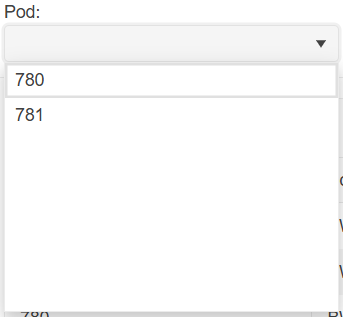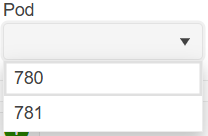Currently, if I set a zoom level to the body/html different than 1 the DropDownList's popup is not positioned correctly.
Please provide support for proper rendering on different zoom/scale levels.
===
ADMIN EDIT
===
The request applies to all components that incorporate popup elements - for example, ComboBox, MultiSelect, DatePicker, TimePicker and more.
At the moment, typing with the keyboard focuses the first item that starts with the last letter you pressed. To focus the next one you should either use Down Arrow, or type the same letter again.
I would like it to behave like the regular <select> or like a combo box with filtering - typing characters quickly should highlight the item that begins with all those characters, instead of using only the first letter.
===
Admit edit: some keywords for better findability: DropDownList keyboard search filter accessibility
In TelerikSelectBase that the DropDownList inherits, the FieldIdentifier is set only in the OnInitializedAsync method and therefore the FieldIdentitier is never updated. This can cause issues with validation as seen in this example: https://blazorrepl.telerik.com/GyamPdlf37LXpPAW36.
To reproduce:
- Select the last item in the tree 7.Garden and change the value in the drop down list to Unsupported - the drop down list shows a red border.
- Select item 6.Garden from the tree. (Any item in the tree other than 1 will do) - I expect the drop down to not have the red border, yet is does.
For reference, in the TelerikInputBase, the FieldIdentifier is set in the SetParameterAsync and thus it is accordingly updated. See the TextBox behavior in the above sample.
Hello,
would it be possible to add "OnFocus" event to DropDownList as there is already "OnBlur" event?
Thanks
Currently, a TextField value of empty string will produce a blank item in the dropdown.
On the other hand, a null TextField value will produce the fully qualified class name.
Here are possible workarounds: https://blazorrepl.telerik.com/myOlFpFb1465jW8E07
When using the DropDownList component with less than seven items, there is extra whitespace:
In terms of user experience, this extra whitespace is clutter as it takes up visual space yet serves no viable purpose to the user. Clutter gives an unfinished appearance and should be removed if possible.
You can remove the extra whitespace by specifying Height and MaxHeight in the DropDownListSettings render fragment:
<TelerikDropDownList Data="@_dropDownData" @bind-Value="@_selectedPod">
<DropDownListSettings>
<DropDownListPopupSettings Height="auto" MaxHeight="200px"/>
</DropDownListSettings>
</TelerikDropDownList>However, having to specify DropDownListSettings for every DropDownList component that has fewer than seven items is laborious and verbose. I would like there to be no extra whitespace in DropDownList components by default without having to specify DropDownListSettings.
Hi,
We are using the DropDownList component as an inline editor in the grid, for managing a product hierarchy. Previously we were using the DropDownList with grouping enabled, without virtualization, but due to volume of data we now need to use virtualization.
This does not work with grouping at the moment.
At the bottom of this page it is mentioned that 'Virtual scrolling with grouping will be supported in a future version.'.
Any timeline on this feature?
KR,
Lennert
The OnClose event fires multiple times when the handler uses the DialogFactory.
The behavior occurs with all select components (AutoComplete, ComboBox, DropDownList, MultiColumnComboBox, MultiSelect)
Possible workarounds include:
- Use a boolean flag to prevent the OnClose handler from executing the second time, for example, if the second execution occurs less than 1-2 seconds after the first one.
- Use OnChange instead of OnClose.
- Use a <TelerikDialog> component instead of ConfirmAsync.
Here is a test page that reproduces the issue:
<div style="display: flex; gap: 2em;">
<div>
<TelerikButtonGroup SelectionMode="@ButtonGroupSelectionMode.Single">
<ButtonGroupToggleButton @bind-Selected="@UseOnChange">Use OnChange</ButtonGroupToggleButton>
<ButtonGroupToggleButton @bind-Selected="@UseOnClose">Use OnClose</ButtonGroupToggleButton>
</TelerikButtonGroup>
<TelerikDropDownList Data="@Data"
@bind-Value="@Value"
ValueField="@nameof(SampleModel.Text)"
OnChange="@OnDropDownListChange"
OnClose="@OnDropDownListClose"
Width="160px" />
</div>
<div>
<TelerikButton OnClick="@( () => CloseLog = string.Empty )">Clear Event Log</TelerikButton>
<p>
<pre>@CloseLog</pre>
</p>
</div>
</div>
@code {
private List<SampleModel> Data { get; set; } = new();
private string Value { get; set; } = string.Empty;
private List<string> Values { get; set; } = new();
private string CloseLog { get; set; } = string.Empty;
private bool UseOnClose { get; set; } = true;
private bool UseOnChange { get; set; }
[CascadingParameter]
public DialogFactory? TelerikDialogs { get; set; }
private async Task OnDropDownListChange(object currentValue)
{
CloseLog += $"OnChange {DateTime.Now.ToString("HH:mm:ss.fff")} \n";
if (UseOnChange)
{
await TelerikDialogs!.AlertAsync("OnChange");
}
}
private async Task OnDropDownListClose(DropDownListCloseEventArgs args)
{
CloseLog += $"OnClose {DateTime.Now.ToString("HH:mm:ss.fff")} \n";
if (UseOnClose)
{
await TelerikDialogs!.AlertAsync("OnClose");
}
}
public class SampleModel
{
public int Id { get; set; }
public string Text { get; set; } = string.Empty;
}
}
When you select a date in DropDownList with dates in it (List<DateTime>), the @bind-Value is shaving off the milliseconds.
===ADMIN EDIT===
In the meantime, as a workaround for displaying milliseconds correctly, you can bind the DropDownList to a model. This way, you can use the "Id" to retrieve the selected item and display its precise milliseconds. Below is an example I've prepared to demonstrate this approach:
Selected value: @myDdlData.ToList().Where(x => x.Id == selectedValueId).FirstOrDefault()?.MyValueField.ToString("MM/dd/yyyy HH:mm:ss.fff")
<br />
<TelerikDropDownList Data="@myDdlData"
TextField="MyTextField"
ValueField="Id"
@bind-Value="selectedValueId">
</TelerikDropDownList>
@code {
public class MyDdlModel
{
public int Id { get; set; }
public DateTime MyValueField { get; set; }
public string MyTextField => MyValueField.ToString("MM/dd/yyyy HH:mm:ss.fff"); // Display formatted DateTime
}
private int selectedValueId { get; set; } = 1;
private IEnumerable<MyDdlModel> myDdlData = GenerateRandomDateTimes(20);
private static IEnumerable<MyDdlModel> GenerateRandomDateTimes(int count)
{
Random random = new Random();
DateTime startDate = DateTime.Now;
return Enumerable.Range(1, count)
.Select(x => new MyDdlModel
{
Id = x, // Unique integer Id
MyValueField = startDate.AddDays(x)
.AddMinutes(random.Next(0, 60))
.AddSeconds(random.Next(0, 60))
.AddMilliseconds(random.Next(0, 1000))
}).ToList();
}
}
The DropDownList is supposed to open the popup element when Alt-Down is pressed. This doesn't work if the page itself scrolls. Pressing alt-down scrolls the page instead. This is on macOS Safari and Chrome on a MacBook.
https://demos.telerik.com/blazor-ui/dropdownlist/keyboard-navigation