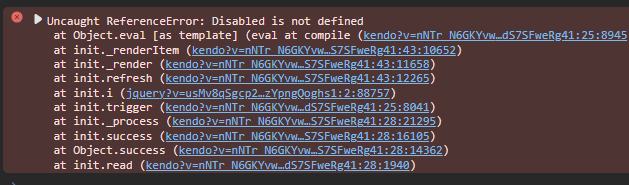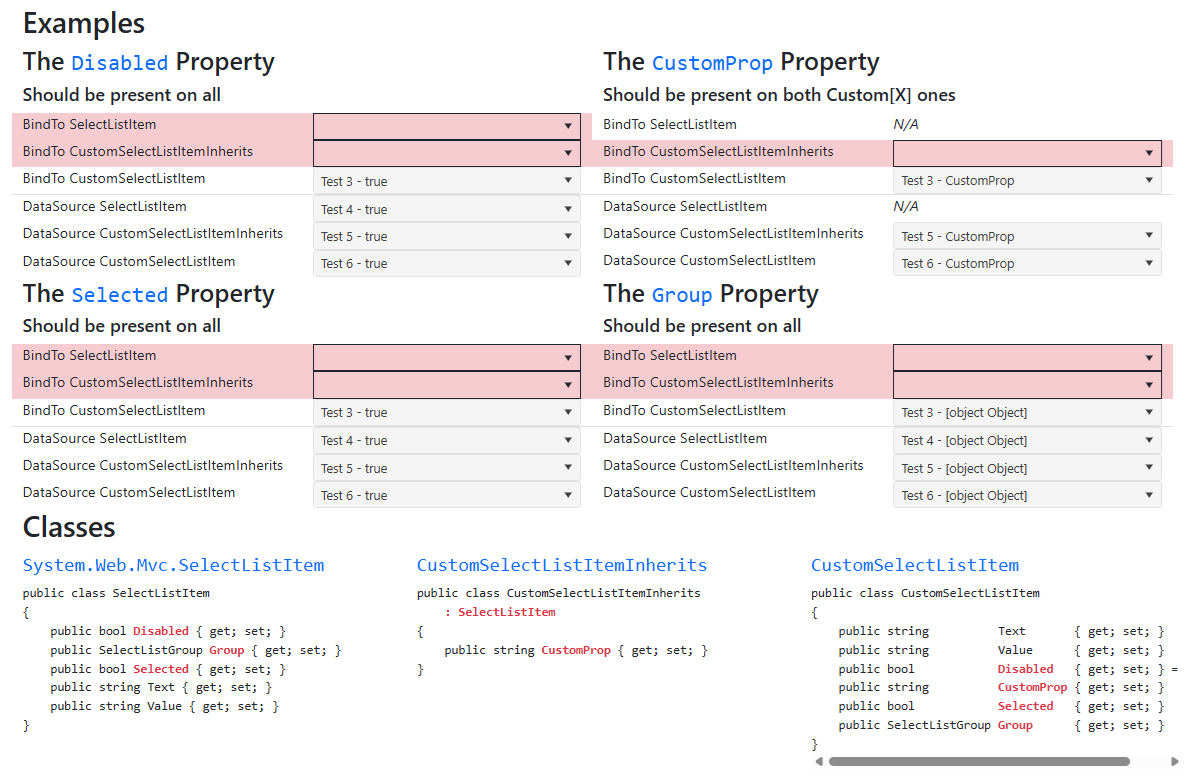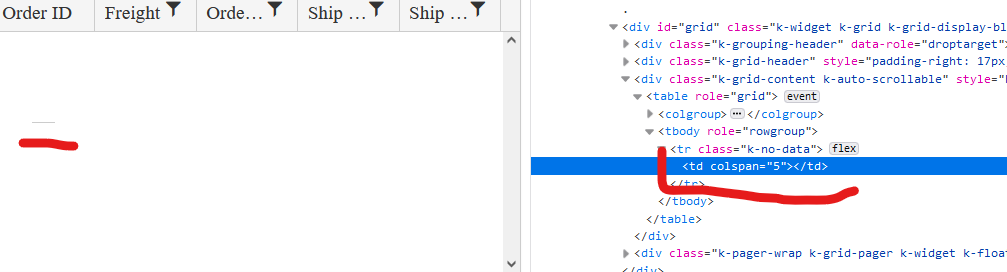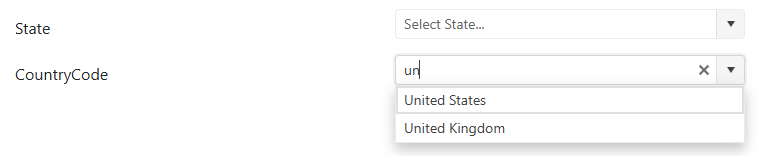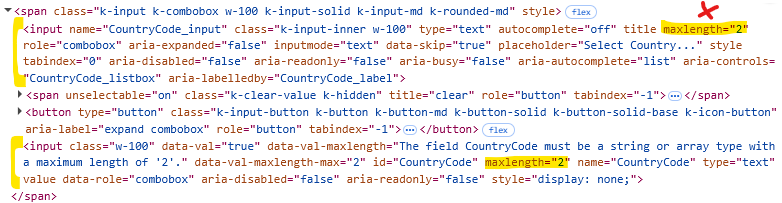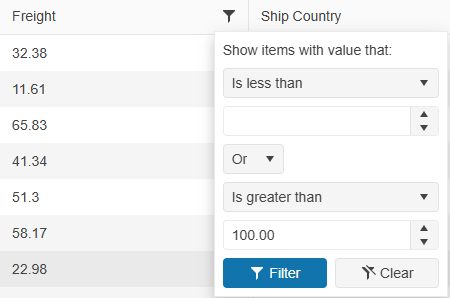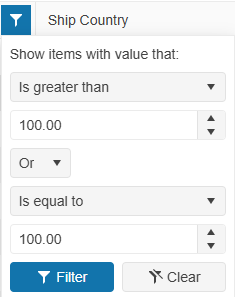Bug report
Class k-state-focused is not removed from DropDownlist on blur, if its filter input was clicked.
Reproduction of the problem
- Use Events demo
- Click on DropDownList to expand its dropdown.
- Click on DropDownList's filter input.
- Click on demo's title to blur the DropDownList
Current behavior
DropDownList appears focused as k-state-focus class is not removed from its span
<span unselectable="on" class="k-dropdown-wrap k-state-default k-state-focused">
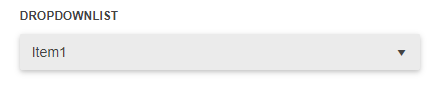
Expected/desired behavior
DropDownList does not appear focused.
Environment
- Kendo UI version: 2019.2.619
- Browser: all
Bug report
The ClientGroupFooterTemplate and ClientFooterTemplate configuration lead to an invalid template error when strict CSP mode is enabled. There are no corresponding methods that accept a TemplateHandler.
Reproduction of the problem
@(Html.Kendo().Grid<TelerikMvcApp3.Models.OrderViewModel>()
.Name("grid")
.Columns(columns =>
{
columns.Bound(p => p.OrderID).Filterable(false);
columns.Bound(p => p.Freight);
columns.Bound(p => p.OrderDate).Format("{0:MM/dd/yyyy}");
columns.Bound(p => p.ShipName);
columns.Bound(p => p.ShipCity).ClientGroupFooterTemplate("Total:").ClientFooterTemplate("Team Total");
})
.Groupable()
.Pageable()
.Sortable()
.Scrollable()
.Filterable()
.HtmlAttributes(new { style = "height:550px;" })
.DataSource(dataSource => dataSource
.Ajax()
.PageSize(20)
.Read(read => read.Action("Orders_Read", "Home"))
)
)
@(Html.Kendo().DeferredScriptFile())
Current behavior
JS exceptions on initializing the Grid and on attempting to group it by ShipCity.
Expected/desired behavior
CSP compatible templates.
Environment
- Kendo UI version: 2023.3.1114
- jQuery version: x.y
- Browser: [all]
Bug report
The kendoWindow does not appear on top of the kendoDialog, even when explicitly calling .toFront(). The z-index is not being updated correctly to bring the kendoWindow to the front.
Reproduction of the problem
- Open the Dojo example - https://dojo.telerik.com/BrnfHeaO
Current behavior
The Dialog is displayed over the Window, although the Window toFront() method is used.
Expected/desired behavior
The kendoWindow (Dialog 2) should appear on top of the kendoDialog (Dialog 1) when opened, similar to the behavior in version 2024.1.130. When .toFront() is called on the kendoWindow, it should update the z-index appropriately and bring the window to the front, displaying it above all other dialogs/windows.
The issue is a regression starting with 2024.1.319
Workaround:
$("#dialog2").parents('.k-window')[0].style['z-index'] = 12000
Dojo - https://dojo.telerik.com/HmQpGqeB
Environment
- Kendo UI version: 2025.4.1111
- Browser: [all]
The below exception is thrown when upgrading using latest Telerik UI for ASP.NET MVC extension.
Failed to execute command.
System.NotImplementedException: Not implemented (Exception from HRESULT: 0x80004001 (E_NOTIMPL))
at System.Runtime.InteropServices.Marshal.ThrowExceptionForHRInternal(Int32 errorCode, IntPtr errorInfo)
at Microsoft.VisualStudio.CommonIDE.Solutions.Dte.DteGenericProject.GetFileName()
at Telerik.VSX.Internal.VisualStudio.VisualStudioThreadHelper.<>c__DisplayClass1_0`1.<<RunInMainThread>b__0>d.MoveNext()
--- End of stack trace from previous location where exception was thrown ---
at System.Runtime.ExceptionServices.ExceptionDispatchInfo.Throw()
at System.Runtime.CompilerServices.TaskAwaiter.HandleNonSuccessAndDebuggerNotification(Task task)
at Microsoft.VisualStudio.Threading.JoinableTask.CompleteOnCurrentThread()
at Microsoft.VisualStudio.Threading.JoinableTask`1.CompleteOnCurrentThread()
at Telerik.VSX.NuGet.NuGetPackageService.GetInstalledPackage(Project project, String packageName, Boolean isPackageNamePartial, Boolean ignoreCapabilityMatchCheck)
at Telerik.VSX.Web.Helpers.ProjectWrap.GetMvcVersion()
at Telerik.VSX.Web.Helpers.ProjectWrap.CheckIsProjectSupported()
at Telerik.KendoUI.Mvc.VSX.Helpers.KendoUIMvcProjectWrap.CheckIsProjectSupported()
at Telerik.KendoUI.Mvc.VSX.Helpers.ProjectSearcher.FilterTelerikSupportedLanguageProjects(List`1 projectsList)
at Telerik.VSX.Internal.VisualStudio.VisualStudioThreadHelper.<>c__DisplayClass1_0`1.<<RunInMainThread>b__0>d.MoveNext()
--- End of stack trace from previous location where exception was thrown ---
at System.Runtime.ExceptionServices.ExceptionDispatchInfo.Throw()
at System.Runtime.CompilerServices.TaskAwaiter.HandleNonSuccessAndDebuggerNotification(Task task)
at Microsoft.VisualStudio.Threading.JoinableTask.CompleteOnCurrentThread()
at Microsoft.VisualStudio.Threading.JoinableTask`1.CompleteOnCurrentThread()
at Telerik.KendoUI.Mvc.VSX.Helpers.ProjectSearcher.GetTelerikEnabledProjectsByMainAssemblyMvcVersion(TargetMvcVersion mvcVersion)
at Telerik.KendoUI.Mvc.VSX.ProjectConfigurators.ProjectConfigurationTypeSelector.ShouldShowTargetMvcPage(TargetMvcVersion targetMvcVersion)
at Telerik.KendoUI.Mvc.VSX.ProjectConfigurators.ProjectConfigurationTypeSelector.GetProjectUpgradePreWizardData(IScenarioDef template)
at Telerik.KendoUI.Mvc.VSX.ProjectConfigurators.ProjectConfigurationTypeSelector.ProjectUpgrade(IPropertyDataDictionary additionalPreWizardData)
at Telerik.KendoUI.Mvc.VSX.ProjectConfigurators.StreamlinedProjectConfiguration.StartUpgradeWizard()
at Telerik.VSX.VSPackage.PackageBase.CommandCallback(Object sender, EventArgs e)
Currently, only the List and Number validation rules are supported when using Workbook.ToDocument();
It happens when the type of validation is text or custom
for example:
If I saved :
"validation": {
"type": "reject",
"comparerType": "custom",
"dataType": "custom",
"from": "AND(LEN(A2)<3)",
"showButton": true,
"allowNulls": true
}
I get back:
"validation": {
"type": "reject",
"comparerType": "equalTo",
"dataType": "number",
"from": "=AND(LEN(A2)<3)",
"to": "\"=\"",
"allowNulls": true
}
It happens also when the comparer type is text - it saves it as a number
Also when I use the create validator with your UI and choose a custom formula it can't be saved because the compare type is null. As a result, I must define manually the custom validator
### Bug report
When setting the NoDataTemplate() option to an empty string, the option is not serialized.
### Reproduction of the problem
1. Define an AutoComplete with NoDataTemplate("")
2. Search for a non-existing option and notice how the popup opens and displays the default "No data found" message. When initializing the AutoComplete with jQuery and the "noDataTemplate" is set to "", the popup does not open.
A REPL sample for reproduction: https://netcorerepl.telerik.com/cfkPEClS50FUVU5z00
### Expected/desired behavior
When the NoDataTemplate("") is set and there are no results, the popup must not open. The NoDataTemplate option must work equally when using either the AutoComplete HtmlHelper or Kendo UI for jQuery AutoComplete.
### Environment
* **Telerik UI for ASP.NET MVC version: 2024.4.1112
* **Browser: [all]
Bug report
When the scrollable option is disabled, on resizing the browser window by making it more narrow, at certain point the columns stop resizing and the whole table goes out of the right border of the Grid. Reproducible with the SASS and LESS themes.
Reproduction of the problem
Dojo example: https://dojo.telerik.com/ItIrEzEY/3
- Either resize the right pane or use Fullscreen and resize the browser window and make it narrower.
Current behavior
The table goes out of wrapping element (.k-grid).
Expected/desired behavior
The columns resize and the table remains within the borders of the Grid.
Environment
- Kendo UI version: 2023.1.117
- jQuery version: x.y
- Browser: [all]
### Bug report
When a specified Splitter pane has a defined minimum or maximum size, it does not resize as expected.
The last working version is 2024.3.1015.
### Reproduction of the problem
A Dojo sample for reporduction: https://dojo.telerik.com/XbuxxnfF
The left pane cannot be resized.
### Expected/desired behavior
The left pane must be resized up to 50%.
### Environment
* **Kendo UI version: 2025.3.825
* **jQuery version: 3.7.1
* **Browser: [all]
Bug report
Reproduction of the problem
Dojo: https://dojo.telerik.com/InusevuW/2
- Click the resize handle on the right side of the the event and resize it so that it ends on June 10 at 9:00 AM.
- Try to move the event so that it ends 1h later (e.g. at 10:00 AM) but don't drop it.
Current behavior
The event snaps to the last slot of June 10.
Resizing the event (1) then moving it to start 1h earlier (3PM) doesn't work either. Dropping the event at 3PM makes it appear incorrectly.
Expected/desired behavior
The slots the event spans over should be properly calculated and on moving the event it should snap to the hovered slots.
Environment
- Kendo UI version: 2021.2.511
- jQuery version: x.y
- Browser: [all ]
When binding a dropdown to a list (with .BindTo()) instead of a DataSource, none of the object's properties besides "Text" and "Value" are available in the Template, and will throw a ReferenceError that the property is not defined.
But this only occurs if the list of items it is bound to is of the type SelectListItem, or inherits from that type.
If the list is of items that do not inherit from SelectListItem, then all properties can be used in the Template with no error.
Screenshot of example project output:
Explanation:
Each dropdown on the page has a .Template() which simply displays the "Text" property and one other property (listed in each section's heading). Example:
"#= Text # - #= Disabled #"
If the property is not working correctly, a unhandled ReferenceError will occur and the dropdown will fail to initialize. These failed rows are highlighted red.
This only occurs when the dropdowns use .BindTo() and a list of either SelectListItems or of a class that inherits from SelectListItem. The dropdowns bound to lists of CustomSelectListItem, which does not inherit, have no issue with the additional properties.
This bug has been occurring since at least 2021.3.1109, but I confirmed is still present in the latest version.
Bug report
When an item's name includes an underscore (_), its associated settings are not correctly applied or recognized by the component.
Reproduction of the problem
- Create a PropertyGrid.
- Ensure that one of the items is named using an underscore (e.g., Item_Name) and assign an editor to it e.g. AutoComplete.
- The editor in the PropertyGrid is not the same as the assigned editor in the configuration.
Current behavior
(optional)
The ismte settings are not considered when the item name is set with underscore
Expected/desired behavior
The items settings should be considered if the item name is set with underscore.
TicketID:
1695350
Environment
- Browser: [all]
Bug report
When the Grid AutoBind() configuration is set to false, the Grid is rendering an empty cell in the row element with class .k-no-data. (Image.png)
Reproduction of the problem
Set AutoBind configuration of Telerik UI for Asp.Net MVC Grid to 'false'. The Grid is rendered correctly except for the empty row and the empty cell in the table body.
Current behavior
An empty row with one empty cell is rendered.
Expected/desired behavior
The tbody element should be empty.
Environment
- Kendo UI version: 2022.2.621
- Browser: [all]
I have a Kendo ComboBox() on CountryCode property that has [MaxLength(2)] data annotation on the property in the ViewModel. This is limiting the filtering on the ComboBox and I can't type more than 2 characters in the component. Please see the sample project for the reproduceable issue.
Upon inspecting the markup generated by the Kendo ComboBox(), I'm seeing that there are 2 inputs being generated and maxlength HTML attribute is applied to both.
- The first input tag is displayed to the user and used for filtering. This should NOT have maxlength HTML attribute since it incorrectly limits the number of characters the user can filter by.
- The second input tag is a hidden input that passes the selected data value for form submission. This correctly has the maxlength HTML attribute to still enforce validation.
When I manually removed the maxlength HTML attribute from the first input tag, this fixed the filtering of the ComboBox while still retaining the validation on the second input tag.
Please review the markup generated by the Kendo ComboBox() and see if it can be fixed to remove maxlength from the first input tag.
Expected behavior:
If [MaxLength] is applied to a property, it should generate a markup that allows the user to filter without character limitation while still validating against the selected data value.
### Bug report
When the Input() option of the Grid's pager is enabled, the page number buttons are displayed, too.
### Reproduction of the problem
1) Create a Grid and enable the Input() option of the pager.
2) The pager displays both the page number buttons and the page numeric input:
### Expected/desired behavior
When the numeric input is enabled, the page number buttons must not be displayed.
### Environment
* **Telerik UI for ASP.NET MVC version: 2025.2.702
Upgrade wizard fails with error:
An error occurred while running the wizard. Error executing custom action Telerik.KendoUI.Mvc.VSX.Actions.MultiProjectUpdateMasterPageAction: System.IO.DirectoryNotFoundException: Could not find a part of the path 'C:\Users\chyejo\AppData\Roaming\Telerik\Updates\telerik.ui.for.aspnetmvc.hotfix.2023.3.1114.commercial\styles\kendo.common-font-icons'. at System.IO.__Error.WinIOError(Int32 errorCode, String maybeFullPath) at System.IO.FileSystemEnumerableIterator`1.CommonInit() at System.IO.FileSystemEnumerableIterator`1..ctor(String path, String originalUserPath, String searchPattern, SearchOption searchOption, SearchResultHandler`1 resultHandler, Boolean checkHost) at System.IO.Directory.GetFiles(String path, String searchPattern) at Telerik.VSX.Web.Actions.CommonStyleRetrievers.SpecificSkinRetriever.GetCommonStyleFilesRecursive(String name) at Telerik.VSX.Web.Actions.CommonStyleRetrievers.SpecificSkinRetriever.CheckSkinExists() at System.Linq.Enumerable.First[TSource](IEnumerable`1 source, Func`2 predicate) at Telerik.VSX.Web.Actions.CommonStyleRetrievers.KendoSkinRetriever.GetSkin() at Telerik.KendoUI.Mvc.VSX.Actions.UpdateMasterPageAction.GetSkin(String skinName) at Telerik.KendoUI.Mvc.VSX.Actions.AdvancedUpdateMasterPageAction.RetrieveMasterPageSettingsUpgradeInfo(IPropertyDataDictionary arguments, IProjectWrap project) at Telerik.KendoUI.Mvc.VSX.Actions.UpdateMasterPageAction.Execute(WizardContext wizardContext, IPropertyDataDictionary arguments, IProjectWrap projectWrap) at Telerik.VSX.Actions.MultiProjectActionBase`1.Execute(WizardContext wizardContext, IPropertyDataDictionary arguments) at Telerik.VSX.WizardEngine.ActionManager.ExecActions()
### Bug report
When the Form contains multiple Upload editros, which are required, the Form's validator validates only the first Upload editor.
### Reproduction of the problem
1) Create a Form with two Upload editors.
2) Make both Uploads required.
3) Submit the Form without uploaded files.
4) The validation for required triggers only for the first Upload editor.
A Dojo sample for reproduction: https://dojo.telerik.com/VJTiYYhE
### Expected/desired behavior
All Upload editors in the Form must be validated.
### Workaround
- Handle the Validate event of the Form.
- Verify if the "StartingFile" Upload contains a file for upload using the getFiles() method.
- Call the validateInput() method of the Form's Validator on the "StartingFile" input element to trigger the validation.
function onValidate(e) {
var uploadComponent = $("#StartingFile").data("kendoUpload"); // get a reference to the Upload editor
var form = e.sender;
var validator = form.validator;
if (uploadComponent.getFiles().length == 0) { // check the selected files for upload
validator.validateInput($("input[name='StartingFile']")); // trigger the "required" validation, if no files are selected for upload
}
}### Environment
* **Kendo UI version: 2025.2.702
* **jQuery version: 3.7.1
* **Browser: [all]
Bug report
Regression introduced in 2024.4.1112.
Reproduction of the problem
- Run this Dojo example - https://dojo.telerik.com/lhLEDEve
Current behavior
The gutter values are ignored:
$("#exampleform").kendoForm({
formData: {
FirstName: "John",
LastName: "Doe",
Email: "john.doe@email.com",
Country: "1",
City: "Strasbourg",
AddressLine: ""
},
layout: "grid",
grid: {
cols: 2,
**gutter: 50**
},
items: [
{
type: "group",
label: "Personal Information",
layout: "grid",
grid: { cols: 1, **gutter: 50** },
//...
Expected Behavior
The gutter values are applied to the Form.
Workaround:
Set the values through CSS:
<style>
/*columns gap */
.k-form .k-form-layout {
column-gap: 50px;
}
/*rows margin*/
.k-form-md .k-form-field, .k-form-md .k-form-buttons {
margin-top: 50px;
}
</style>
Environment
- Kendo UI version: 2025.1.227
- Browser: [all]
### Bug report
When filtering a specified Grid column, the filter expressions are inverted when the value of the first expression is empty/null.
### Reproduction of the problem
1) Filter a Grid column by leaving the first filter value empty:
2) Filter the Grid and open again the filter menu. The filter expressions are inverted:
A Dojo sample for reproduction: https://dojo.telerik.com/CXChcTJT
### Expected/desired behavior
The filter menu expressions must remain the same.
### Environment
* **Kendo UI version: 2025.2.702
* **jQuery version: 3.7.0
* **Browser: [all]
Describe the bug
Setting the Sortable "cursor" option results in inline styles being applied through the _setCursor function in kendo.all.min.js. This causes a CSP related js exception.
To reproduce
- On a page with strict Content-Security-Policy enabled, drag and drop an item using the example below:
<ul id="sortable">
<li>ItemA1</li>
<li>ItemA2</li>
<li>ItemA3</li>
</ul>
<script>
$("#sortable").kendoSortable({
cursor: "move"
});
</script>
Expected behavior
No inline styles should be added, to ensure CSP compatibility.
Actual behavior
A js error related to inline styles is thrown.
Affected browsers (please remove the unneeded items)
- All
Product Version
2024.4.1112
Bug report
Reproduction of the problem
Dojo example: https://dojo.telerik.com/uGitesaF
Current behavior
When the DropDownList has an initial value, the floating label overlaps with the text.
Expected/desired behavior
The label should be displayed above the DropDownList.
Workaround: refresh the floating label in the dataBound event handler of the component:
e.sender.label.floatingLabel.refresh()
Environment
- Kendo UI version: 2023.1.314
- jQuery version: x.y
- Browser: [all]