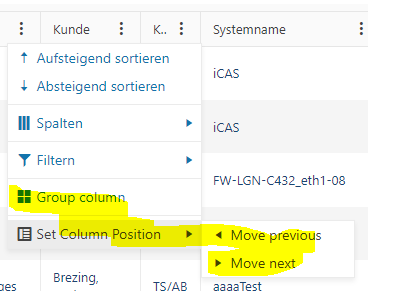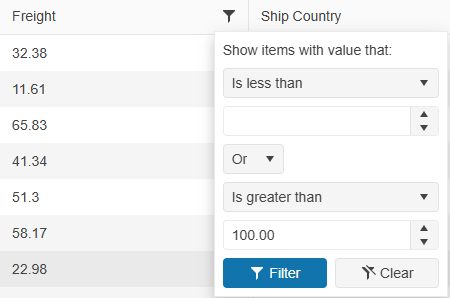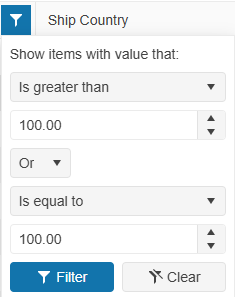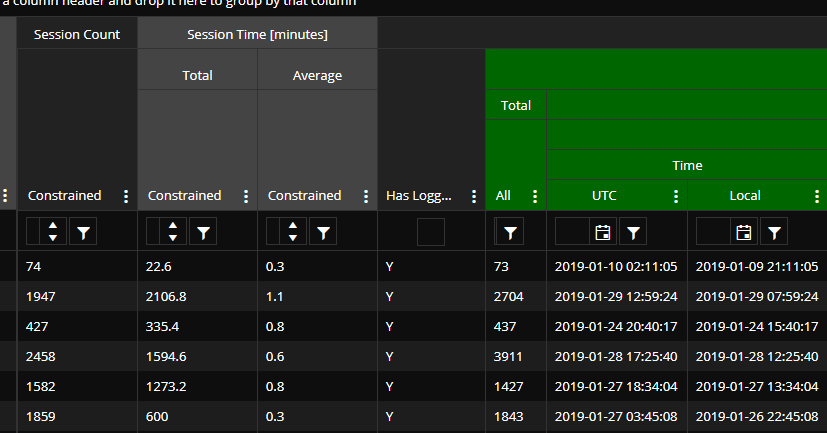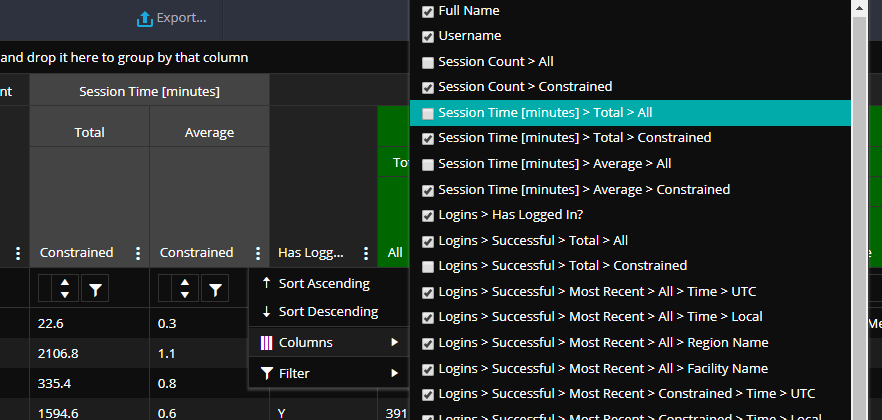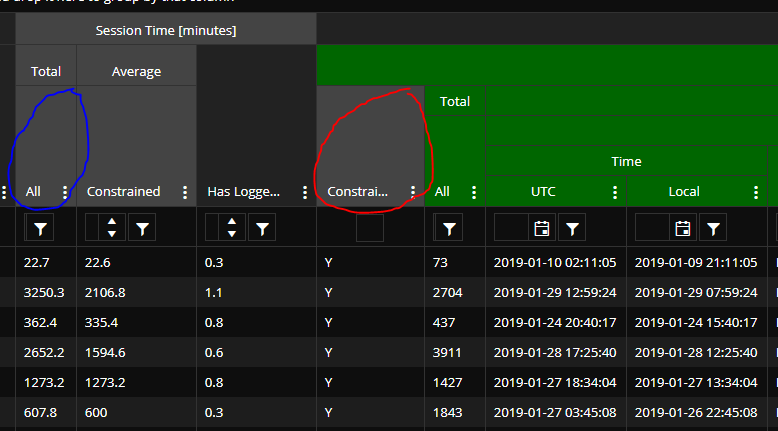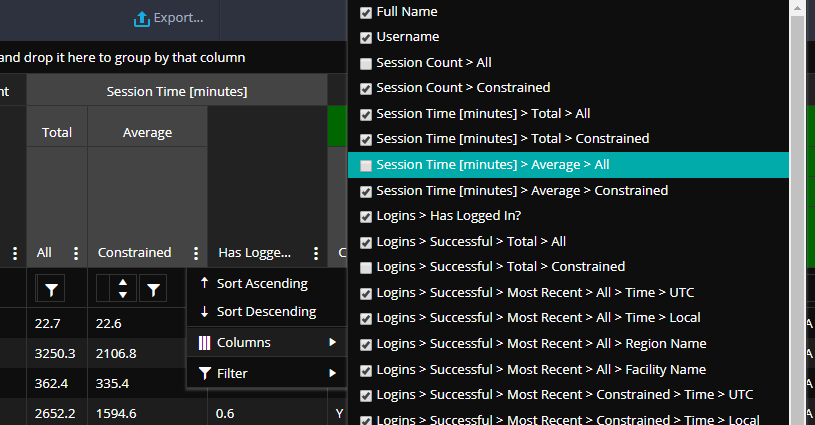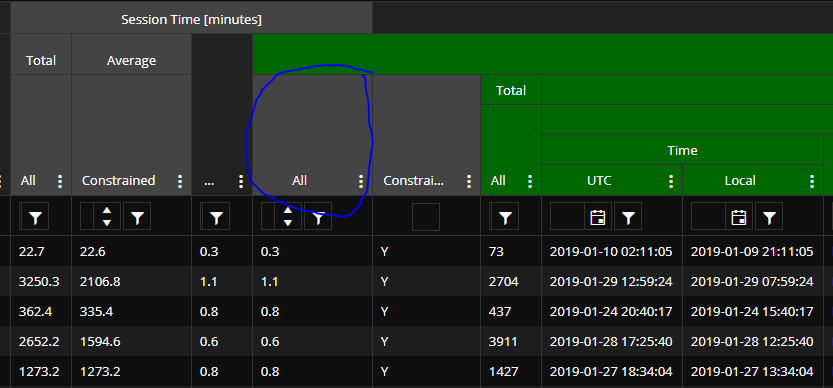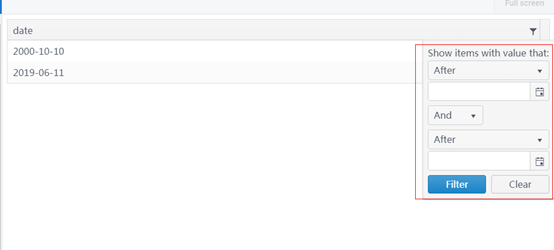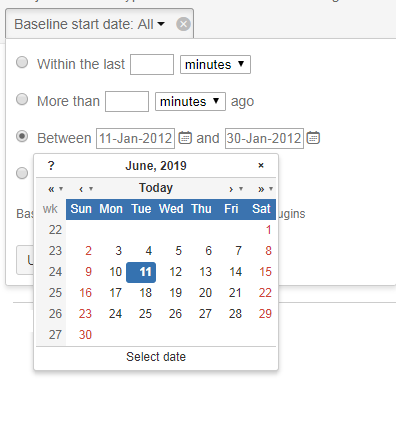I replicated the issue in this dojo: https://dojo.telerik.com/URIbinEY/12. The issue appears when in fullscreen mode on a 1920x1080 monitor. I have attached screen shots from my application showing the issue while navigating with the pager. paging 1.png shows the initial load fixed using a flex-box. paging 2.png shows navigating to the second page. The pager info is resized and moved off screen. paging 1.2 shows navigating back to page 1. There is a white space left at the bottom. Paging 3 shows the end of the pages. Paging 4 shows clicking the "..." to the previous paging page and the pager info being hidden. Paging inspected shows that the pager info is in the DOM, but resized off the screen when the toolbar is drawn.
The expected result should show the pager info on load and the grid should fill 100% of the splitter pane. The pager info should be adjusted when navigating to another page in the pager to always be displayed.
Any help with this issue will be much appreciated. Thanks!