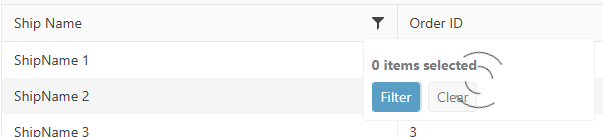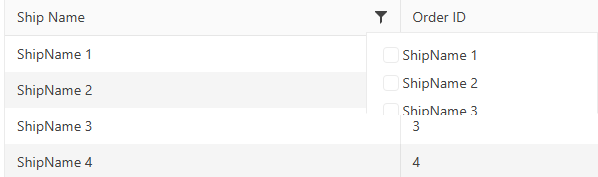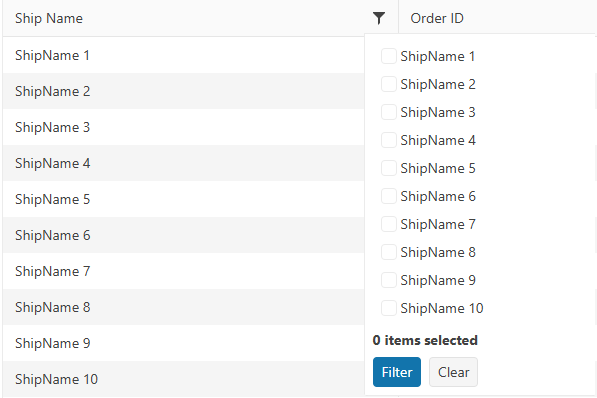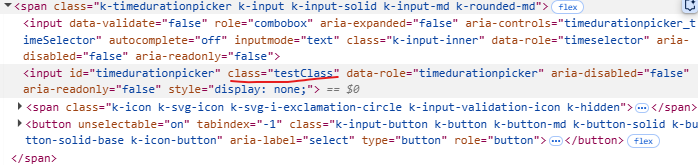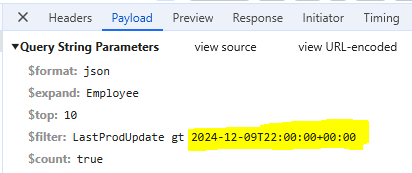Bug report
Filterable configuration in ForeignKey is not serialized in TagHelper Grid.
Reproduction of the problem
Open this REPL example
Current behavior
Filterable configuration in ForeignKey is not serialized in TagHelper Grid.
Expected/desired behavior
Filterable configuration in ForeignKey should be serialized in TagHelper Grid.
TicketID:
1692361
Environment
- Kendo UI version: 2025.2.702
- Browser: [all]
### Bug report
When using the default column checkbox filter menu and the data requested from the server takes time to load, the filter menu popup does not resize correctly when opening the menu for the first time.
The issue started to occur in version 2025.1.211.
### Reproduction of the problem
1) Enable the checkbox filter menu of a specified column. The Grid binds to remote data and the data operations are perfomed on the server.
2) Open the filter menu when the Grid is loaded.
3) The Read request triggers and a loader is displayed to indicate that the data is loading:
4) The options are loaded, but the popup container does not expand as expected:
5) Close the filter menu and opend it again:
### Expected/desired behavior
The filter menu popup must display all options when the data is loaded.
### Workaround
<style>
.k-animation-container-shown {
overflow: visible !important;
}
</style>
### Environment
* **Kendo UI version: 2025.2.520
* **jQuery version: 3.7.1
* **Browser: [all]
Bug report
The rowReorder event does not return the correct newIndex when dragging a row from a lower row index to a higher row index.
Reproduction of the problem
- Run this dojo https://dojo.telerik.com/omyPpaZb
- Drag
Chaiand drop afterChang. NoteoldIndexis 0,newIndexis 2, which is unexpected as indices are 0-based
- Re-run the dojo to start fresh and drag
Changand drop beforeChaiand the indices are correct -oldIndex: 1,newIndex: 0
Current behavior
The returned newIndex is incorrect.
Expected/desired behavior
The returned newIndex should be correct.
Environment
- Kendo UI version: 2025.2.520
- Browser: [all]
Description
FileManager calls Create and Destroy instead of Update on move.
That is not what happens in the file system. Move is Update operation where the location of the item is updated. No files are copied or deleted.
Copying files and directories unnecessarily wastes the resources on the server and the cloud where computing and storage operations are charged.
If Destroy fails which might happen because Create and Destroy are executed separately then files are copied and not moved.
Expected behavior
Move calls Update.
### Bug report
When adding custom classes or styles to the TimeDurationPicker component, they are applied to the hidden input elenent rather than to the parent element.
### Reproduction of the problem
1. Create a TimeDurationPicker and add a class to its element:
<input id="timedurationpicker" class="testClass" />2. When you inspect the component's markup, the "testClass" is added to the hidden input element.
A Dojo sample for reproduction: https://dojo.telerik.com/IsTnGqsk
### Expected/desired behavior
Any custom attributes must be added to the parent element with class "k-timedurationpicker".
### Environment
* **Kendo UI version: 2025.2.520
* **jQuery version: 3.7.1
* **Browser: [all]
- Installs both extensions ASP.NET Core and MVC without the latest MVC and ASP.Net Core product versions
- Create an ASP.NET Core project with an older version
- An Update Available Notification appears for ASP.Net Core
- Click on the "Update Now" button
- The Upgrade project wizard is launched
- Click on "Next" button, then the following error appears:
System.InvalidOperationException: Sequence contains no matching element
at System.Linq.Enumerable.First[TSource](IEnumerable`1 source, Func`2 predicate)
at Telerik.KendoUI.Mvc.VSX.Wizards.ViewModels.MvcDistributionChooserUpgradeViewModel.GetProjectWithLowestTargetFramework(List`1 projects)
at Telerik.KendoUI.Mvc.VSX.Wizards.ViewModels.MvcDistributionChooserUpgradeViewModel.GetDistributions()
at Telerik.VSX.ViewModels.DistributionChooserViewModelBase`1.get_Distributions()
at Telerik.VSX.ViewModels.DistributionChooserViewModelBase`1.get_CurrentDistribution()
at Telerik.KendoUI.Mvc.VSX.Wizards.UpgradeProjectWizard.TryGetDistributionToken(TargetMvcVersion mvcVersion)
at Telerik.KendoUI.Mvc.VSX.Wizards.UpgradeProjectWizard.GetPropertyValue(String propertyName)
at Telerik.VSX.WizardEngine.Controls.WizardControlBase.PopulateCollectedValues(IPropertyDataDictionary gatheredData)
at Telerik.VSX.WizardFramework.Pages.DynamicPageController.GetData()
at Telerik.WizardFramework.Wizard.GetCurrentPageData()
at Telerik.WizardFramework.Wizard.UpdateNavigation()
at Telerik.WizardEngine.Helpers.EventHelper.CatchExceptionAndSendReport(Action action)
Bug report
Expose additional API configurations for the Grid's ToolBar
Reproduction of the problem
As of recent releases, the Kendo UI Grid Toolbar has been substituted with the Kendo UI Toolbar. This change allows users to add the majority ToolBar.items API options apart from the built-in tools.
As noted within the Kendo UI for jQuery API documentation for the Grid's Toolbar:
"Apart from the built-in tools, the Grid fully exposes the ToolBar.items API. This way you can specify any custom tools in the widget using the components available in the ToolBar itself."
Current behavior
The inherited ToolBar.items API options are not available for the server-side Telerik UI Grid for ASP.NET Core and MVC wrappers as well.
Expected/desired behavior
It would be beneficial to the customers if the inherited ToolBar.items API options are available for the server-side Telerik UI Grid for ASP.NET Core and MVC wrappers as well.
Environment
- Kendo UI version: 2024.1.130
- Browser: [all]
### Bug report
When an Editor component in inline mode is set as an editor in an InCell editable Grid, the Grid cell does not enter edit mode on "click". The issue occurs since version 2023.1.314.
### Reproduction of the problem
1) Create an InCell editable Grid.
2) Set an Editor component in inline mode as an editor to a specified Grid column.
3) Try to edit the cell.
4) The cell flashes and does not enter edit mode.
A Dojo sample for reporduction: https://dojo.telerik.com/zQUvDQEq (check out the "ProductName" column)
### Expected/desired behavior
The Grid column that uses Editor component in inline mode must be editable.
### Environment
* **Kendo UI version: since 2023.1.314
* **jQuery version: 3.4.1
* **Browser: [all]
I am seeing that once a grid checkboxlist column filter exceeds about 1000 items the wait time appears to increase non-linearly (performance is worse than linear.) For example, with 3,000 items the page freezes for about 30 seconds. The data is fetched in under 50 milliseconds, so the vast majority of this time appears to be processing by Kendo.
Please see the attached for my configuration.
Bug report
When ParseFormats is set in the DatePicker editor used in the Grid popup, the picker does not show the field value to which it is bound.
Reproduction of the problem
- Add a DateOnly? field to the model:
public DateOnly? OrderDate { get; set; }
- Bind a Grid column to the field.
- Set the default value in the DataSource:
.Model(model =>
{
model.Id(p => p.OrderID);
model.Field(p => p.OrderDate).DefaultValue(new DateOnly());
})
- Configure Popup editing in the Grid.
- Add a DateOnly.cshtml editor in EditorTemplates:
@model DateOnly?
@(Html.Kendo().DatePickerFor(m => m).ParseFormats(new string[] { "MM/dd/yyyy" }).HtmlAttributes(new { title = Html.ViewContext.ViewData.TemplateInfo.GetFullHtmlFieldName("") }))
Current behavior
When editing a record. The value of the OrderDate field is not displayed in the DatePicker.
If you remove the ParseFormats option from the DatePicker, it shows the value as expected.
Expected/desired behavior
The field value should be displayed in the picker, even when ParseFormats is set.
Environment
- Kendo UI version: 2024.4.1112
- Browser: All
### Bug report
When the Grid is initialized in a hidden container (for example, in a non-selected tab of a TabStrip) and its initial data binding is disabled (autoBind: false), the pager information is not visible when the data is loaded afterward.
### Reproduction of the problem
1. Initialize a Grid into a non-selected tab of a TabStrip and set its autoBind option to "false".
2. Select the tab and check how the empty Grid is rendered.
3. Call the read() method of the Grid's DataSource in the browser console to request the data.
4. The data is loaded, but the pager information remains hidden.
A Dojo sample for reproduction: https://dojo.telerik.com/njVgBvza
### Expected/desired behavior
The pager information must be available when the data is loaded into the Grid.
### Environment
* **Kendo UI version: 2024.4.1112
* **jQuery version: 3.7.1
* **Browser: [all]
### Bug report
When the Grid is set up for OData-v4 binding, the columns that bind to DateOnly fields fail to filter. The date value in the filter expression contains the time portion and the following error is thrown:
"The binary operator GreaterThan is not defined for the types 'System.Nullable`1[System.DateOnly]' and 'System.Nullable`1[System.DateTimeOffset]'."
### Reproduction of the problem
1) Create a Grid that uses OData-v4 binding.
2) Bind a specified column to a DateOnly field.
3) Filter the column through the default column filter menu and open the browser DevTools to review the response of the request.
//Model
public DateOnly LastProdUpdate { get; set; }
//View
@(Html.Kendo().Grid<ProductViewModel>()
.Name("grid")
.Columns(columns =>
{
columns.Bound(p => p.LastProdUpdate).Format("{0:dd/MM/yyyy}");
})
...
.Filterable()
.DataSource(dataSource => dataSource
.Custom()
.Type("odata-v4")
.Transport(t =>
{
t.Read(read => read.Url("/odata/Products").Data("function() {return {'$expand': 'Employee'} }"));
})
.PageSize(10)
.ServerPaging(true)
.ServerFiltering(true)
.ServerSorting(true)
)
)### Expected/desired behavior
The DateOnly fields must be filtered successfully as the DateTime fields.
### Environment
* **Kendo UI version: 2024.4.1112
* **Browser: [all]
### Bug report
When the Virtualization of the MultiColumnComboBox is enabled, the table headers and rows are not aligned correctly.
### Reproduction of the problem
A Dojo sample for reproduction: https://dojo.telerik.com/ORalaWoq
The tables and rows are aligned as expected when using version 2021 R3 SP2 (2021.3.1207).
A temporary workaround:
<style>
.k-table-list .k-table-group-row, .k-table-list .k-table-row {
display: inline-flex;
}
</style>
### Expected/desired behavior
The headers and rows should be aligned correctly when the Virtualization is enabled.
### Environment
* **Kendo UI version: 2022.1.412
* **jQuery version: 1.12.4
* **Browser: [all]
Bug report
The issue is reproducible when the Editor is used as an item editor:
editable: {
form: {
buttonsTemplate: "",
items: [{
field: "Title",
label: "Title:"
}, {
field: "Description",
label: "Description:",
editor: "Editor"
}]
}
}
It is not reproducible with editor "TextBox" or "TextArea"
Reproduction of the problem
- Run this dojo example: https://dojo.telerik.com/KeIjSJgr
- Click the menu button in one of the cards and select "Edit card" from the dropdown
Current behavior
The following js exception is thrown:
kendo.all.js:131959 Uncaught TypeError: Cannot read properties of null (reading 'open')
Expected/desired behavior
No exception is thrown and the Editor can be used to edit the field value.
Environment
- Kendo UI version: 2024.3.1015
- jQuery version: x.y
- Browser: [all]
Bug report
Reproduction of the problem
- Run this dojo: https://dojo.telerik.com/nuzVFAFI/6
- Open the browser dev tools and clear the console.
- Copy the table below the Editor and paste it in the Editor
Current behavior
An error for the missing image is thrown:
GET https://localhost:63252/test.png 404 (Not Found)
Expected/desired behavior
No error is thrown, since the value of the background-image property has been replaced with "none" in the Editor events and the actual content the Editor visualizes does not use the image:
<tr style="box-sizing: border-box; border-style: solid; border-width: 1px 0px; background-image: none;">
...
</tr>
Environment
- Kendo UI version: 2024.3.1015
- jQuery version: x.y
- Browser: [Chrome XX ]
### Bug report
On mobile devices, when the TaskBoard columns are filled with cards, the users have trouble scrolling horizontally through the columns. When they attempt to scroll the screen, they accidentally drag cards instead of scrolling the columns. This makes navigation in the TaskBoard quite difficult, particularly for projects with a large number of cards.
### Reproduction of the problem
1. Create a TaskBoard with at least two columns.
2. Fill the columns with cards.
3. Open the browser DevTools and switch to mobile view. Tap a card to scroll the columns horizontally or tap at the bottom of the TaskBoard to activate the horizontal scrollbar.
4. The last card is accidentally dragged.
A Dojo sample for reproduction: https://dojo.telerik.com/izASODan
### Expected/desired behavior
When the user makes a hold/long press/long tap, show the "indicator for drag and drop" and then he/she continues with the gesture by moving the card to the desired column and lift the finger. This way, the accidental dragging will be prevented. For more information, refer to the GitHub issue.
Note: The cards in the TileLayout can be dragged only through the card's title element. The TaskBoard cards can be dragged through the card's body, as well.
### Environment
* **Kendo UI version: 2024.3.806
* **jQuery version: 3.7.0
* **Browser: [all]
Bug report
When the Grid is nested in a relatively positioned container, during the export the Grid gets an overflow style to its wrapping element. Then the style is removed and re-added again. This happens in a loop, which results in a vertical scrollbar constantly appearing and hiding.
Reproduction of the problem
- Open this dojo example: https://dojo.telerik.com/IZoxOvOG/7
- Click the "Export to PDF" button in the Grid's toolbar
Current behavior
Flickering caused by a scrollbar appearing and hiding
Expected/desired behavior
The Grid should remain unchanged during the export and no scrollbar should appear and hide during the export.
Environment
- Kendo UI version: 2024.3.806
- jQuery version: x.y
- Browser: [all ]
### Bug report
When the TimePicker's type is "modern", the "min" and "max" options cannot be set dynamically through the min(), max(), and setOptions() methods.
### Reproduction of the problem
1. Define the TimePicker with componentType: "modern".
2. Set its "min" and "max" values through the min() and max() options.
3. The "min" and "max" values are not visually updated.
A Dojo sample for reproduction: https://dojo.telerik.com/OXAqUYiw
### Expected/desired behavior
The "min" and "max" values must be dynamically updated when the TimePicker's type is "modern".
### Workaround
let timeView = $("#timepicker").data("kendoTimePicker").timeView;
timeView.options.specifiedRange = true;
timeView.options.min = new Date(2024, 0, 1, 9, 00, 00);
timeView.options.max = new Date(2024, 0, 1, 22, 00, 00);
timeView._updateRanges();* **Kendo UI version: 2024.3.806
* **jQuery version: 3.7.0
* **Browser: [all]
Bug report
When applying data validation to all cells of a xlsx file and trying to import the file via Telerik.Web.Spreadsheet as demonstrated in the Server Import/Export demo the application will crash.
Reproduction of the problem
- Check ticket 1661158 for a sample xlsx file.
N.B. The sample file has an AnyValidation rule applied to all cells and a title set for the cells. In addition two columns have predefined styling rules - font, fontSize, etc. - Try to load the file using Telerik.Web.Spreadsheet, as demonstrated in the Demo.
Current behavior
Loading will fail.
Expected/desired behavior
File should be loaded
Possibly related to #4017
In the reported scenario there are 1048576 rows, with 16384 columns, resulting in 17179869184 cells all with applied non-default validation value, and we iterate them all to set the validation value, so it can be serialized.
Environment
- Kendo UI version: 2024.3.806