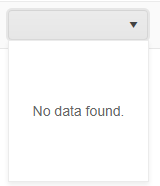Bug report
Reproduction of the problem
- Run this dojo: https://dojo.telerik.com/nuzVFAFI/6
- Open the browser dev tools and clear the console.
- Copy the table below the Editor and paste it in the Editor
Current behavior
An error for the missing image is thrown:
GET https://localhost:63252/test.png 404 (Not Found)
Expected/desired behavior
No error is thrown, since the value of the background-image property has been replaced with "none" in the Editor events and the actual content the Editor visualizes does not use the image:
<tr style="box-sizing: border-box; border-style: solid; border-width: 1px 0px; background-image: none;">
...
</tr>
Environment
- Kendo UI version: 2024.3.1015
- jQuery version: x.y
- Browser: [Chrome XX ]
Bug report
If a ListItem element contains a margin-left style, the user can not delete the bulleted item.
Reproduction of the problem
- Go to this Progress Kendo UI Dojo.
- Using case 1 in the code, attempt to delete a bulleted item using the backspace.
- Using case 2, only the last bulleted item is using margin-left and will not be able to delete.
Here is a screencast of Case 1 in action.
Expected/desired behavior
The bulleted item should be deleted when the user presses backspace.
Environment
- Kendo UI version: 2020.3.1118
- Browser: all
There is an issue when you copy /paste a bullet list from a Microsoft word document.
- The numbers are not correct (See attached screenshot)
- If you started a new line you don't get a new number for that hierarchical level. Instead, you just get a new line.
Currently, the ExportAs configuration exposes Proxy method to setup the proxyUrl field, but it is limited to enter only action and controller. Whereas in RazorPages a URL with handler should be defined instead.
Plus, in order for the AntiForgeryToken to work properly it should be injected in the form submitted by the tool.
Bug report
We are trying to prevent users from dropping an image file from their computer directly onto the Editor with Firefox. When this happens the browser converts the image into a uri encoded version of the image. When we define a custom PasteCleanup function to handle this, the Editor will sometimes work as expected but other times it will throw an error when trying to execute the function. This seems to be random after each page load.
Reproduction of the problem
- Open this Dojo with Firefox
- Run the Dojo and drag and drop an image from your machine
Please note that the reproduction of the error is inconsistent. However the CustomPasteCleanUp doesn't prevent the addition of the image, nor does the prevention of the Drop event.
Screen capture of reproduction in ASP .NET Core.
Screen capture of reproduction in Dojo.
More information about issue and reproduction available in ticket: 1534730
Current behavior
An image file that is dragged and drop by the user to the Editor is always added to the widget.
Expected/desired behavior
The current behavior should be preventable and an error must not occur.
Environment
- Kendo UI version: 2021.2.616
- Browser: [ Chrome 93 | Firefox 92 ]
Describe the bug
In version 2022.1.119 when the Editor is placed in the same container with another element that also has width:100% the Editor is visibly wider.
To reproduce
Expected behavior
The Editor's width should not be overridden
Affected package (please remove the unneeded items)
- theme-default
- theme-bootstrap
Affected suites (please remove the unneeded items)
- Kendo UI for jQuery
Affected browsers (please remove the unneeded items)
- All
Build system information (please remove the unneeded items)
- Not Applicable
Additional context
Issue not reproducible with Less Themes
Bug report
When the pasteHtml command or the paste method is used on a line that only has or a tag these are deleted.
Reproduction of the problem
- Run this Dojo
- Press space a couple of times
- Click the Add Module button
- The spaces have disappeared
Alternatively, turn on Bold formatting without typing anything and click the Add Module button. The Bold formatting gets cleared
Expected/desired behavior
Pasting content in the Editor
Environment
- Kendo UI version: 2022.3.802
Bug report
The ExportAs command's dropdown options are not populated when the client-side exportAs configuration of the Editor is additionally configured.
Regression introduced with 2023.1.314
Reproduction of the problem
- Open the following dojo
- Notice that the dropdown is blank and no data is populated.
Current behavior
The ExportAs command's dropdown is blank.
Expected/desired behavior
The ExportAs command's dropdown data should not be blank.
Environment
- Kendo UI version: 2023.1.314
- Browser: [all]
Hello,
the "clean formatting" button in the Editor deletes Text.
1. Create unorderd List with 3 entries and 3 indents like:
- Point 1
- Point 2
- Point 3
- Point 1.1
- Point 1.2
- Point 1.3
2. select all the indent Points 1.1 to 1.3 and click the "clean formating"
clean formatting is cleaning (deleting) the Points 1-3 :
After clean formating looks like this:
Point 1.1
Point 1.2
Point 1.3
It is reproducable on your Demosite
Regards
Michael Pospischil
### Bug report
When pasting a table that contains merged cells from Word to the Editor is not formatted correctly.
### Reproduction of the problem
1) Create an Editor as per the example below:
$("#editor").kendoEditor({
pasteCleanup: {
msAllFormatting: false,
msConvertLists: false,
msTags: false
}
});2) Copy the table from the attached ".docx" file and paste it into the Editor.
3) The pasted table does not match the table from the Word file.
### Expected/desired behavior
When copying and pasting tables from Word into the Editor, their formatting should match.
### Environment
* **Kendo UI version: 2023.2.718
* **jQuery version: 3.4.1
* **Browser: [all]
Bug report
CustomTool does not expose an Icon() API configuration in the Editor
Current behavior
Currently, defining a custom tool does not enable you to specify an icon which tends to be permitted in the Kendo UI for jQuery Editor incarnation. For example:
$("#editor").kendoEditor({
tools: [
{
name: "Toggle",
icon: "toggle-full-screen-mode"
}
]
});
The following dojo showcases this behavior.
Expected/desired behavior
It would be beneficial if there is a possibility to explicitly define an icon in the MVC and Core wrappers. For instance:
@(Html.Kendo().Editor()
.Name("editor")
.Tools(tools => tools
.Clear()
.CustomButton(button => button
.Name("ToggleFullScreen")
.Icon("toggle-full-screen-mode")
)
)
)
Environment
- Kendo UI version: 2023.1.1114
- Browser: [all]
Bug report
The Thumbnail() option of the Editor's ImageBrowser configuration does not provide UrlHandler() option, which is available for the Image() option.
Referenced in this commit
Reproduction of the problem
- Define an Editor and enable the ImageBrowser feature:
Open this REPL example
Expected/desired behavior
The UrlHandler() function must be available to set the URL that serves the thumbnail using a JavaScript handler.
TicketID:
1682129
Environment
- **Telerik UI for ASP.NET Core version: 2025.1.227
- **Browser: [all]
Bug report
When the user creates a folder and tries to add a file to the Editor an error occurs that the file is not found. This behavior is observed only if the application is Core 3.1.
Reproduction of the problem
- Open Image and File Browser Demo
- In the ImageBrowser create a folder.
- Upload an image and try to add it to the Editor
Current behavior
Currently, in the console, an error 404 occurs that the resource is not found.
Expected/desired behavior
The image should be added to the Editor without errors.
Environment
- Kendo UI version: 2010.2.617
- Browser: [all ]
Bug report
Reproduction of the problem
Reproducible in the demos.
- Click inside a cell in the table
- Click the "Delete row" button in the toolbar.
- Use a keyboard shortcut to "Undo" the delete action.
- Resize the table.
- Observe two sets of resize handles.
Current behavior
Resize handles duplication
Expected/desired behavior
No duplication of the resize handles
Environment
- Kendo UI version: 2020.2.617
- jQuery version: x.y
- Browser: [Chrome]
Bug report
When the Editor is configured by using tagHelpers and the configuration of the tools is on multiple lines additional new lines are added to the Editor content due to the tags used for the tool's configuration.
Reproduction of the problem
- In UI for ASP.NET Core app use the following Editor configuration:
<button onclick="getValue()">get Value</button>
Test-1:<br /><br /><br /><br />
<kendo-editor name="test1" tag="div" >
<tools>
<tool name="viewHtml" />
</tools>
</kendo-editor>
<script>
function getValue() {
var editor1 = $("#test1").data("kendoEditor");
console.log(editor1.value())
};
</script>
- Enter for example "1"
- Click the 'get Value' button
Current behavior
The value of the editor has additional new lines. The additional lines could be observed also in the 'viewhtml' tool. (screencast)
Expected/desired behavior
There should be no additional new lines added to the Editor's content.
Workaround
Configure the Editor on a single line
<kendo-editor name="test1" tag="div"><tools><tool name="viewHtml" /></tools></kendo-editor>
Environment
- Kendo UI version: 2021.1.119
- Browser: [all ]
### Bug report
When adding a custom tool with a template in the Editor, the hash-template syntax is treated as a string.
### Reproduction of the problem
A Dojo sample for reproduction: https://dojo.telerik.com/iwikOpul
### Expected/desired behavior
The hash literals should be parsed correctly to display the respective data.
### Environment
* **Kendo UI version: 2023.1.314
* **Browser: [all]
Bug report
Reproduction of the problem
Open this dojo example: https://dojo.telerik.com/BzNkZgSf
- Run the example
- Click the Insert Hyperlink tool in the Editor
- When the hyperlink dialog appears, hover the inputs in the dialog
Current behavior
The input tooltip shows:
k-editor-link-url
because the input's title attribute is set like this: title="k-editor-link-url"
Expected/desired behavior
Instead of the name of a class, the tooltip should show "Web address", "Text", or "ToolTip" respectively.
Environment
- Kendo UI version: 2022.3.806
- jQuery version: x.y
- Browser: [all]
### Bug report
The File() option of the Editor's FileBrowser configuration does not provide UrlHandler() option, which is available for the ImageBrowser.
### Reproduction of the problem
1) Define an Editor and enable the FileBrowser feature:
@(Html.Kendo().Editor()
.Name("Description")
.Tools(tools => tools
.Clear()
.InsertFile()
)
.FileBrowser(fileBrowser => fileBrowser
.File("GetFile", "FileBrowser", new { path = "{0}" })
.Read("Read", "FileBrowser")
.Create("Create", "FileBrowser")
.Destroy("Destroy", "FileBrowser")
.Upload("Upload", "FileBrowser")
)
)2) The File() option sets URL responsible for serving the original file. Try to set it by using a JavaScript handler.
3) The File(x => x.UrlHandler("setURLHandler")) configuration is not available.
### Expected/desired behavior
The UrlHandler() function must be available to set the URL that serves the file using a JavaScript handler.
### Environment
* **Telerik UI for ASP.NET Core version: 2025.1.211
* **Browser: [all]
### Bug report
When adding a <select> element as a custom tool in the Editor, the dropdown does not open.
### Reproduction of the problem
1) Run the Dojo sample and try to open the dropdown in the toolbar:
https://dojo.telerik.com/VVPUopDw
The same example work as expected with version 2023.1.117.
2) When using version 2024.4.1112, if you remove the "ref-toolbar-tool" attribute from the <div class='k-toolbar-item'> element, the dropdown opens as expected.
### Expected/desired behavior
The <select> element must function correctly when added as a custom tool in the toolbar.
### Workaround
Handle the "click" event of the select and prevent the event bubbling:
<script>
$(function () {
const selectElements = $('select[id^="symbolSelect_"]');
$(selectElements).each(function (index) {
this.addEventListener("click", clickHandlerSymbolSelect);
});
});
function clickHandlerSymbolSelect(e) {
e.stopPropagation(); //Prevent event bubbling, so Kendo cannot swallow or cancel the event.
const sendingElement = e.target;
sendingElement.showPicker();
return true;
}
</script>### Environment
* **Kendo UI version: 2025.1.227
* **jQuery version: 3.7.1
* **Browser: [all]