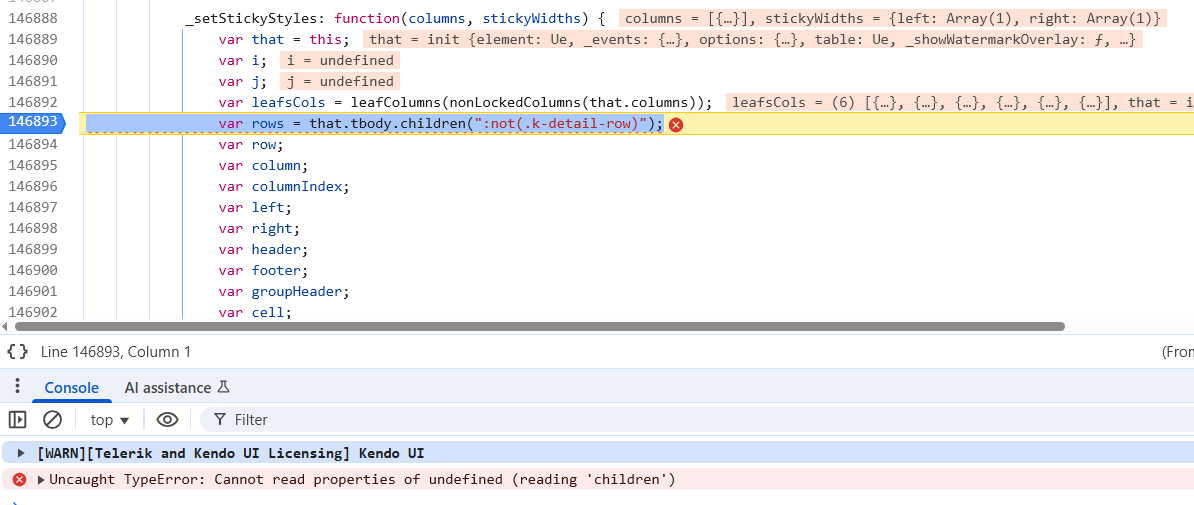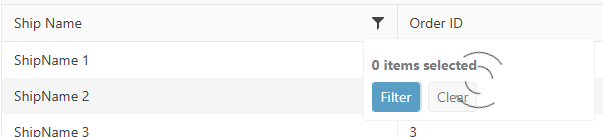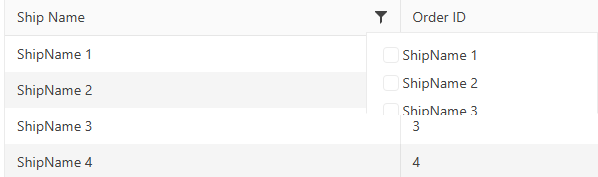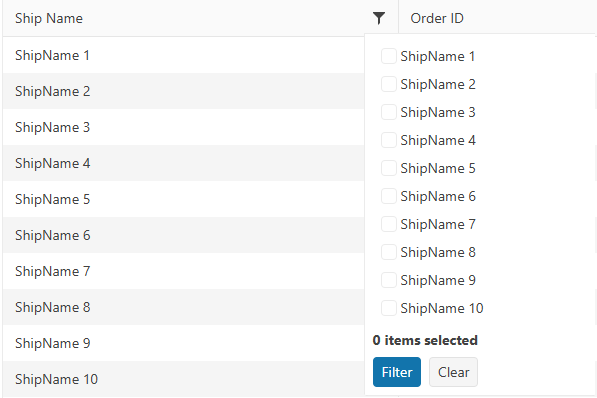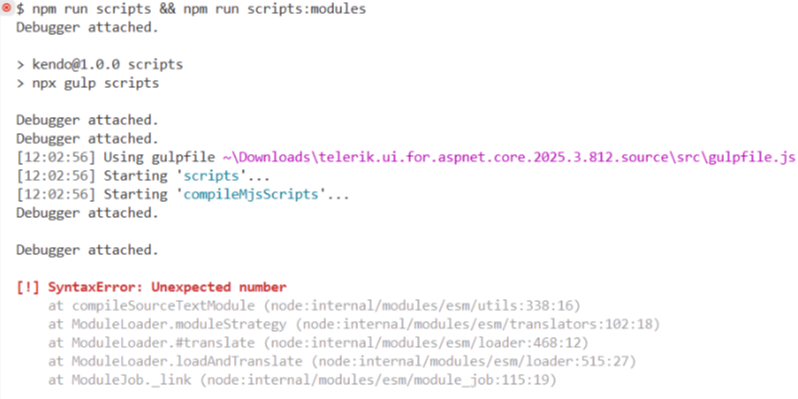Hello Team,
when I add new folder then I rename it to 1.1 it show me 1.1.1 but the folder name is 1.1 and in properties 1.1 but I don't want it to show 1.1.1
the file manager add .1 automatically and if I rename it 2.2 it add .2 then the file display name 2.2 .
Please help,
Thank you,
PivotGrid is not using the caption configuration for Columns and Rows.
Reproduction of the problem
https://demos.telerik.com/aspnet-mvc/pivotgrid/remote-flat-data-binding

Current behavior
The PivotGrid is not using the "schema.cube.dimensions.dimensionName.caption" in all relevant places.
Expected/desired behavior
The PivotGrid is using the "schema.cube.dimensions.dimensionName.caption" in all relevant places.
Environment
Kendo UI version:** 2020.1.406
Browser:** [all]
Bug report
Reproduction of the problem
- Run the attached project.
- Focus the MultiSelect and type in "bu". The data is filtered and items matching the filter are displayed in the list.
- Select the first item in the list
- Type in "bu" again. The list shows the first "bu" item as selected (expected)
- Scroll down the list, so that another page of the data is loaded
- Now scroll up to the first item
Current behavior
The item is no longer highlighted as selected.
Expected/desired behavior
The item is highlighted as selected.
Environment
- Kendo UI version: 2020.2.513
- jQuery version: x.y
- Browser: [all]
Bug report
When a PDF file that contains PNG images is loaded in the PDFViewer that uses DPL, the PNG files are not displayed in the viewer.
Reproduction of the problem
- Open this project(PDFViewerDPL.zip) and run it
Current behavior
An empty file loads in the PDFViewer while the loaded PDF file contains the logo of the Firefox browser.
Expected/desired behavior
The PDFViewer should display the Firefox logo loaded in the PDF file.
Environment
- Kendo UI version: 2020.3.1021
- jQuery version: x.y
- Browser: [all]
Bug report
Gantt CurrentTimeMarker reappears after the Grid and Gantt tables are resized from the pane between them
Reproduction of the problem
- Create a sample that contains the current date and time in it
- Set the CurrentTimeMarker
- Resize the Component

Current behavior
After the resize the marker reappears
Environment
- Kendo UI version: 2022.2.621
Using Telerik.Ui.for.aspnetcore version 2025.4.1111, when i create a grid
@(
Html.Kendo().Grid<Land_Management_System.LASIViewModels.LASIMainRecordViewModel>()
.Name("LASIGrid")
.Height("auto")
.Editable(x => x.Enabled(true)
.Mode(GridEditMode.PopUp)
.TemplateName("_LASITabStrip")
.Window(x =>
{
x.Width("90vw").Height("90vh");
x.Resizable().Scrollable(true);
x.Actions(x => x.Minimize().Maximize().Close());
})).Events(x => x.Save("onGridSave").Edit("onGridEdit"))
.Columns(columns =>
{
columns.Bound(p => p.Id).Filterable(true).Visible(false);
columns.Bound(p => p.LASIGuid).Title("LASI Ref No").Filterable(true);
columns.Bound(p => p.UPRN).Title("UPRN").Filterable(true).Visible(false);
columns.Bound(p => p.SiteLocation).Title("Site Location").Filterable(true);
columns.Bound(p => p.Region).Title("Region").Filterable(true).Visible(false);
columns.Bound(p => p.Pre2015Council).Title("Former NIHE District").Filterable(true).Visible(false);
columns.Bound(p => p.SuperCouncil).Title("Super Council").Filterable(true);
columns.Bound(p => p.AreaOffice).Title("Area Office").Filterable(true);
columns.Bound(p => p.ParliamentaryConstituency).Title("Parliamentary Constituency").Filterable(true).Visible(false);
columns.Bound(p => p.DevelopmentLimit).Title("Development Limit").ClientTemplate("#= DevelopmentLimit ? DevelopmentLimit.Name : '' #").Filterable(true);
columns.Bound(p => p.Area).Title("Area").Filterable(true);
columns.Bound(p => p.ReferenceType).Title("Reference Type").ClientTemplate("#=ReferenceType ? ReferenceType.Name : ''#").Filterable(true);
columns.Bound(p => p.PlannerText).Title("Planner").Filterable(true);
columns.Command(command =>
{
command.Custom("Edit").Click("showEdit");
command.Custom("Details").Click("showDetails");
});
})
.Filterable(filterable => filterable
.Mode(GridFilterMode.Menu) // Enables per-column filtering
)
.Width("auto")
.Pageable()
.Groupable()
.ToolBar(t =>
{
t.Create();
})
.Sortable()
.Scrollable()
.DataSource(dataSource => dataSource
.Ajax()
.Events(events => events.Error("grid_error_handler").RequestEnd("on_board_grid_request_end"))
.PageSize(10)
.ServerOperation(true)
.Model(model =>
{
model.Id(p => p.Id);
model.Field(prop => prop.Id).DefaultValue(0);
model.Field(prop => prop.DevelopmentLimit).DefaultValue(new DevelopmentLimitViewModel());
model.Field(prop => prop.ReferenceType).DefaultValue(new ReferenceTypeViewModel());
model.Field(prop => prop.Planner).DefaultValue(new UsersViewModel());
model.Field(prop => prop.Category).DefaultValue(new CategoryViewModel());
model.Field(prop => prop.TempUploadKey);
})
.Read(read => read.Action("LASIRead", "LASI"))
.Create(create => create.Action("LASICreate", "LASI"))
.Update(update => update.Action("LASIUpdate", "LASI"))
)
.NoRecords(true)
)
when i try and create a new record the save button is disabled when it fails validation, when i complete the failed validation fields the button is not re-enabling
Bug report
Problem with ToTreeDataSourceResult method when filtering on root and child level.
Also applying filtering causes a significant slowdown in the query created by the ToTreeDataSourceResult method even when applied to small datasets.
Reproduction of the problem
Please refer to the code below and simply filter the first column with the value of 5.
//View
@(Html.Kendo().TreeList<WebApplication1.Models.SerialModel>()
.Name("treelist")
.Toolbar(toolbar => toolbar.Create().Text("New Level"))
.Columns(columns =>
{
columns.Add().Field(e => e.RecordID).Width(280);
columns.Add().Field(e => e.SerialNumber).Width(160);
columns.Add().Field(e => e.Name);
columns.Add().Field(e => e.Location).Width(200);
columns.Add().Field(e => e.ParentID).Width(140);
columns.Add().Command(c =>
{
c.CreateChild().Text("New Child");
c.Edit();
c.Destroy();
}).Width(250);
})
.Editable(editable => editable.Mode("inline")).Filterable(true).Filterable(f => f.Extra(false))
.DataSource(dataSource => dataSource
.Read(read => read.Action("TreeListData", "Home"))
//.ServerOperation(false)
.Model(m =>
{
m.Id(f => f.RecordID);
m.ParentId(f => f.ParentID).DefaultValue("0");
})
)
.Height(540)
)
//Controller code:
public ActionResult TreeListData([DataSourceRequest]DataSourceRequest request, int? id)
{
var source = Enumerable.Range(1, 5).Select(x => new SerialModel()
{
RecordID = x,
SerialNumber = x,
Name = "Name " + x,
Location = "Location " + x,
hasChildren = true,
ParentID = x < 5 ? 0 : (x / 5)
});
return Json(source.ToTreeDataSourceResult(request, e => e.RecordID,
e => e.ParentID, e => id.HasValue ? e.ParentID == id : e.ParentID == 0, m => m));
}
Expected/desired behavior
Instead of 1 record it returns 2 same items.
Filtering of the TreeList should be as fast as sorting.
Environment
- Kendo UI version: 2023.1.117
Hello,
On Chrome for Android, the dropdown menu appears offscreen. With Firefox for Android or Chrome desktop, it works well.
This sample reproduces the problem : https://runner.telerik.io/fullscreen/@kakone/azuPAHuy. If you click on the right item (user icon), the dropdown appears offscreen.
### Bug report
When an Editor component in inline mode is set as an editor in an InCell editable Grid, the Grid cell does not enter edit mode on "click". The issue occurs since version 2023.1.314.
### Reproduction of the problem
1) Create an InCell editable Grid.
2) Set an Editor component in inline mode as an editor to a specified Grid column.
3) Try to edit the cell.
4) The cell flashes and does not enter edit mode.
A Dojo sample for reporduction: https://dojo.telerik.com/zQUvDQEq (check out the "ProductName" column)
### Expected/desired behavior
The Grid column that uses Editor component in inline mode must be editable.
### Environment
* **Kendo UI version: since 2023.1.314
* **jQuery version: 3.4.1
* **Browser: [all]
### Bug report
Starting with version 2024.4.1112, the built-in PDF export of the Spreadsheet throws a client-side error when the sheet contains an image.
### Reproduction of the problem
1) Open the Images demo: https://demos.telerik.com/aspnet-core/spreadsheet/images
2) Export the sheet to PDF.
3) An error is logged in the browser console: "Uncaught TypeError: n.Image is not a constructor".
The last working version is 2024.3.1015.
### Expected/desired behavior
PDF export must work as expected.
### Environment
* **Kendo UI version: 2024.4.1112
* **jQuery version: 3.7.1
* **Browser: [all]
Bug report
Editor components throw AmbiguousMatchException when bound with models that have property shadowing in inheritance hierarchies.
Reproduction of the problem
- Create a model hierarchy where a derived class shadows a base class property with
newkeyword - Bind the Editor component with the shadowed property
- Exception is thrown during reflection
Current behavior
(optional)
The components should handle property shadowing gracefully and generate the appropriate HTML input element.
Expected/desired behavior
AmbiguousMatchException is thrown when trying to bind the component to the shadowed property.
TicketID:
1699473
Environment
- Kendo UI version: 2025.3.825
- Browser: [all]
Bug report
The Form component throws an InvalidOperationException when utilizing FormData within Razor Pages. This issue does not occur in ASP.NET MVC or standard ASP.NET Core applications. The issue appears to be linked to the following commit: 8cf517cf94dd5a13a8e8bd9f8f92db0193ea00e3.
Reproduction of the problem
- Create an Razor Page application.
- Add a Form with FormData
- Run the project
Current behavior
The application throws an InvalidOperationException.
Expected/desired behavior
The application runs without any thrown exceptions.
TicketID:
1701697
Environment
- Kendo UI version: 2025.3.1002
- jQuery version: x.y
- Browser: [all]
### Bug report
When selecting the "Print" option in the PDFViewer, a large right and bottom margin is applied regardless of whether the “Margins” option is set to "None" or "Minimum".
### Reproduction of the problem
1) Open the PDFViewer Overview demo: https://demos.telerik.com/kendo-ui/pdfviewer/index
2) Select "Print" to open the print dialog
3) Notice the unexpected right and bottom margin.
The issue occurs since version 2025.2.520.
### Expected/desired behavior
The extra margins must not be applied when opening the file for printing.
### Environment
* **Kendo UI version: 2025.2.520
* **jQuery version: 3.7.1
* **Browser: [all]
I am working on a grid that has 3 requirements that seem to cause the bug:
- A FK column must have its lookup values loaded remotely
- The grid has sticky columns
- The grid is loaded inside a tab strip control
The combination of these 3 factors causes the grid not to load and results in a devtools console error. It's worth noting that removing any of the 3 bullet points above (e.g. NOT using sticky columns, NOT loading grid in tab control, or NOT have a remote FK column) allows the grid to load properly.
The error thrown in the DevTools console indicates that the grid's "tbody" property is not created at the time it is trying to call _setStickyStyles.
Before error is thrown (mouse is hovering over "tbody" property):
After error is thrown (look at console output):
I have upload a zip file containing a sample project that demonstrates the issue. When you launch the sample application, there are 2 links at the top of the page, "No Tabs" and "Tabs". The issue is reproducible on the "Tabs" page. Both pages use the same grid partial, but the "Tabs" page loads the partial through the tabstrip with a controller action. The "Tabs" page includes the 3 bullet points I indicated above that cause the problem.
The workaround I am using for now in my application is to NOT set the columns as sticky in my partial view. Instead, I set the sticky columns using the grid's API method "stickColumn" (https://www.telerik.com/kendo-jquery-ui/documentation/api/javascript/ui/grid/methods/stickcolumn) during the grid's dataBinding event (to ensure sticky columns are set AFTER grid initialization). This allows the grid to load and sets the sticky columns appropriately.
Thank you!
### Bug report
When the TreeList is set up for Popup editing, the "required" validation triggers immediately when the Popup form is opened.
### Reproduction of the problem
1) Create a Popup editable TreeList.
2) Add the DataAnnotation [Required] attribute to any of the Model properties.
3) Click the built-in "Add new record" command.
4) The editor of the required field is automatically focused and the validation triggers immediately.
The behavior can be observed in the TreeList Popup Editing demo: https://demos.telerik.com/aspnet-core/treelist/editing-popup
### Expected/desired behavior
The validation must trigger on blur, as in the jQuery demo.
### Environment
* **Telerik UI for ASP.NET Core version: 2025.2.520
* **Browser: [all]
Bug report
The Form ignores the [Display(Name = "Value")] Data Annotation attribute:
telerik/kendo-ui-core#6503
Reproduction of the problem
The Email Label should read "Message":
https://netcorerepl.telerik.com/wzuDulvO14AtS2vC17
### Bug report
When using the default column checkbox filter menu and the data requested from the server takes time to load, the filter menu popup does not resize correctly when opening the menu for the first time.
The issue started to occur in version 2025.1.211.
### Reproduction of the problem
1) Enable the checkbox filter menu of a specified column. The Grid binds to remote data and the data operations are perfomed on the server.
2) Open the filter menu when the Grid is loaded.
3) The Read request triggers and a loader is displayed to indicate that the data is loading:
4) The options are loaded, but the popup container does not expand as expected:
5) Close the filter menu and opend it again:
### Expected/desired behavior
The filter menu popup must display all options when the data is loaded.
### Workaround
<style>
.k-animation-container-shown {
overflow: visible !important;
}
</style>
### Environment
* **Kendo UI version: 2025.2.520
* **jQuery version: 3.7.1
* **Browser: [all]
### Bug report
When the virtualization is enabled, in some cases, the selected options in the dropdown do not match the selected options in the input.
### Reproduction of the problem
1) Create a MultiSelect with Virtualization (for example, the same configuration as in the online demo).
2) Select multiple options from the dropdown.
3) Enter a search entry in the input to filter the displayed options and select a specified option.
4) Scroll down and select another option.
5) Remove some of the already selected options through the input.
6) Open again the dropdown. The selected options in the input do not match the selected options in the dropdown.
A screencast for reproduction: https://app.screencast.com/v6GtyST0dQAnh
### Expected/desired behavior
### Environment
* **Kendo UI version: 2025.3.825
* **jQuery version: 3.7.1
* **Browser: [all]
Bug report
When ParseFormats is set in the DatePicker editor used in the Grid popup, the picker does not show the field value to which it is bound.
Reproduction of the problem
- Add a DateOnly? field to the model:
public DateOnly? OrderDate { get; set; }
- Bind a Grid column to the field.
- Set the default value in the DataSource:
.Model(model =>
{
model.Id(p => p.OrderID);
model.Field(p => p.OrderDate).DefaultValue(new DateOnly());
})
- Configure Popup editing in the Grid.
- Add a DateOnly.cshtml editor in EditorTemplates:
@model DateOnly?
@(Html.Kendo().DatePickerFor(m => m).ParseFormats(new string[] { "MM/dd/yyyy" }).HtmlAttributes(new { title = Html.ViewContext.ViewData.TemplateInfo.GetFullHtmlFieldName("") }))
Current behavior
When editing a record. The value of the OrderDate field is not displayed in the DatePicker.
If you remove the ParseFormats option from the DatePicker, it shows the value as expected.
Expected/desired behavior
The field value should be displayed in the picker, even when ParseFormats is set.
Environment
- Kendo UI version: 2024.4.1112
- Browser: All
### Bug report
When building the scripts with NPM, there is syntax error "Unexpected number":
### Reproduction of the problem
Build the scripts (version 2025.3.812).
### Expected/desired behavior
The scripts must be built successfully.
### Workaround:
Remove the extra single quotes that wrap the version in the "rollup.mjs.config.mjs" and "rollup.modules.config.js" files:
- rollup.mjs.config.mjs
import glob from 'glob';
import path from 'path';
import { nodeResolve } from '@rollup/plugin-node-resolve';
import polyfill from 'rollup-plugin-polyfill';
import alias from '@rollup/plugin-alias';
...
const version = '2025.3.812';- rollup.modules.config.mjs
import glob from "glob";
import path from "path";
import { nodeResolve } from "@rollup/plugin-node-resolve";
import polyfill from "rollup-plugin-polyfill";
import alias from "@rollup/plugin-alias";
...
const version = '2025.3.812';### Environment
* **Kendo UI version: 2025.3.812