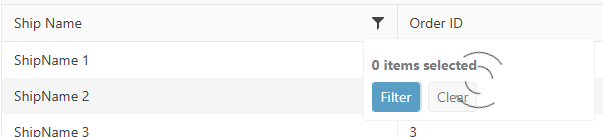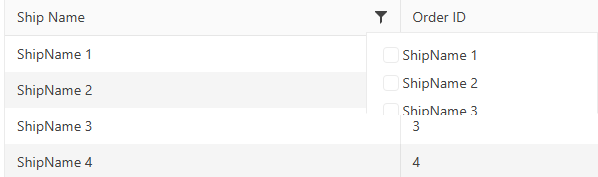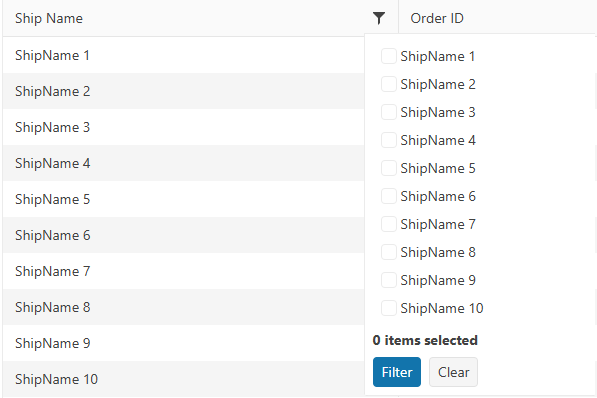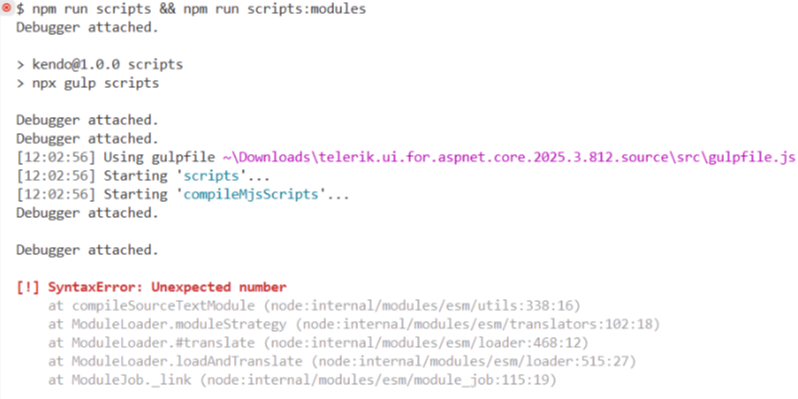Bug report
When the pasteHtml command or the paste method is used on a line that only has or a tag these are deleted.
Reproduction of the problem
- Run this Dojo
- Press space a couple of times
- Click the Add Module button
- The spaces have disappeared
Alternatively, turn on Bold formatting without typing anything and click the Add Module button. The Bold formatting gets cleared
Expected/desired behavior
Pasting content in the Editor
Environment
- Kendo UI version: 2022.3.802
Bug report
Related to daylight saving: in the US on14 March, 2021, at 2:00AM the clocks are moved 1h forward.
Reproduction of the problem
Dojo example.
- Set the computer's timezone to Pacific (US/Canada).
- Double click the 2:00AM or the 2:30AM slot to add a new event.
Current behavior
The selection is moved 1h back to 1:00AM (or 1:30AM respectively) and the event is created at this time.
Expected/desired behavior
The event should be created at 3:00AM. This will be consistent with the way Outlook handles daylight saving - in a new meeting if you select 2:00AM as a start time, it is automatically changed to 3:00AM.
Environment
- Kendo UI version: 2021.1.224
- jQuery version: x.y
- Browser: [Chrome 88, IE11]
Bug report
If a ListItem element contains a margin-left style, the user can not delete the bulleted item.
Reproduction of the problem
- Go to this Progress Kendo UI Dojo.
- Using case 1 in the code, attempt to delete a bulleted item using the backspace.
- Using case 2, only the last bulleted item is using margin-left and will not be able to delete.
Here is a screencast of Case 1 in action.
Expected/desired behavior
The bulleted item should be deleted when the user presses backspace.
Environment
- Kendo UI version: 2020.3.1118
- Browser: all
Hello Team,
when I add new folder then I rename it to 1.1 it show me 1.1.1 but the folder name is 1.1 and in properties 1.1 but I don't want it to show 1.1.1
the file manager add .1 automatically and if I rename it 2.2 it add .2 then the file display name 2.2 .
Please help,
Thank you,
PivotGrid is not using the caption configuration for Columns and Rows.
Reproduction of the problem
https://demos.telerik.com/aspnet-mvc/pivotgrid/remote-flat-data-binding

Current behavior
The PivotGrid is not using the "schema.cube.dimensions.dimensionName.caption" in all relevant places.
Expected/desired behavior
The PivotGrid is using the "schema.cube.dimensions.dimensionName.caption" in all relevant places.
Environment
Kendo UI version:** 2020.1.406
Browser:** [all]
Bug report
Reproduction of the problem
- Run the attached project.
- Focus the MultiSelect and type in "bu". The data is filtered and items matching the filter are displayed in the list.
- Select the first item in the list
- Type in "bu" again. The list shows the first "bu" item as selected (expected)
- Scroll down the list, so that another page of the data is loaded
- Now scroll up to the first item
Current behavior
The item is no longer highlighted as selected.
Expected/desired behavior
The item is highlighted as selected.
Environment
- Kendo UI version: 2020.2.513
- jQuery version: x.y
- Browser: [all]
Bug report
Gantt CurrentTimeMarker reappears after the Grid and Gantt tables are resized from the pane between them
Reproduction of the problem
- Create a sample that contains the current date and time in it
- Set the CurrentTimeMarker
- Resize the Component

Current behavior
After the resize the marker reappears
Environment
- Kendo UI version: 2022.2.621
The FileManager triggers two Read requests when double clicking a folder in the ListView/GridView. The behavior can be observed in the Basic Usage Demo.
When navigationg to a folder in the TreeView using a single click, the component triggers a single Read request.
Could you consider optimizing the request handling when navigating to nested folders, particularly in ListView/GridView, to reduce redundant Read calls and improve performance?
Hello,
On Chrome for Android, the dropdown menu appears offscreen. With Firefox for Android or Chrome desktop, it works well.
This sample reproduces the problem : https://runner.telerik.io/fullscreen/@kakone/azuPAHuy. If you click on the right item (user icon), the dropdown appears offscreen.
### Bug report
When an Editor component in inline mode is set as an editor in an InCell editable Grid, the Grid cell does not enter edit mode on "click". The issue occurs since version 2023.1.314.
### Reproduction of the problem
1) Create an InCell editable Grid.
2) Set an Editor component in inline mode as an editor to a specified Grid column.
3) Try to edit the cell.
4) The cell flashes and does not enter edit mode.
A Dojo sample for reporduction: https://dojo.telerik.com/zQUvDQEq (check out the "ProductName" column)
### Expected/desired behavior
The Grid column that uses Editor component in inline mode must be editable.
### Environment
* **Kendo UI version: since 2023.1.314
* **jQuery version: 3.4.1
* **Browser: [all]
It will be great if we can have a very simple "out-of-the-box" way to add a Column Chooser in the toolbar, similar to the Search Feature.
Something like Syncfusion's column chooser here:
https://ej2.syncfusion.com/aspnetcore/Grid/ColumnChooser
This will help me significantly in my development effort and provide a much better experience for my paying customers.
I have hundreds of grid tables with different schemas, columns with MinScreenWidth, and hidden columns (depending on the availability of data).
On a page, it can have multiple grid tables that are dynamically generated.
I also use View Component to generate each grid table.
The current column menu isn't perfect because I want it to only act as a filter checkbox, not a menu where a user needs to click twice to access the filtering feature. (And my users need to use the filtering mechanism A LOT)
Thanks,
Luke
### Bug report
Starting with version 2024.4.1112, the built-in PDF export of the Spreadsheet throws a client-side error when the sheet contains an image.
### Reproduction of the problem
1) Open the Images demo: https://demos.telerik.com/aspnet-core/spreadsheet/images
2) Export the sheet to PDF.
3) An error is logged in the browser console: "Uncaught TypeError: n.Image is not a constructor".
The last working version is 2024.3.1015.
### Expected/desired behavior
PDF export must work as expected.
### Environment
* **Kendo UI version: 2024.4.1112
* **jQuery version: 3.7.1
* **Browser: [all]
Bug report
Editor components throw AmbiguousMatchException when bound with models that have property shadowing in inheritance hierarchies.
Reproduction of the problem
- Create a model hierarchy where a derived class shadows a base class property with
newkeyword - Bind the Editor component with the shadowed property
- Exception is thrown during reflection
Current behavior
(optional)
The components should handle property shadowing gracefully and generate the appropriate HTML input element.
Expected/desired behavior
AmbiguousMatchException is thrown when trying to bind the component to the shadowed property.
TicketID:
1699473
Environment
- Kendo UI version: 2025.3.825
- Browser: [all]
Bug report
The Form component throws an InvalidOperationException when utilizing FormData within Razor Pages. This issue does not occur in ASP.NET MVC or standard ASP.NET Core applications. The issue appears to be linked to the following commit: 8cf517cf94dd5a13a8e8bd9f8f92db0193ea00e3.
Reproduction of the problem
- Create an Razor Page application.
- Add a Form with FormData
- Run the project
Current behavior
The application throws an InvalidOperationException.
Expected/desired behavior
The application runs without any thrown exceptions.
TicketID:
1701697
Environment
- Kendo UI version: 2025.3.1002
- jQuery version: x.y
- Browser: [all]
I'm trying to use it for navigation in a section using Razor Pages. Having to expand using javascript is very distracting when the user goes from page to page. Below is the code to create a self-running page that demonstrates the issue:
@page
@{
Layout = null;
}
<!DOCTYPE html>
<html>
<head>
<meta name="viewport" content="width=device-width" />
<title>TestDrawer</title>
<link rel="stylesheet" href="https://maxcdn.bootstrapcdn.com/bootstrap/4.0.0/css/bootstrap.min.css" integrity="sha384-Gn5384xqQ1aoWXA+058RXPxPg6fy4IWvTNh0E263XmFcJlSAwiGgFAW/dAiS6JXm" crossorigin="anonymous">
<link rel="stylesheet" href="https://kendo.cdn.telerik.com/2019.2.514/styles/kendo.common-bootstrap.min.css" />
<link rel="stylesheet" href="https://kendo.cdn.telerik.com/2019.2.514/styles/kendo.bootstrap-v4.min.css" />
@* FontAwesome Pro css*@
<link rel="stylesheet" href="https://pro.fontawesome.com/releases/v5.8.2/css/all.css" integrity="sha384-xVVam1KS4+Qt2OrFa+VdRUoXygyKIuNWUUUBZYv+n27STsJ7oDOHJgfF0bNKLMJF" crossorigin="anonymous">
<script src="https://cdnjs.cloudflare.com/ajax/libs/popper.js/1.14.7/umd/popper.min.js" integrity="sha384-UO2eT0CpHqdSJQ6hJty5KVphtPhzWj9WO1clHTMGa3JDZwrnQq4sF86dIHNDz0W1" crossorigin="anonymous"></script>
<script src="https://cdnjs.cloudflare.com/ajax/libs/jquery/3.3.1/jquery.min.js"
asp-fallback-src="~/lib/jquery/dist/jquery.min.js"
asp-fallback-test="window.jQuery"
crossorigin="anonymous"
integrity="sha256-FgpCb/KJQlLNfOu91ta32o/NMZxltwRo8QtmkMRdAu8=">
</script>
@* Place Kendo UI scripts after jQuery *@
<script src="https://kendo.cdn.telerik.com/2019.2.514/js/kendo.all.min.js"
asp-fallback-src="~/lib/kendo-ui/js/kendo.all.min.js"
asp-fallback-test="window.kendo">
</script>
<script src="https://kendo.cdn.telerik.com/2019.2.514/js/kendo.aspnetmvc.min.js"
asp-fallback-src="~/lib/kendo-ui/js/kendo.aspnetmvc.min.js"
asp-fallback-test="kendo.data.transports['aspnetmvc-ajax']">
</script>
<script src="https://stackpath.bootstrapcdn.com/bootstrap/4.3.1/js/bootstrap.min.js" integrity="sha384-JjSmVgyd0p3pXB1rRibZUAYoIIy6OrQ6VrjIEaFf/nJGzIxFDsf4x0xIM+B07jRM" crossorigin="anonymous"></script>
<style>
/* Root navigation */
#root-nav li,
#example-nav li {
list-style: none;
}
.root-nav-categories h3,
#example-nav h3 {
color: #000;
font-size: 14px;
line-height: 14px;
padding: 0.5em 0 0.5em 3.571em;
text-transform: uppercase;
}
#example-nav h3 {
padding: 1.7em 0 0.5em 3.4em;
}
#example-nav-bar {
border-top: 1px solid #e2e4e7;
}
#back-forward {
display: block;
position: relative;
color: #000;
font-size: 14px;
line-height: 15px;
font-weight: normal;
padding: 1em 3.5em;
/*vertical-align: middle;*/
}
#root-nav h4 a {
text-align: right;
}
.back-nav {
text-align: left;
}
.back-nav:before {
position: absolute;
top: 1em;
left: 1.2em;
}
.forward-nav {
text-align: left;
}
.forward-nav:before {
position: absolute;
display: block;
top: 1em;
right: 1.2em;
width: 14px;
height: 14px;
-ms-transform: rotate(180deg); /* IE 9 */
-webkit-transform: rotate(180deg); /* Chrome, Safari, Opera */
transform: rotate(180deg);
}
.root-nav-categories {
margin-top: 1.417em;
}
#root-nav,
#example-nav {
padding-bottom: 30px;
}
#root-nav li a,
#example-nav li a {
/*controls customer navigation icon and text size*/
/*font-size: 13px;*/
/*line-height: 13px;*/
color: #2d3e50;
display: block;
padding: 0.5em 0 0.5em .5em;
transition: all .2s ease;
}
#example-nav li .group {
font-size: 13px;
font-weight: bold;
line-height: 13px;
color: #2d3e50;
display: block;
padding: 1.5em 0 0.25em 3.7em;
transition: all .2s ease;
}
.flip {
transform: rotate( -180deg );
transition: transform 500ms ease;
}
.no-boarder {
border: none;
}
.k-drawer-container {
border: none;
}
/*Adjusts width of icon blocks in customer navigation*/
.k-drawer-wrapper.k-drawer-mini-mode .k-drawer-items {
width: 3.5rem;
}
#root-nav li a:hover,
#example-nav li a:hover,
#back-forward:hover {
color: #000;
text-decoration: none;
background-color: #e2e4e7;
}
.k-hover-enabled #root-nav li a:hover,
.k-hover-enabled #example-nav li a:hover {
background-color: transparent;
}
#example-nav .active {
background-color: #e2e4e7;
cursor: default;
}
</style>
@*<link rel="stylesheet" href="~/css/site.css" />*@
</head>
<body>
<div id="example-sidebar" class="border border-secondary">
@*<div id="nav-wrapper">*@
<div id="nav">
<div id="example-nav">
<kendo-drawer name="drawer" mode="push" on-hide="onHide" min position="left" swipe-to-open="true" template-id="template" class="no-boarder">
<mini enabled="true" />
</kendo-drawer>
</div>
</div>
@*NAVIGATION STACK*@
@*<a href="#">
<span class="fa-stack" style="vertical-align: top;">
<i class="far fa-circle fa-stack-2x"></i>
<i class="far fa-exchange fa-stack-1x"></i>
</span>
</a>*@
<a href="javascript:void(0);" onclick="toggleDrawer();" id="expand" title="Toggle Navigation">
<span class="fa-stack mb-2 ml-2">
<i class="far fa-circle fa-stack-2x"></i>
<i class="far fa-exchange fa-stack-1x"></i>
</span>
</a>
<script>
function getCookie(cname) {
var name = cname + "=";
var decodedCookie = decodeURIComponent(document.cookie);
var ca = decodedCookie.split(';');
for (var i = 0; i < ca.length; i++) {
var c = ca[i];
while (c.charAt(0) == ' ') {
c = c.substring(1);
}
if (c.indexOf(name) == 0) {
return c.substring(name.length, c.length);
}
}
return "";
}
$(document).ready(function () {
var drawerInstance = $("#drawer").data().kendoDrawer;
var hideMenu = getCookie("HideCustomerMenu");
if (hideMenu == 'true') {
var arrowButton = $("#expand");
arrowButton.toggleClass('flip');
}
else {
drawerInstance.show();
}
});
function toggleDrawer() {
var drawerInstance = $("#drawer").data().kendoDrawer;
var drawerContainer = drawerInstance.drawerContainer;
var arrowButton = $("#expand");
if (drawerContainer.hasClass("k-drawer-expanded")) {
document.cookie = "HideCustomerMenu=true";
arrowButton.toggleClass('flip');
drawerInstance.hide();
} else {
document.cookie = "HideCustomerMenu=false";
arrowButton.toggleClass('flip');
drawerInstance.show();
}
}
</script>
<script id="template" type="text/x-kendo-template">
<ul class="menuBar list-unstyled">
<li id="test1"><a href="testdrawer"><i class="fa fa-user-circle fa-2x fa-fw mr-2" aria-hidden="true" title="Page 1"></i>Page 1</a></li>
<li id="test2"><a href="testdrawer" class="customer"><i class="fa fa-check fa-2x fa-fw mr-2" aria-hidden="true" title="Page 2"></i>Page 2</a></li>
<li id="test3"><a href="testdrawer" class="customer"><i class="fa fa-random fa-2x fa-fw mr-2" aria-hidden="true" title="Page 3"></i>Page 3</a></li>
<li id="test4"><a href="testdrawer" class="customer"><i class="fa fa-dollar-sign fa-2x fa-fw mr-2" aria-hidden="true" title="Page 4"></i>Page 4</a></li>
<li id="test5"><a href="testdrawer" class="customer"><i class="fa fa-paperclip fa-2x fa-fw fa-rotate-90 fa-flip-horizontal mr-2" aria-hidden="true" title="Page 5"></i>Page 5</a></li>
</ul>
</script>
</div>
<script>
function onHide(e) {
e.preventDefault();
}
</script>
<script src="https://cdnjs.cloudflare.com/ajax/libs/twitter-bootstrap/4.1.3/js/bootstrap.bundle.min.js"
asp-fallback-src="~/lib/bootstrap/dist/js/bootstrap.bundle.min.js"
asp-fallback-test="window.jQuery && window.jQuery.fn && window.jQuery.fn.modal"
crossorigin="anonymous"
integrity="sha256-E/V4cWE4qvAeO5MOhjtGtqDzPndRO1LBk8lJ/PR7CA4=">
</script>
</body>
</html>### Bug report
When selecting the "Print" option in the PDFViewer, a large right and bottom margin is applied regardless of whether the “Margins” option is set to "None" or "Minimum".
### Reproduction of the problem
1) Open the PDFViewer Overview demo: https://demos.telerik.com/kendo-ui/pdfviewer/index
2) Select "Print" to open the print dialog
3) Notice the unexpected right and bottom margin.
The issue occurs since version 2025.2.520.
### Expected/desired behavior
The extra margins must not be applied when opening the file for printing.
### Environment
* **Kendo UI version: 2025.2.520
* **jQuery version: 3.7.1
* **Browser: [all]
### Bug report
When the TreeList is set up for Popup editing, the "required" validation triggers immediately when the Popup form is opened.
### Reproduction of the problem
1) Create a Popup editable TreeList.
2) Add the DataAnnotation [Required] attribute to any of the Model properties.
3) Click the built-in "Add new record" command.
4) The editor of the required field is automatically focused and the validation triggers immediately.
The behavior can be observed in the TreeList Popup Editing demo: https://demos.telerik.com/aspnet-core/treelist/editing-popup
### Expected/desired behavior
The validation must trigger on blur, as in the jQuery demo.
### Environment
* **Telerik UI for ASP.NET Core version: 2025.2.520
* **Browser: [all]
Bug report
The Form ignores the [Display(Name = "Value")] Data Annotation attribute:
telerik/kendo-ui-core#6503
Reproduction of the problem
The Email Label should read "Message":
https://netcorerepl.telerik.com/wzuDulvO14AtS2vC17
### Bug report
When using the default column checkbox filter menu and the data requested from the server takes time to load, the filter menu popup does not resize correctly when opening the menu for the first time.
The issue started to occur in version 2025.1.211.
### Reproduction of the problem
1) Enable the checkbox filter menu of a specified column. The Grid binds to remote data and the data operations are perfomed on the server.
2) Open the filter menu when the Grid is loaded.
3) The Read request triggers and a loader is displayed to indicate that the data is loading:
4) The options are loaded, but the popup container does not expand as expected:
5) Close the filter menu and opend it again:
### Expected/desired behavior
The filter menu popup must display all options when the data is loaded.
### Workaround
<style>
.k-animation-container-shown {
overflow: visible !important;
}
</style>
### Environment
* **Kendo UI version: 2025.2.520
* **jQuery version: 3.7.1
* **Browser: [all]
### Bug report
When building the scripts with NPM, there is syntax error "Unexpected number":
### Reproduction of the problem
Build the scripts (version 2025.3.812).
### Expected/desired behavior
The scripts must be built successfully.
### Workaround:
Remove the extra single quotes that wrap the version in the "rollup.mjs.config.mjs" and "rollup.modules.config.js" files:
- rollup.mjs.config.mjs
import glob from 'glob';
import path from 'path';
import { nodeResolve } from '@rollup/plugin-node-resolve';
import polyfill from 'rollup-plugin-polyfill';
import alias from '@rollup/plugin-alias';
...
const version = '2025.3.812';- rollup.modules.config.mjs
import glob from "glob";
import path from "path";
import { nodeResolve } from "@rollup/plugin-node-resolve";
import polyfill from "rollup-plugin-polyfill";
import alias from "@rollup/plugin-alias";
...
const version = '2025.3.812';### Environment
* **Kendo UI version: 2025.3.812